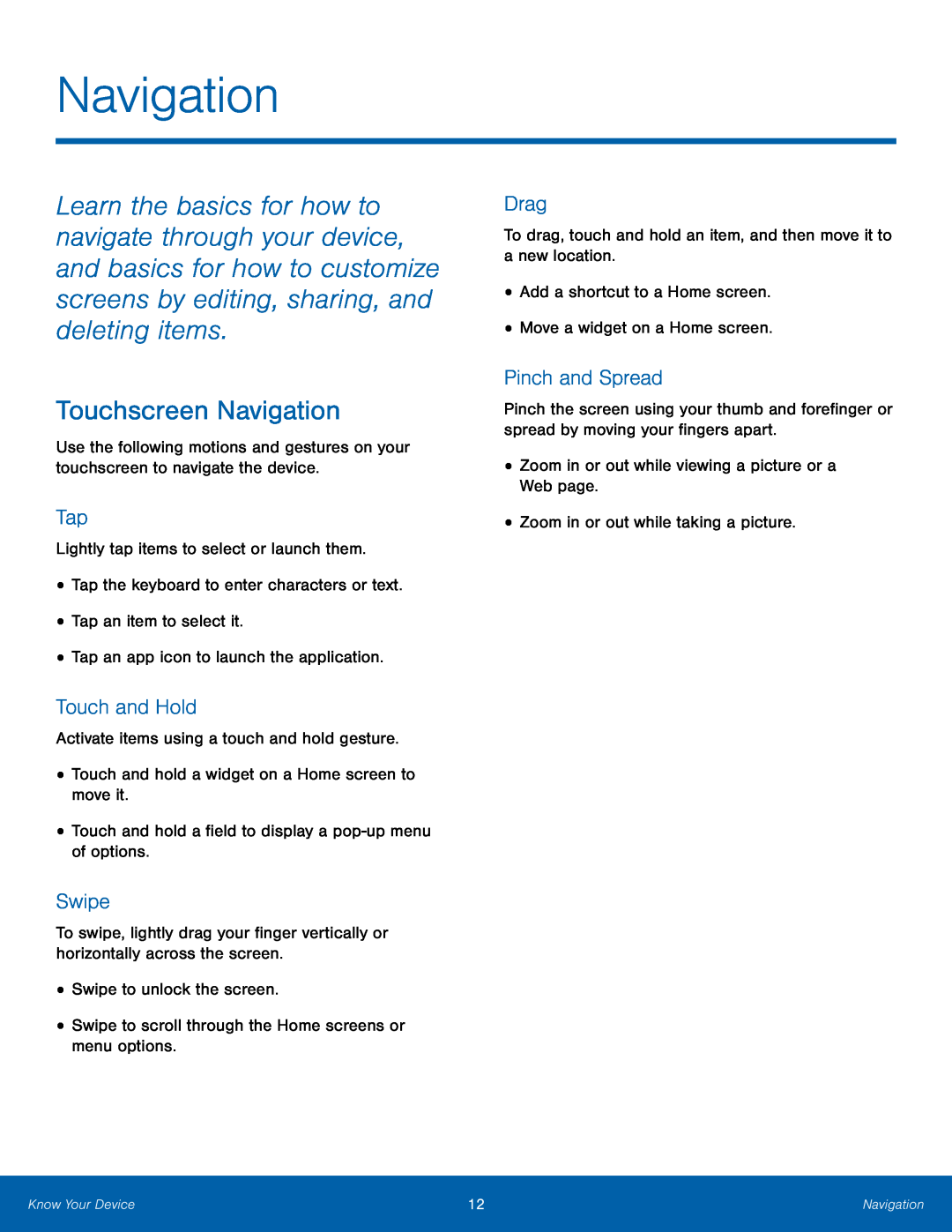Navigation
Learn the basics for how to navigate through your device, and basics for how to customize screens by editing, sharing, and deleting items.
Touchscreen Navigation
Use the following motions and gestures on your touchscreen to navigate the device.
Tap
Lightly tap items to select or launch them.
•Tap the keyboard to enter characters or text.
•Tap an item to select it.
•Tap an app icon to launch the application.
Touch and Hold
Activate items using a touch and hold gesture.
•Touch and hold a widget on a Home screen to move it.
•Touch and hold a field to display a
Swipe
To swipe, lightly drag your finger vertically or horizontally across the screen.
•Swipe to unlock the screen.
•Swipe to scroll through the Home screens or menu options.
Drag
To drag, touch and hold an item, and then move it to a new location.
•Add a shortcut to a Home screen.
•Move a widget on a Home screen.
Pinch and Spread
Pinch the screen using your thumb and forefinger or spread by moving your fingers apart.
•Zoom in or out while viewing a picture or a Web page.
•Zoom in or out while taking a picture.
Know Your Device | 12 | Navigation |
|
|
|