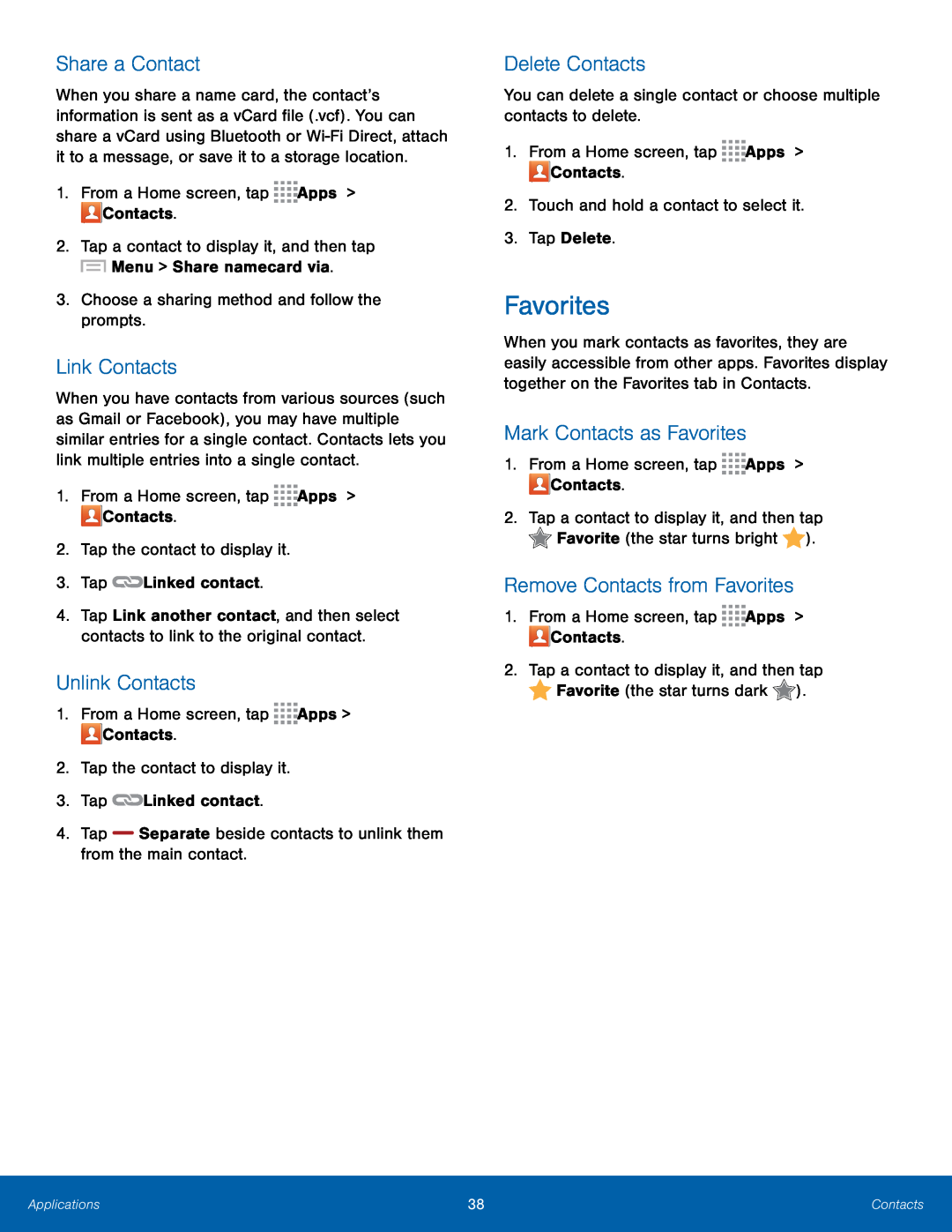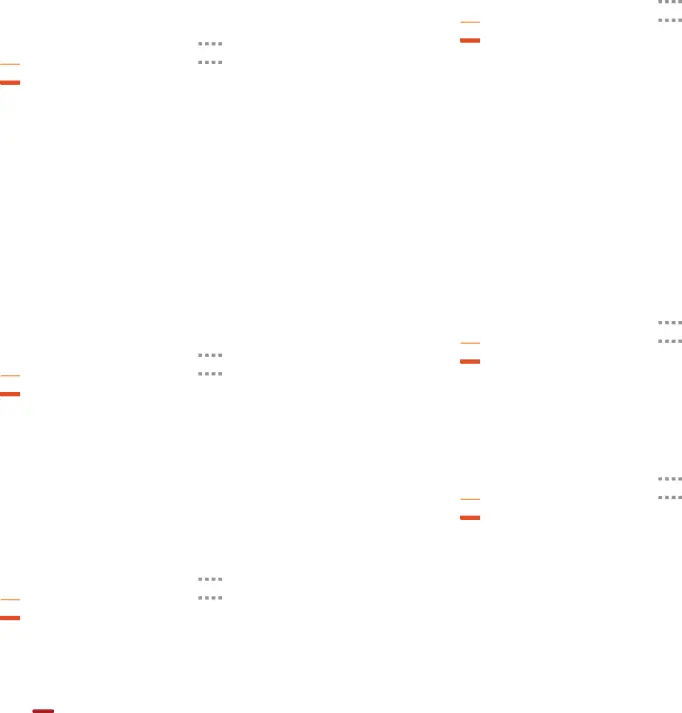
Share a Contact
When you share a name card, the contact’s information is sent as a vCard file (.vcf). You can share a vCard using Bluetooth or
Link Contacts
When you have contacts from various sources (such as Gmail or Facebook), you may have multiple similar entries for a single contact. Contacts lets you link multiple entries into a single contact.
1.From a Home screen, tap4.Tap Link another contact, and then select contacts to link to the original contact.
Unlink Contacts
1.From a Home screen, tapDelete Contacts
You can delete a single contact or choose multiple contacts to delete.1.From a Home screen, tapFavorites
When you mark contacts as favorites, they are easily accessible from other apps. Favorites display together on the Favorites tab in Contacts.
Mark Contacts as Favorites
1.From a Home screen, tapRemove Contacts from Favorites
1.From a Home screen, tapApplications | 38 | Contacts |
|
|
|