 Please read this manual before operating your device
Please read this manual before operating your deviceand keep it for future reference
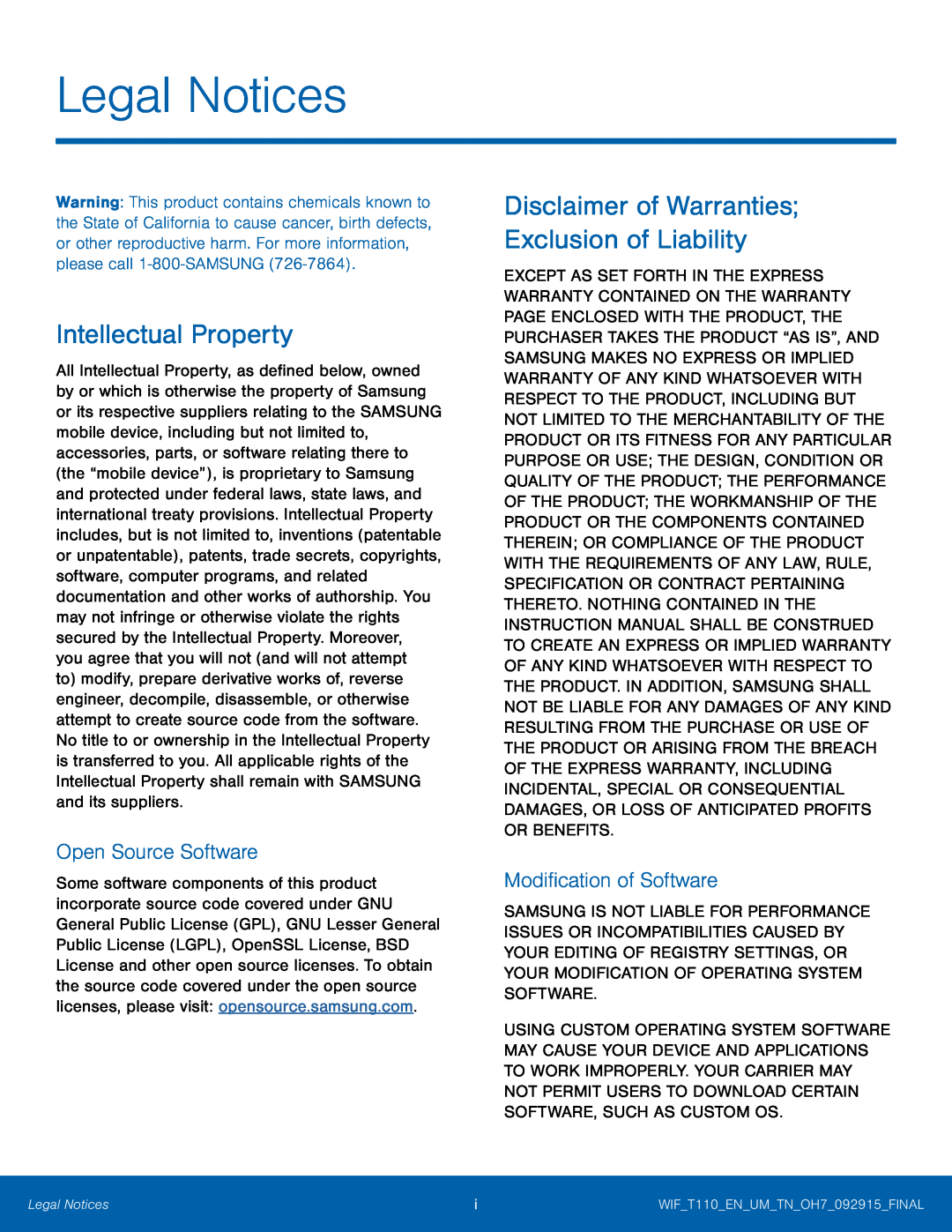 Legal Notices
Legal NoticesIntellectual Property
Open Source Software
Disclaimer of Warranties; Exclusion of Liability
Modification of Software
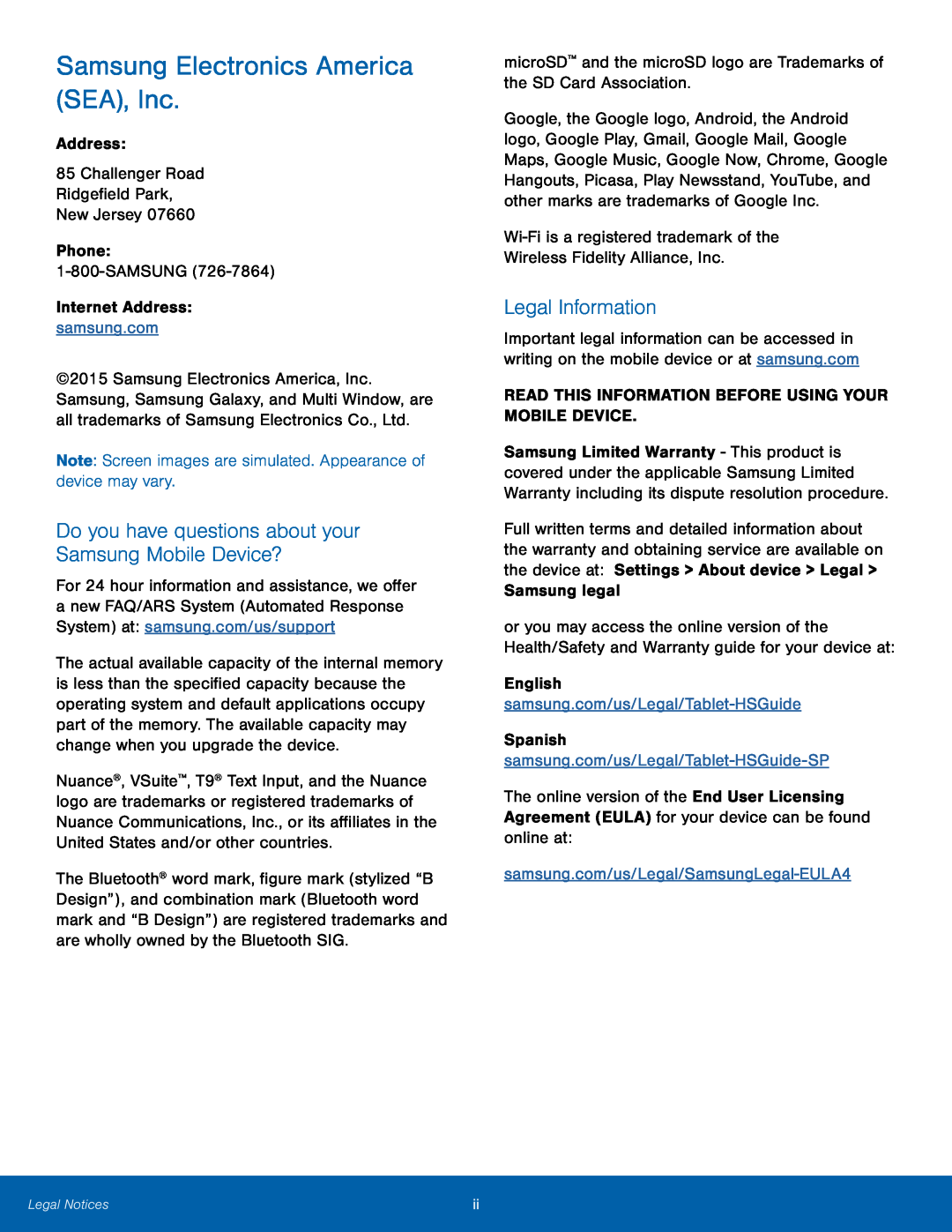 Samsung Electronics America (SEA), Inc
Samsung Electronics America (SEA), IncDo you have questions about your Samsung Mobile Device
Legal Information
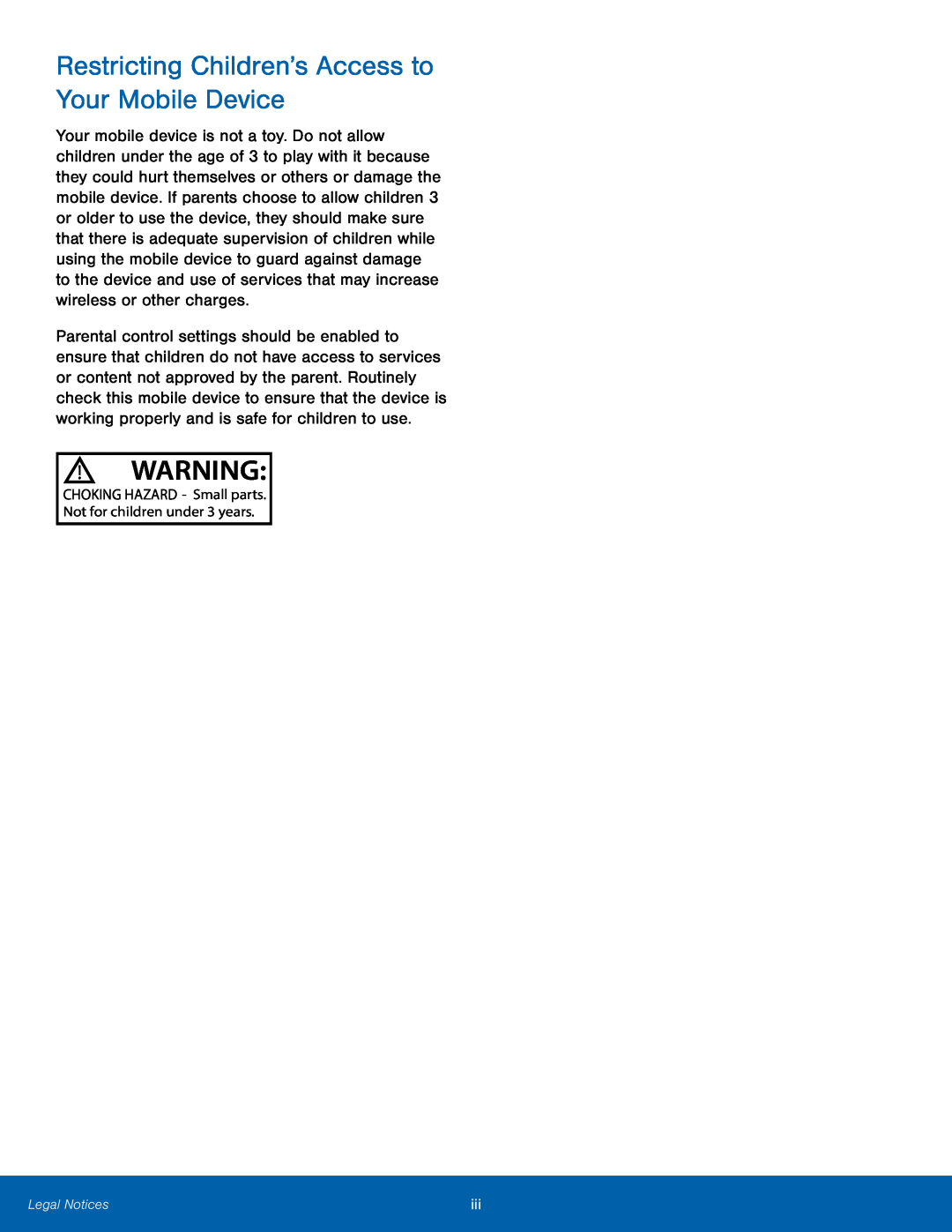 Restricting Children’s Access to Your Mobile Device
Restricting Children’s Access to Your Mobile Device
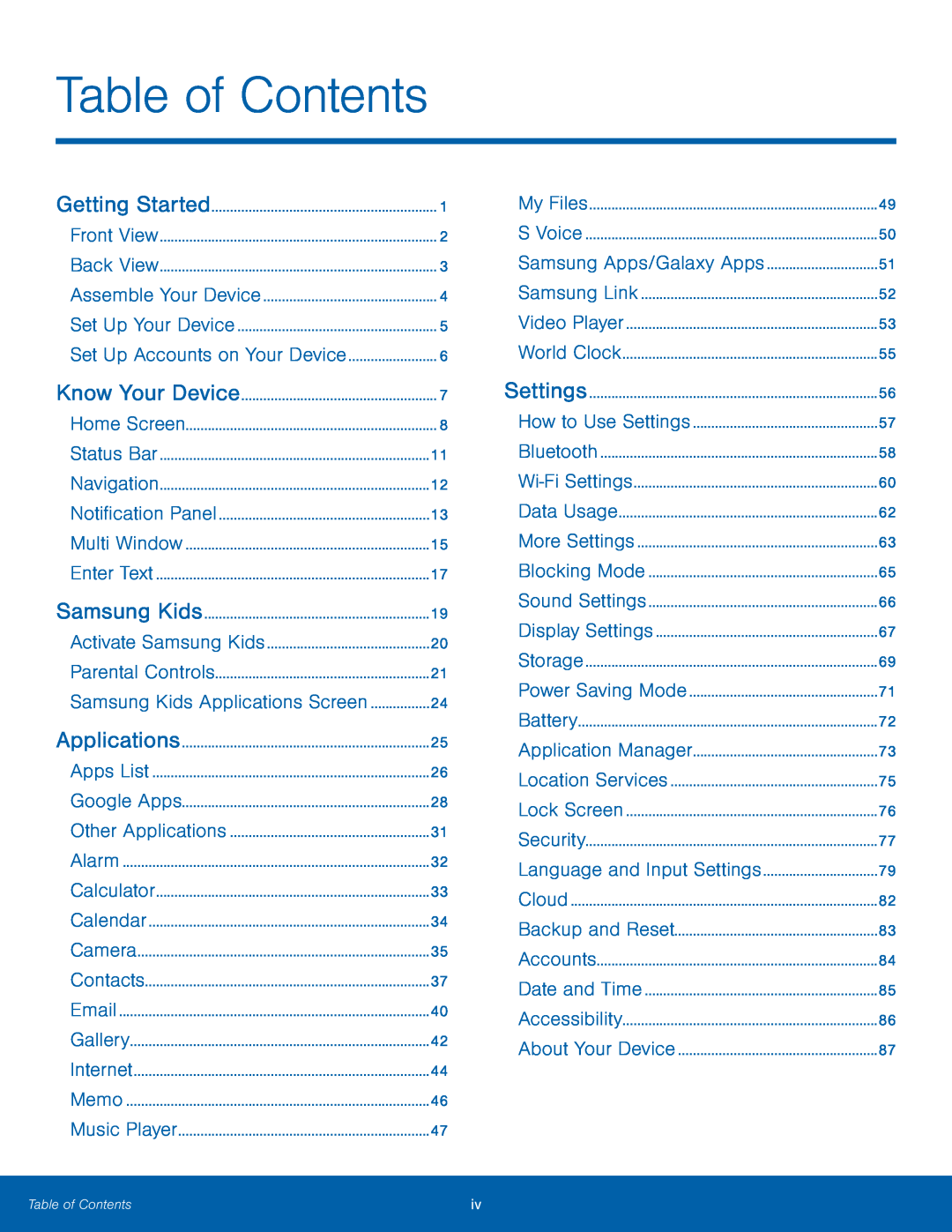 Table of Contents
Table of ContentsSamsung Kids
Samsung Kids Applications Screen
Samsung Apps/Galaxy Apps
How to Use Settings
Wi-Fi
Settings
Data Usage
More Settings
Display Settings
Power Saving Mode
Battery
Location Services
Accounts
Date and Time
About Your Device
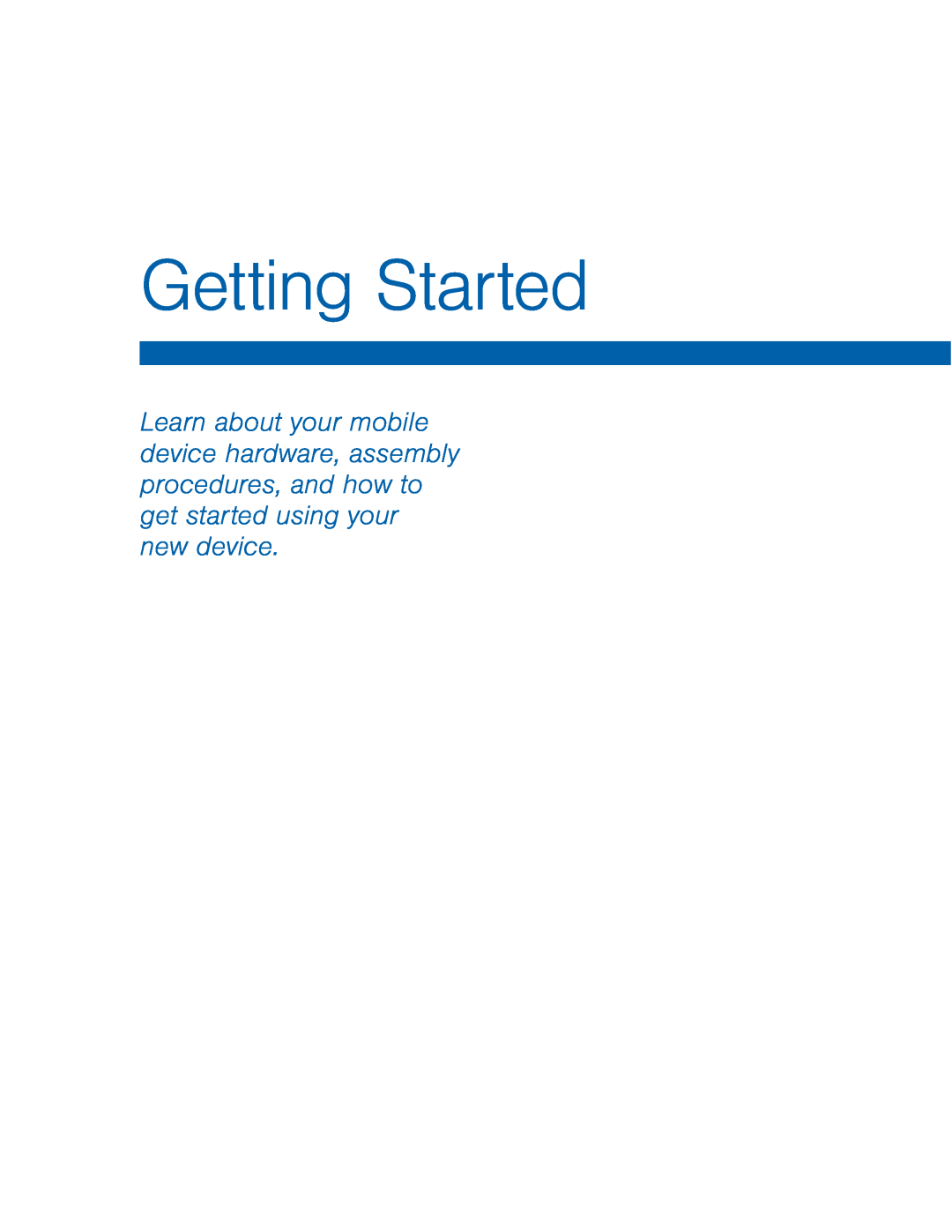 Getting Started
Getting Started
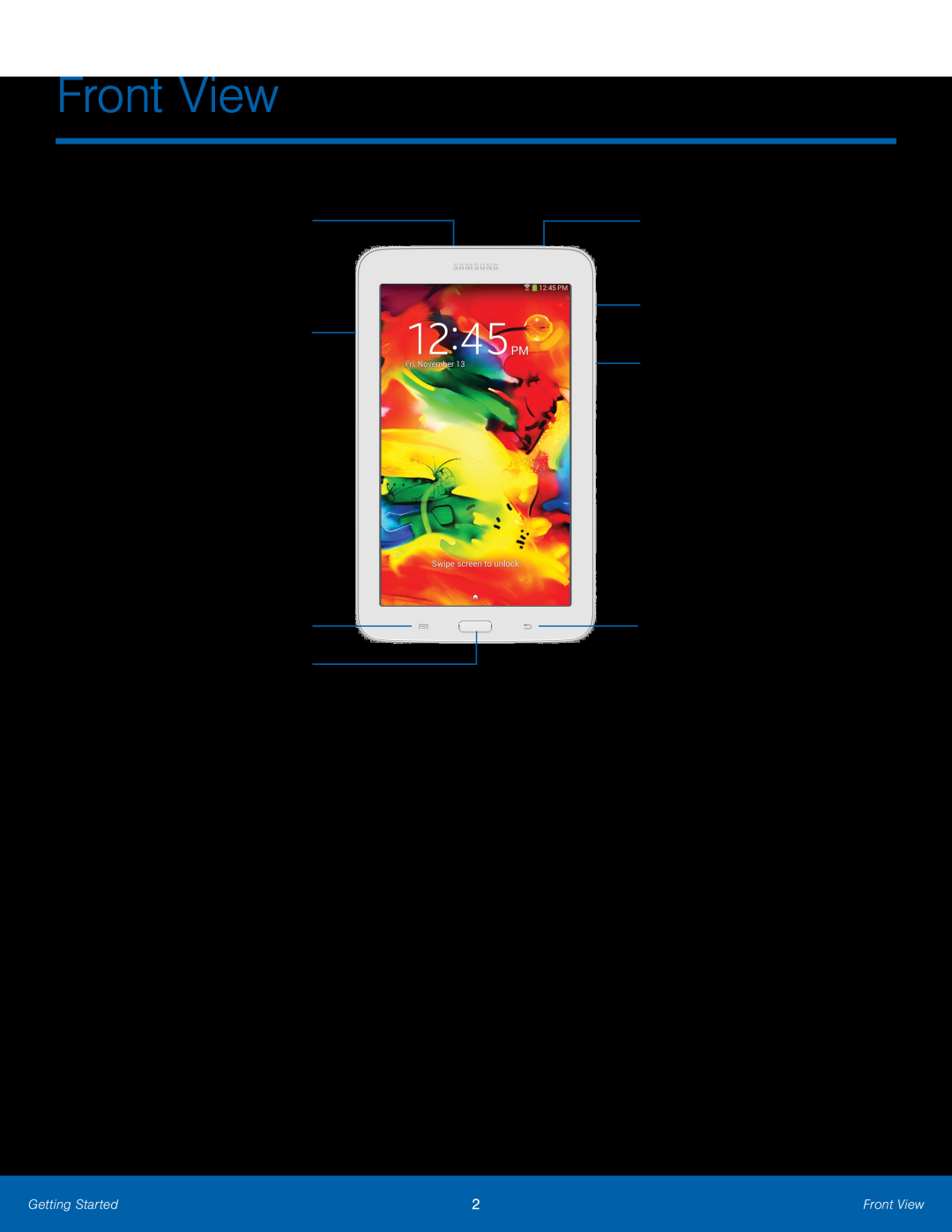 Front View
Front ViewUSB charger/ Accessory port
Memory card slot
Menu
Home key
Headset jack
Power key Volume key
Back
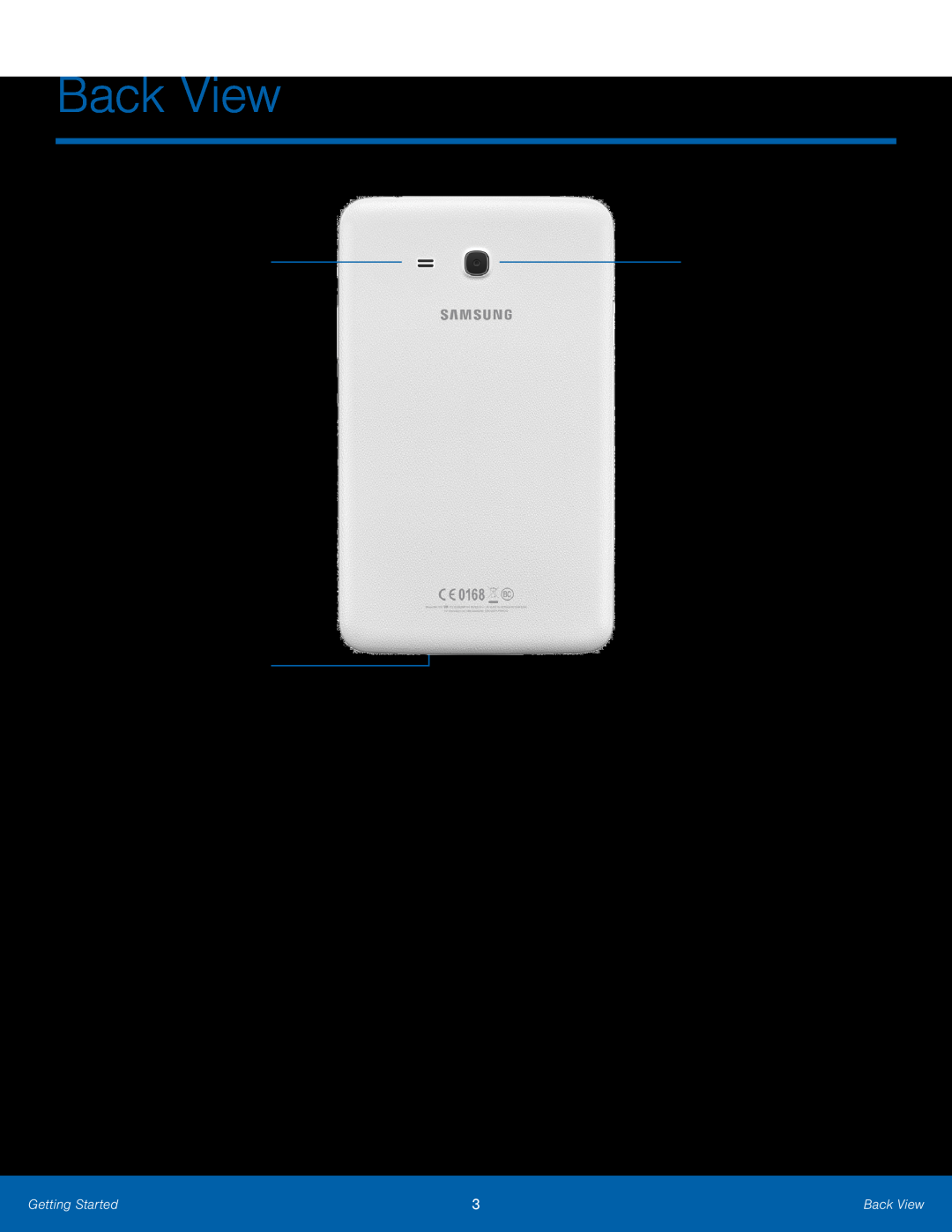 Back View
Back ViewSpeaker
Microphone
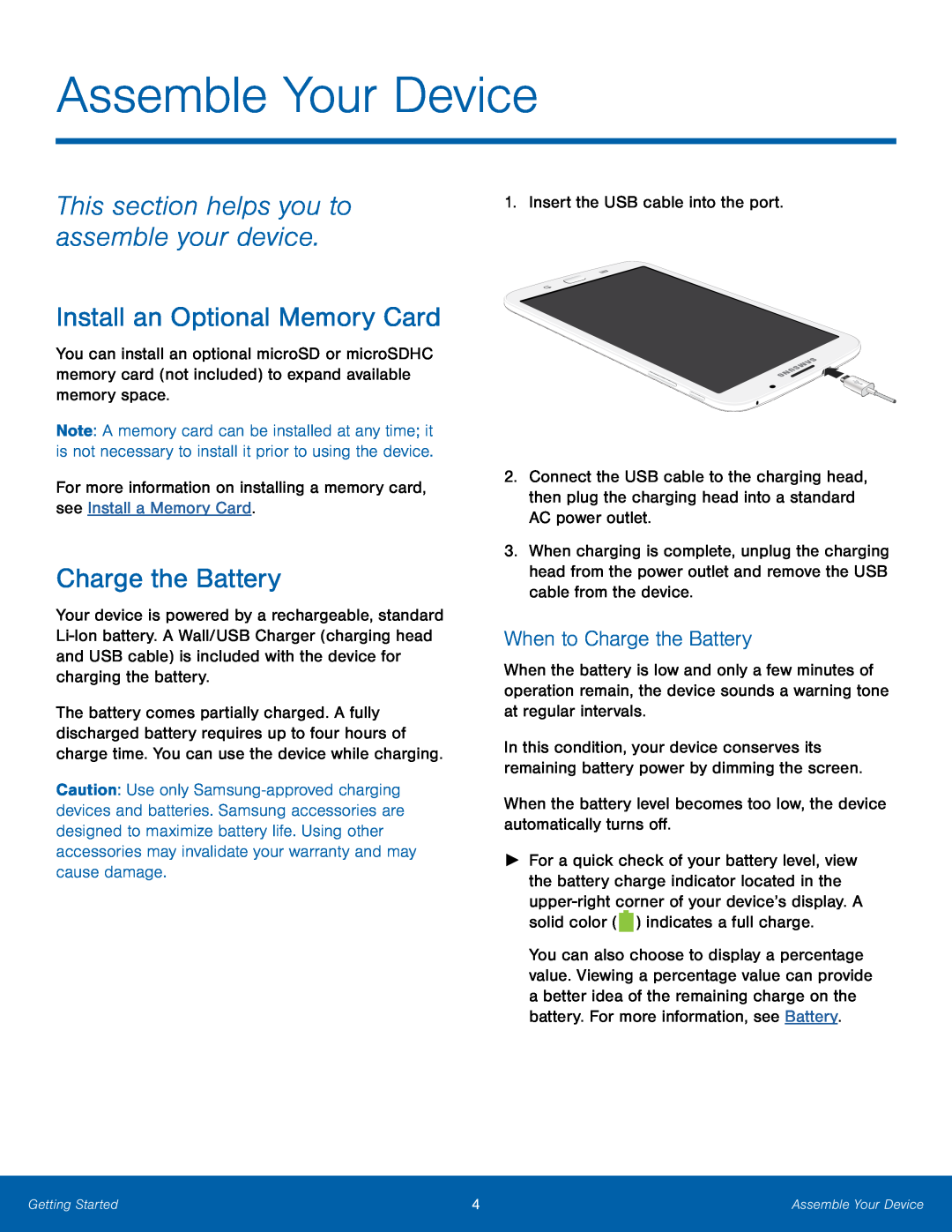 Assemble Your Device
Assemble Your DeviceThis section helps you to assemble your device
Install an Optional Memory Card
Charge the Battery
When to Charge the Battery
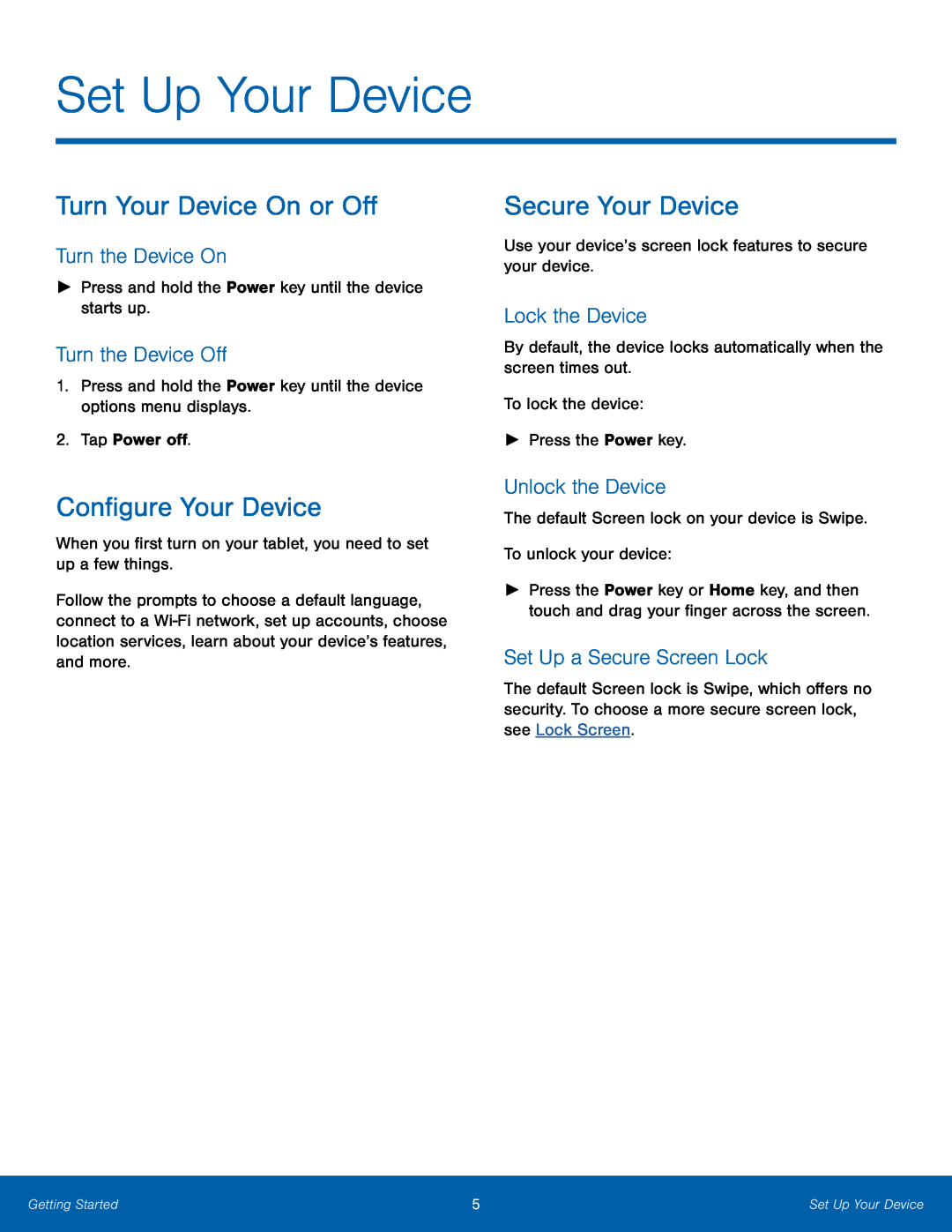 Set Up Your Device
Set Up Your DeviceTurn Your Device On or Off
Turn the Device On
Turn the Device Off
Configure Your Device
Secure Your Device
Lock the Device
Unlock the Device
Set Up a Secure Screen Lock
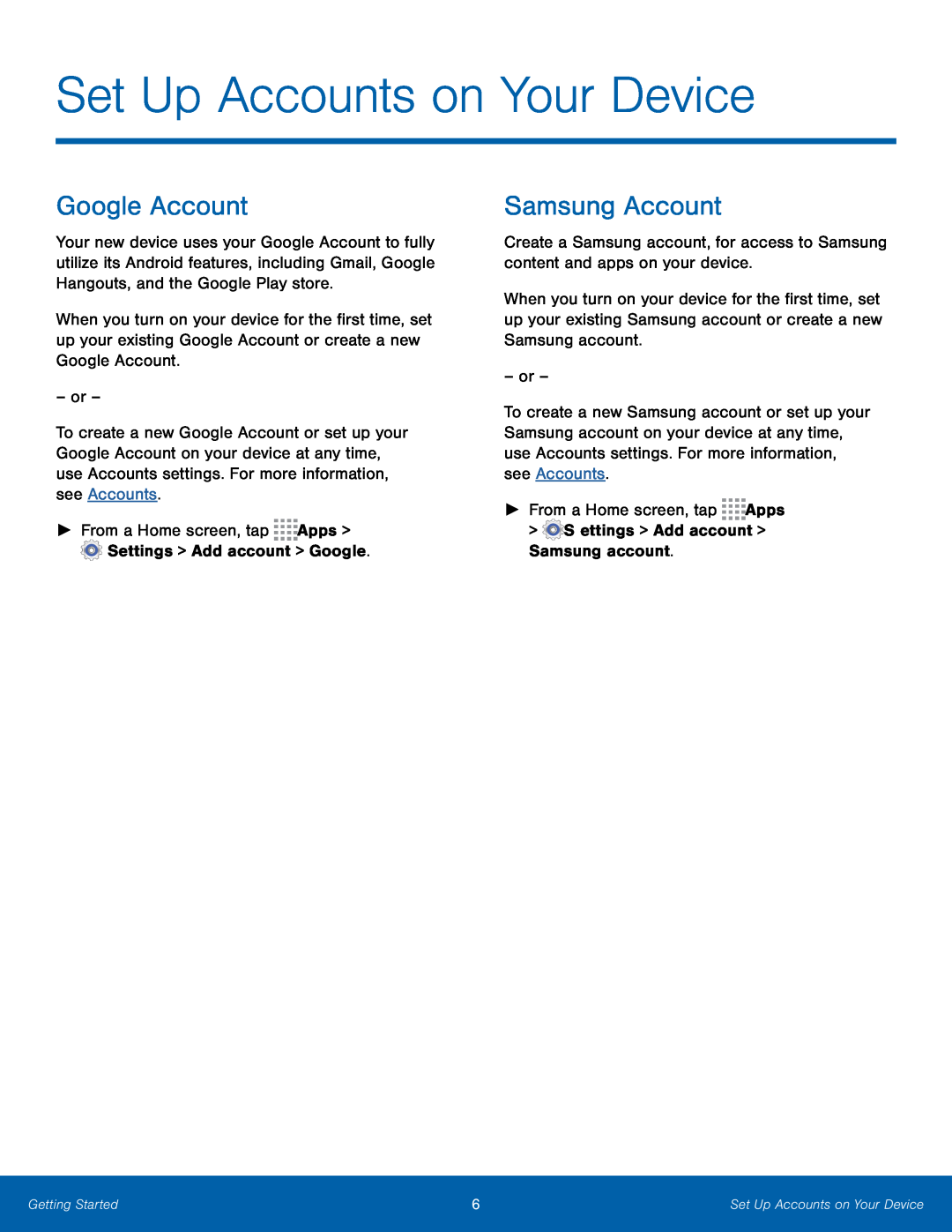 Set Up Accounts on Your Device
Set Up Accounts on Your DeviceGoogle Account
Samsung Account
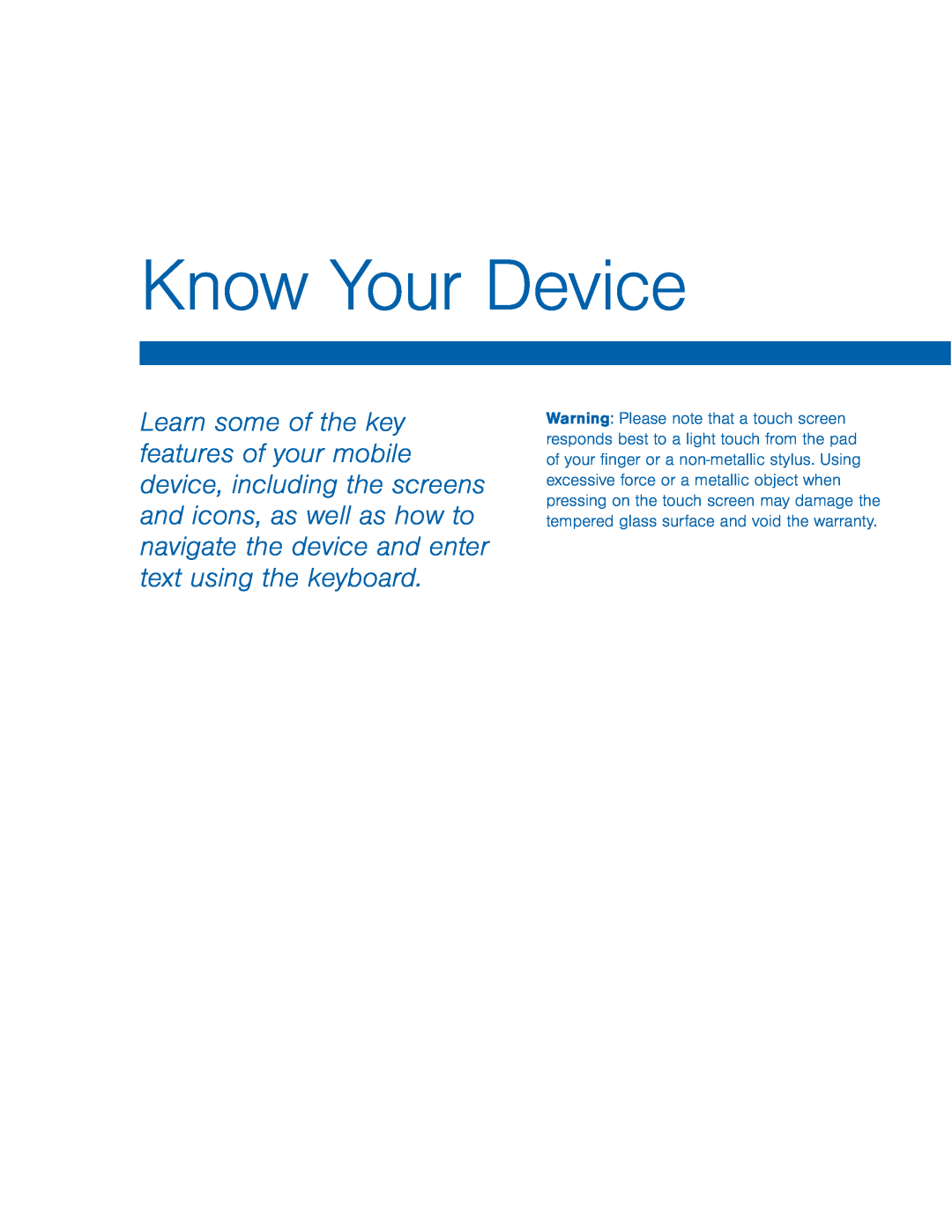 Know Your Device
Know Your Device
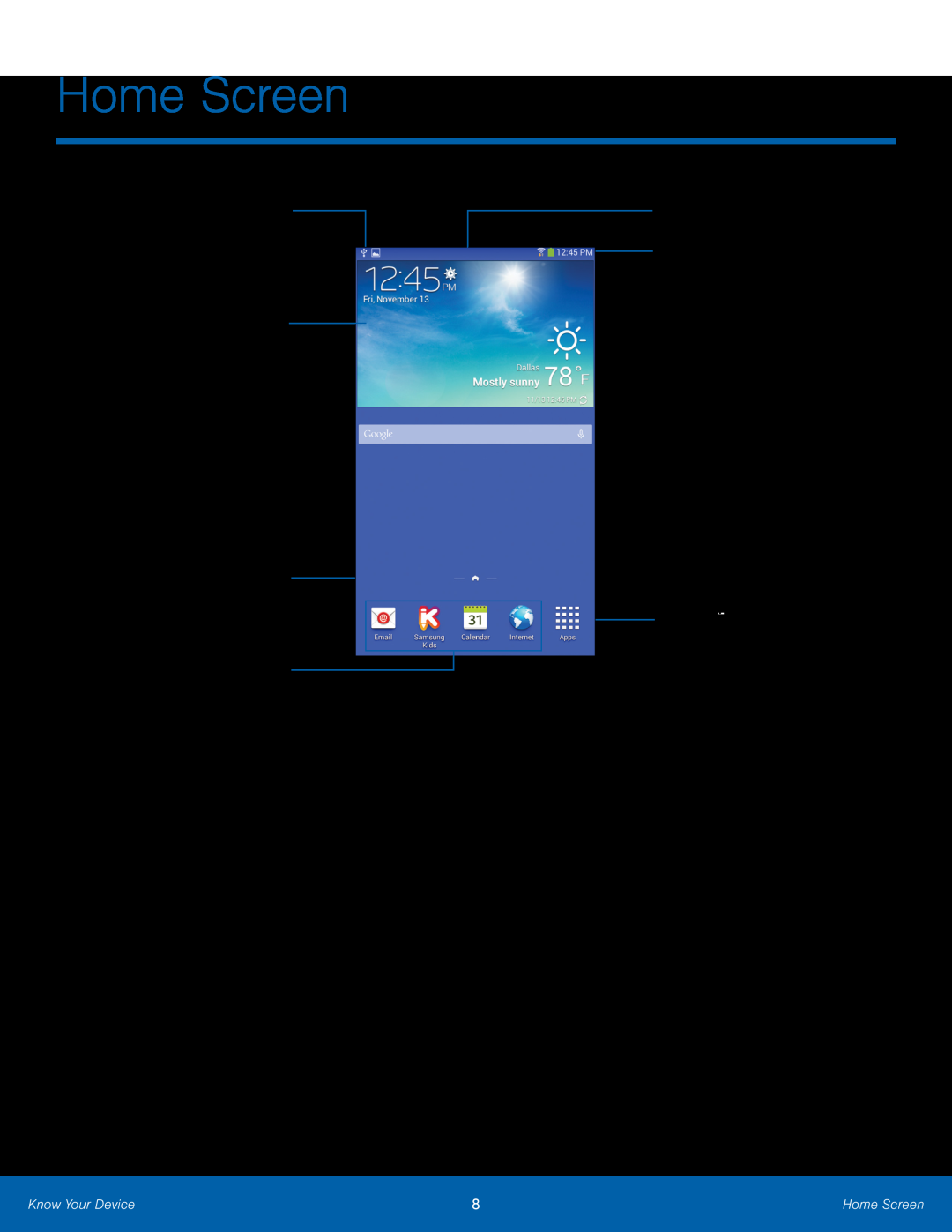 Home Screen
Home ScreenNotification icons
Widget
Home screen indicator
App shortcuts
Status bar Status icons
Apps list
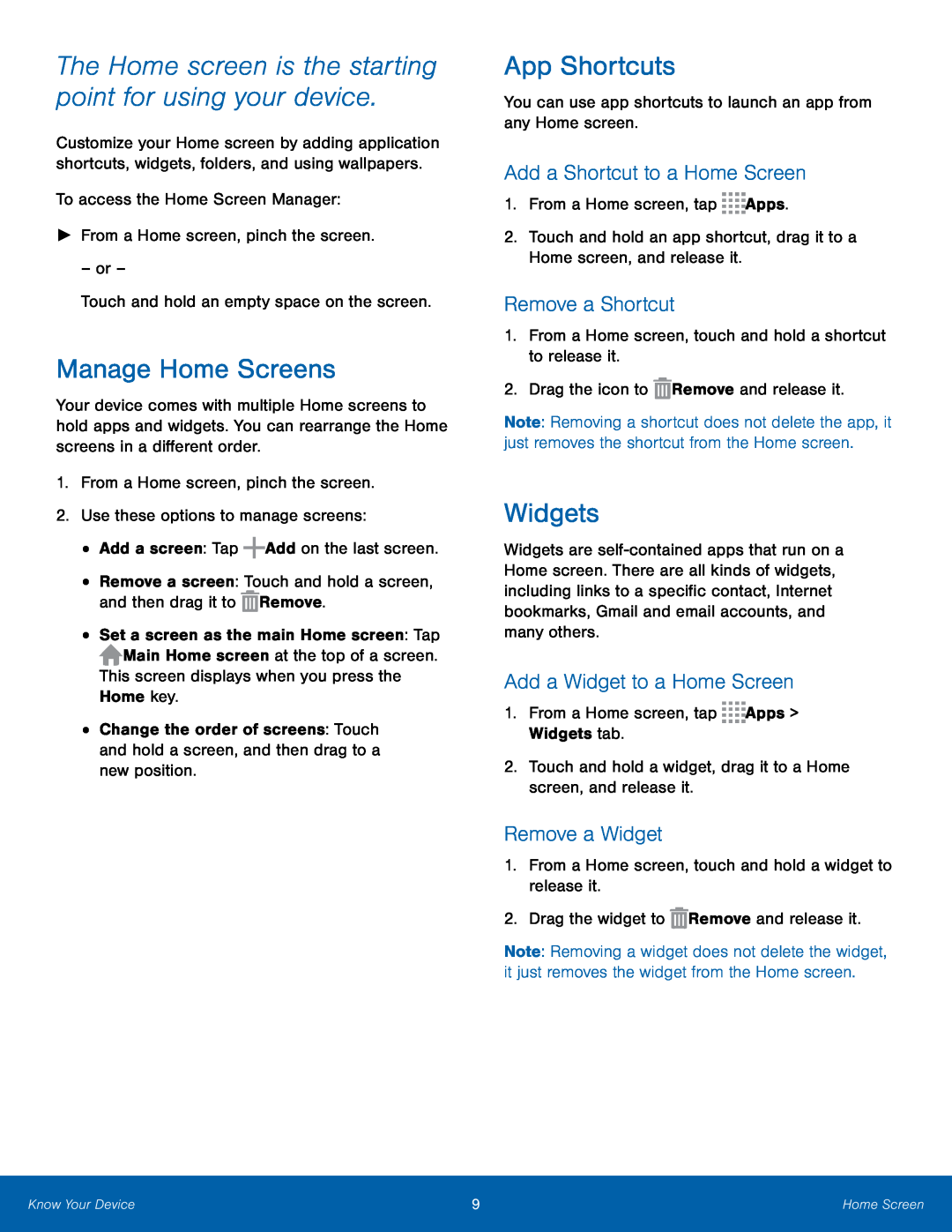 The Home screen is the starting point for using your device
The Home screen is the starting point for using your deviceManage Home Screens
App Shortcuts
Add a Shortcut to a Home Screen
Remove a Shortcut
Widgets
Add a Widget to a Home Screen
Remove a Widget
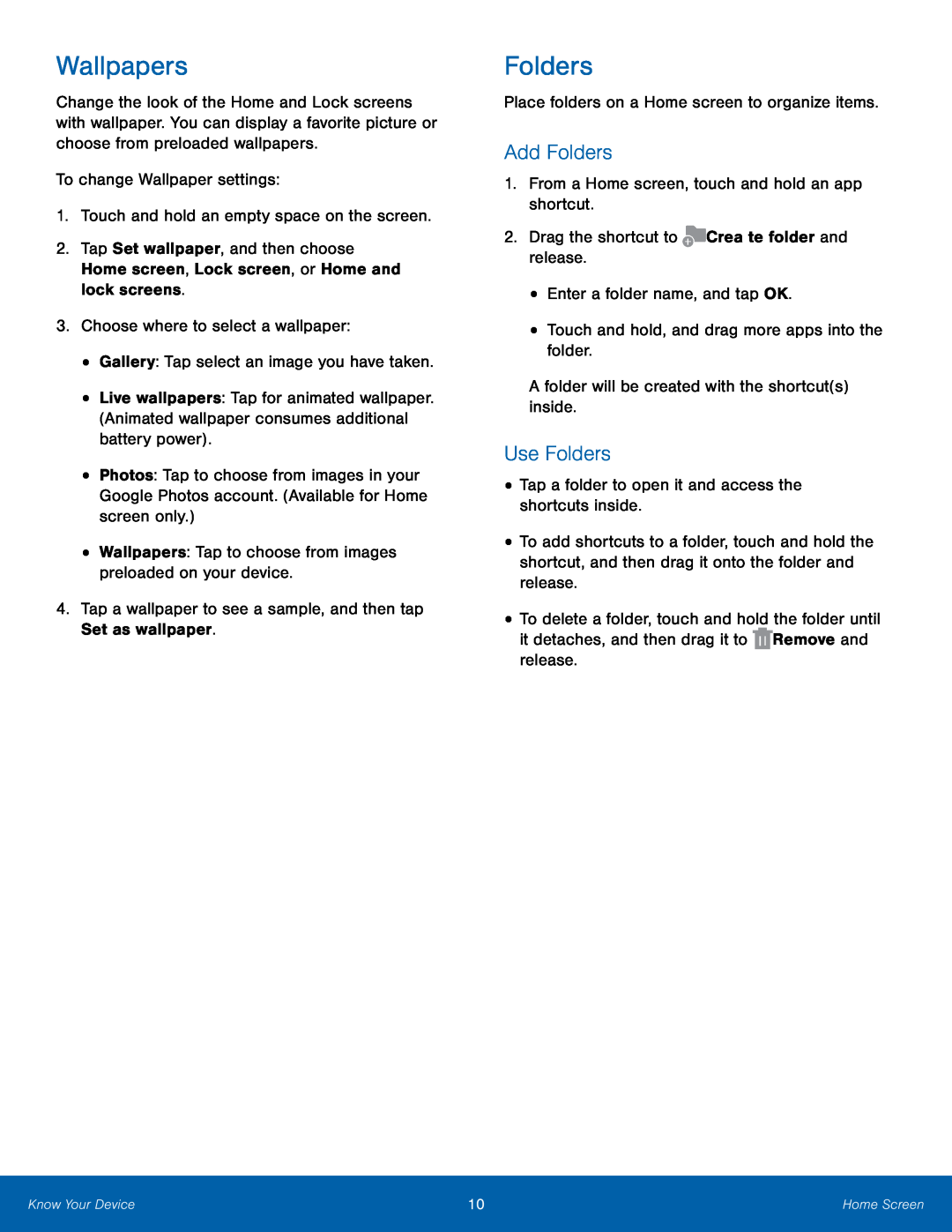 Wallpapers
WallpapersFolders
Add Folders
Use Folders
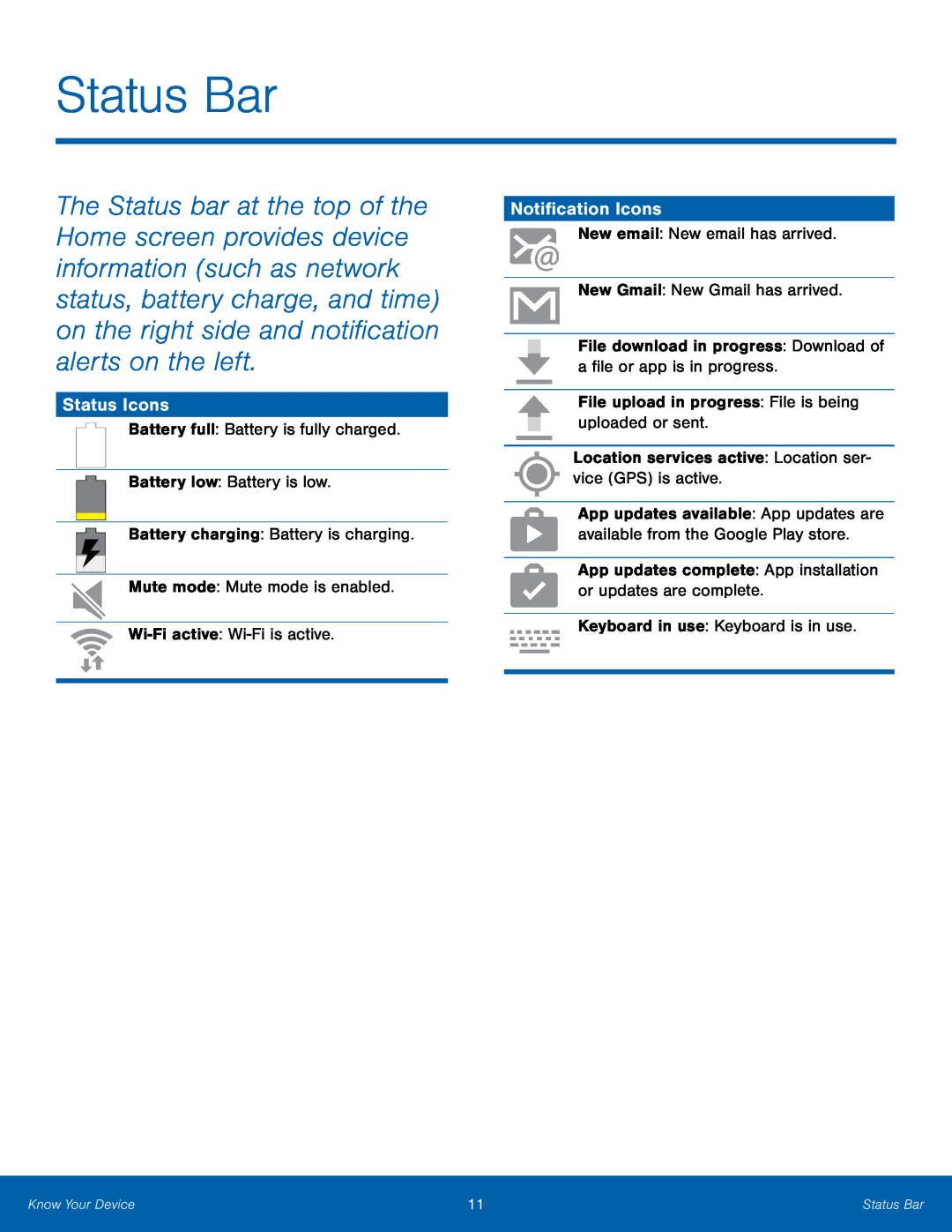 Status Bar
Status BarStatus Icons
Notification Icons
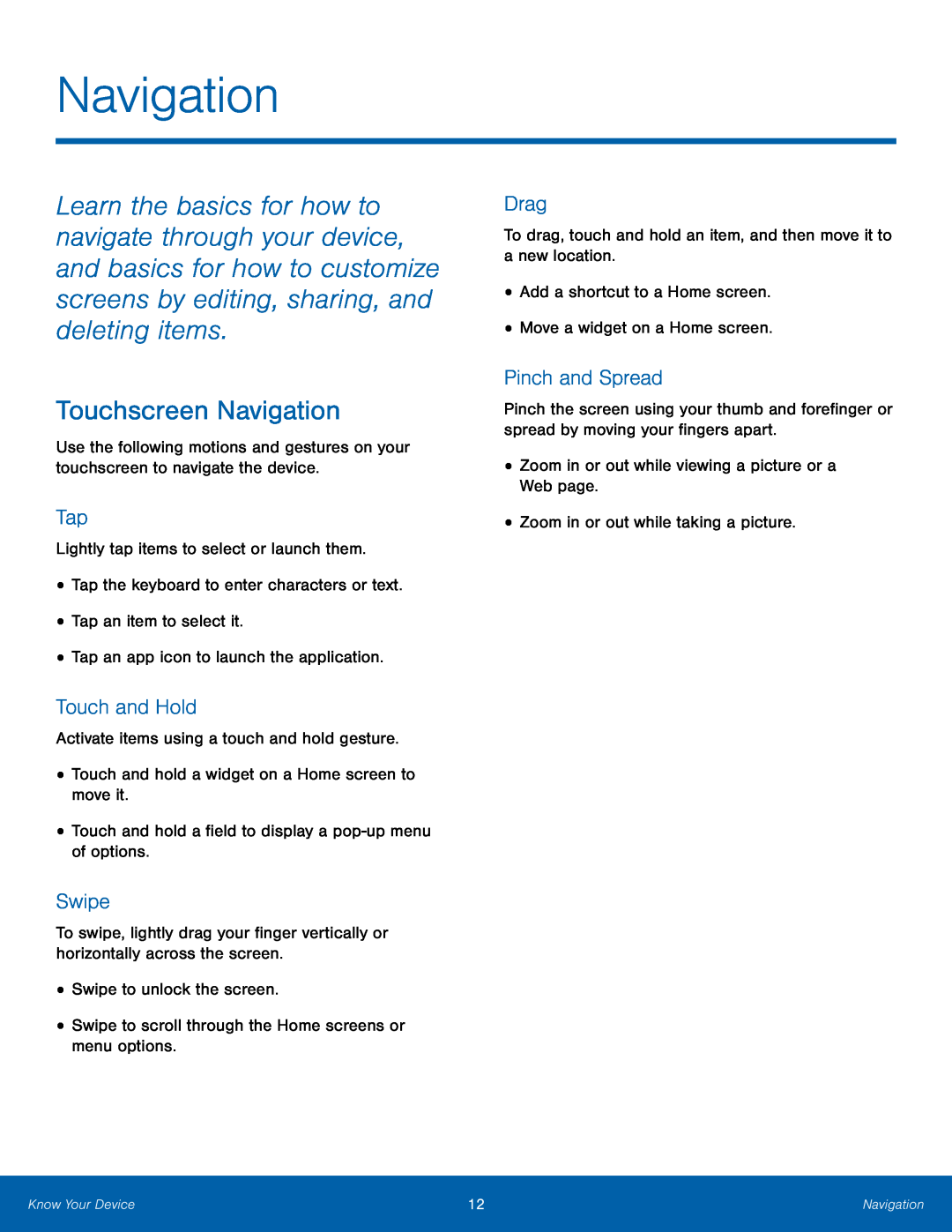 Navigation
NavigationTouchscreen Navigation
Tap
Touch and Hold
Swipe
Drag
Pinch and Spread
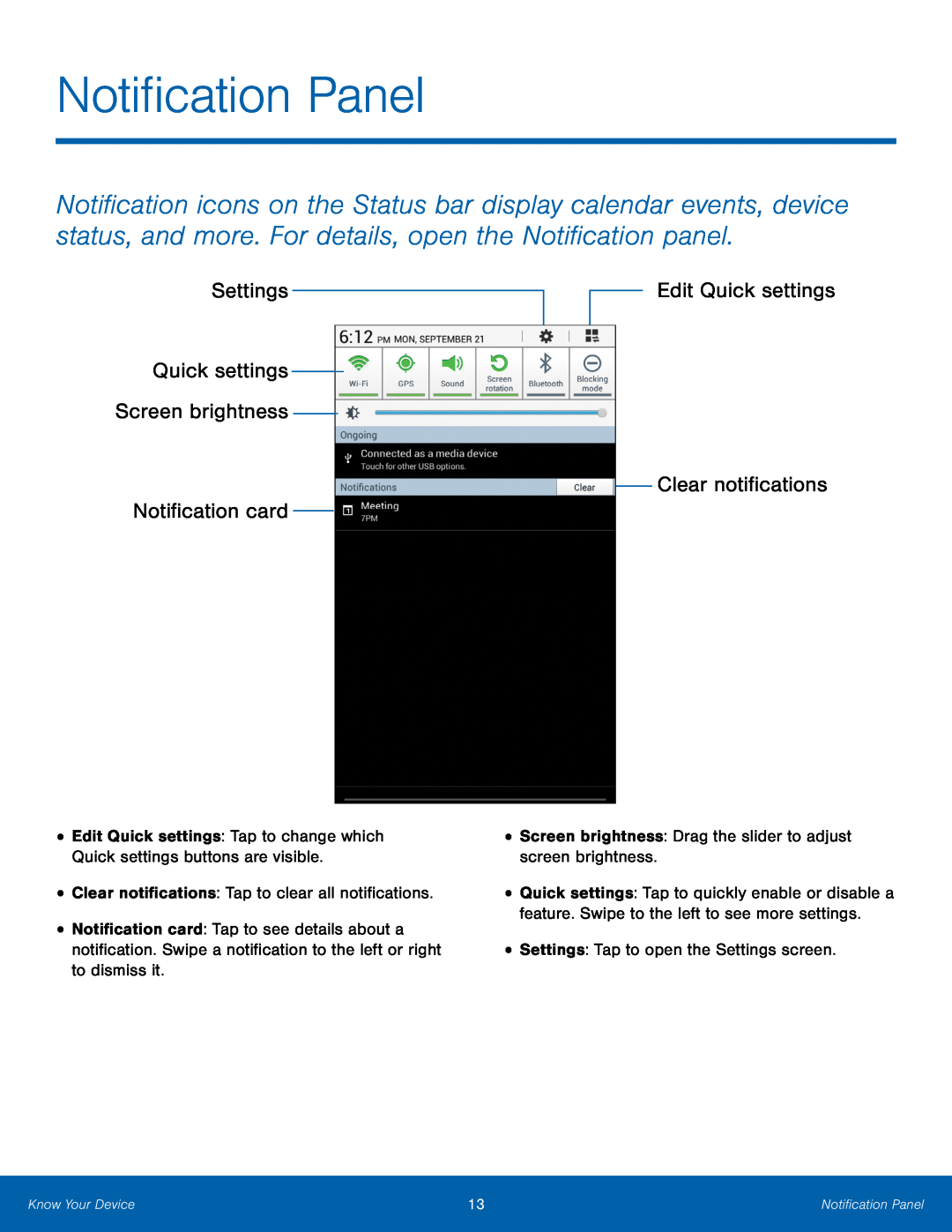 Settings
SettingsEdit Quick settings
Quick settings
Screen brightness
Clear notifications
Notification card
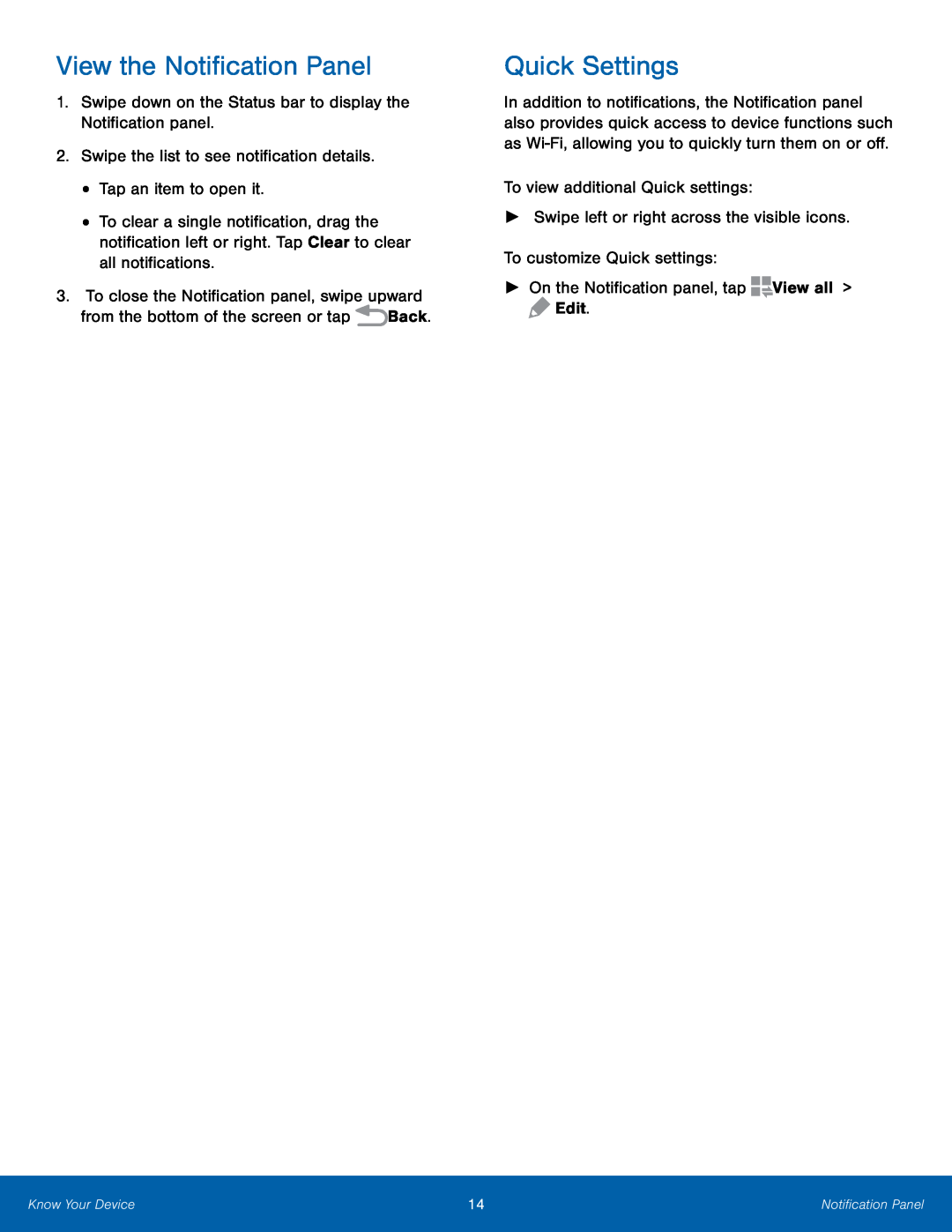 View the Notification Panel
View the Notification PanelQuick Settings
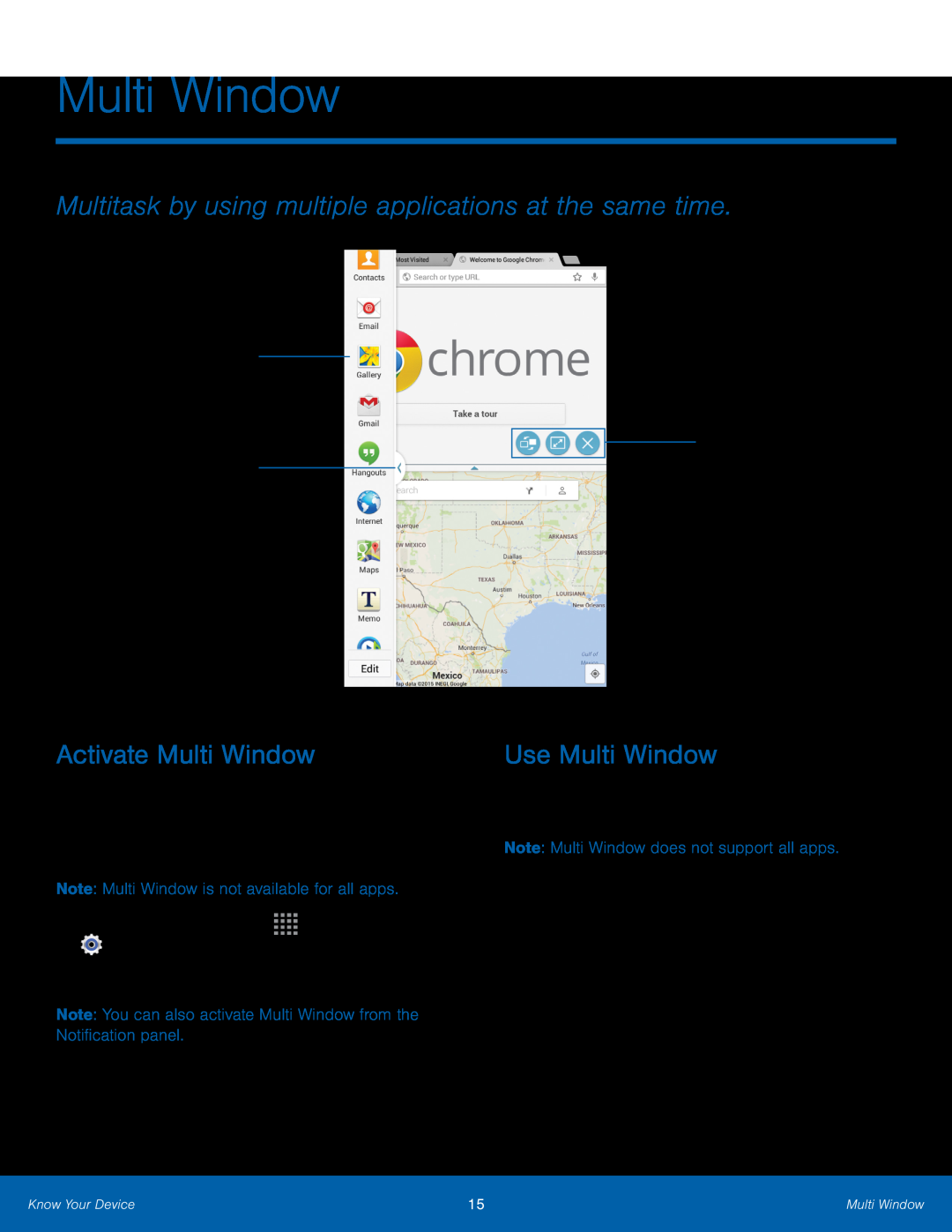 Multi Window
Multi WindowMultitask by using multiple applications at the same time
Multi Window tray
Multi Window tab
Window controls
Activate Multi Window
Use Multi Window
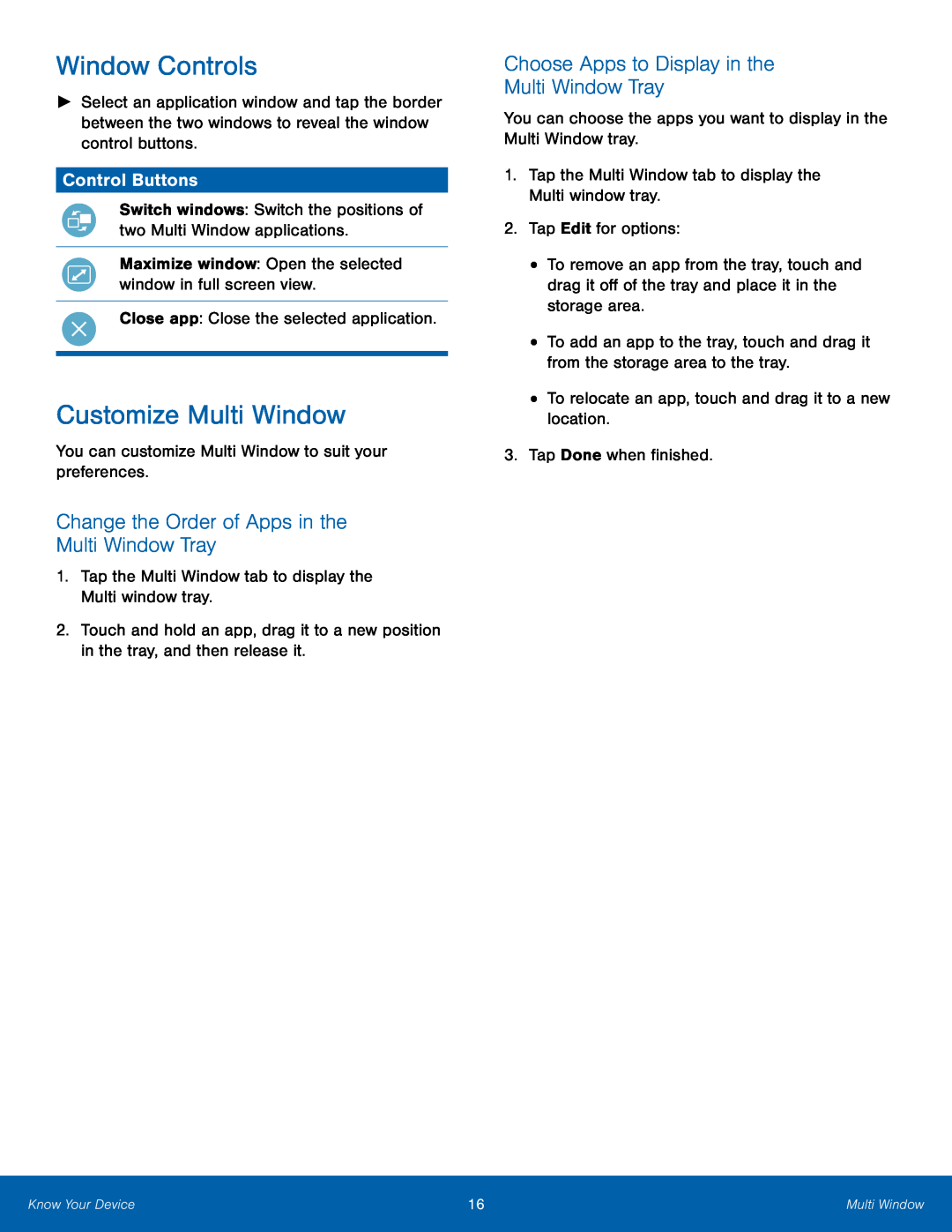 Window Controls
Window ControlsControl Buttons
Customize Multi Window
Change the Order of Apps in the Multi Window Tray
Choose Apps to Display in the
Multi Window Tray
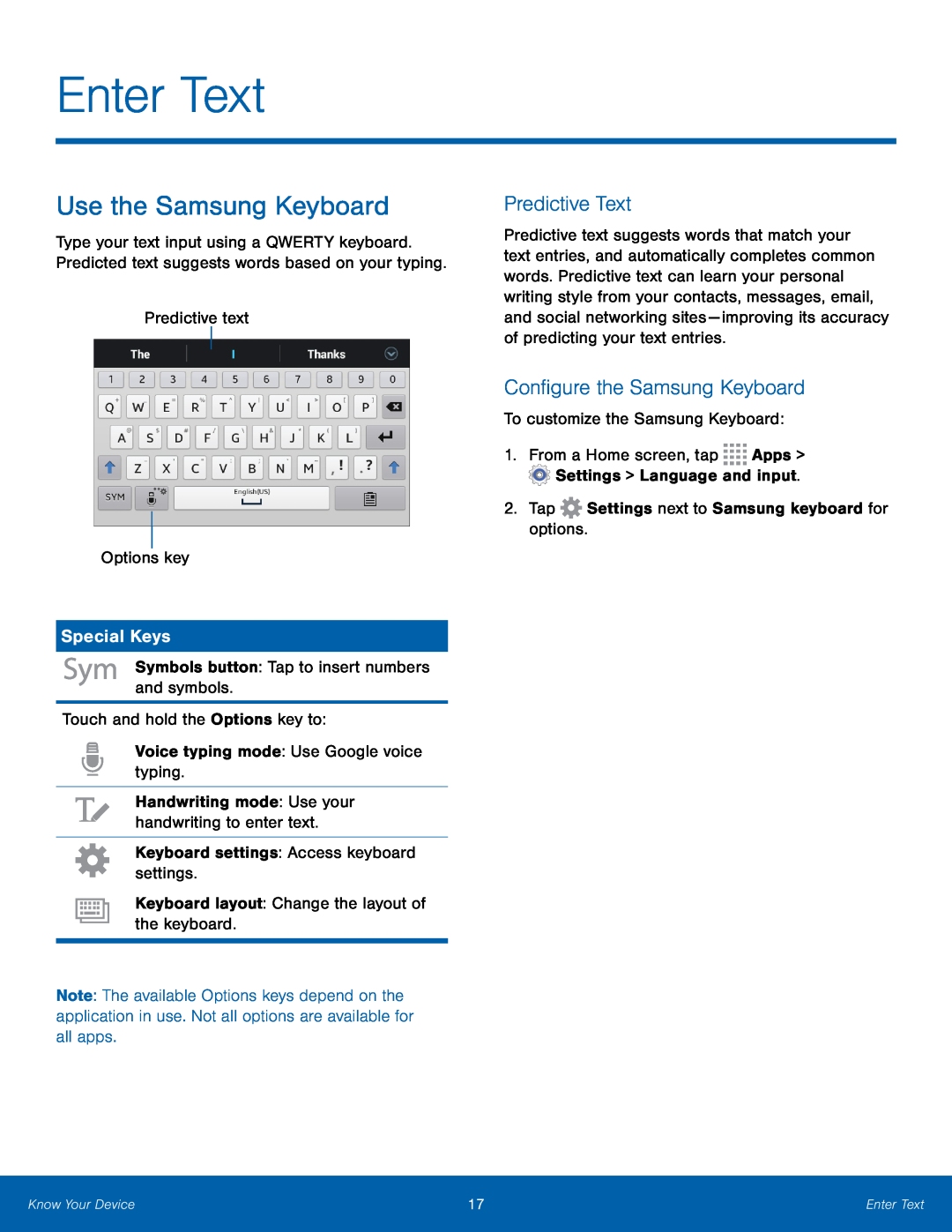 Enter Text
Enter TextUse the Samsung Keyboard
Special Keys
Predictive Text
Configure the Samsung Keyboard
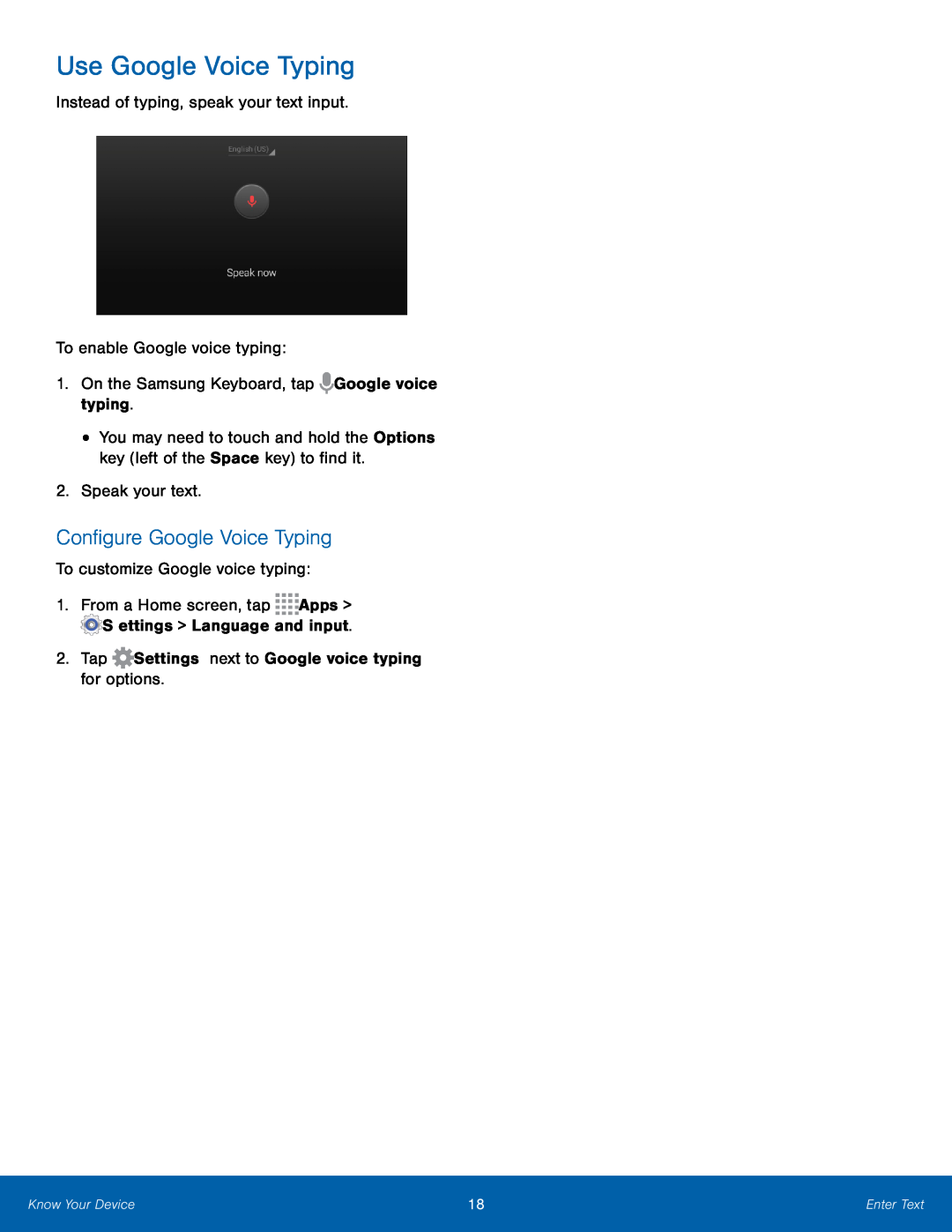 Use Google Voice Typing
Use Google Voice TypingConfigure Google Voice Typing
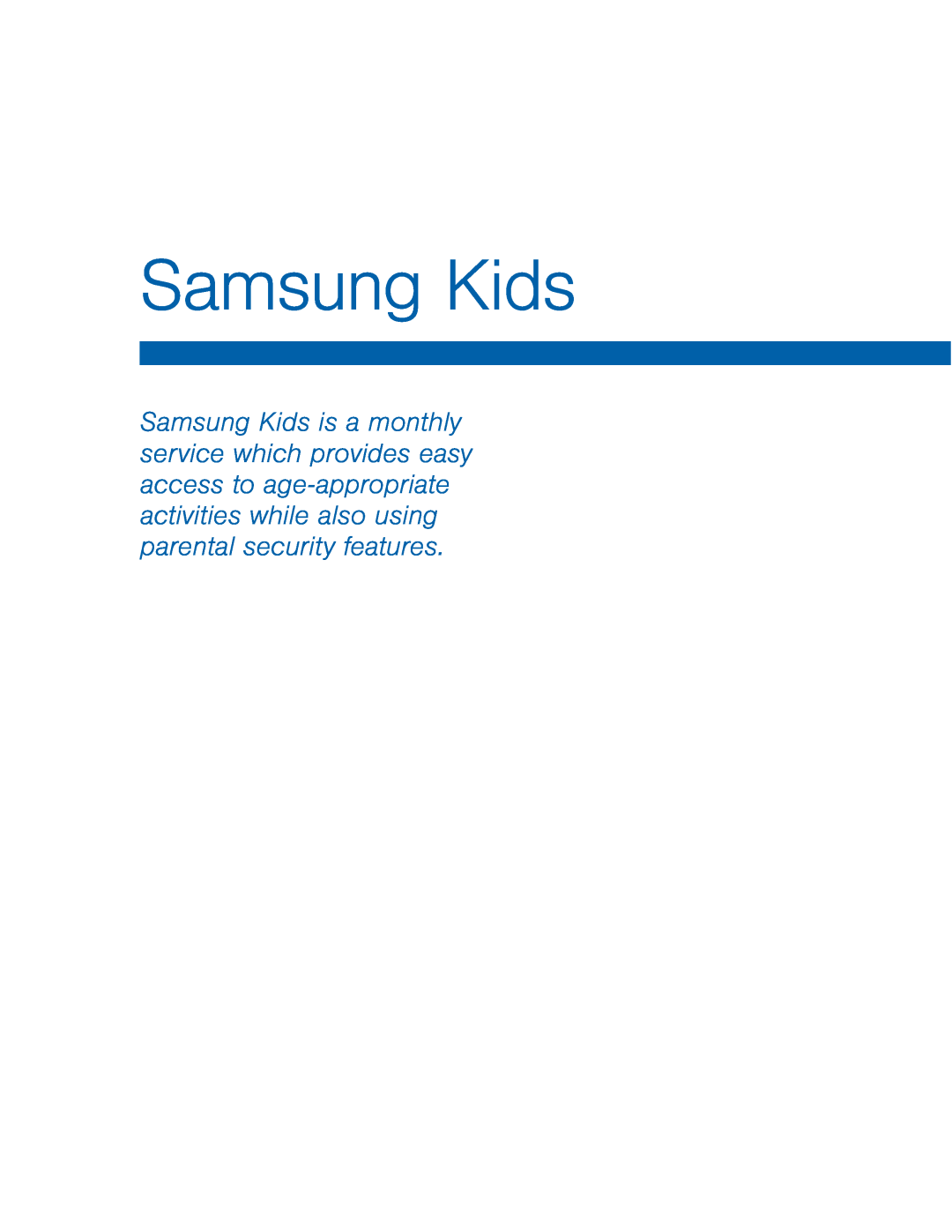 Samsung Kids
Samsung Kids
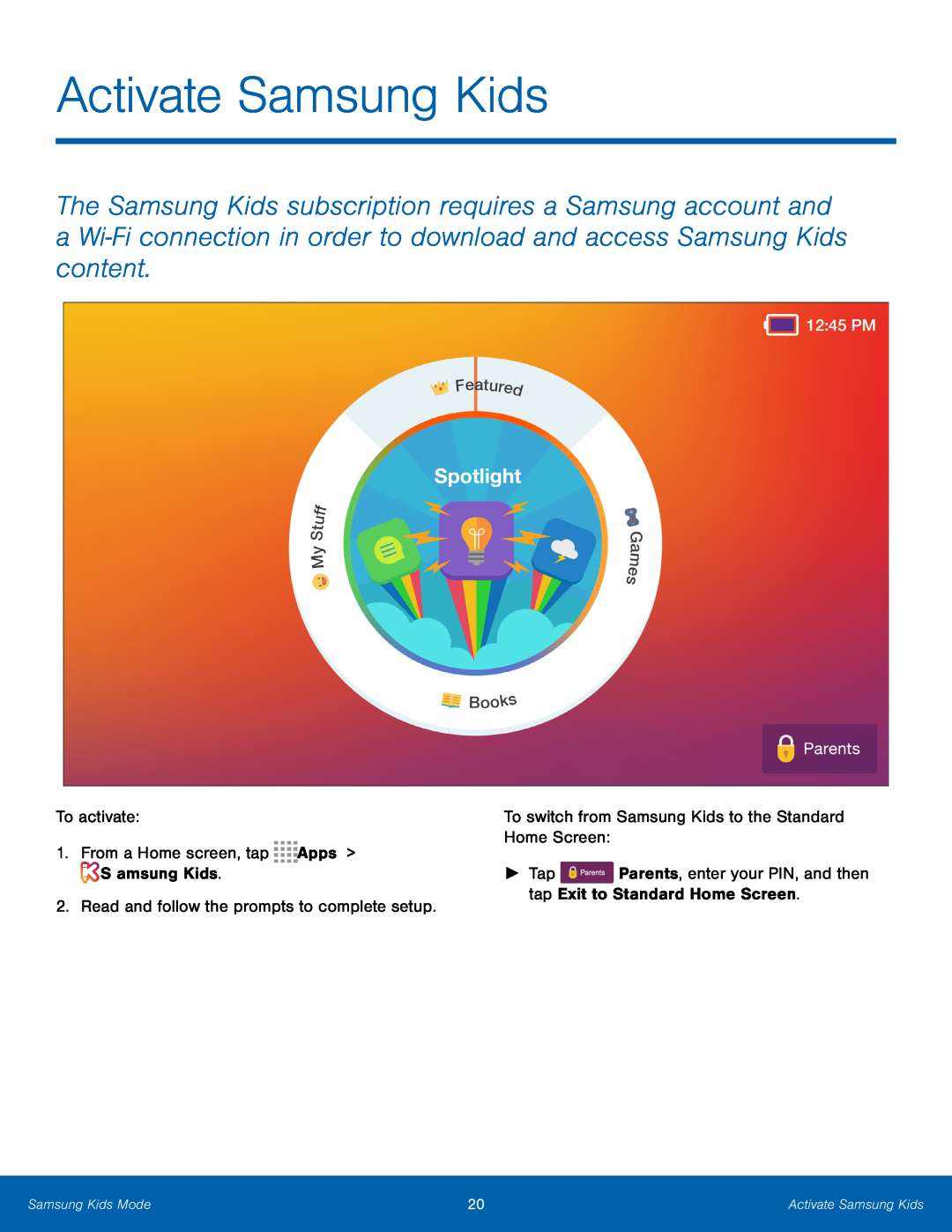 Activate Samsung Kids
Activate Samsung Kids
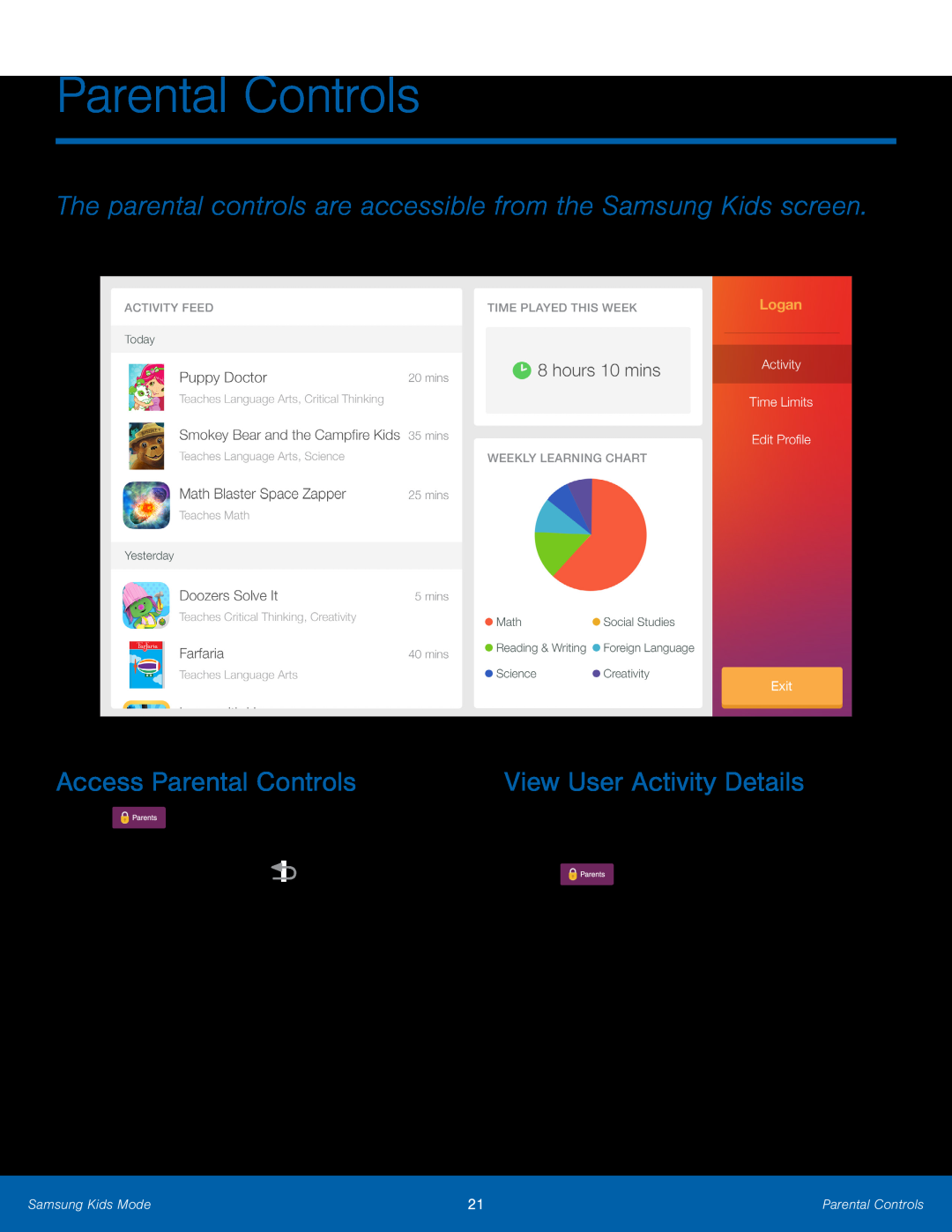 Parental Controls
Parental ControlsThe parental controls are accessible from the Samsung Kids screen
Access Parental Controls
View User Activity Details
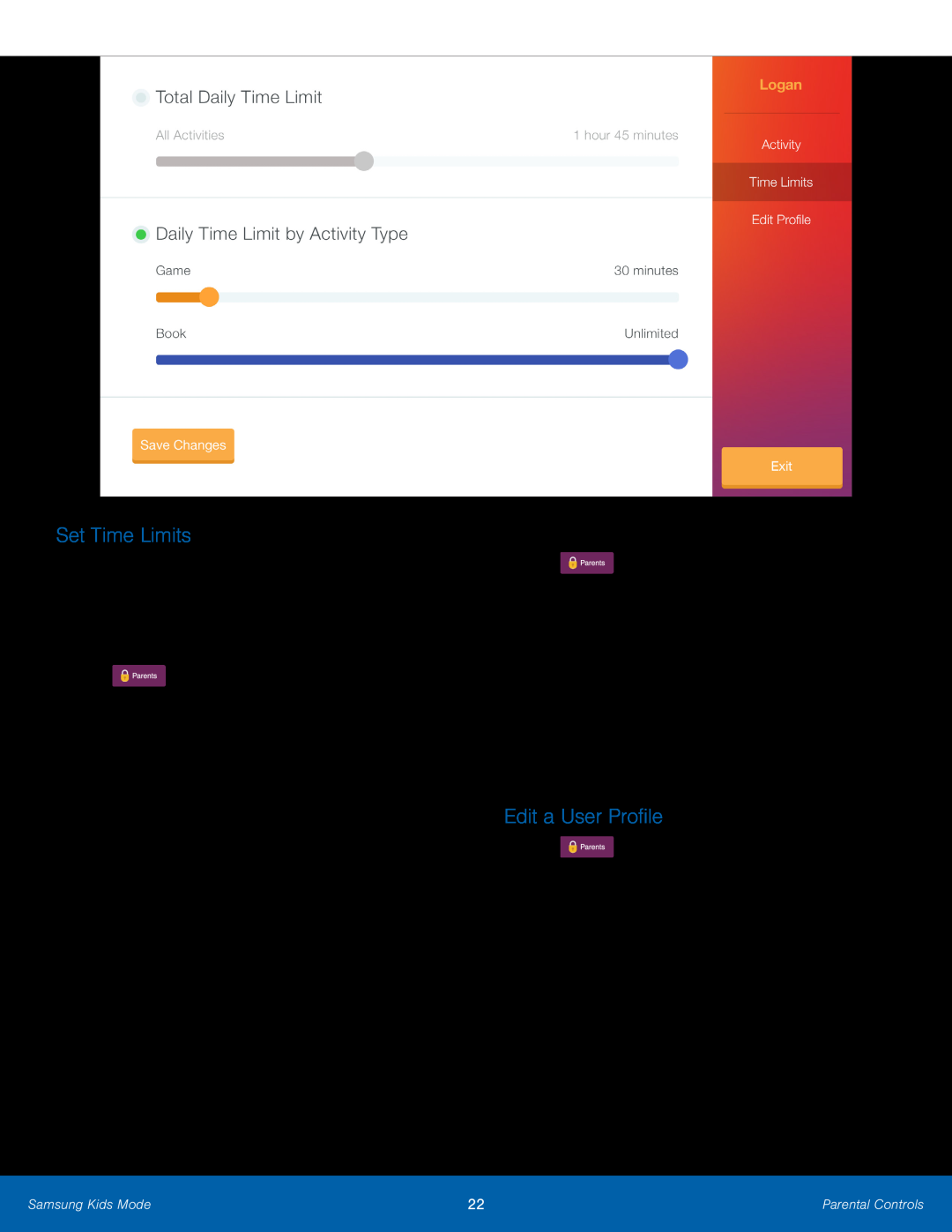 Set Time Limits
Set Time LimitsEdit a User Profile
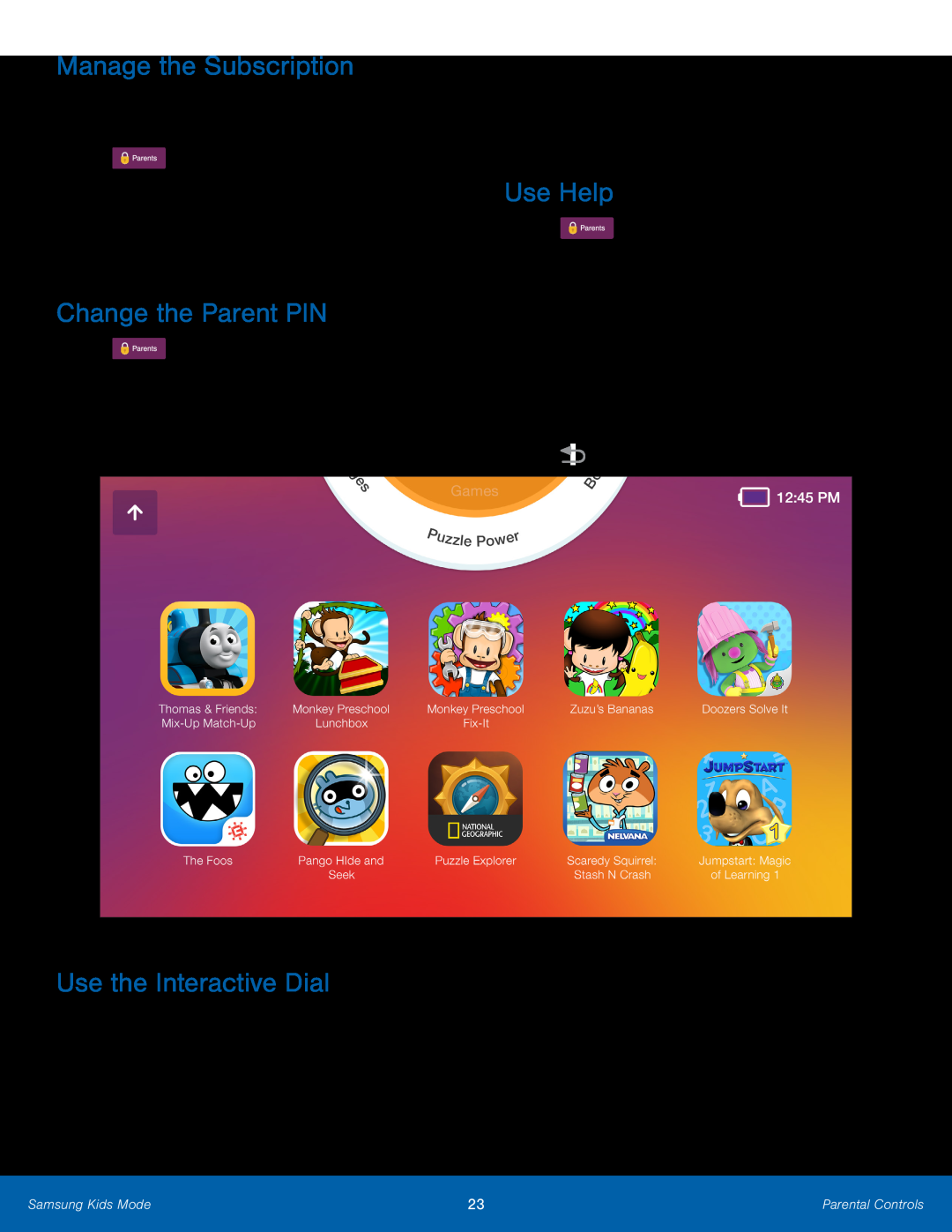 Manage the Subscription
Manage the SubscriptionChange the Parent PIN
Use Help
Use the Interactive Dial
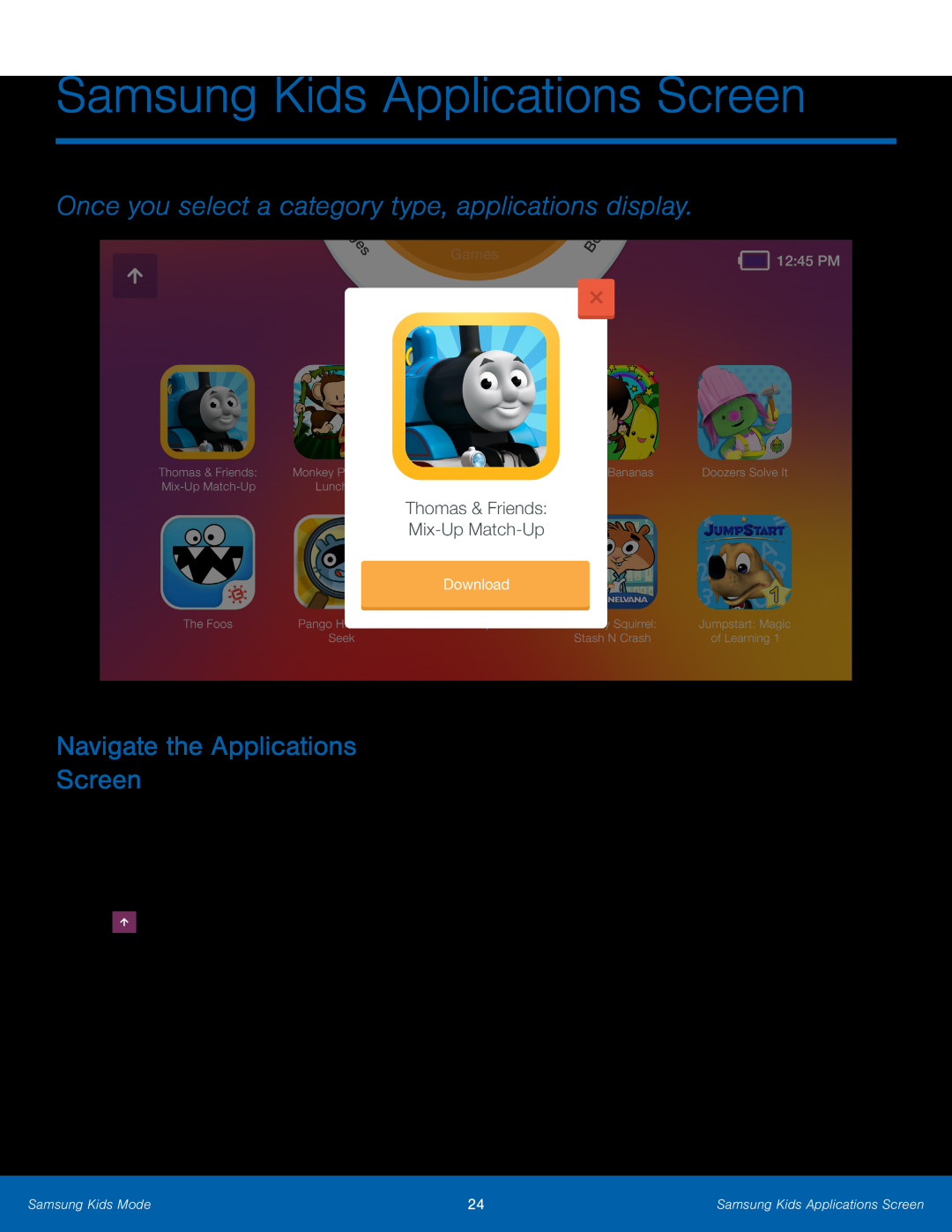 Samsung Kids Applications Screen
Samsung Kids Applications ScreenOnce you select a category type, applications display
Navigate the Applications
Screen
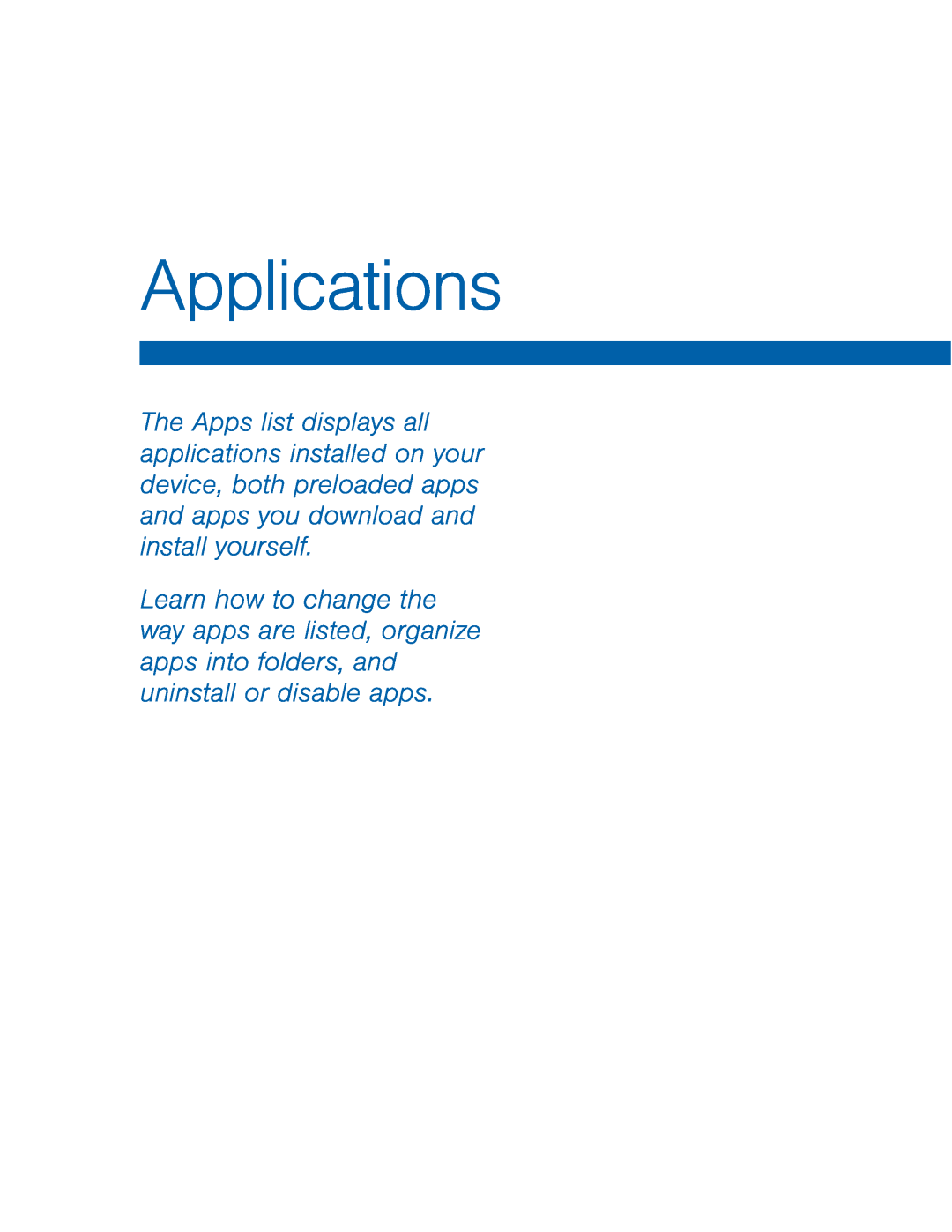 Applications
Applications
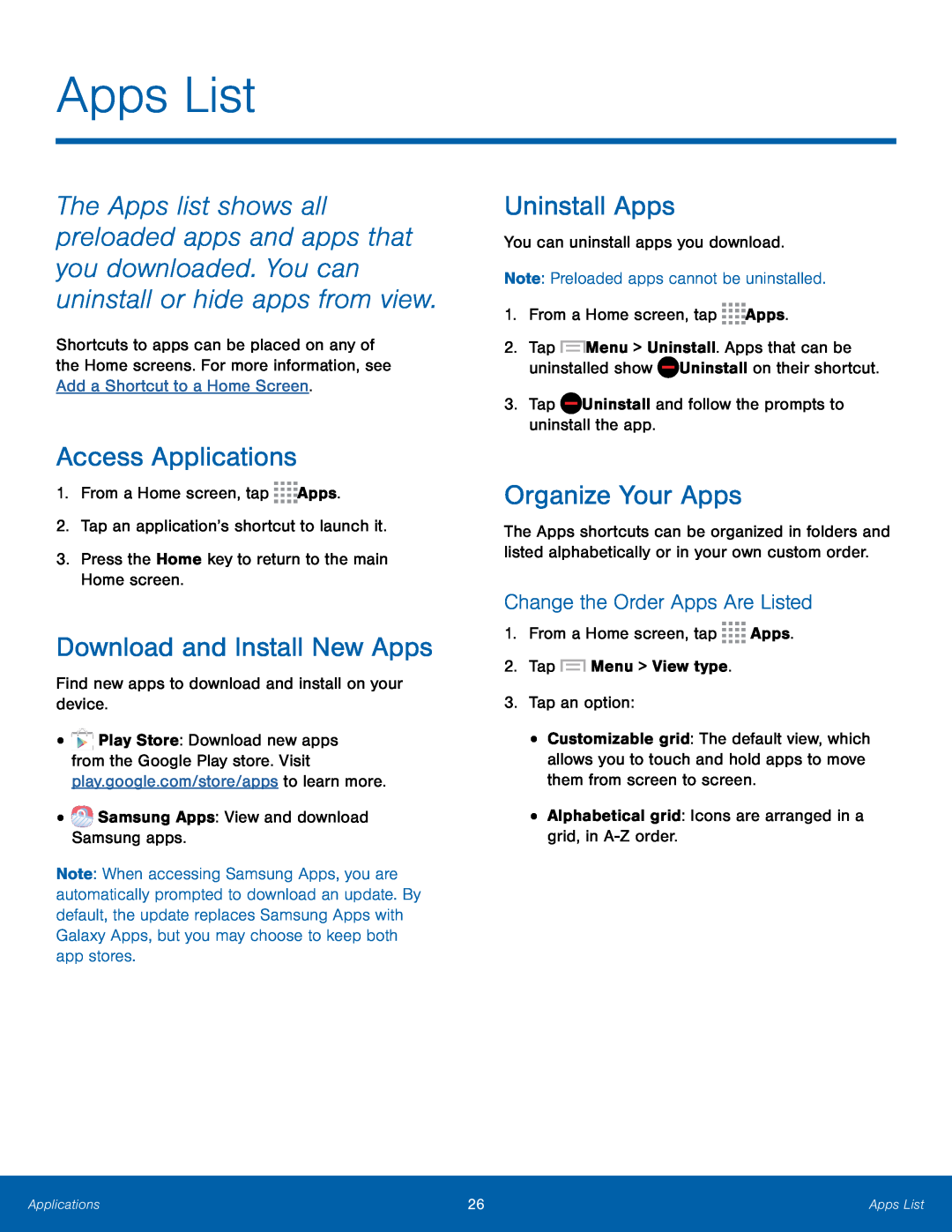 Apps List
Apps ListAccess Applications
Download and Install New Apps
Uninstall Apps
Organize Your Apps
Change the Order Apps Are Listed
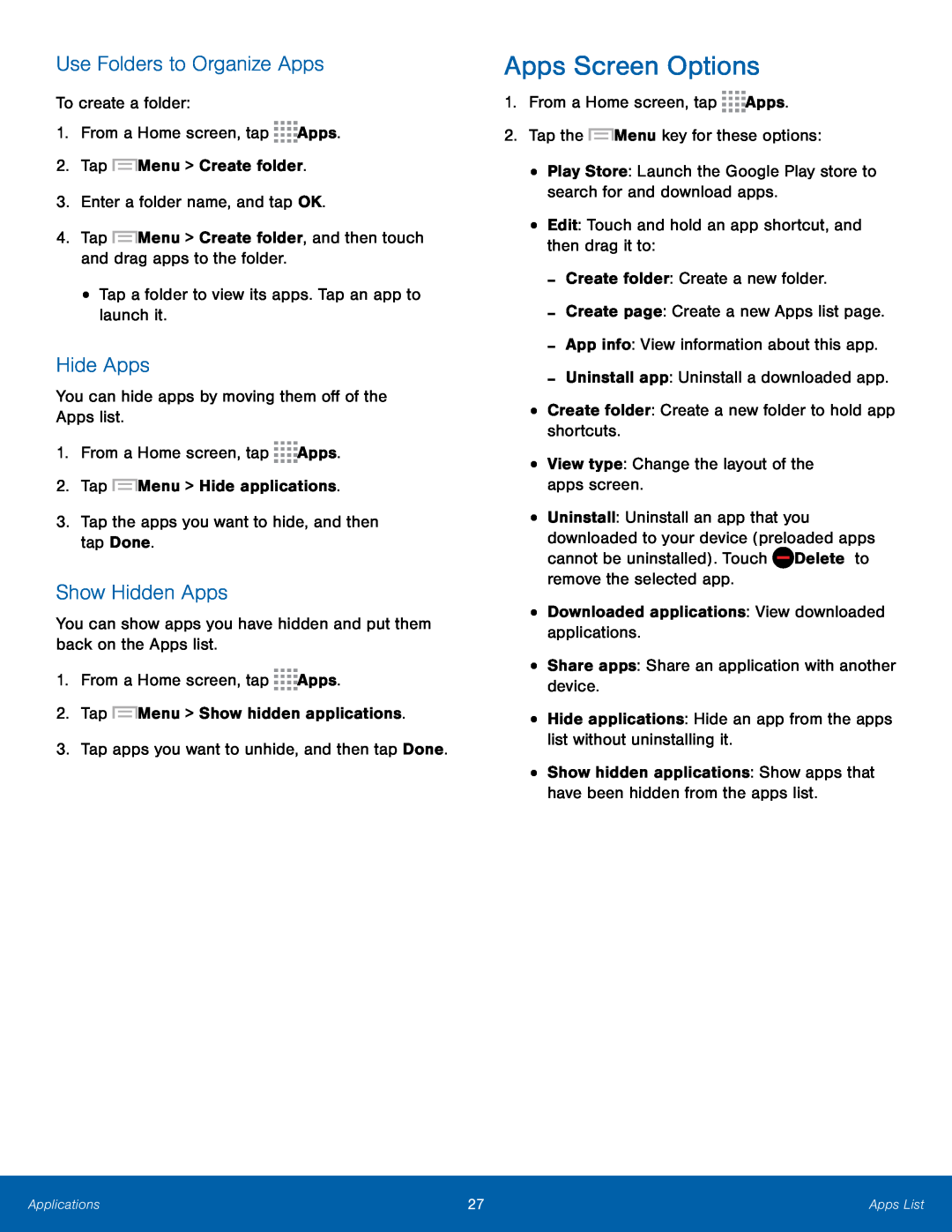 Use Folders to Organize Apps
Use Folders to Organize AppsHide Apps
Show Hidden Apps
Apps Screen Options
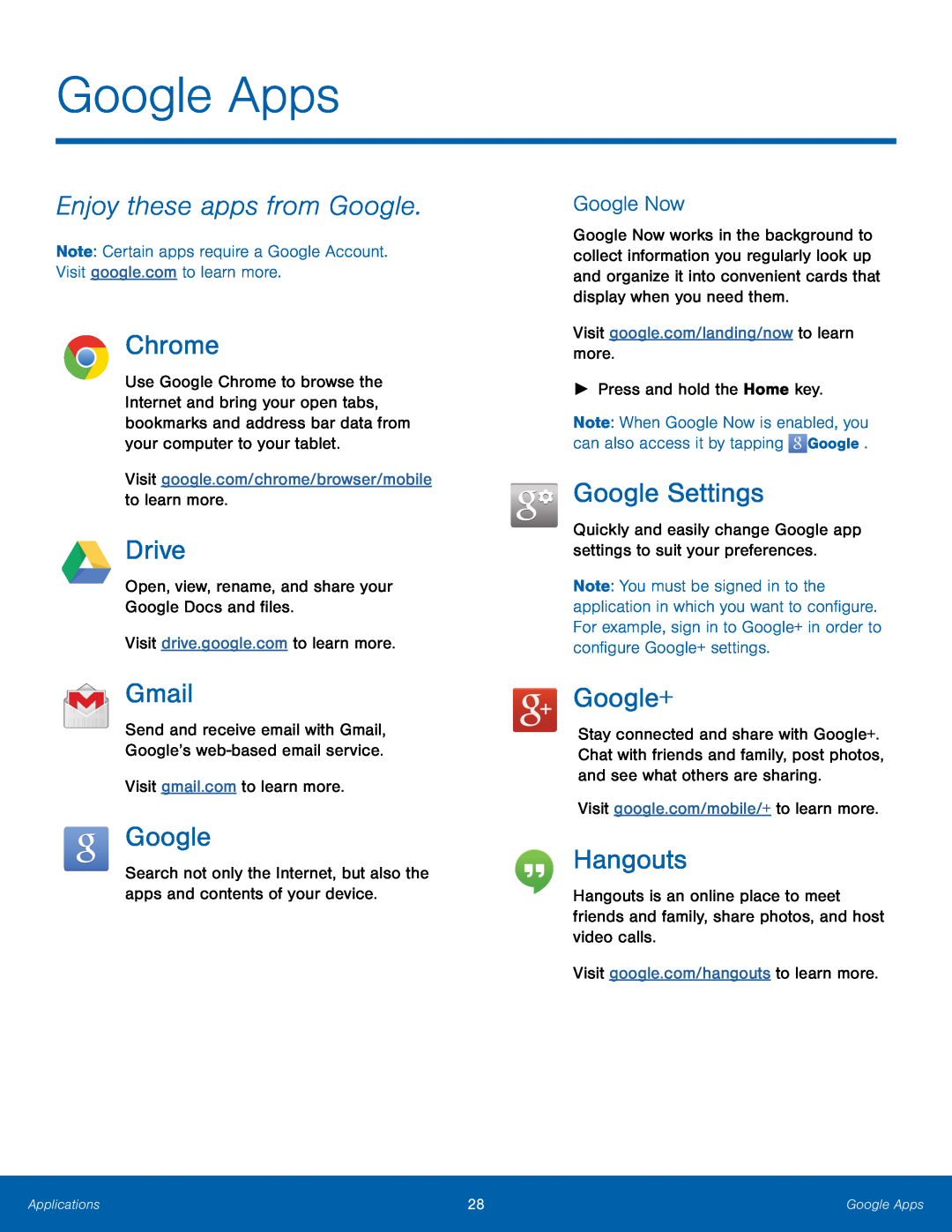 Enjoy these apps from Google
Enjoy these apps from GoogleChrome
Drive
Gmail
Google Now
Google Settings
Google+
Hangouts
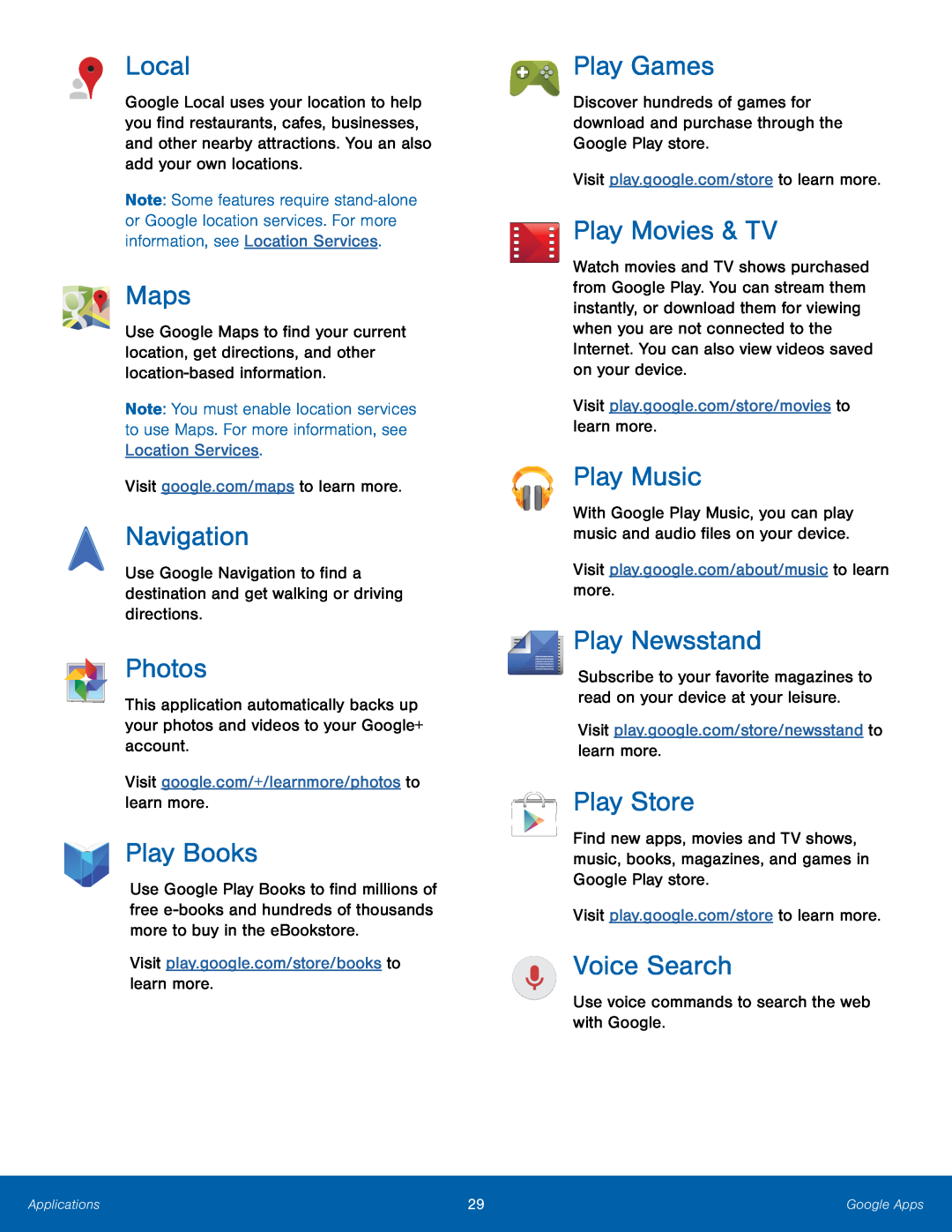 Local
LocalMaps
Navigation
Photos
Play Books
Play Games
Play Movies & TV
Play Music
Play Newsstand
Play Store
Voice Search
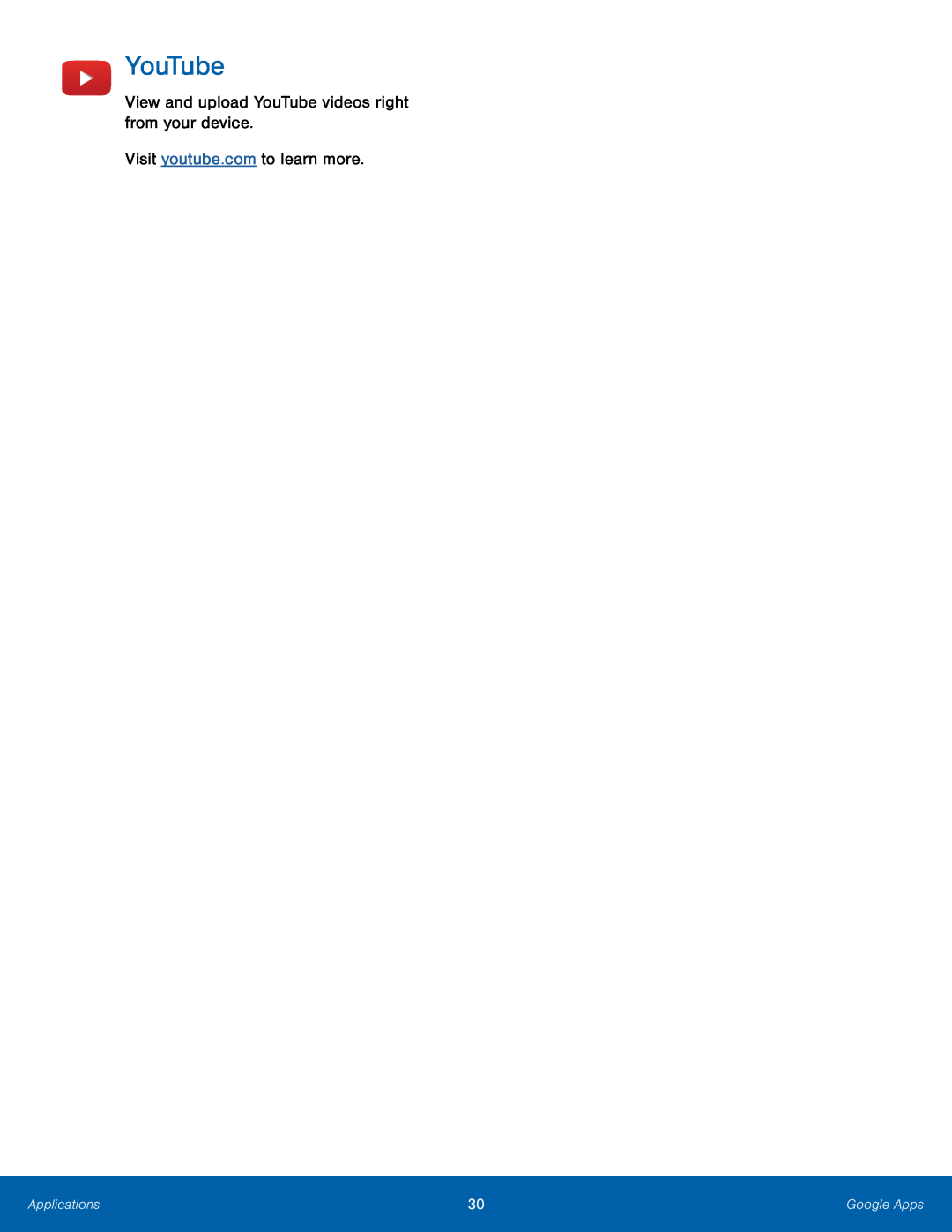 YouTube
YouTube
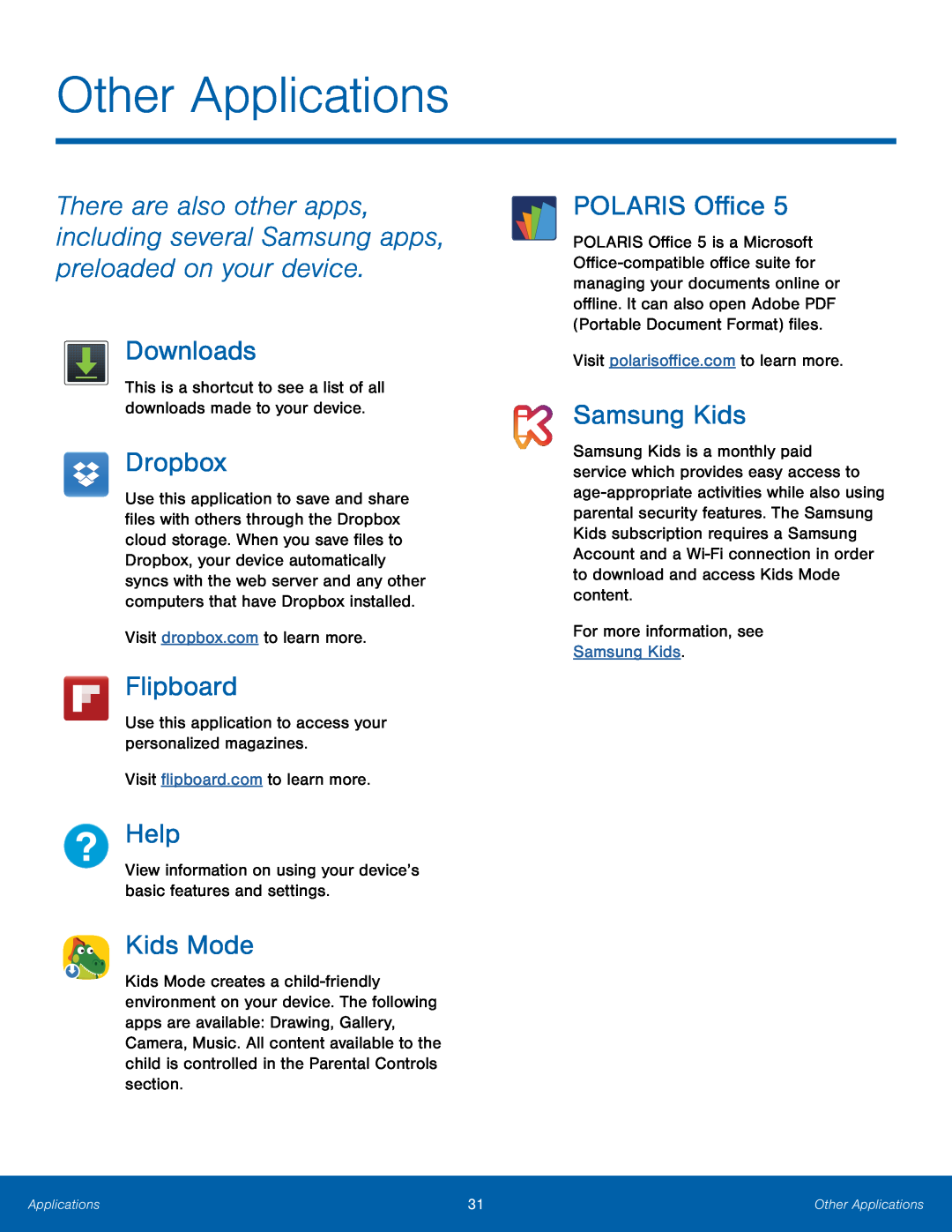 Other Applications
Other ApplicationsDownloads
Dropbox
Help
Kids Mode
POLARIS Office
Samsung Kids
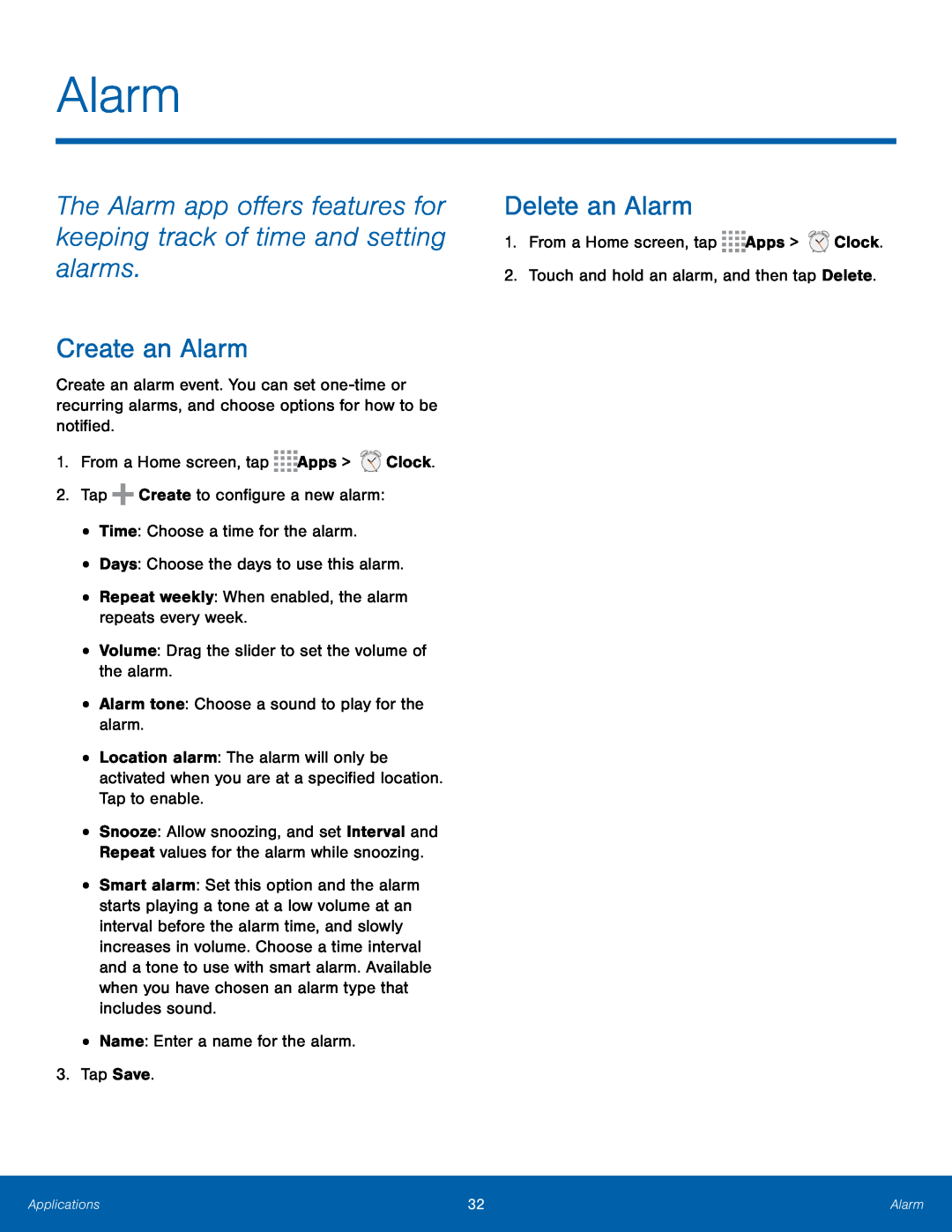 Alarm
AlarmThe Alarm app offers features for keeping track of time and setting alarms
Create an Alarm
Delete an Alarm
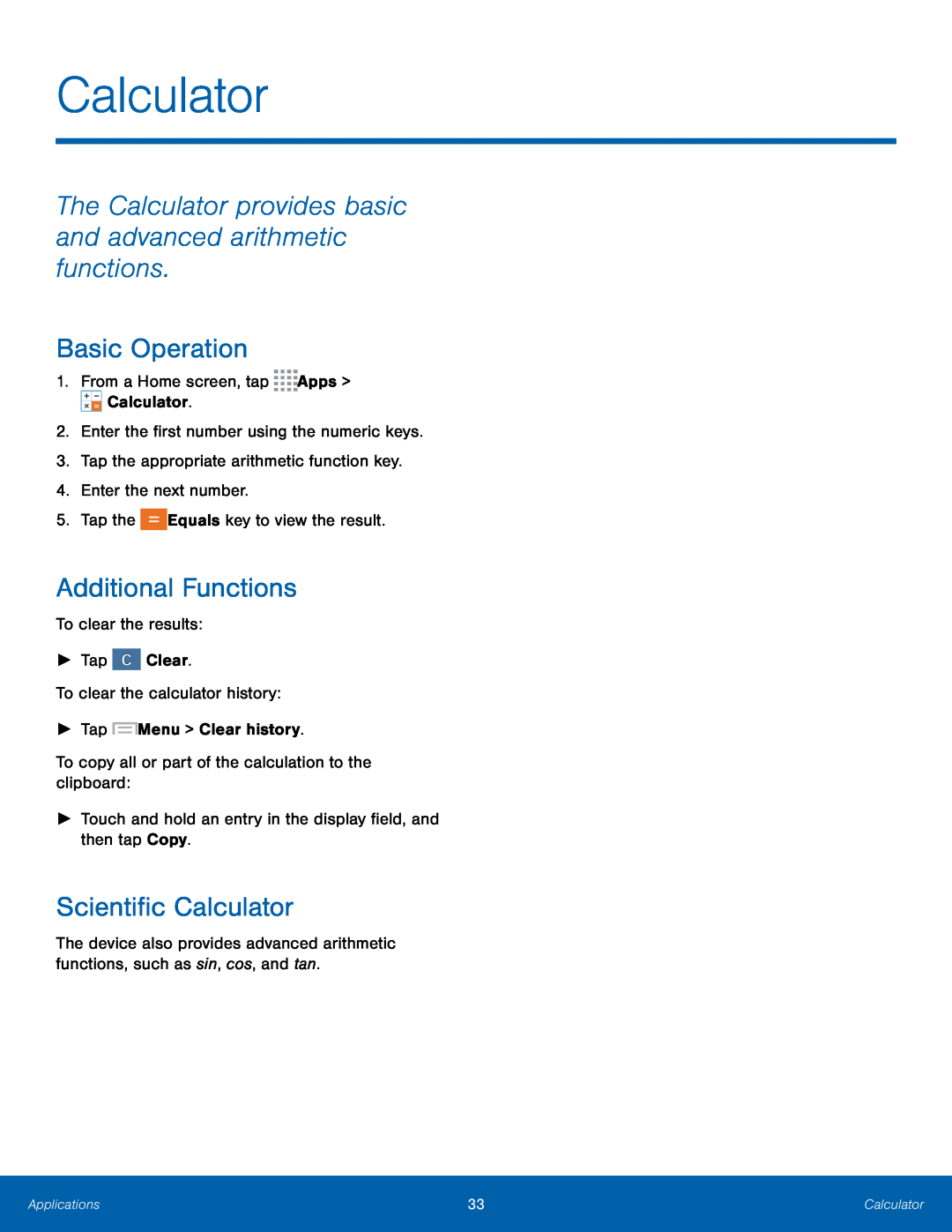 Calculator
CalculatorThe Calculator provides basic and advanced arithmetic functions
Basic Operation
Additional Functions
Scientific Calculator
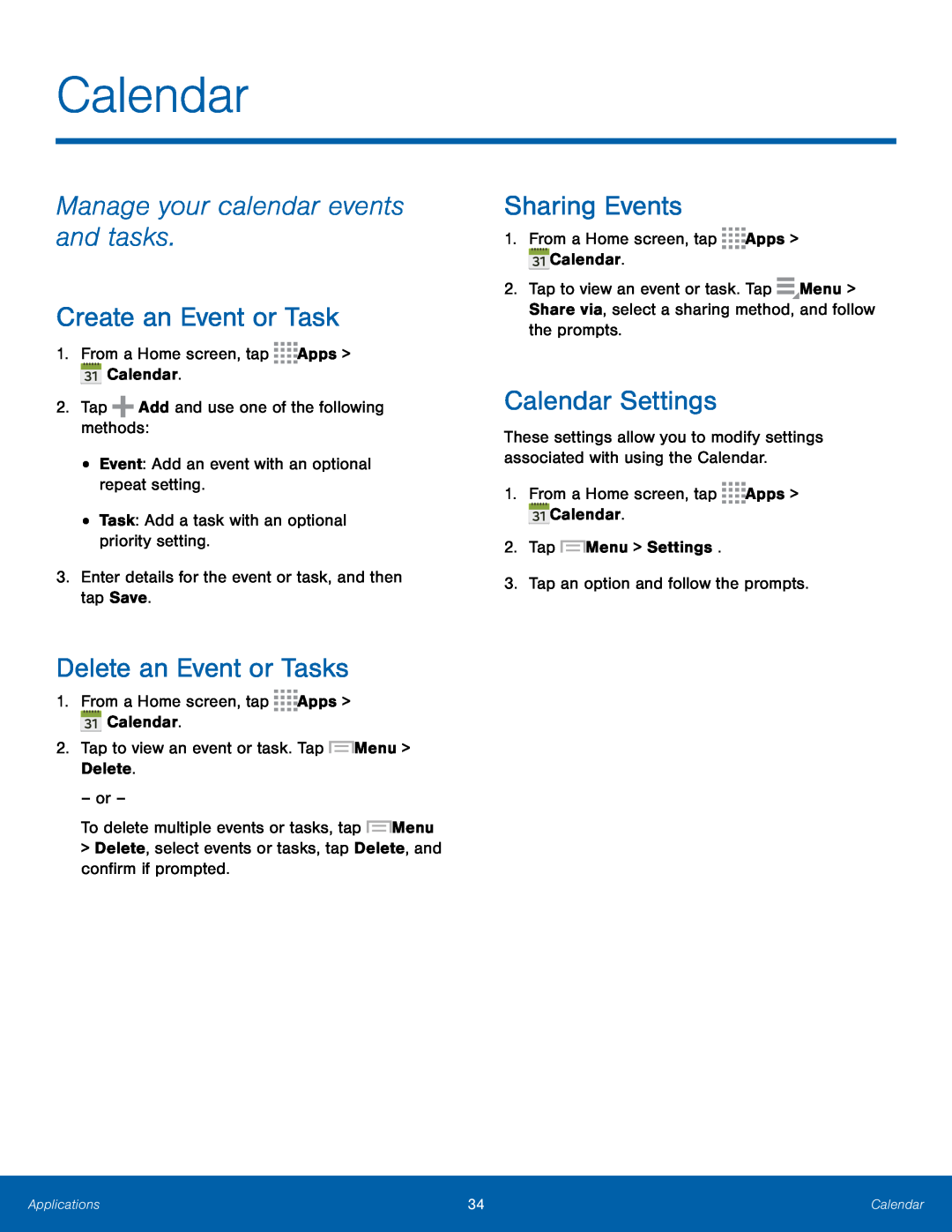 Calendar
CalendarManage your calendar events and tasks
Create an Event or Task
Delete an Event or Tasks
Sharing Events
Calendar Settings
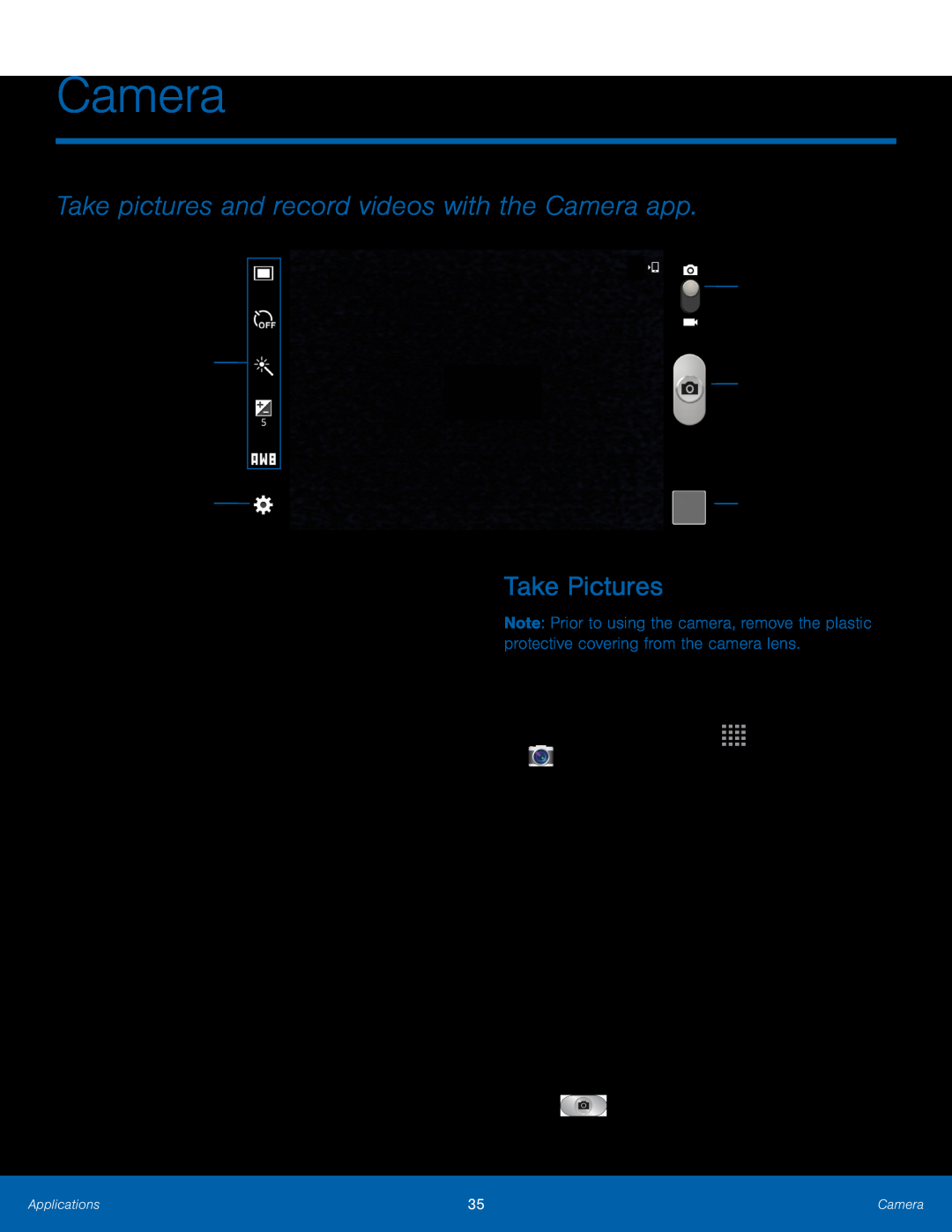 Camera
CameraTake pictures and record videos with the Camera app
Camera settings
Camera
Video slider
Take a picture
Gallery
Take Pictures
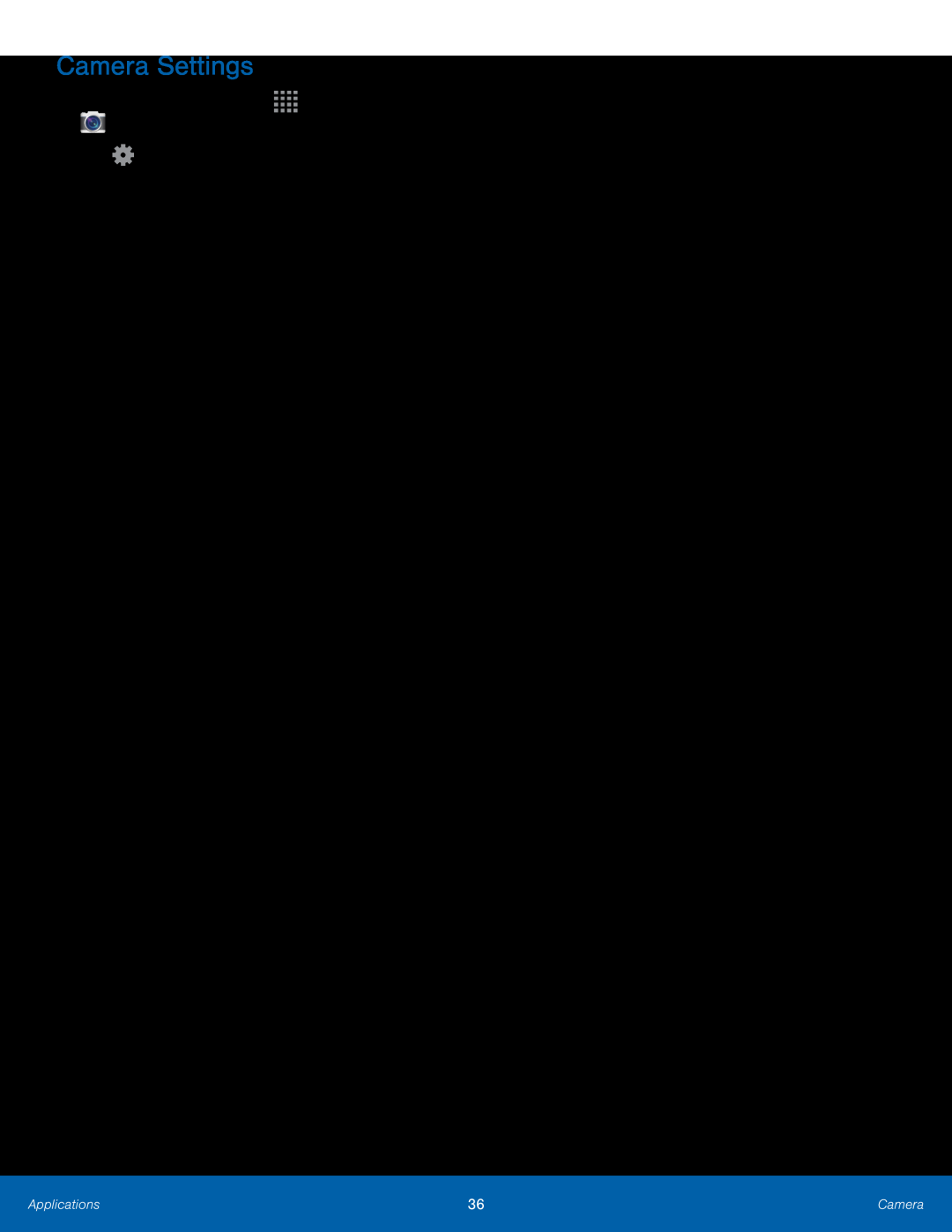 Camera Settings
Camera Settings
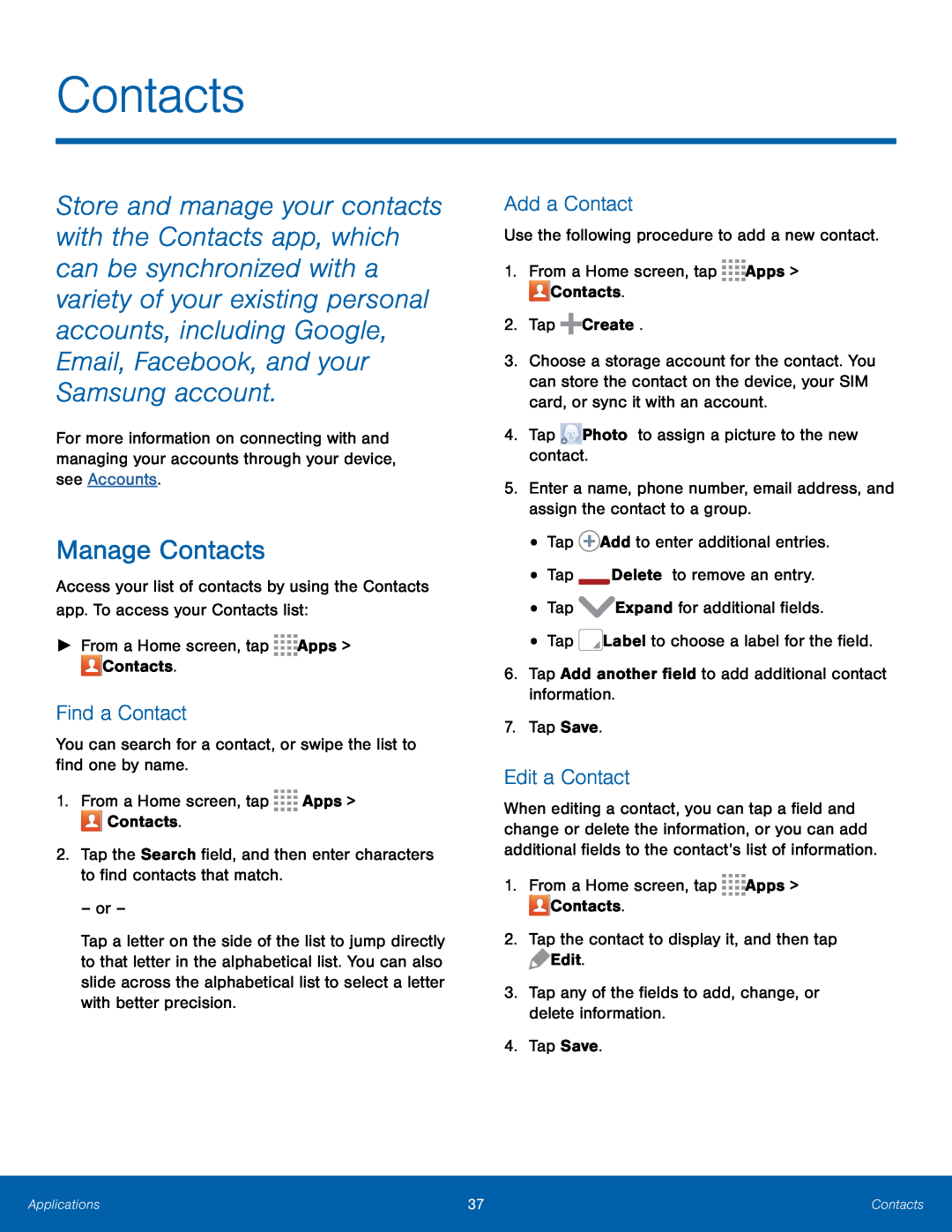 Contacts
ContactsManage Contacts
Find a Contact
Add a Contact
Edit a Contact
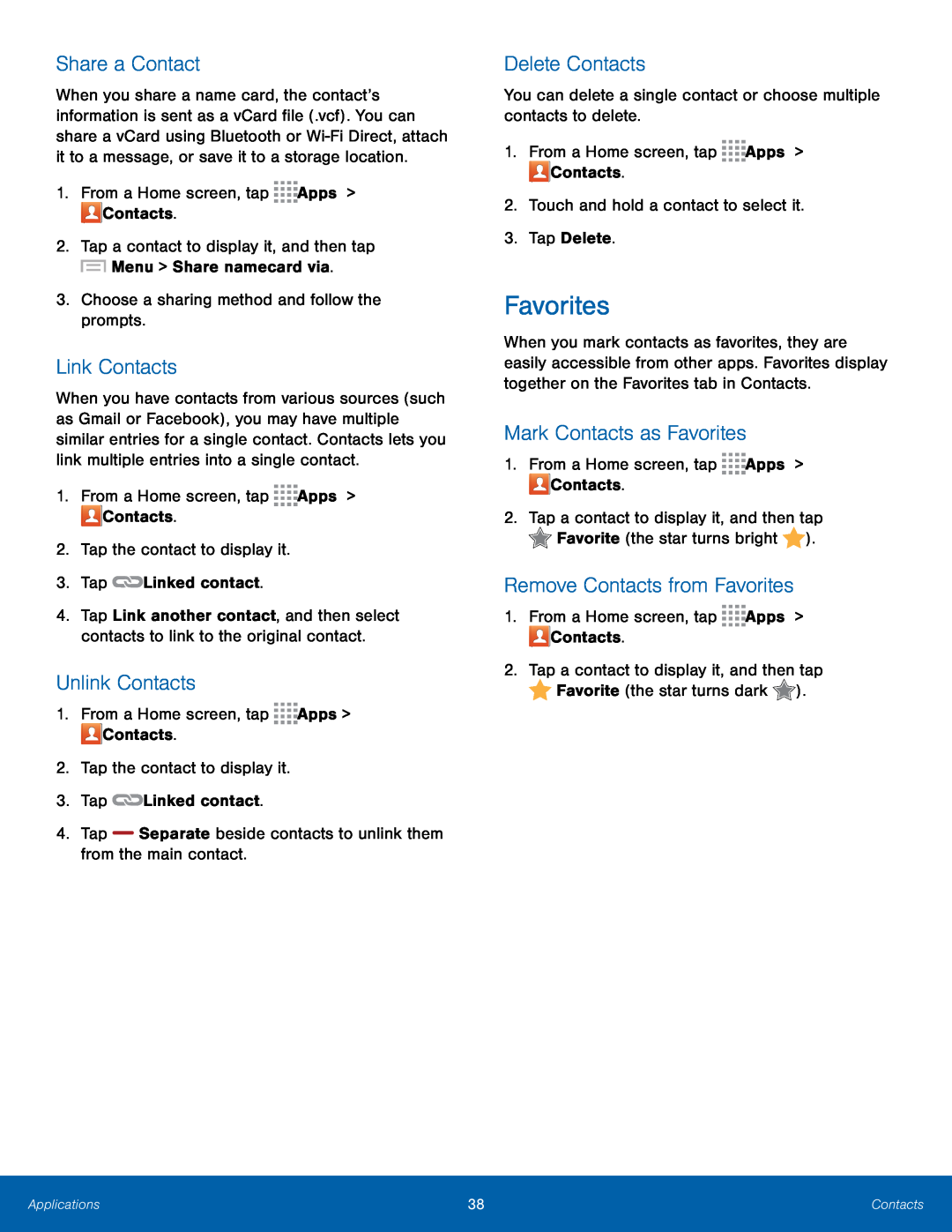 Share a Contact
Share a ContactLink Contacts
Unlink Contacts
Delete Contacts
Favorites
Mark Contacts as Favorites
Remove Contacts from Favorites
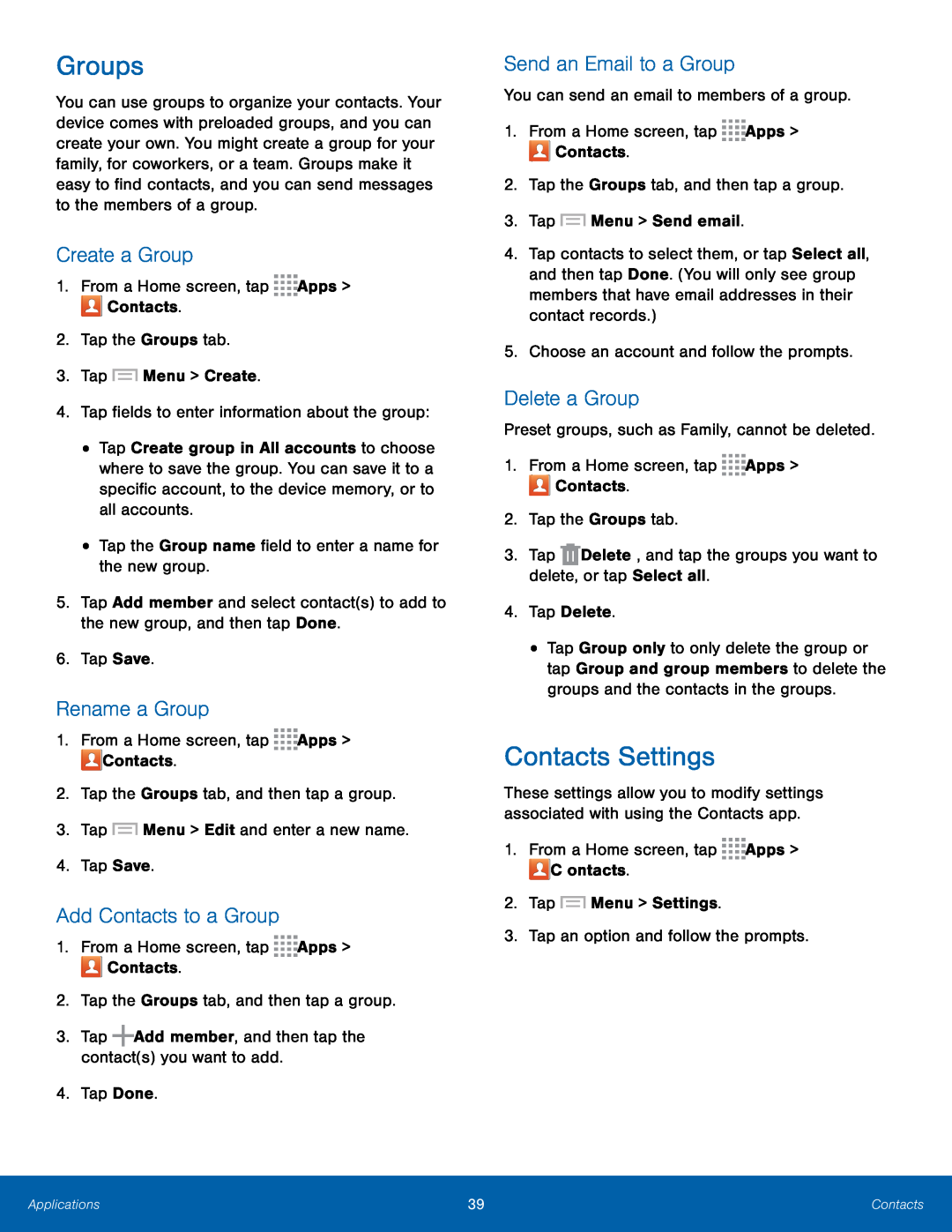 Groups
GroupsCreate a Group
Rename a Group
Add Contacts to a Group
Send an Email to a Group
Delete a Group
Contacts Settings
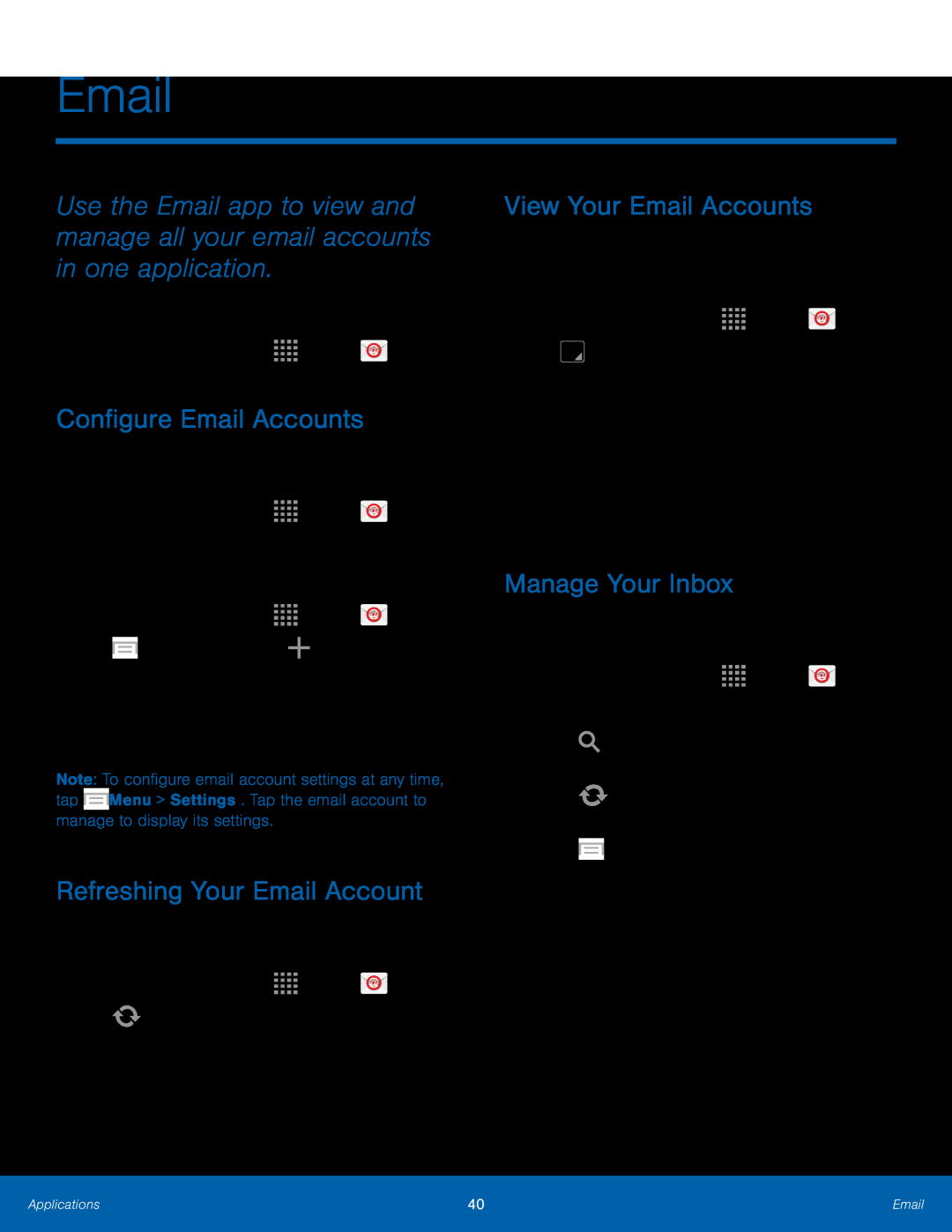 Email
EmailConfigure Email Accounts
Refreshing Your Email Account
View Your Email Accounts
Manage Your Inbox
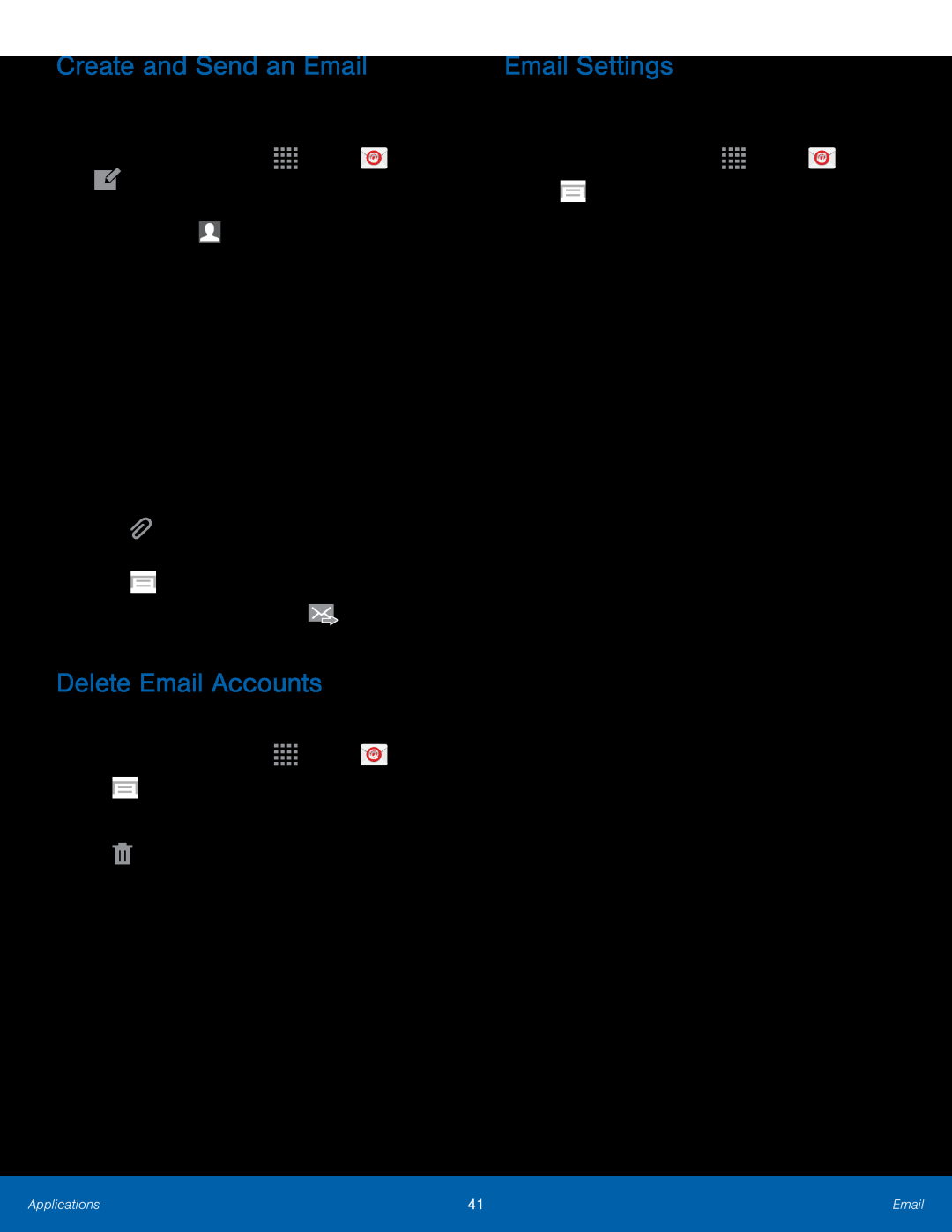 Create and Send an Email
Create and Send an EmailDelete Email Accounts
Email Settings
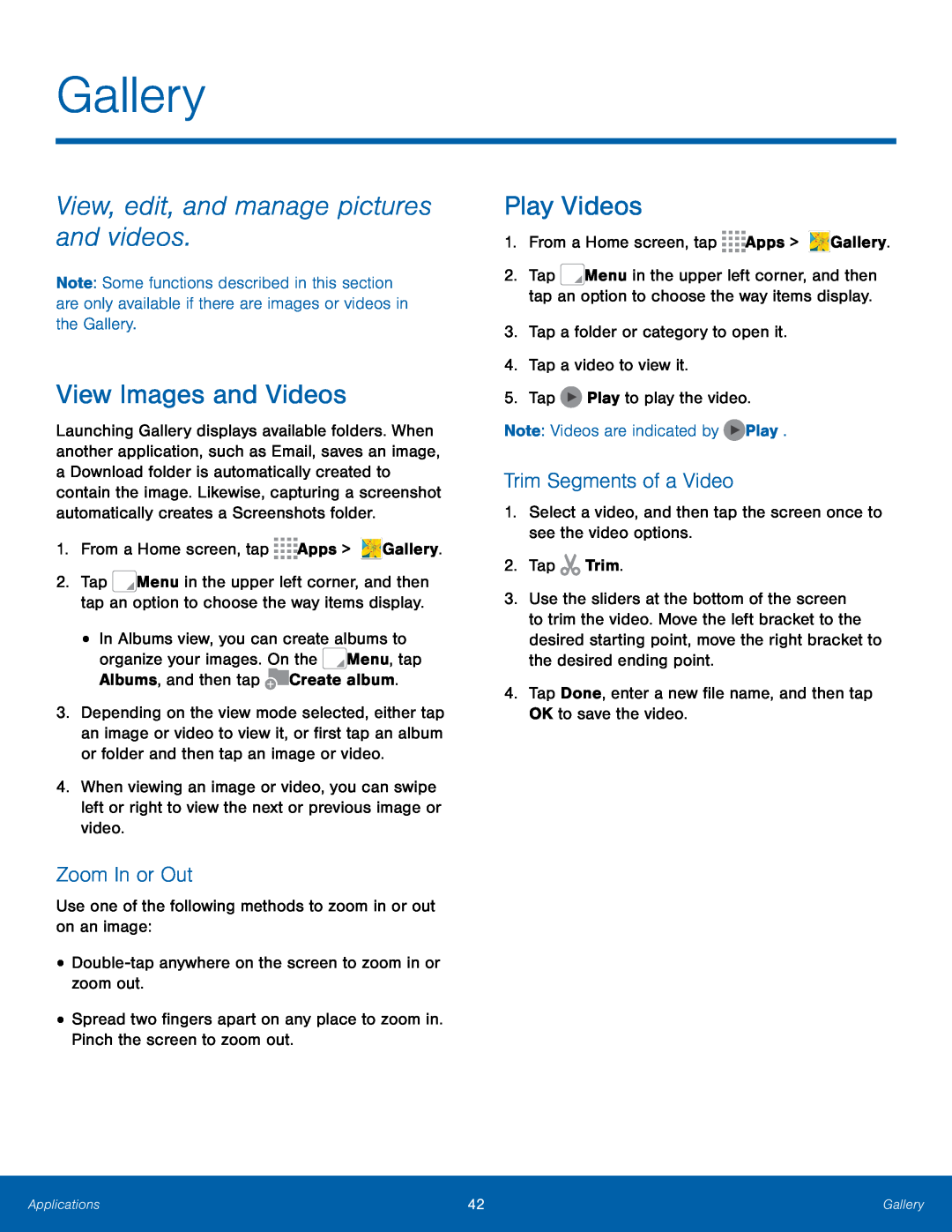 Gallery
GalleryView, edit, and manage pictures and videos
View Images and Videos
Zoom In or Out
Play Videos
Trim Segments of a Video
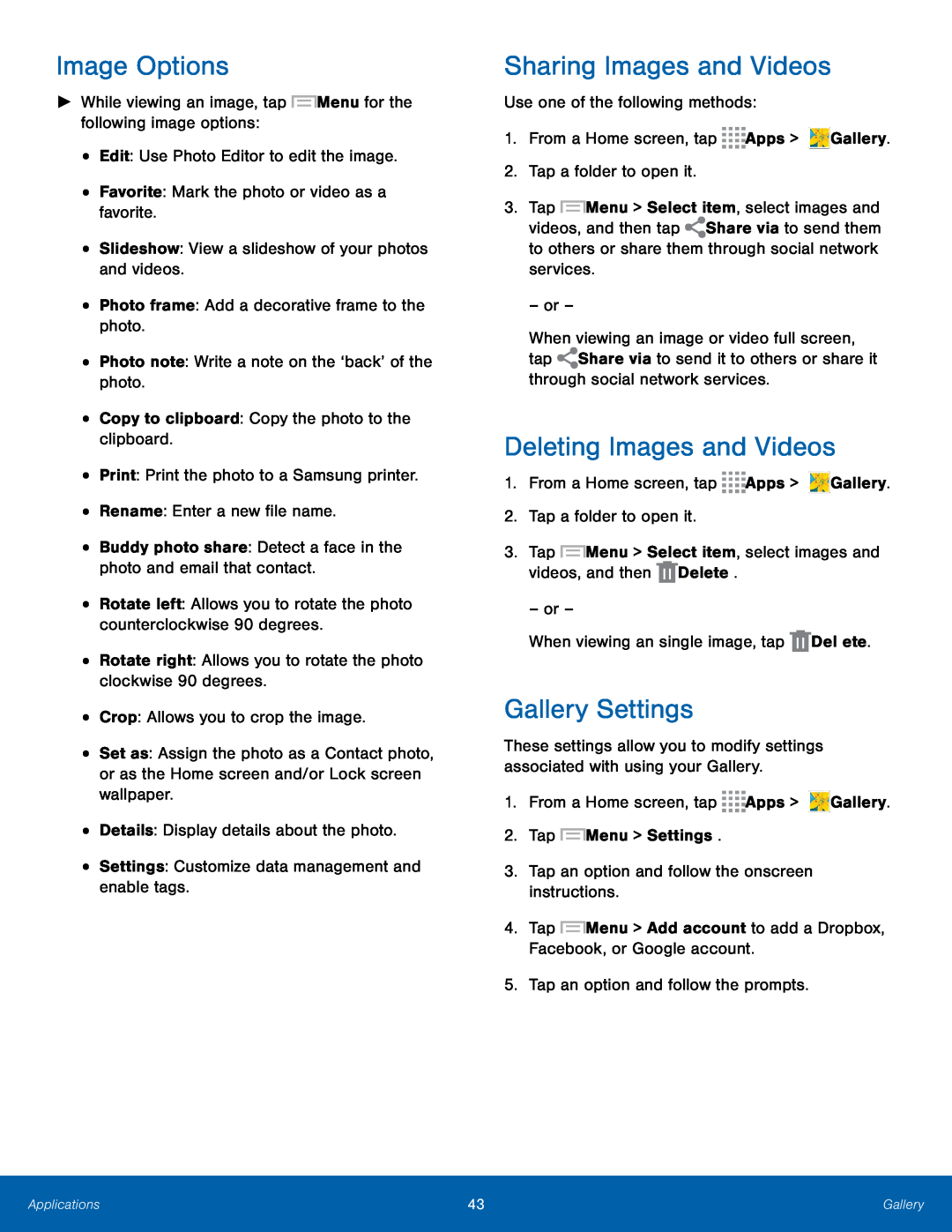 Image Options
Image OptionsSharing Images and Videos
Deleting Images and Videos
Gallery Settings
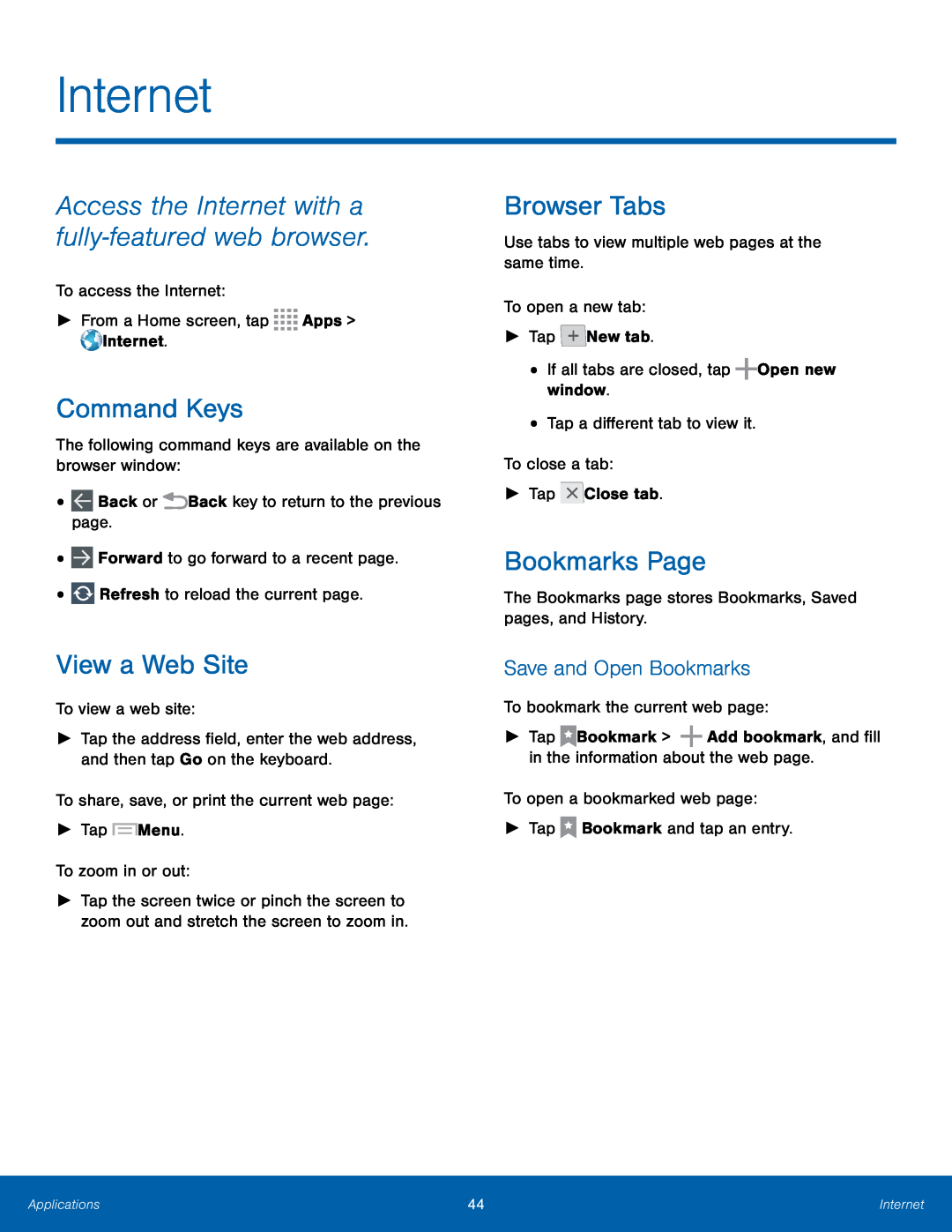 Internet
InternetCommand Keys
View a Web Site
Browser Tabs
Bookmarks Page
Save and Open Bookmarks
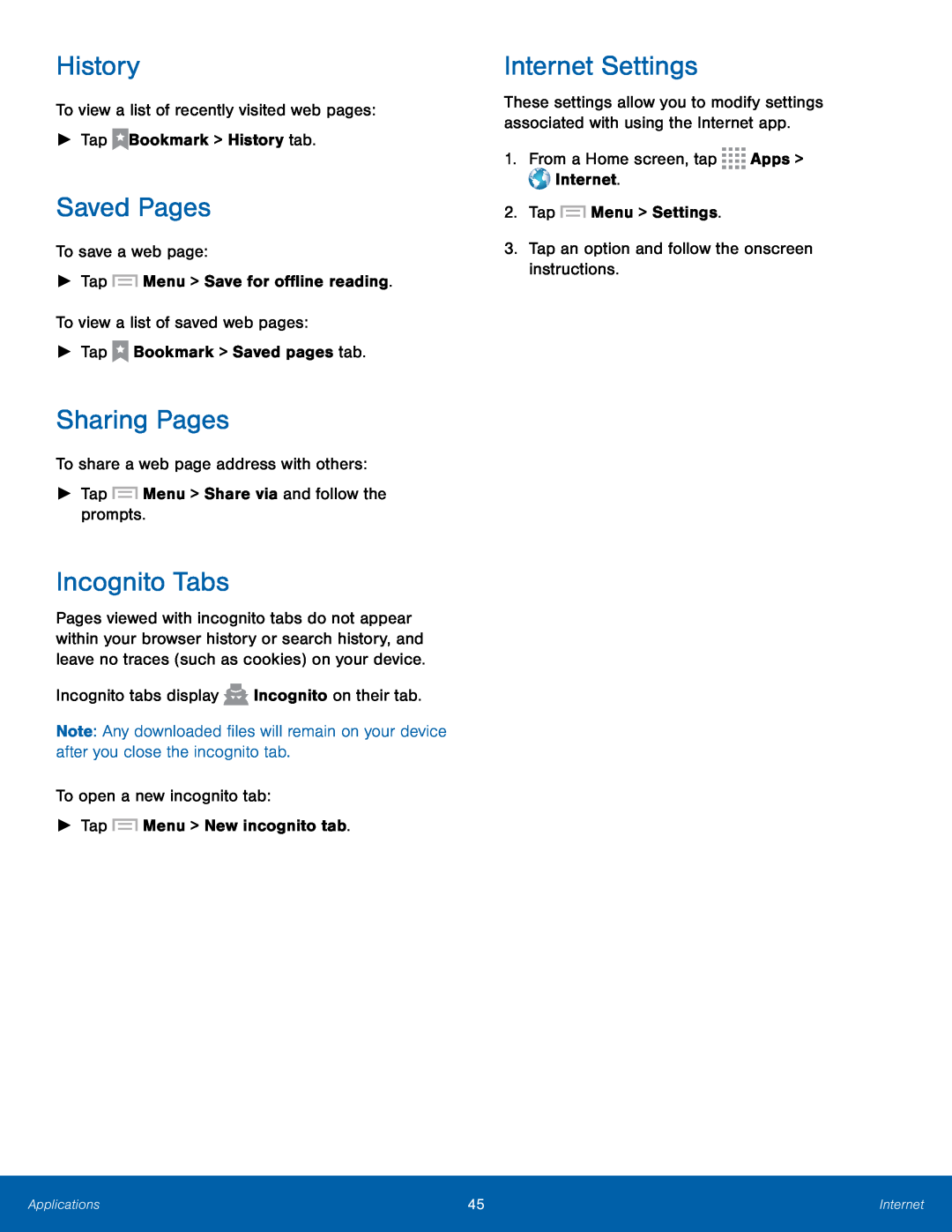 History
HistorySaved Pages
Sharing Pages
Incognito Tabs
Internet Settings
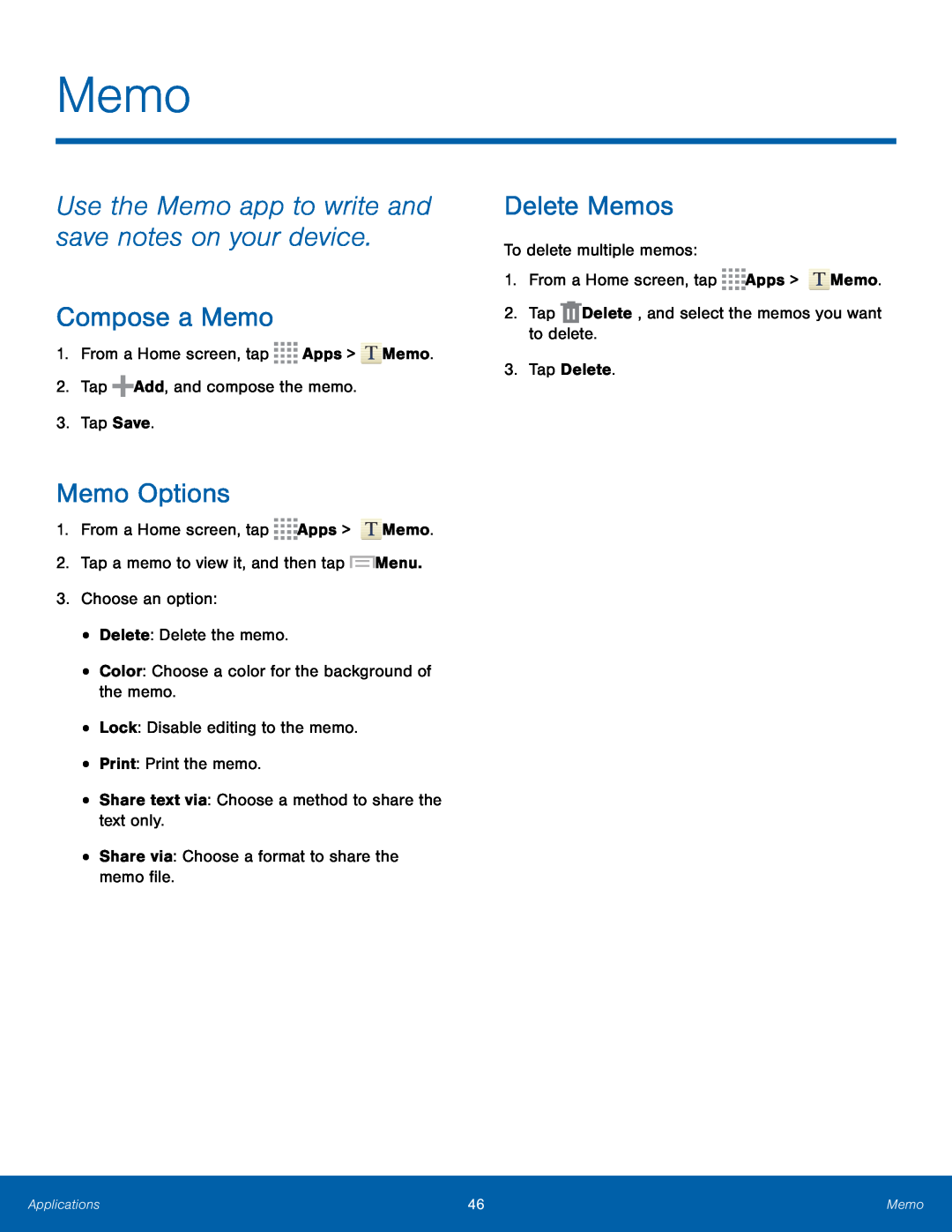 Memo
MemoUse the Memo app to write and save notes on your device
Compose a Memo
Memo Options
Delete Memos
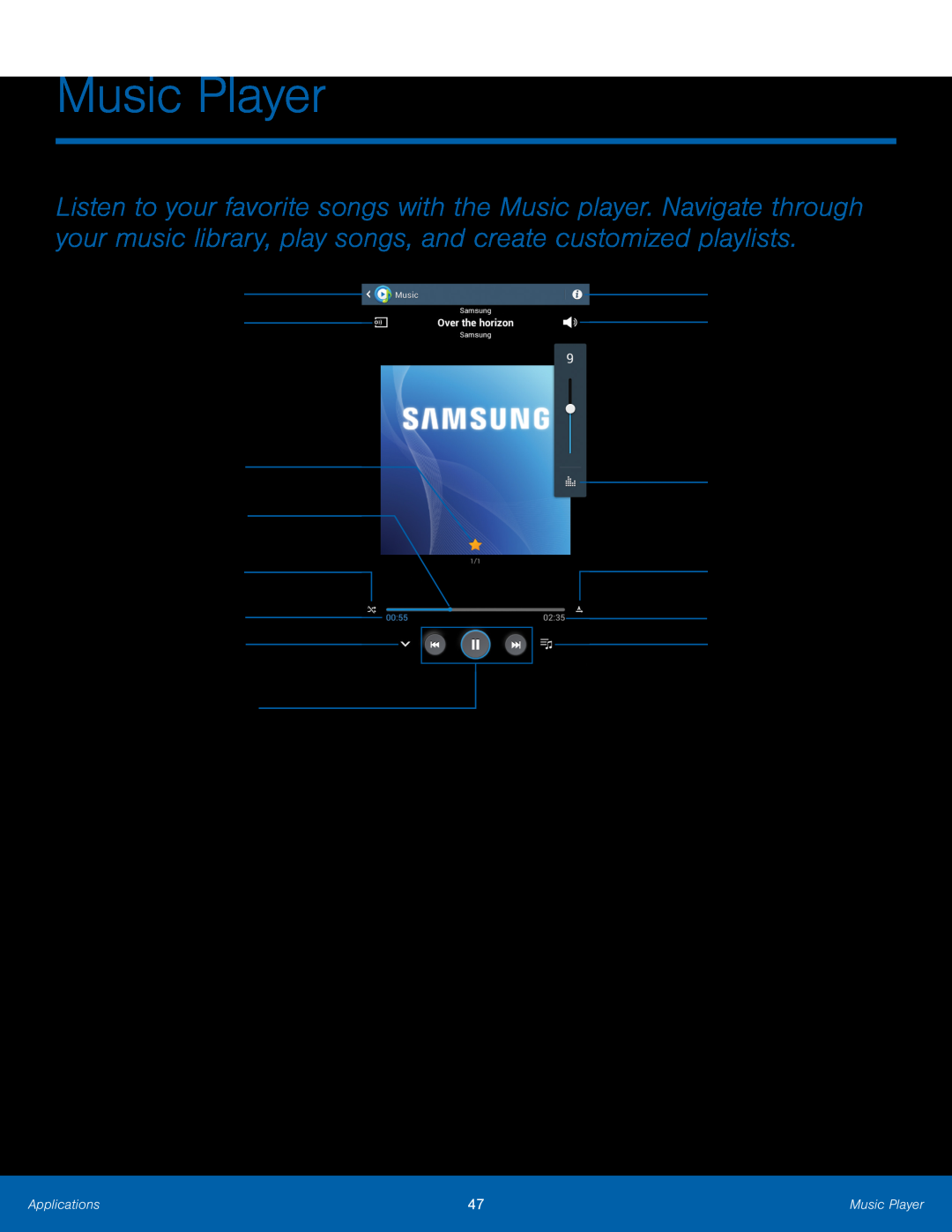 Music Player
Music PlayerReturn to Music
Change player
Favorite
Playback position
Shuffle mode
Time elapsed
Playback controls
Song details
Volume
Sound quality and effects
Repeat mode
Song length
Playlist
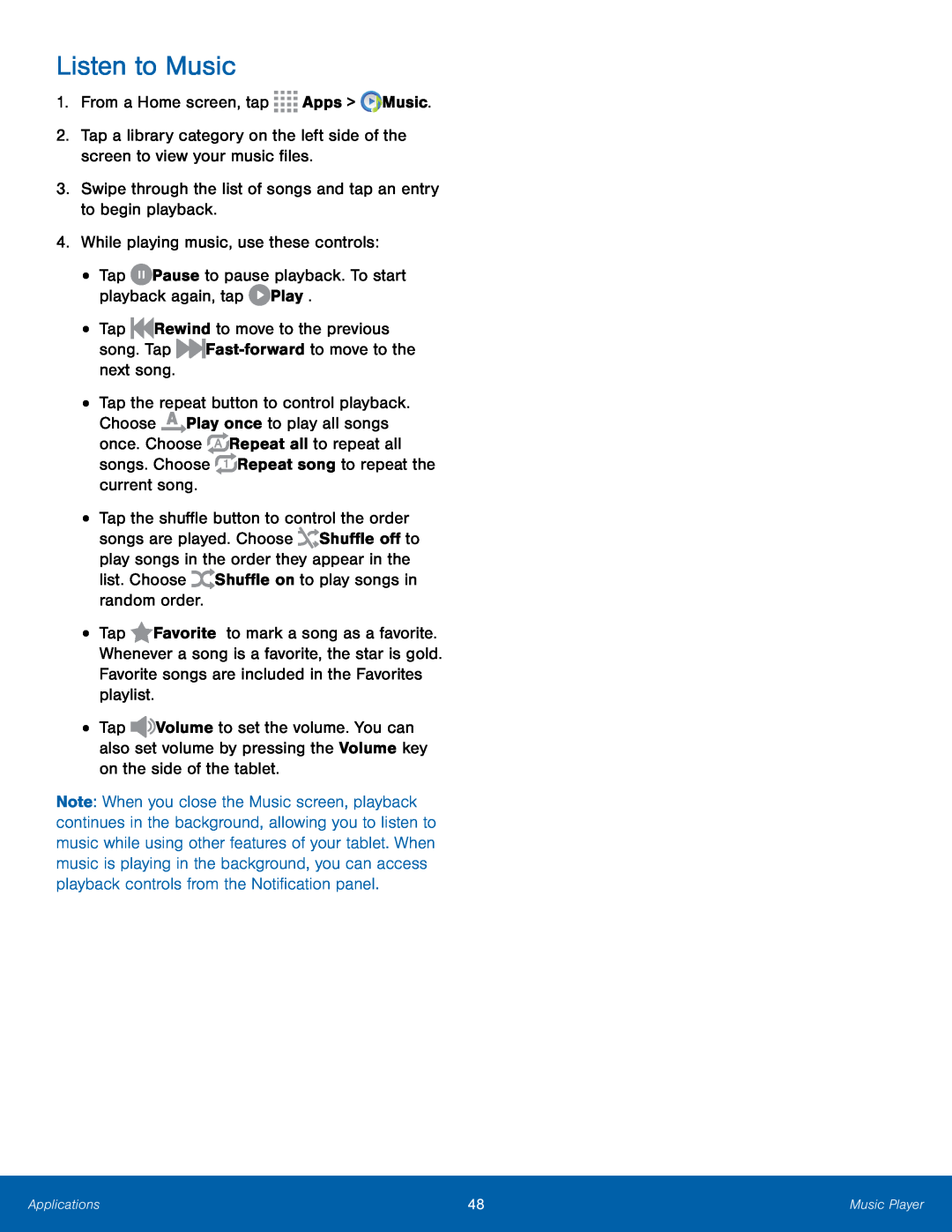 Listen to Music
Listen to Music
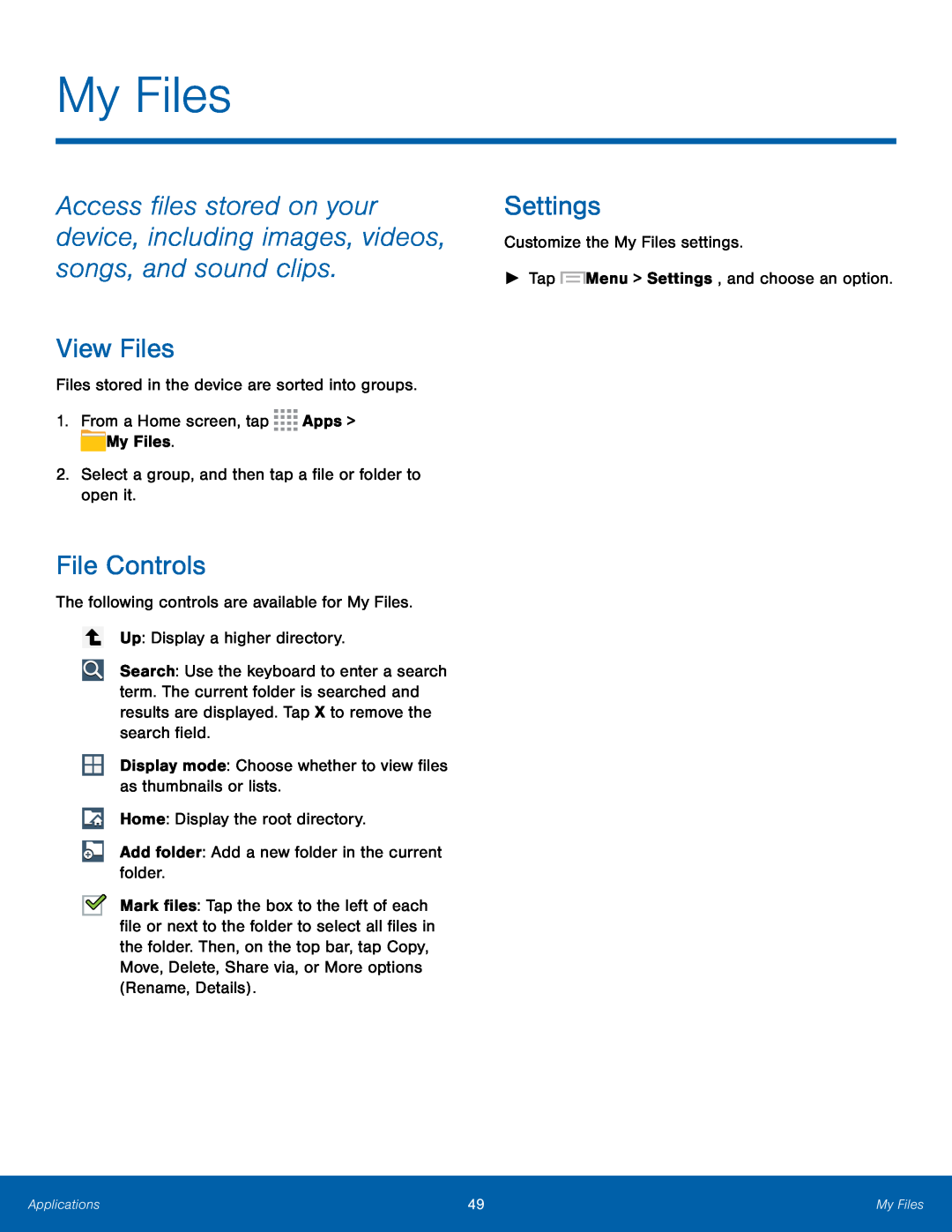 My Files
My FilesView Files
File Controls
Settings
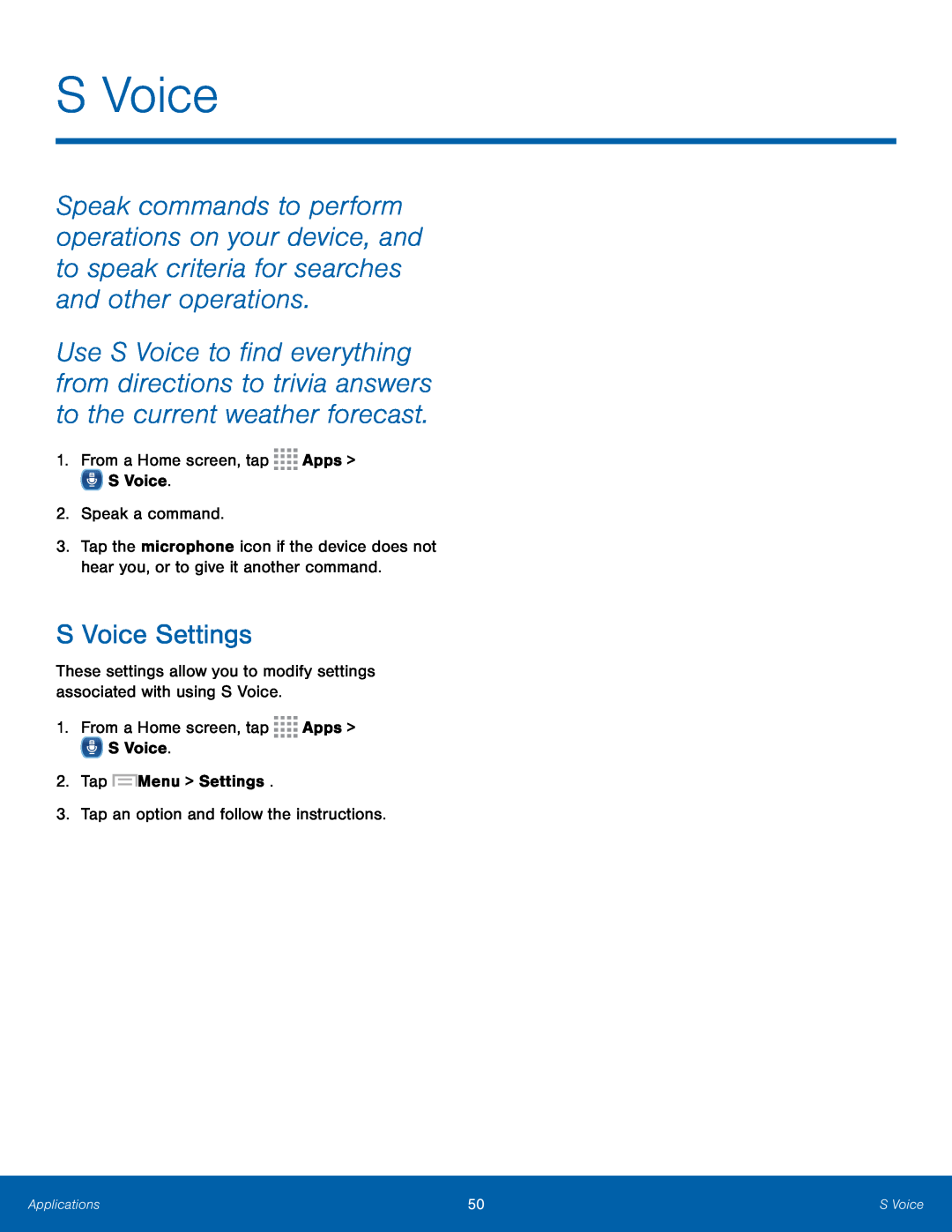 S Voice
S VoiceS Voice Settings
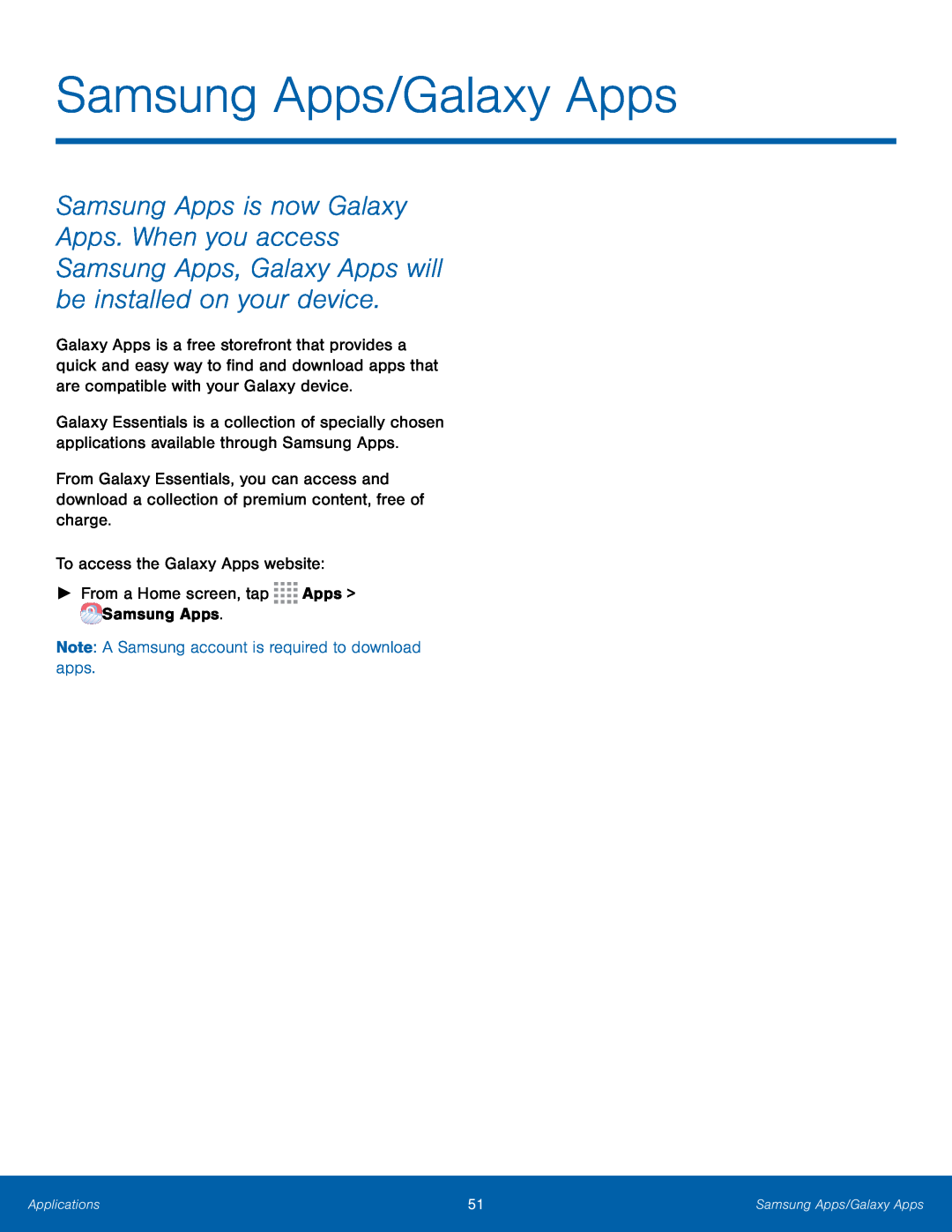 Samsung Apps/Galaxy Apps
Samsung Apps/Galaxy AppsTo access the Galaxy Apps website:
►From a Home screen, tap Apps > Samsung Apps
Note: A Samsung account is required to download apps
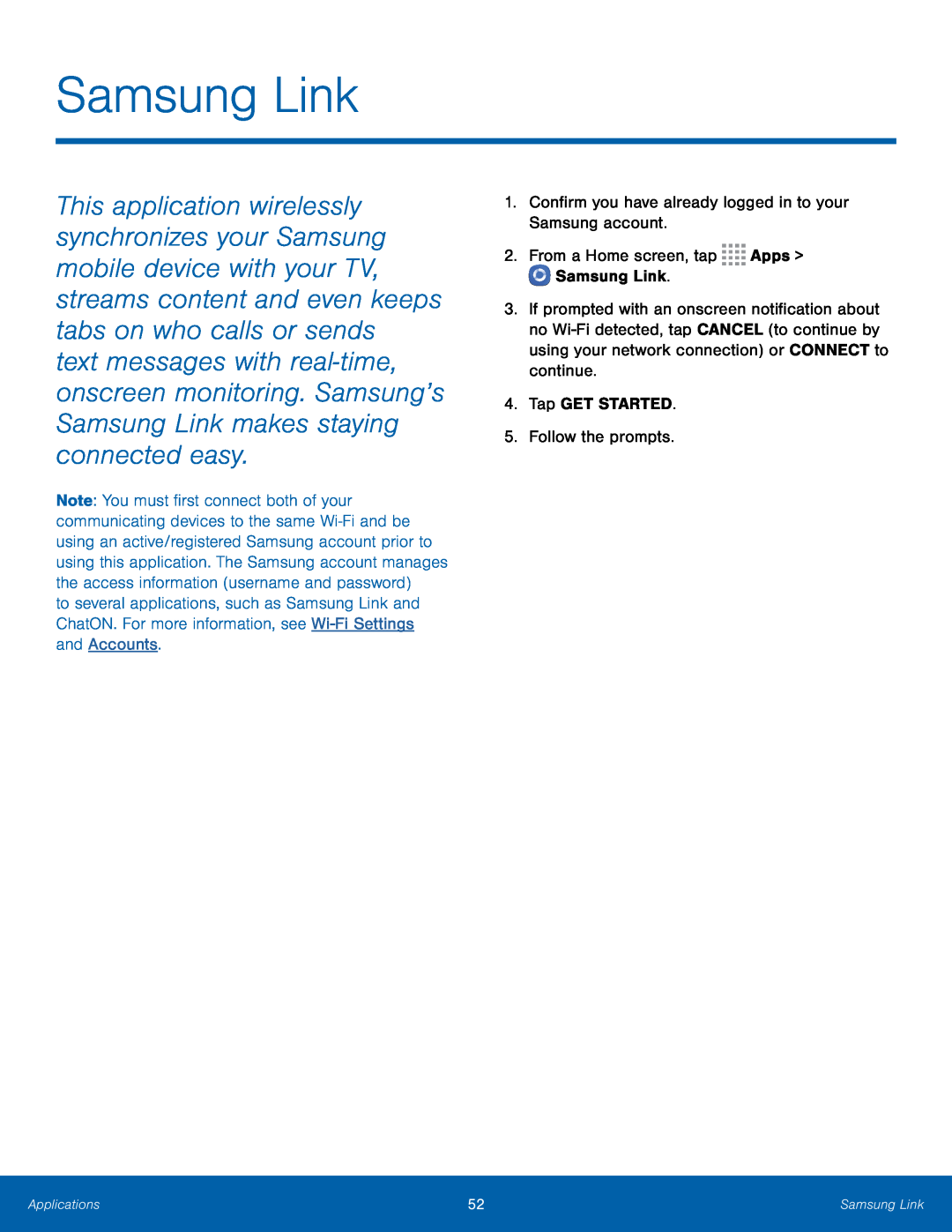 Samsung Link
Samsung Link
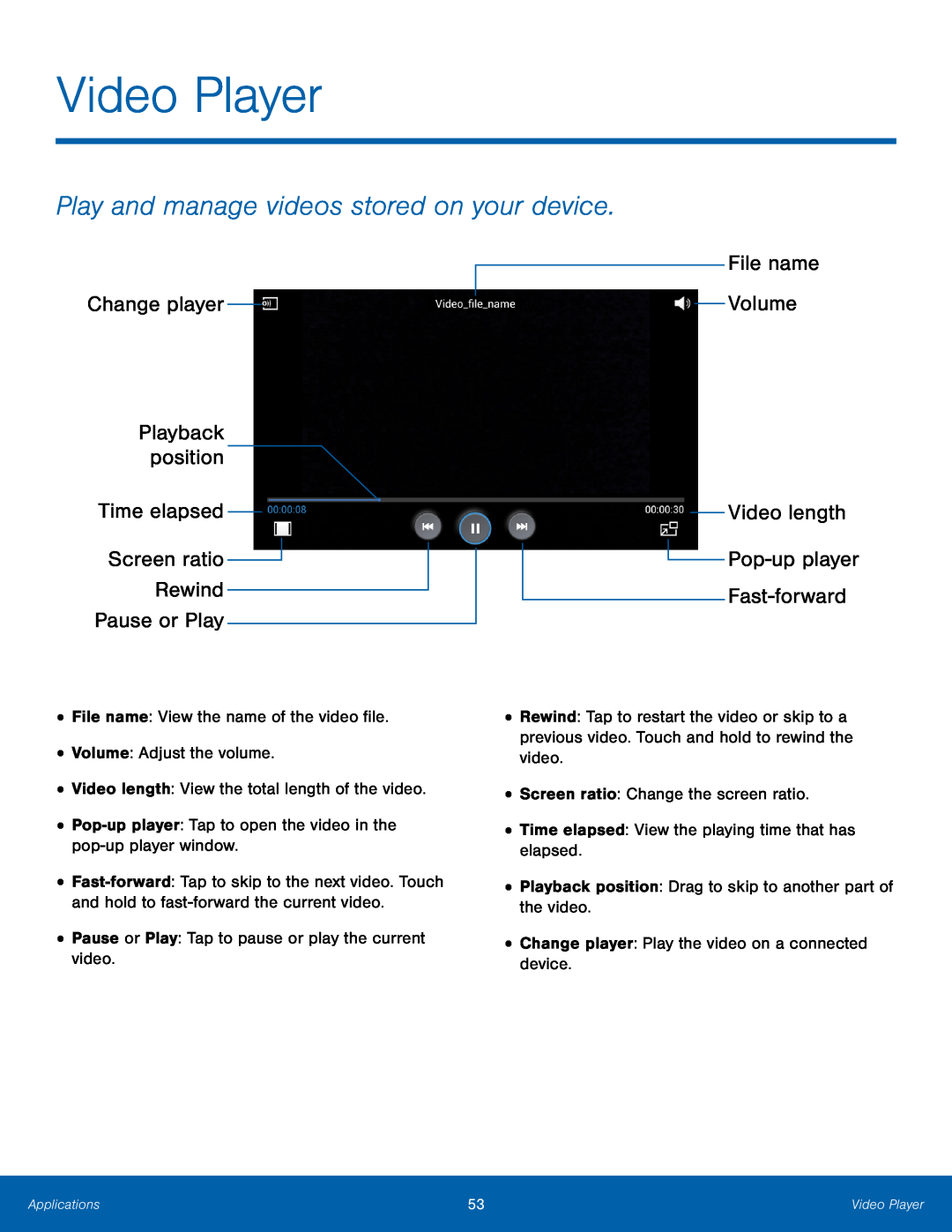 Video Player
Video PlayerPlay and manage videos stored on your device
Screen ratio
Rewind
Pause or Play
File name
Video length
Pop-upplayer
Fast-forward
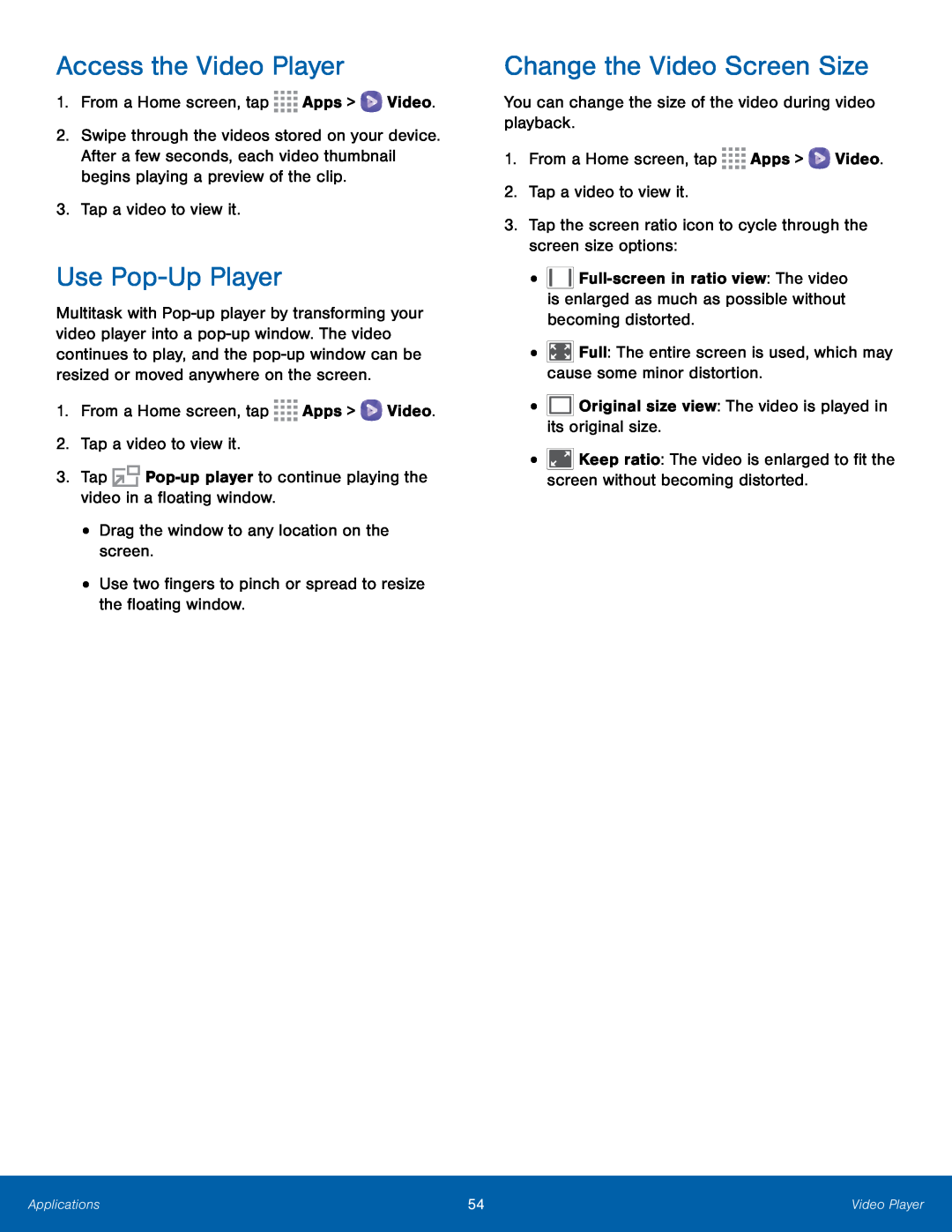 Access the Video Player
Access the Video PlayerUse Pop-UpPlayer
Change the Video Screen Size
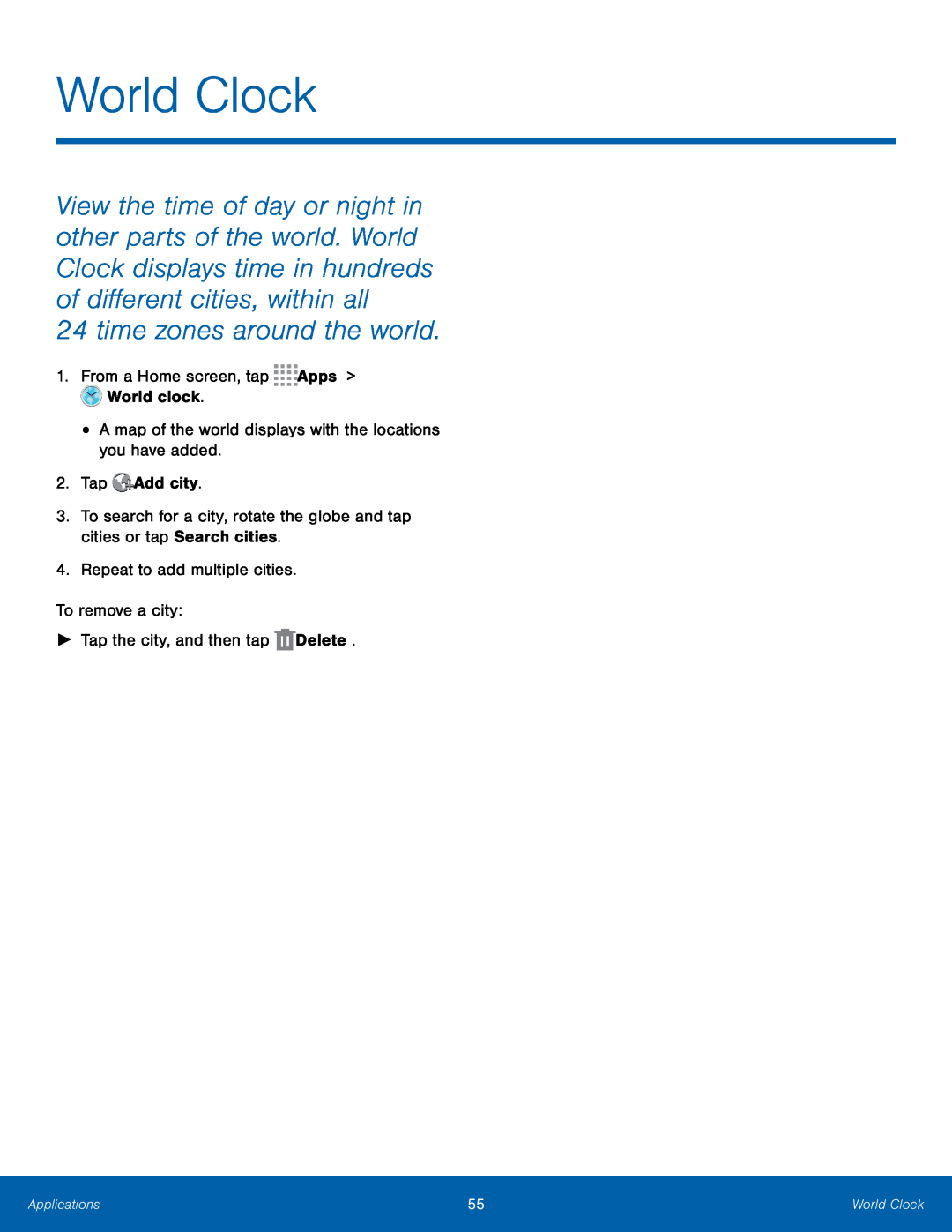 World Clock
World Clock24 time zones around the world
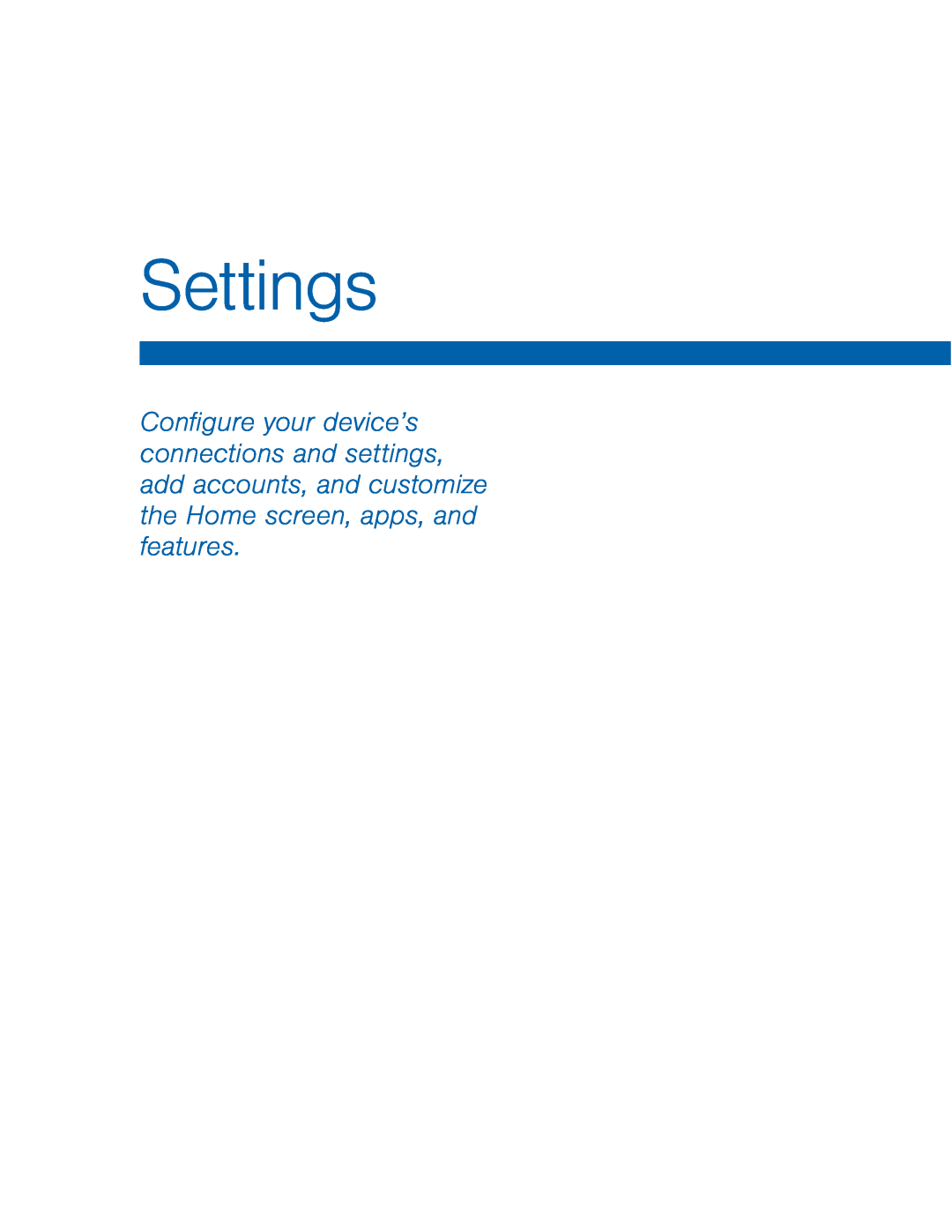 Settings
Settings
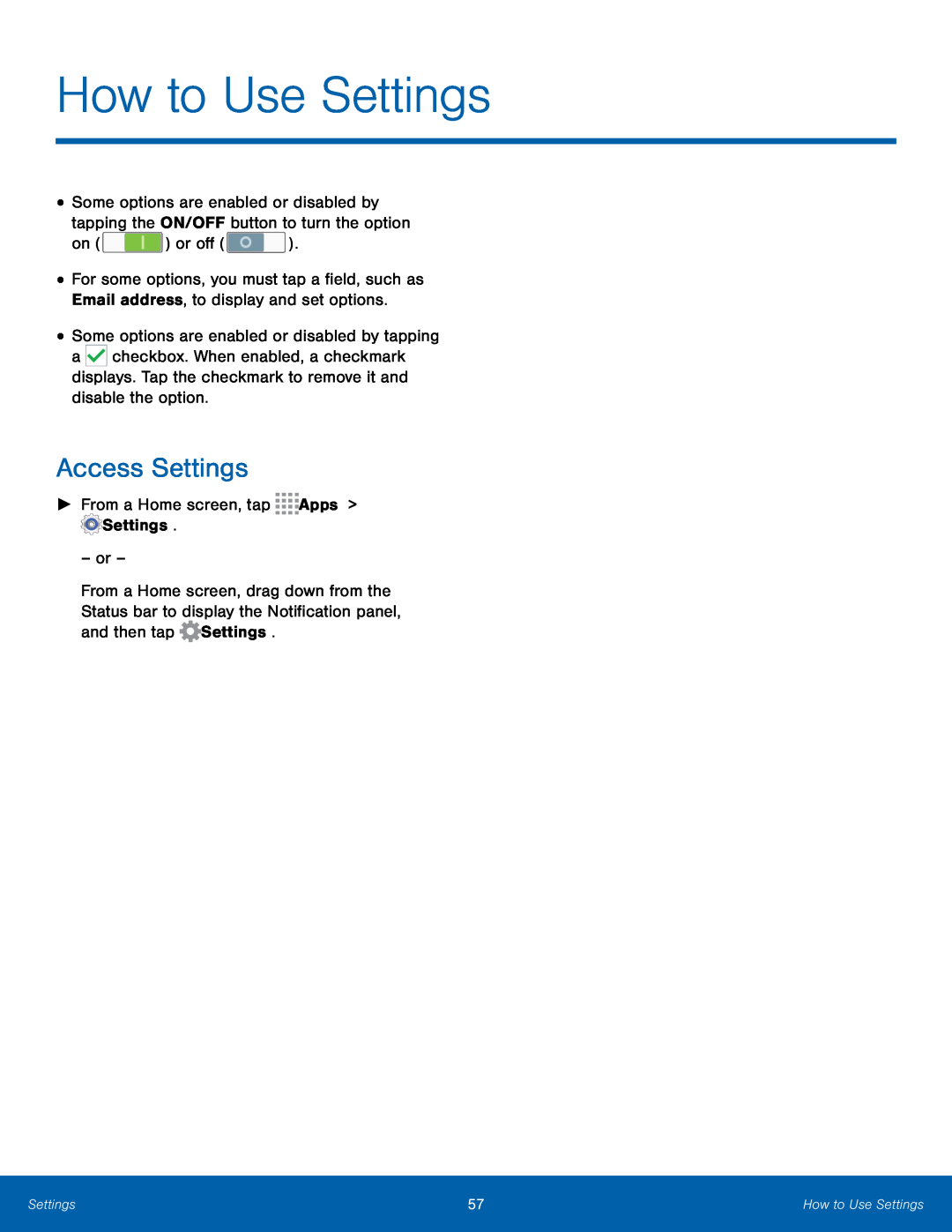 Access Settings
Access Settings
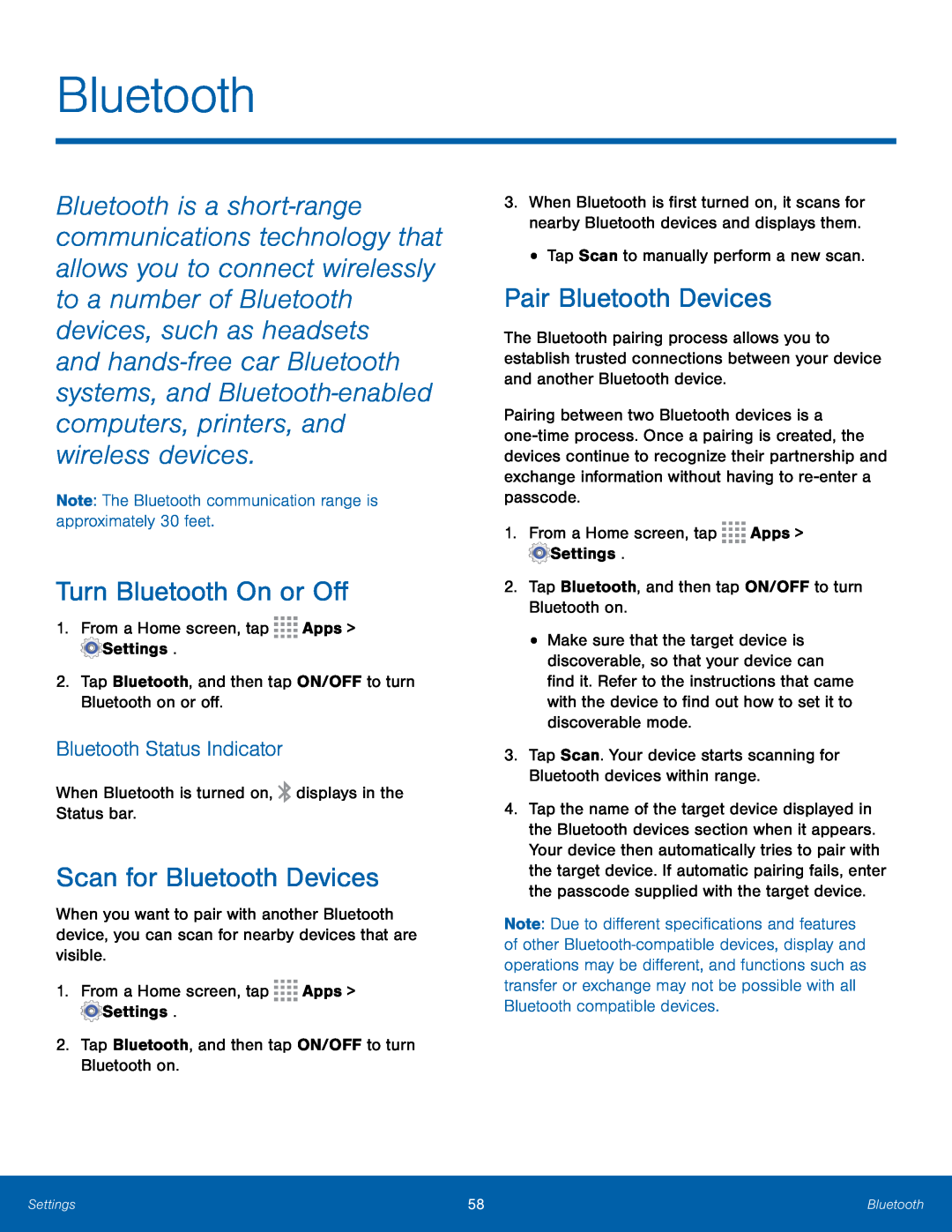 Bluetooth
BluetoothTurn Bluetooth On or Off
Bluetooth Status Indicator
Scan for Bluetooth Devices
Pair Bluetooth Devices
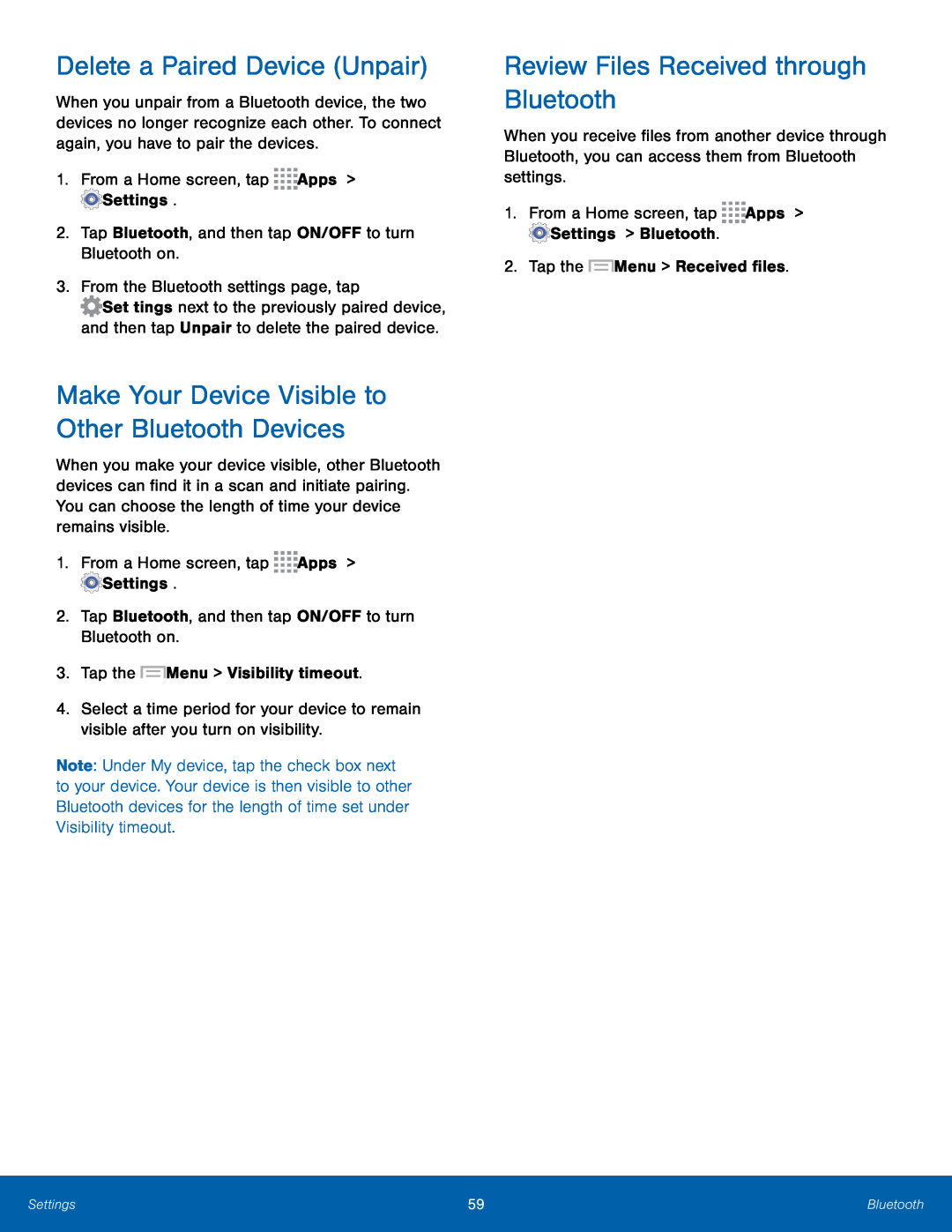 Delete a Paired Device (Unpair)
Delete a Paired Device (Unpair)Make Your Device Visible to Other Bluetooth Devices
Review Files Received through Bluetooth
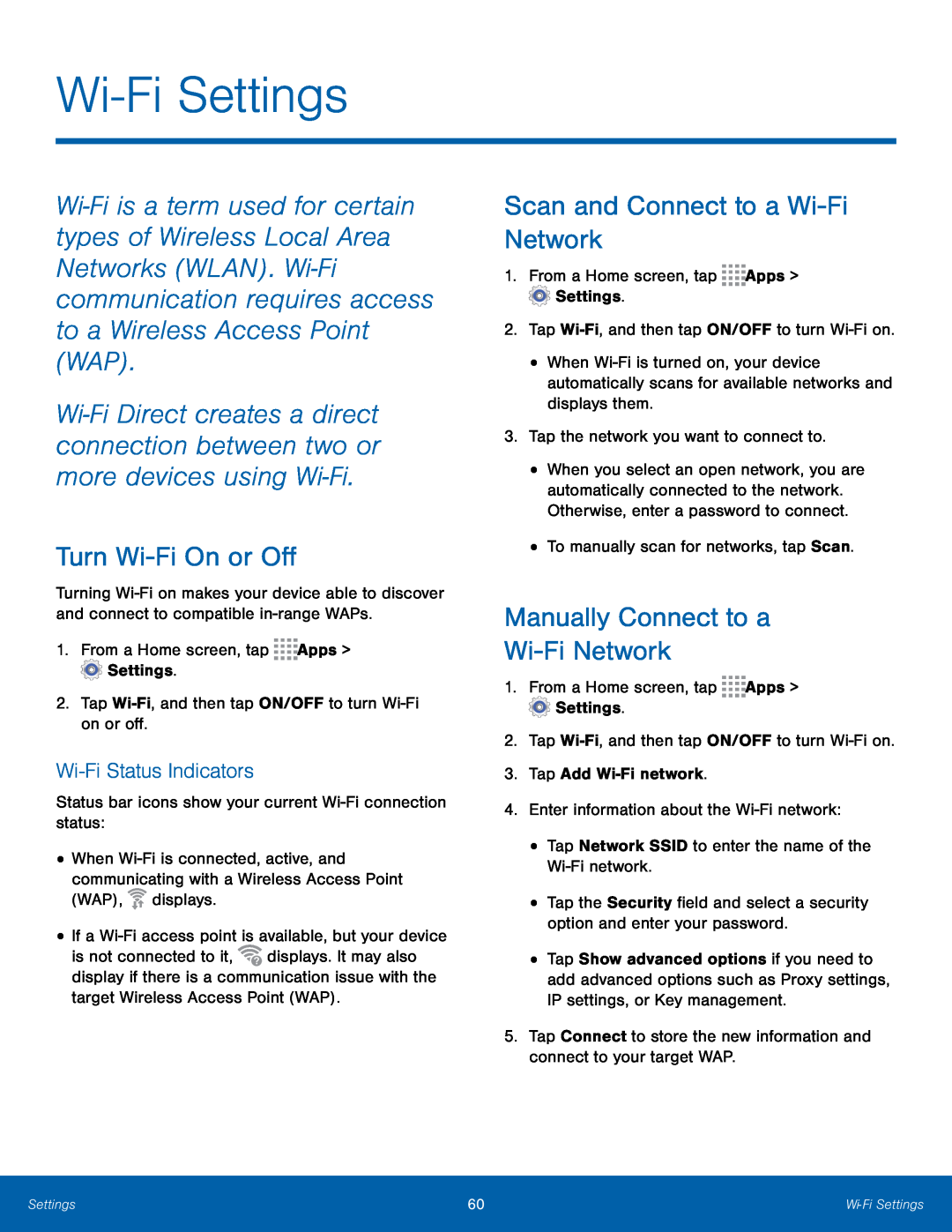 Wi-FiSettings
Wi-FiSettingsTurn Wi-FiOn or Off
Wi-FiStatus Indicators
Scan and Connect to a Wi-FiNetwork
Manually Connect to a
Wi-FiNetwork
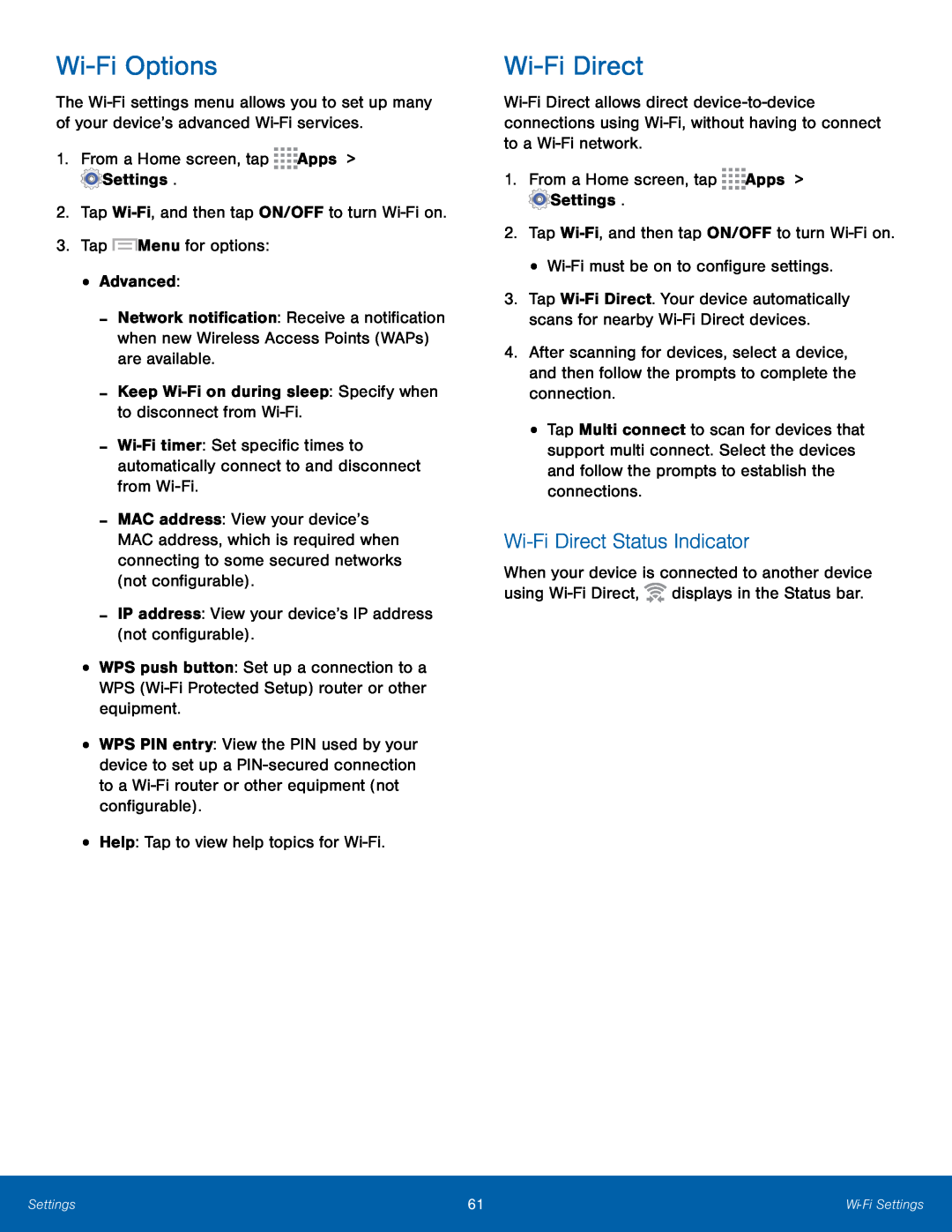 Wi-FiOptions
Wi-FiOptionsWi-FiDirect
Wi-FiDirect Status Indicator
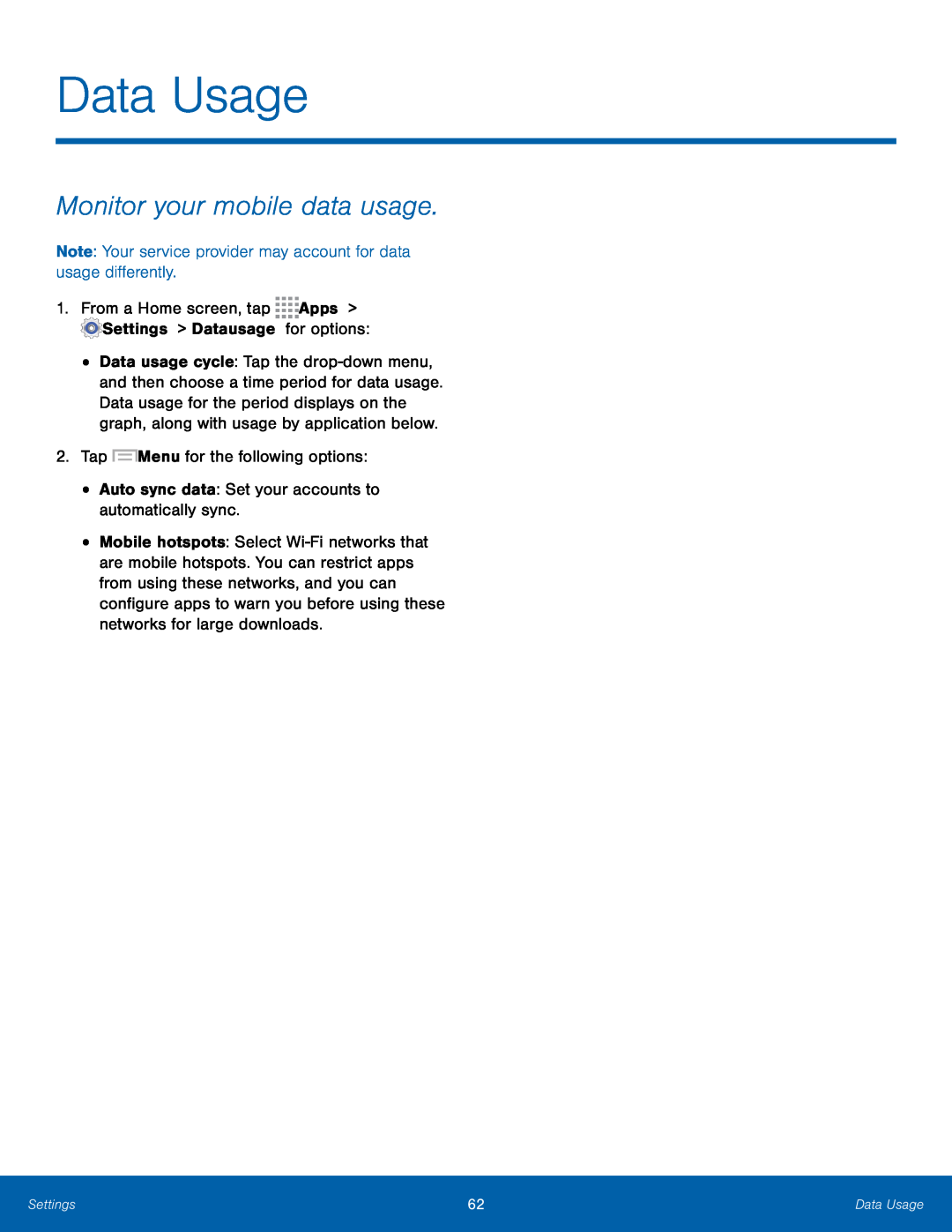 Data Usage
Data UsageMonitor your mobile data usage
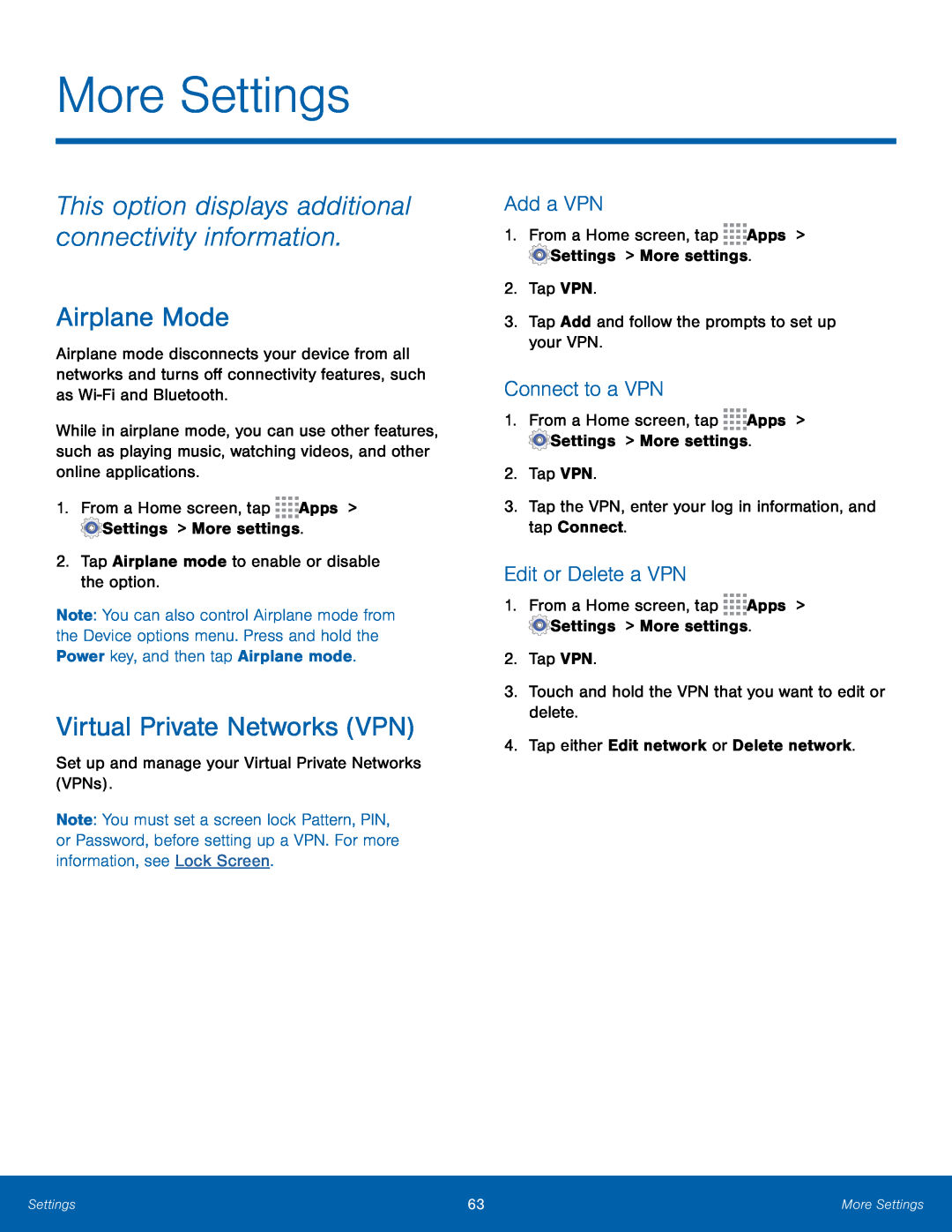 More Settings
More SettingsThis option displays additional connectivity information
Airplane Mode
Virtual Private Networks (VPN)
Add a VPN
Connect to a VPN
Edit or Delete a VPN
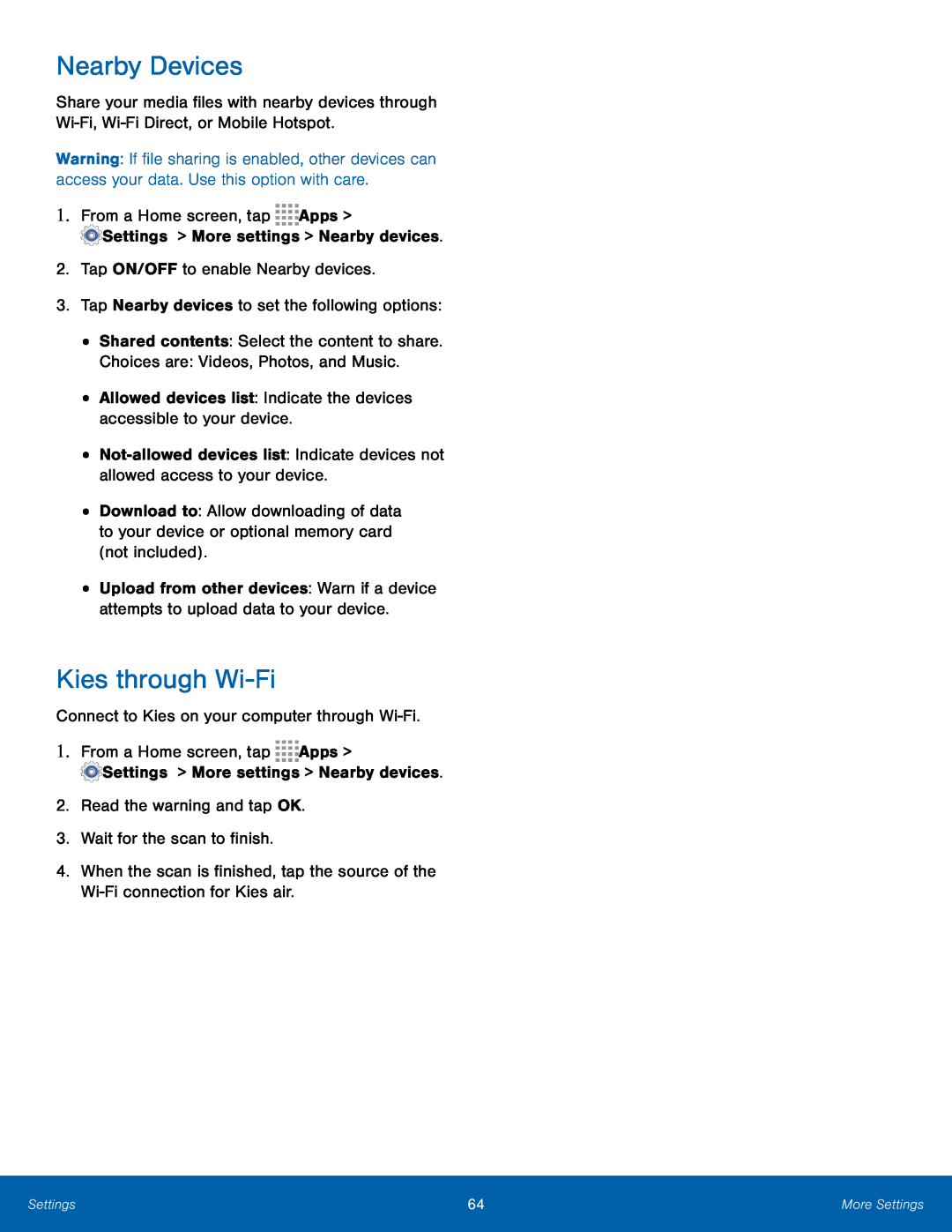 Nearby Devices
Nearby DevicesKies through Wi-Fi
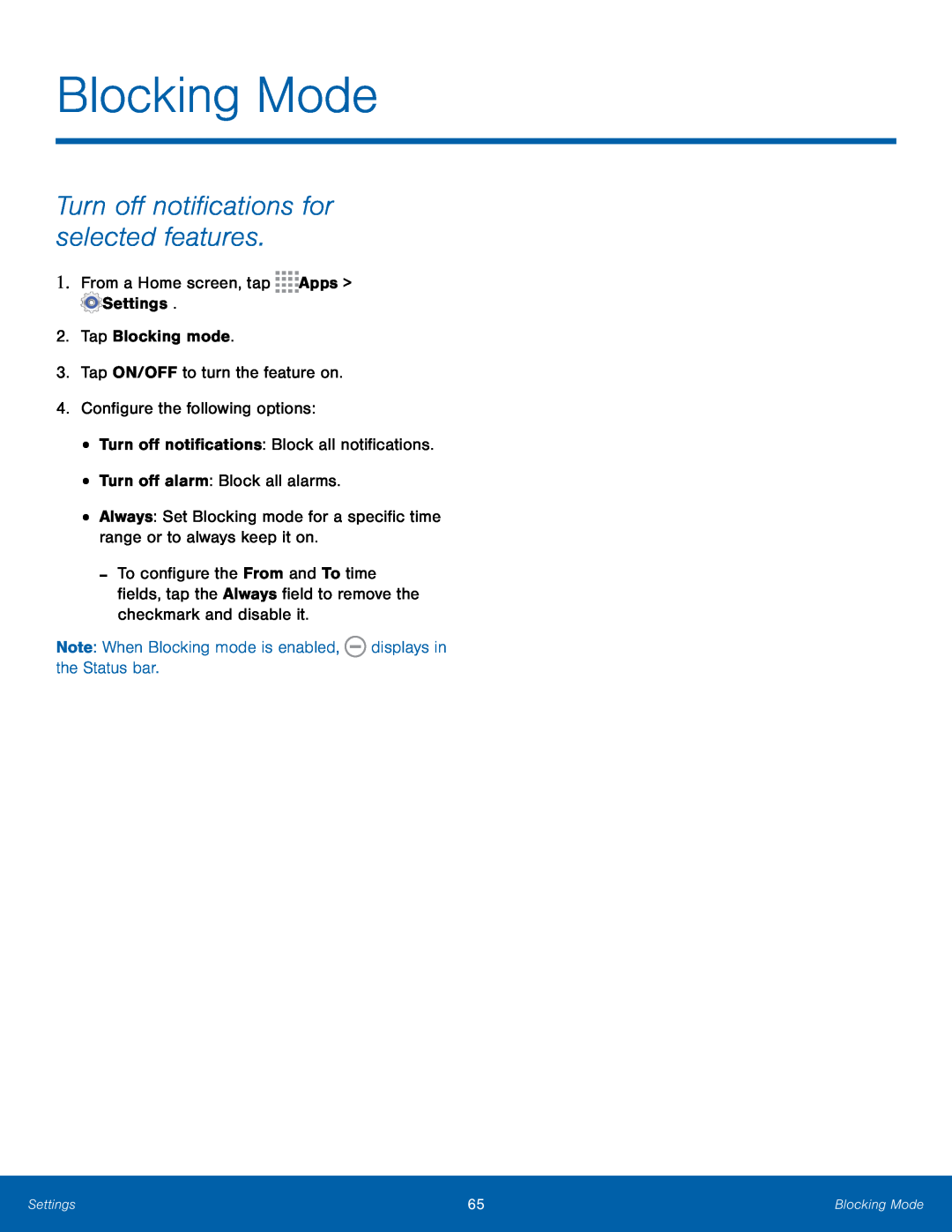 Blocking Mode
Blocking ModeTurn off notifications for selected features
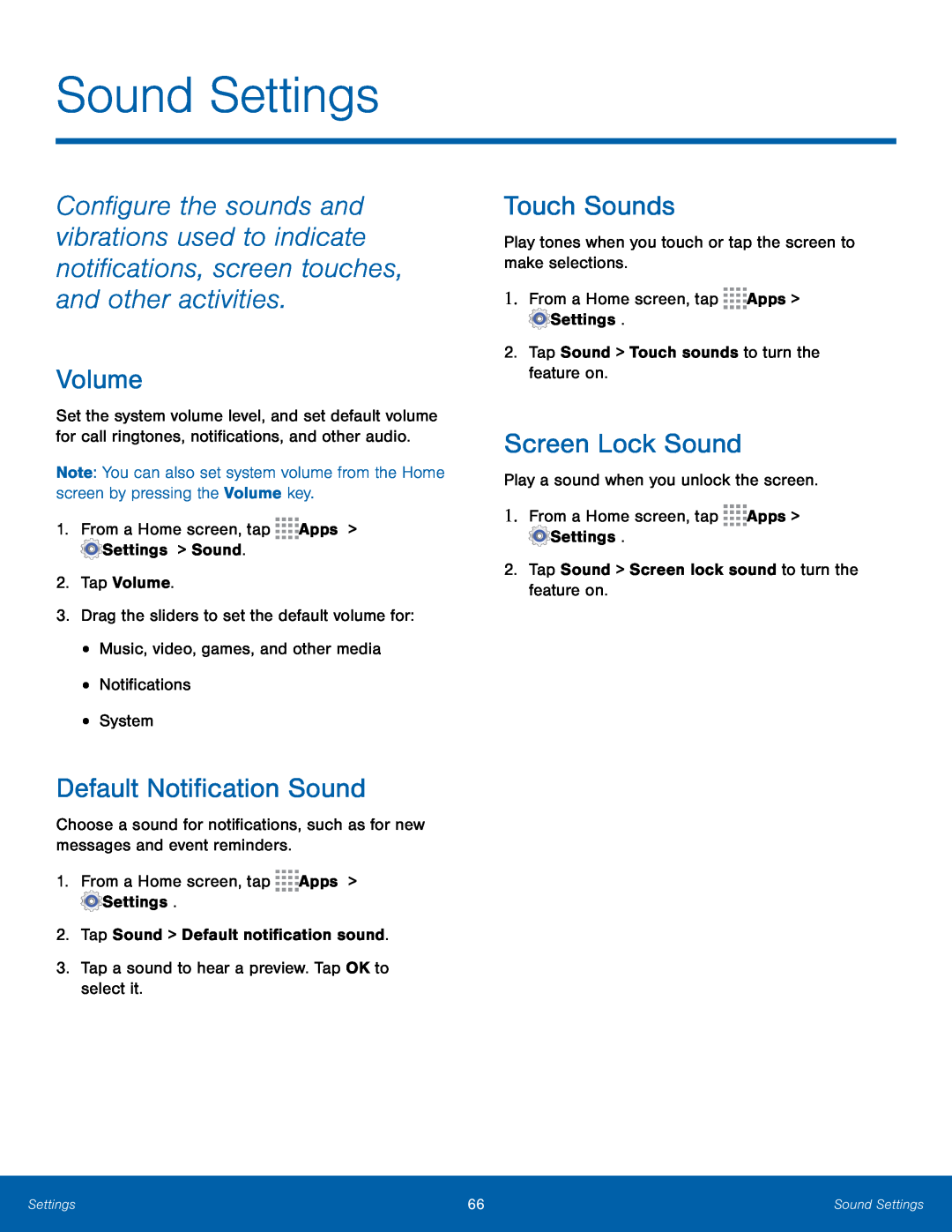 Sound Settings
Sound SettingsVolume
Default Notification Sound
Touch Sounds
Screen Lock Sound
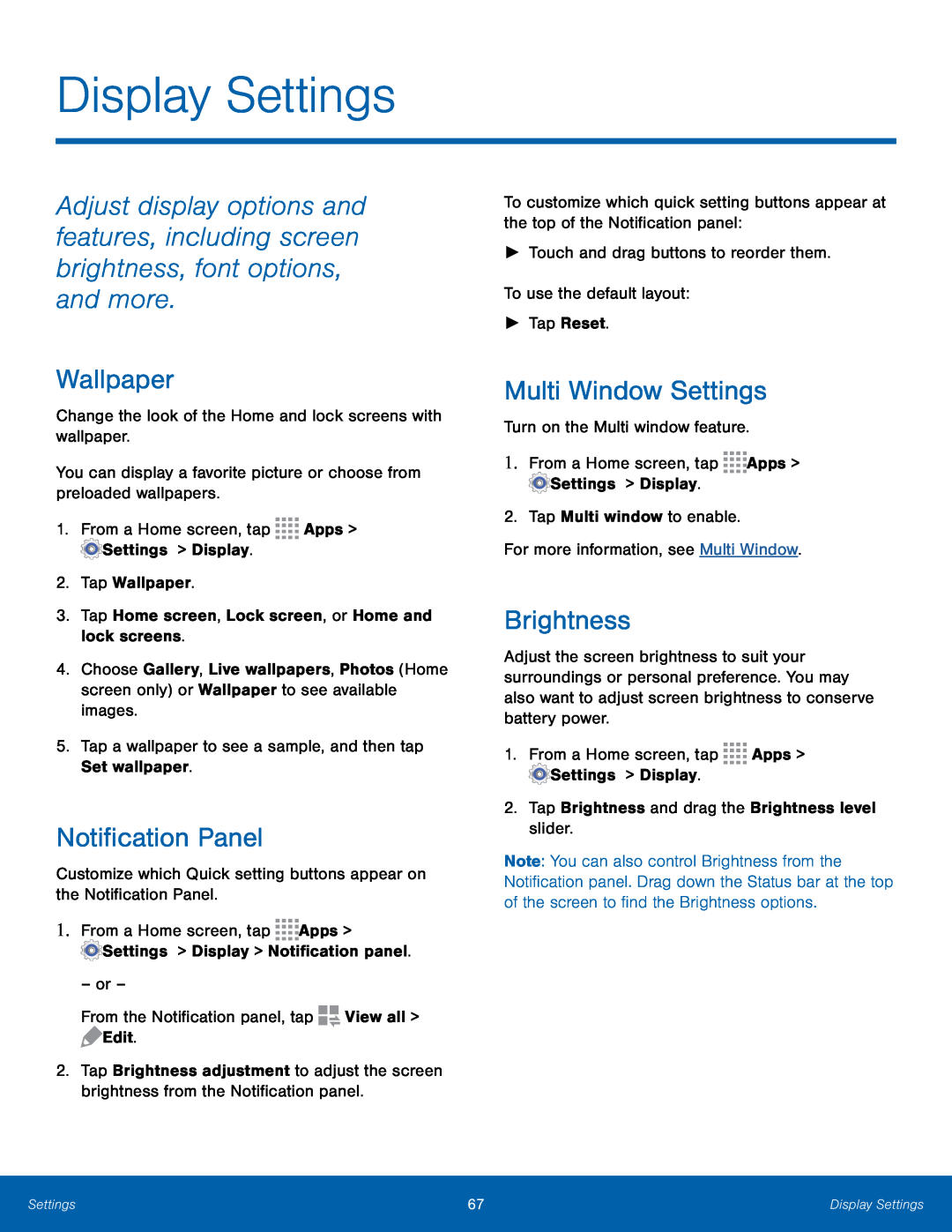 Display Settings
Display SettingsWallpaper
Notification Panel
Multi Window Settings
Brightness
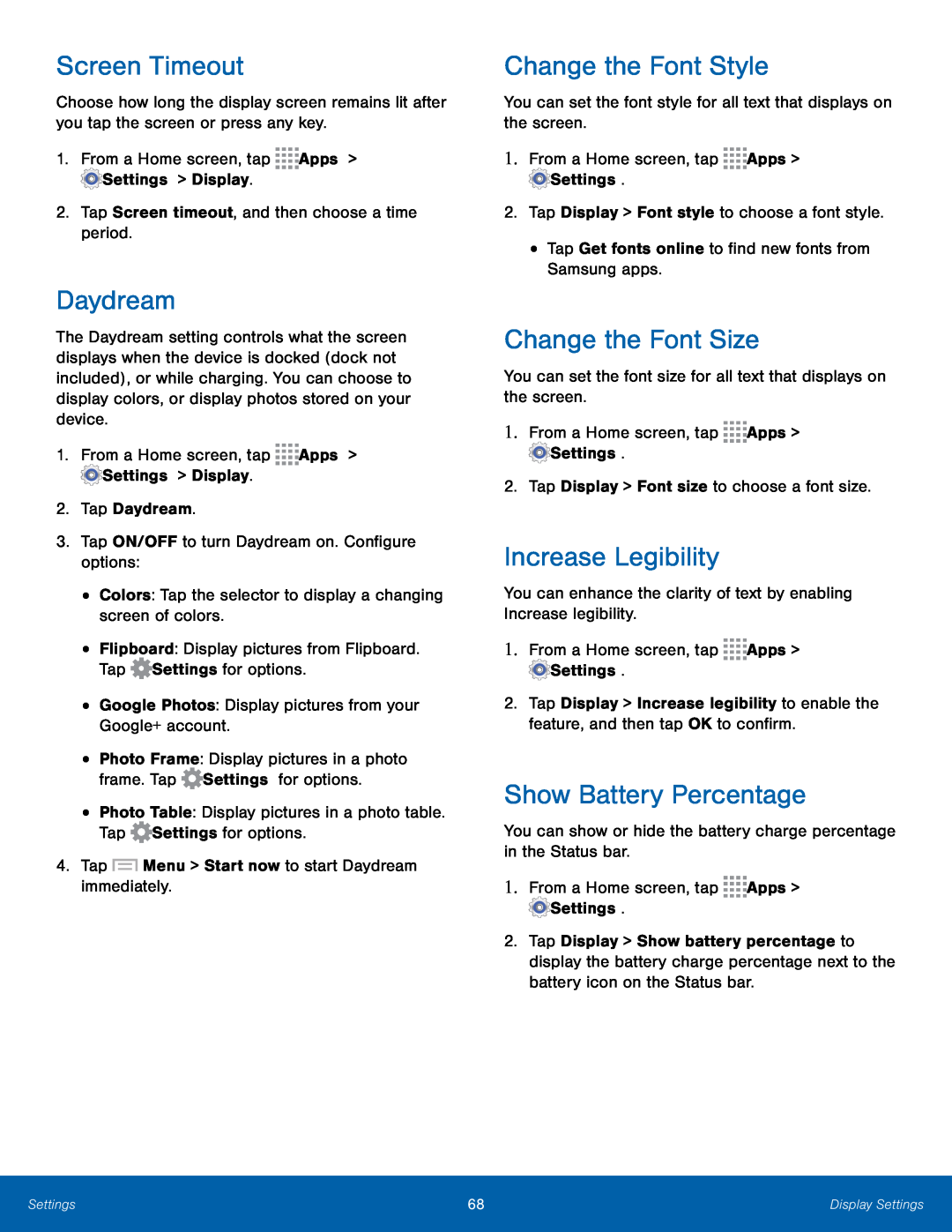 Screen Timeout
Screen TimeoutDaydream
Change the Font Style
Change the Font Size
Increase Legibility
Show Battery Percentage
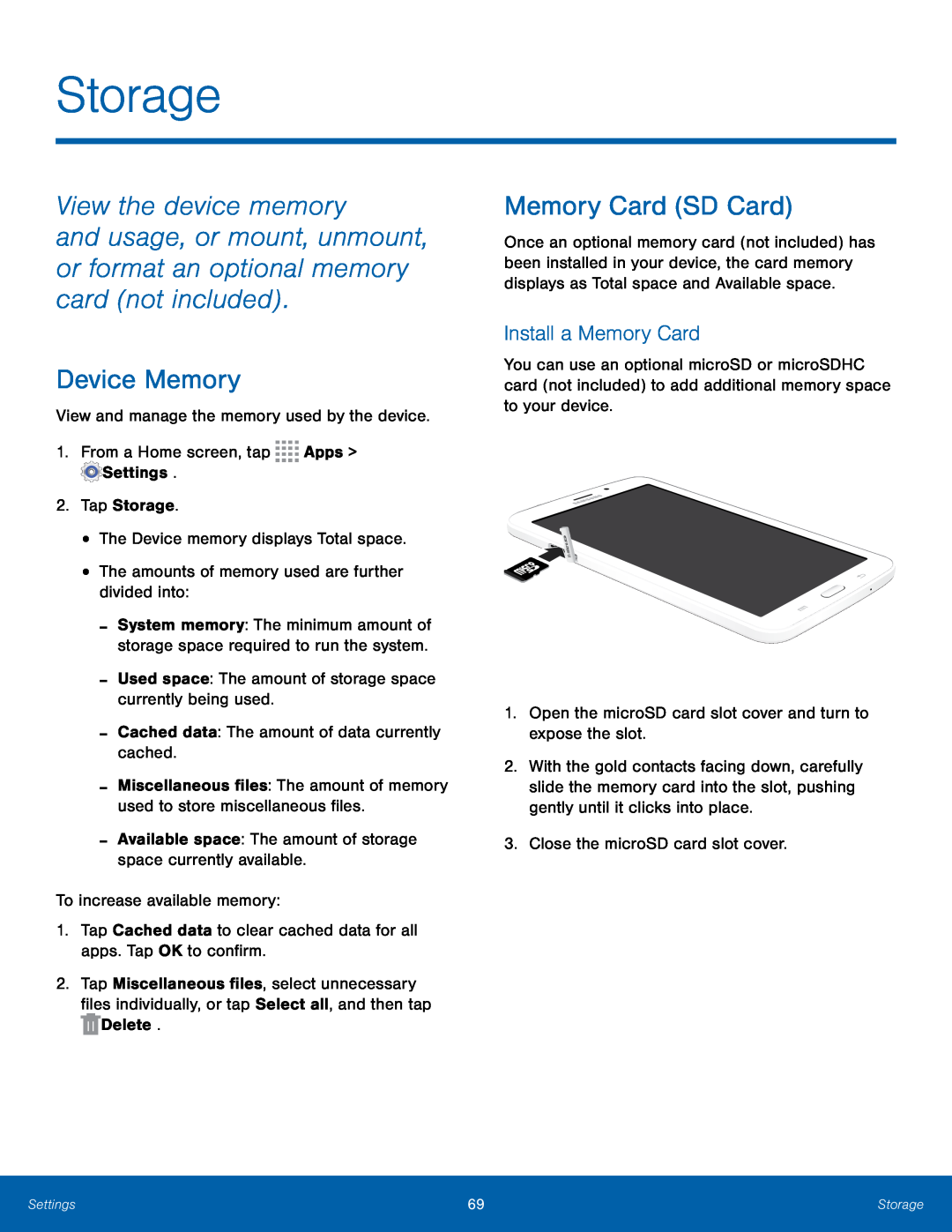 Storage
StorageView the device memory
and usage, or mount, unmount, or format an optional memory card (not included)
Device Memory
Memory Card (SD Card)
Install a Memory Card
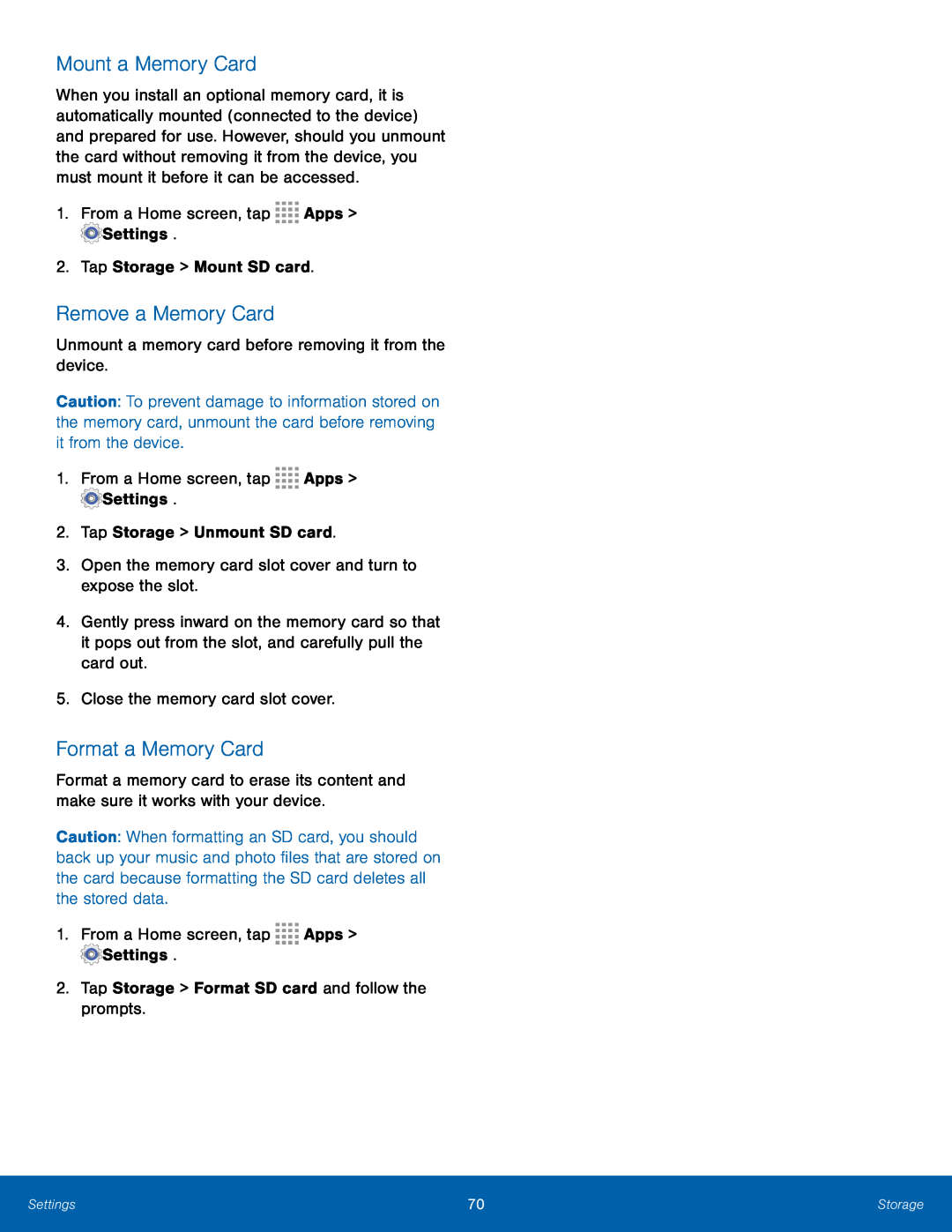 Mount a Memory Card
Mount a Memory CardRemove a Memory Card
Format a Memory Card
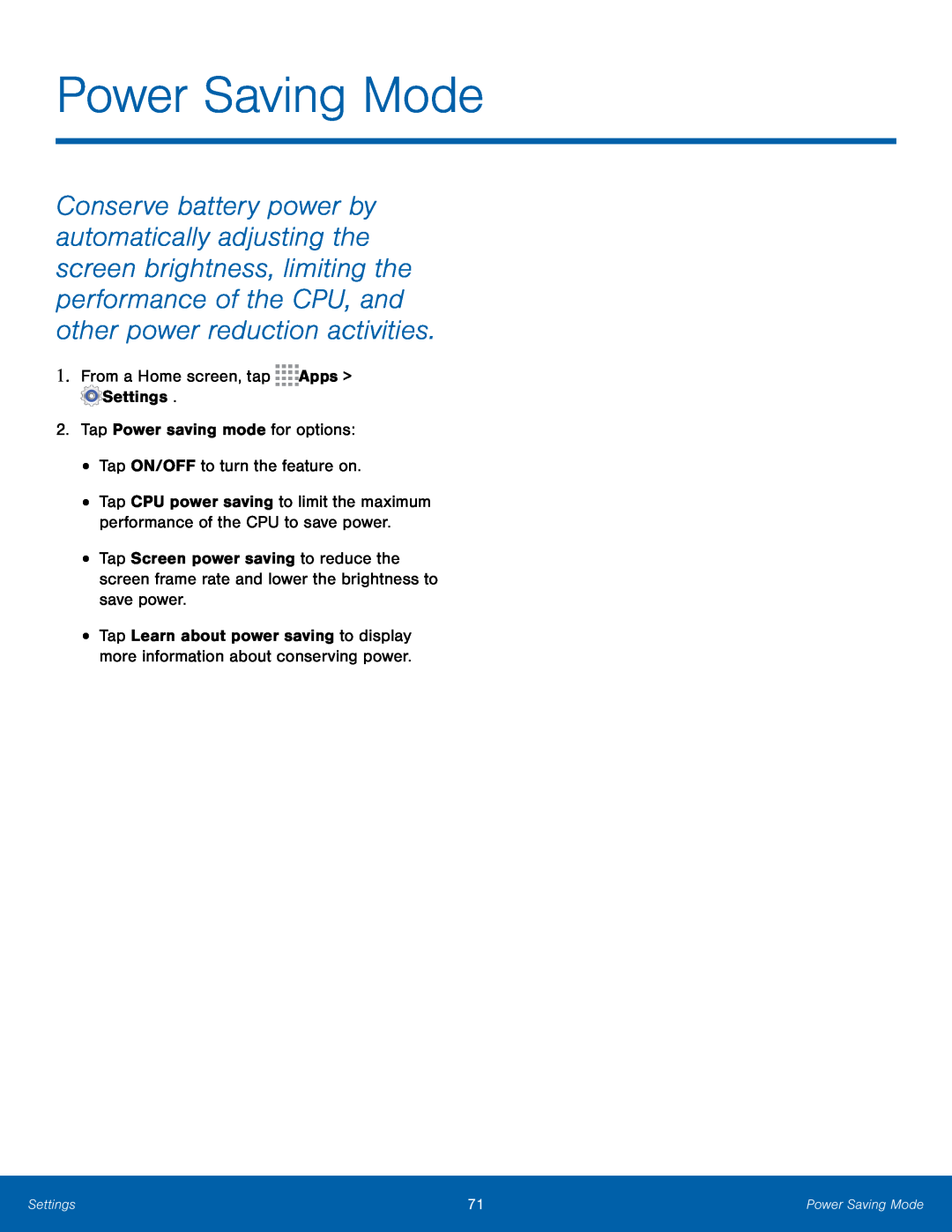 Power Saving Mode
Power Saving Mode1.From a Home screen, tap Apps > Settings
2.Tap Power saving mode for options:
•Tap ON/OFF to turn the feature on
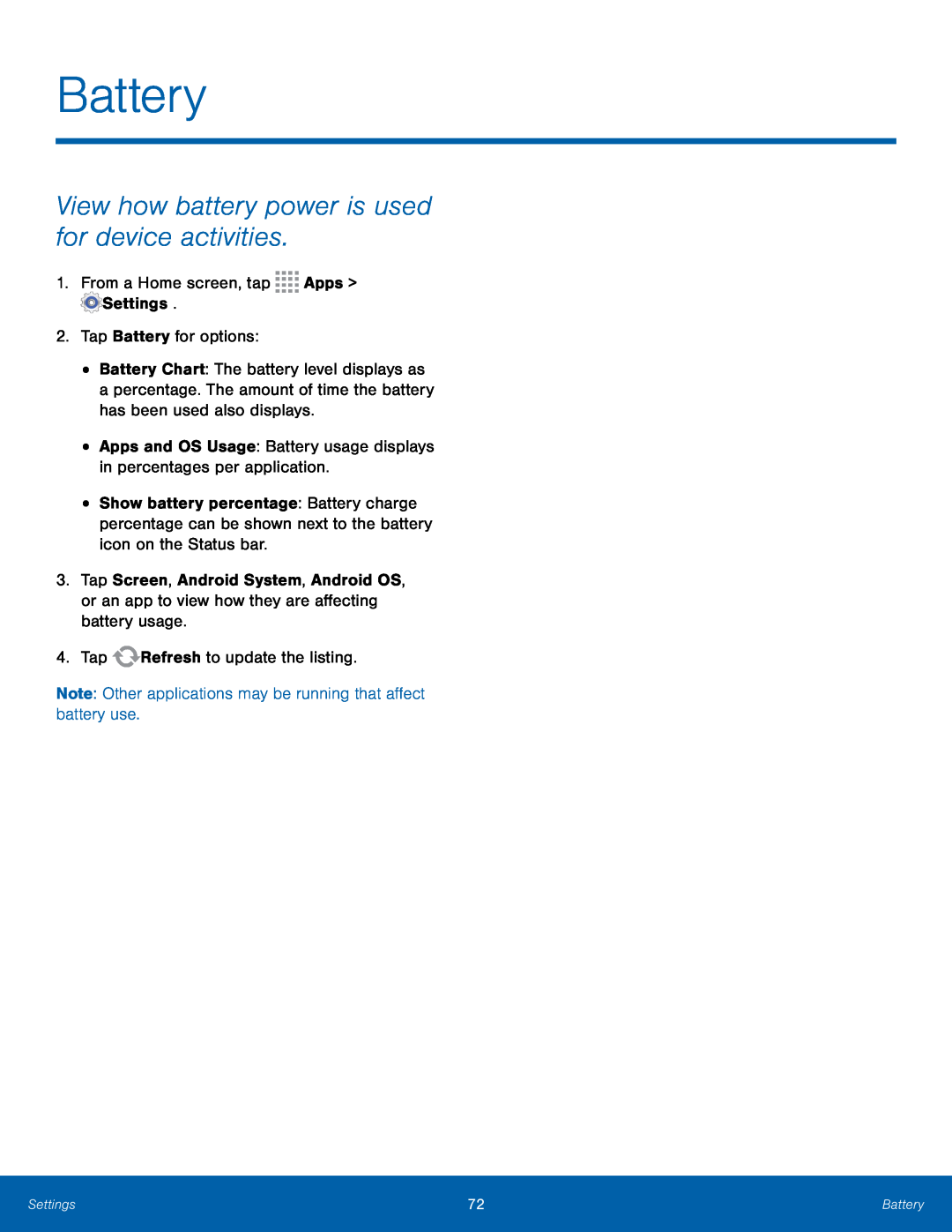 Battery
BatteryView how battery power is used for device activities
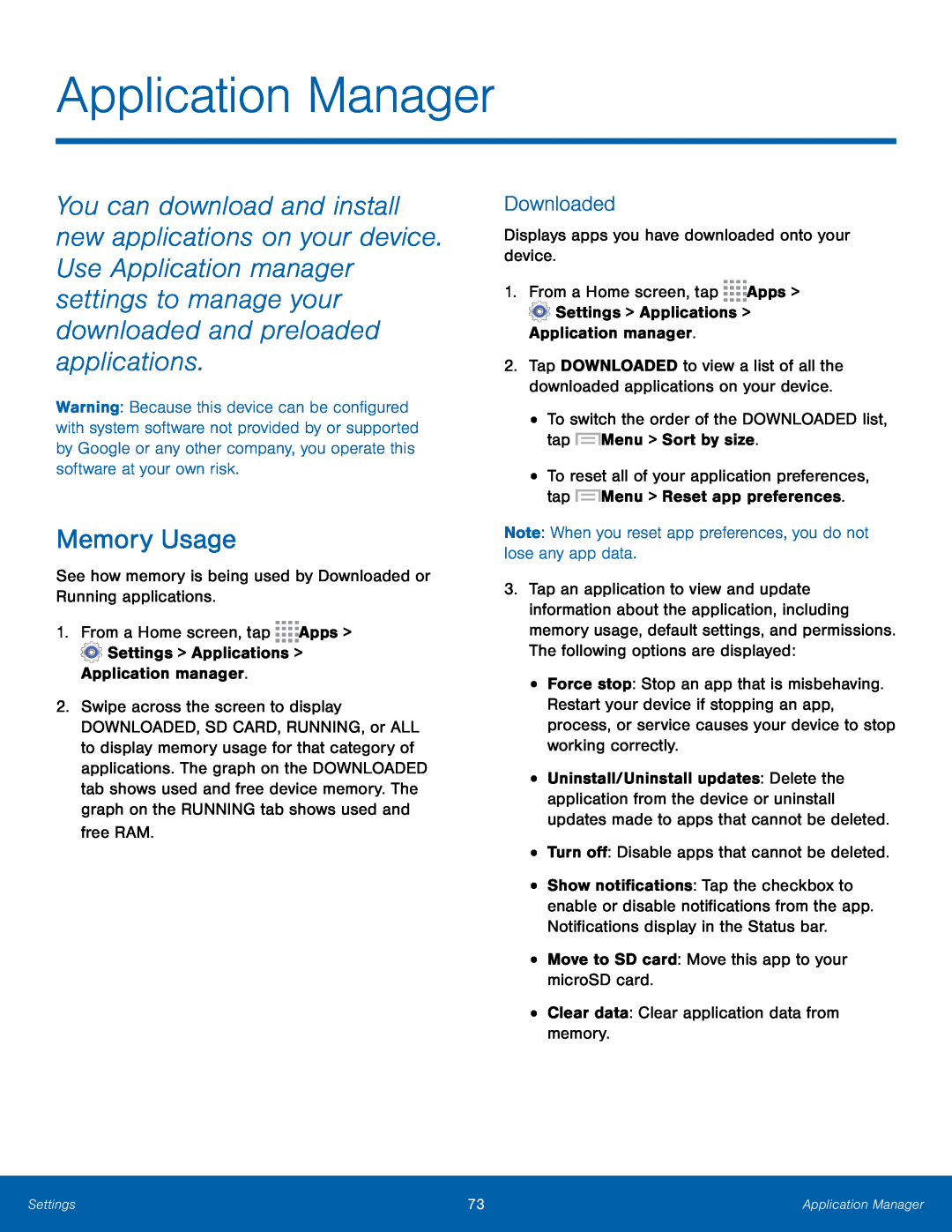 Memory Usage
Memory UsageDownloaded
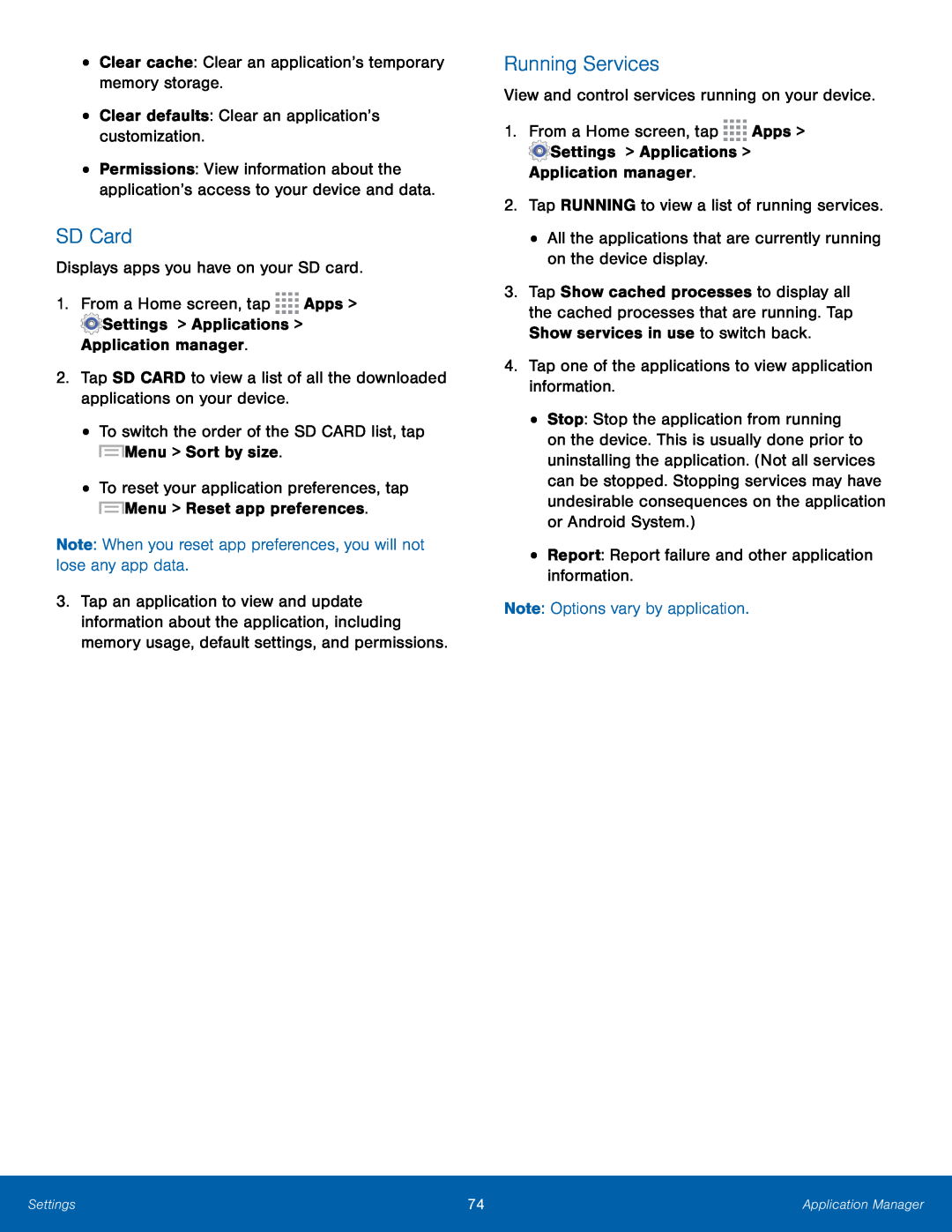 SD Card
SD CardRunning Services
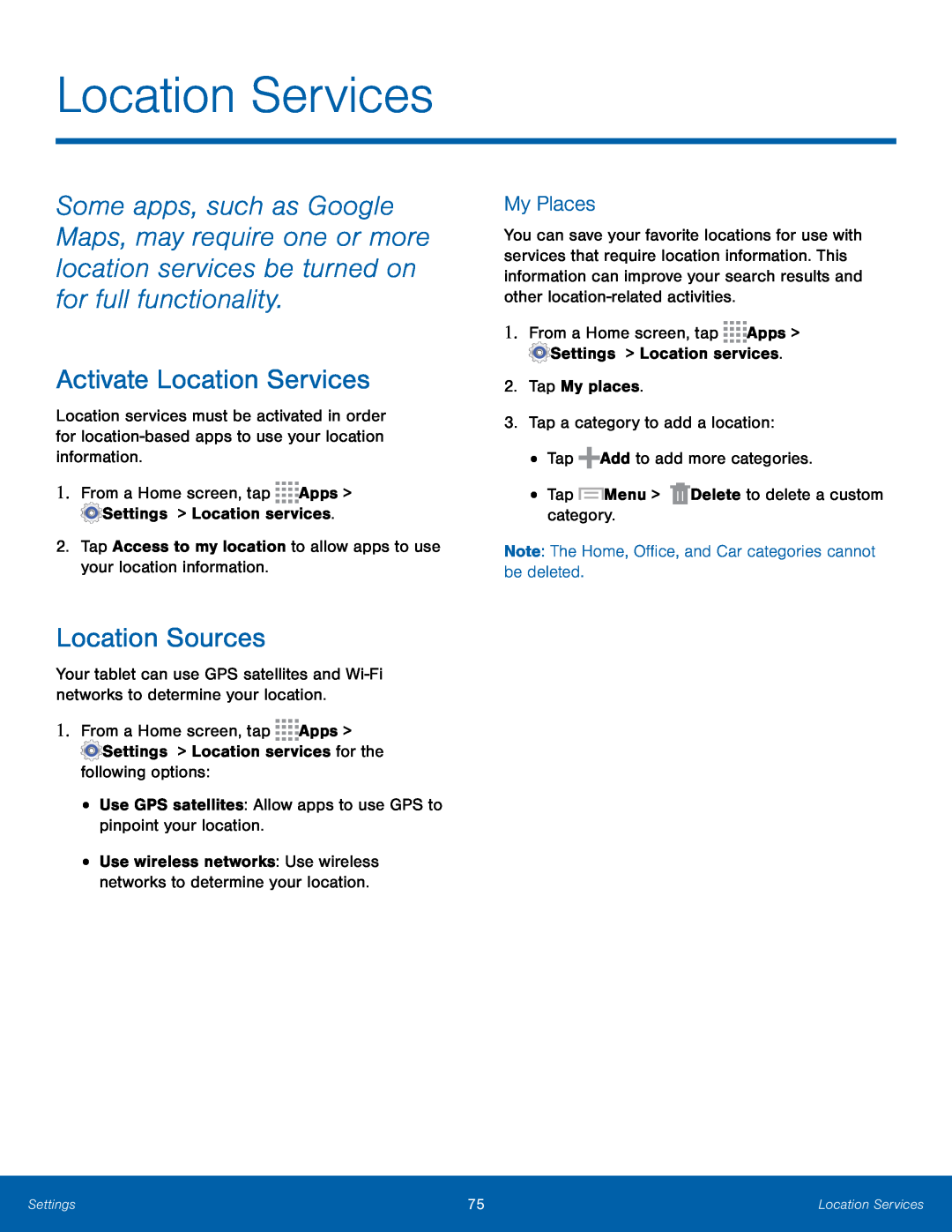 Location Services
Location ServicesActivate Location Services
Location Sources
My Places
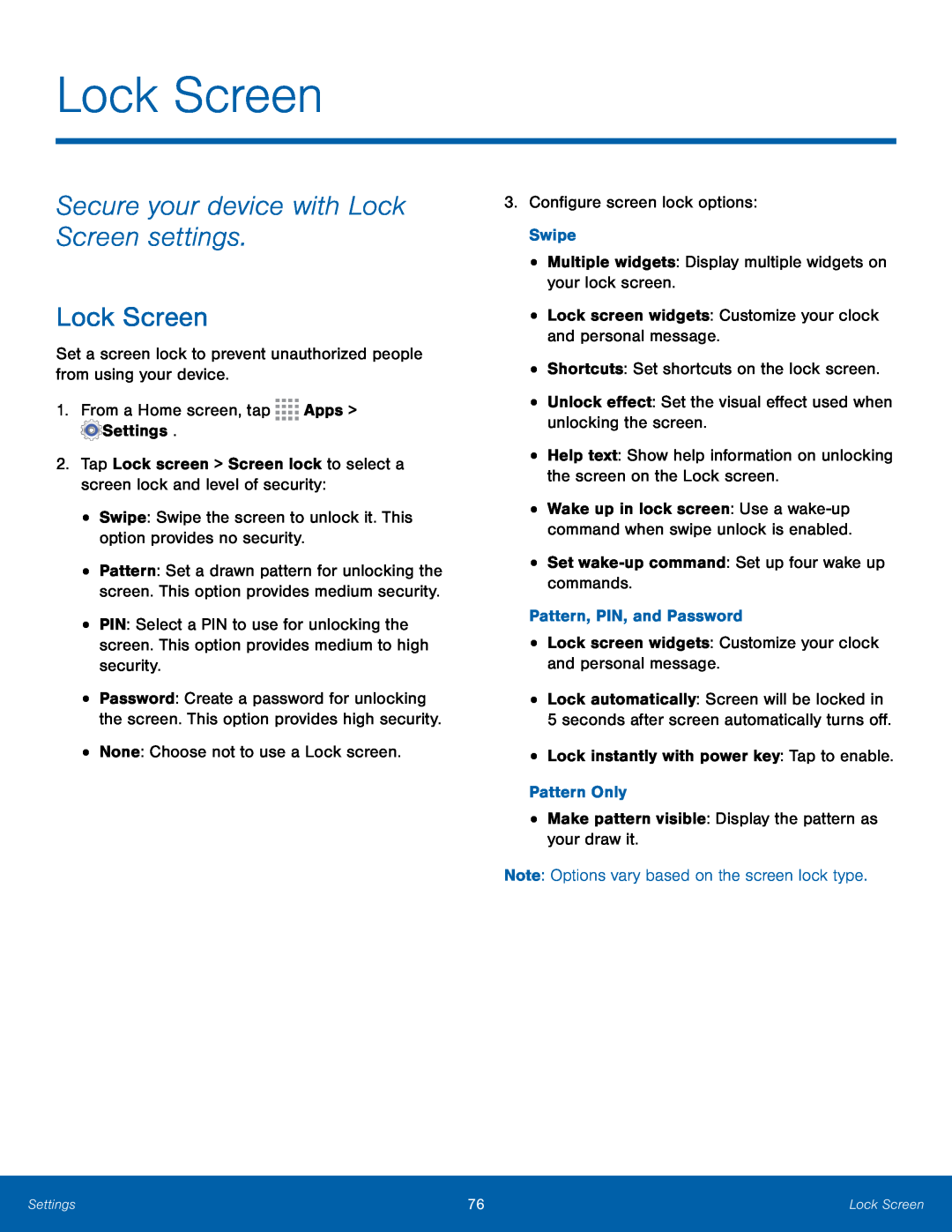 Lock Screen
Lock ScreenSecure your device with Lock Screen settings
Lock Screen
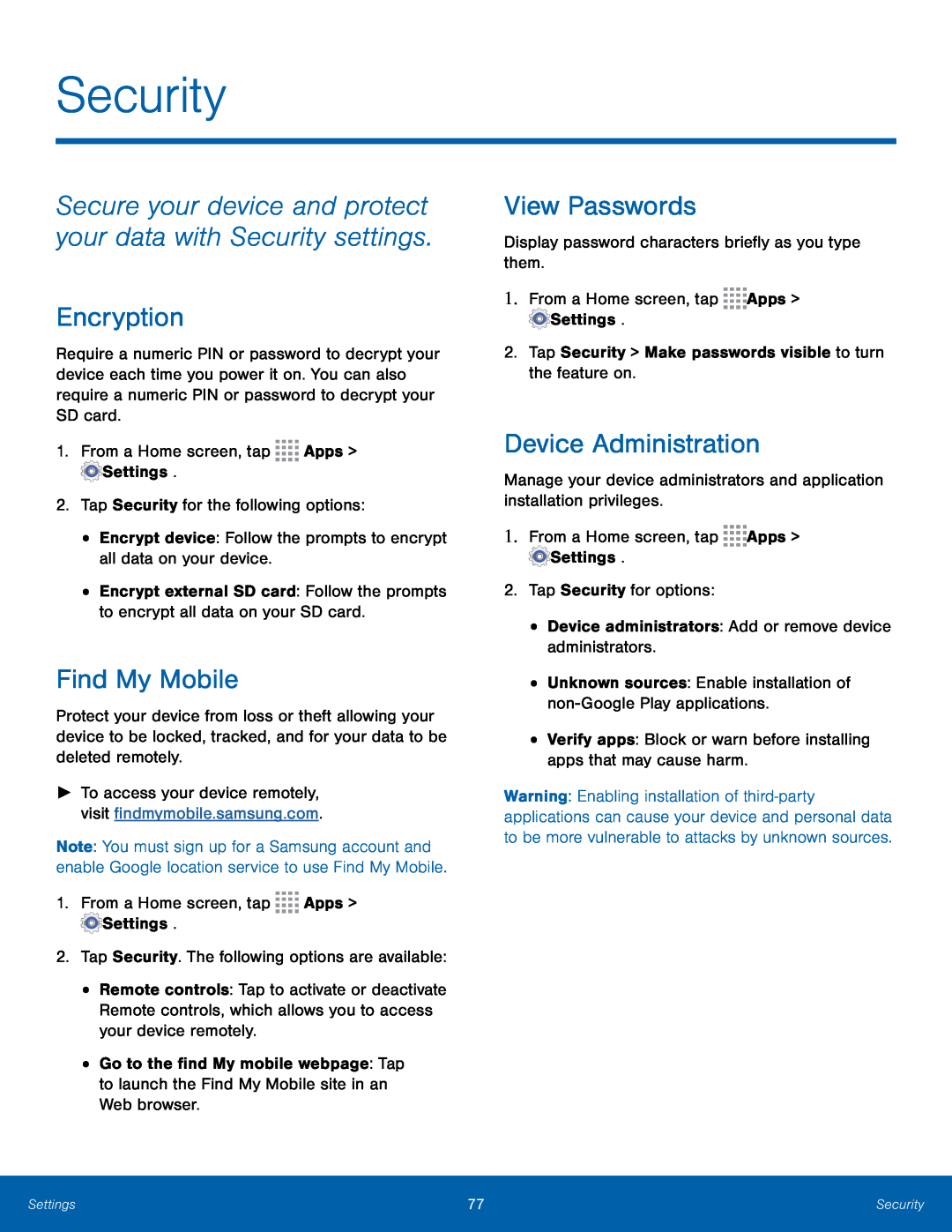 Security
SecuritySecure your device and protect your data with Security settings
Encryption
Find My Mobile
View Passwords
Device Administration
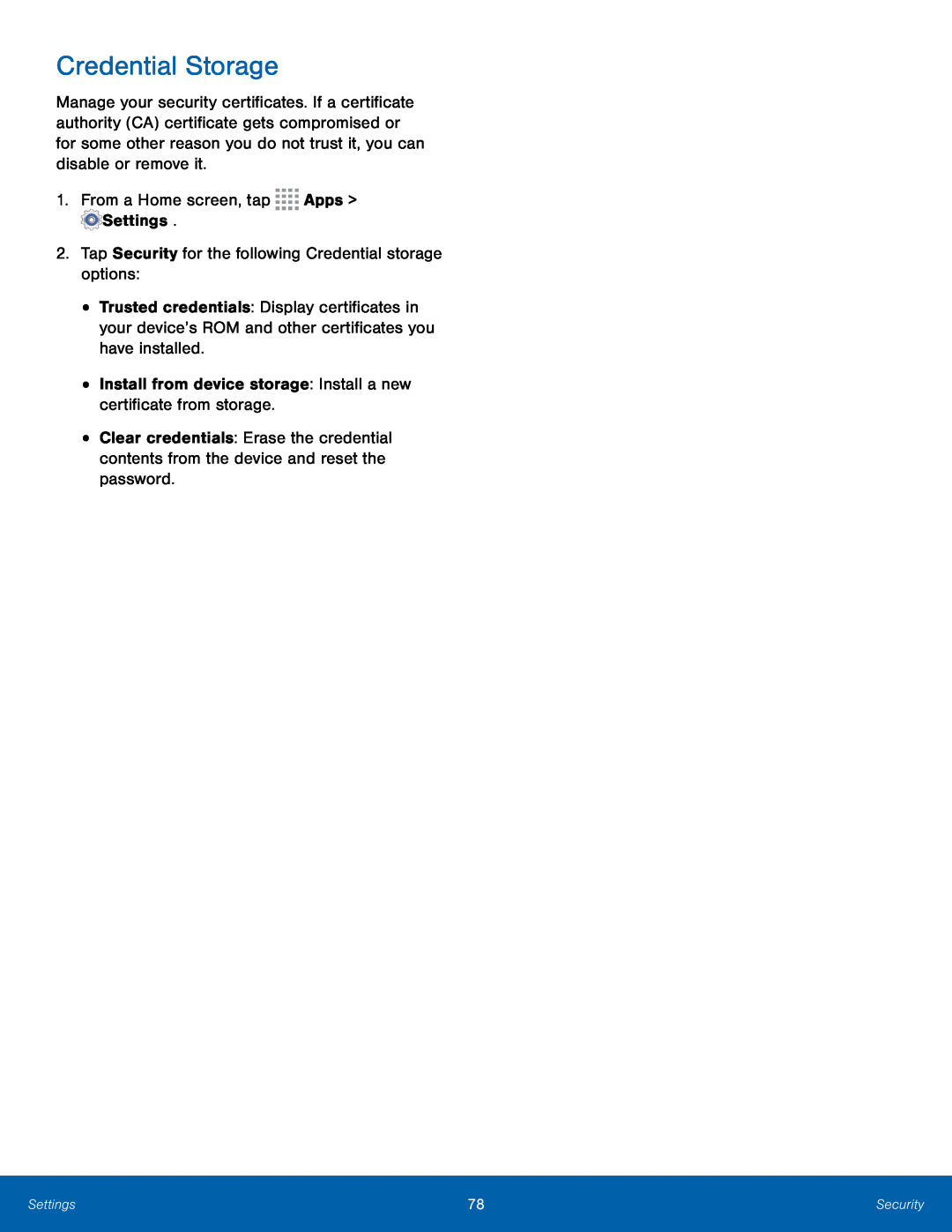 Credential Storage
Credential Storage
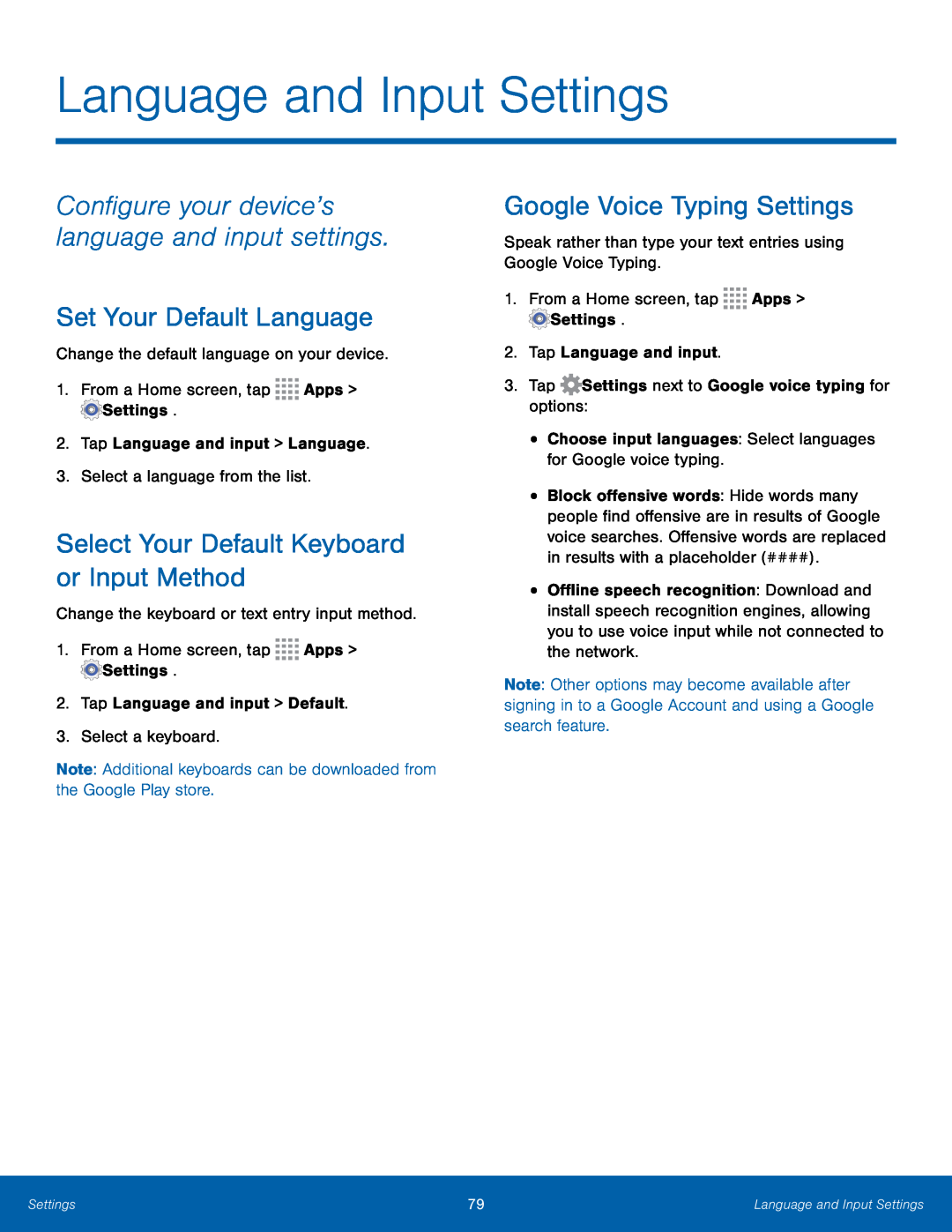 Configure your device’s language and input settings
Configure your device’s language and input settingsSet Your Default Language
Select Your Default Keyboard or Input Method
Google Voice Typing Settings
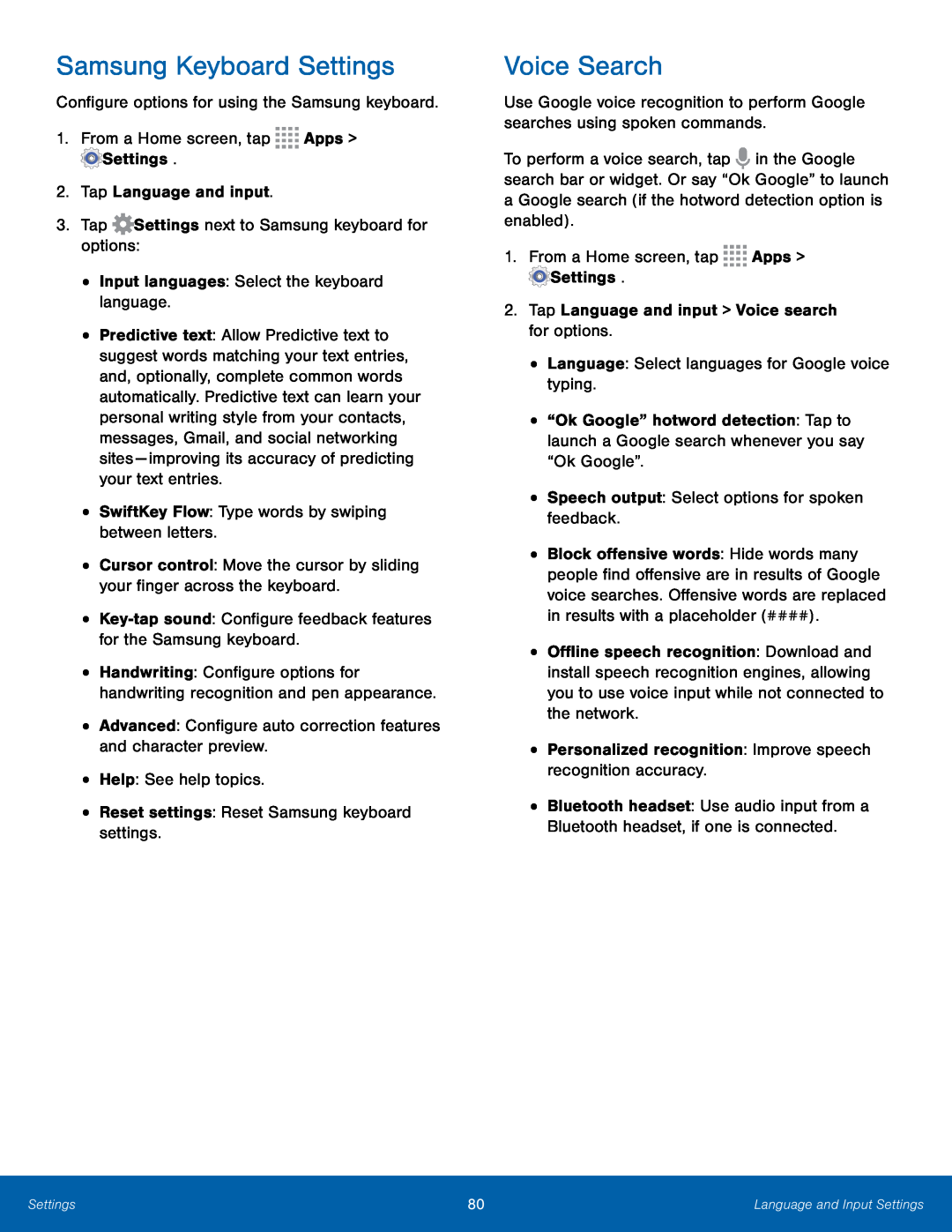 Samsung Keyboard Settings
Samsung Keyboard Settings
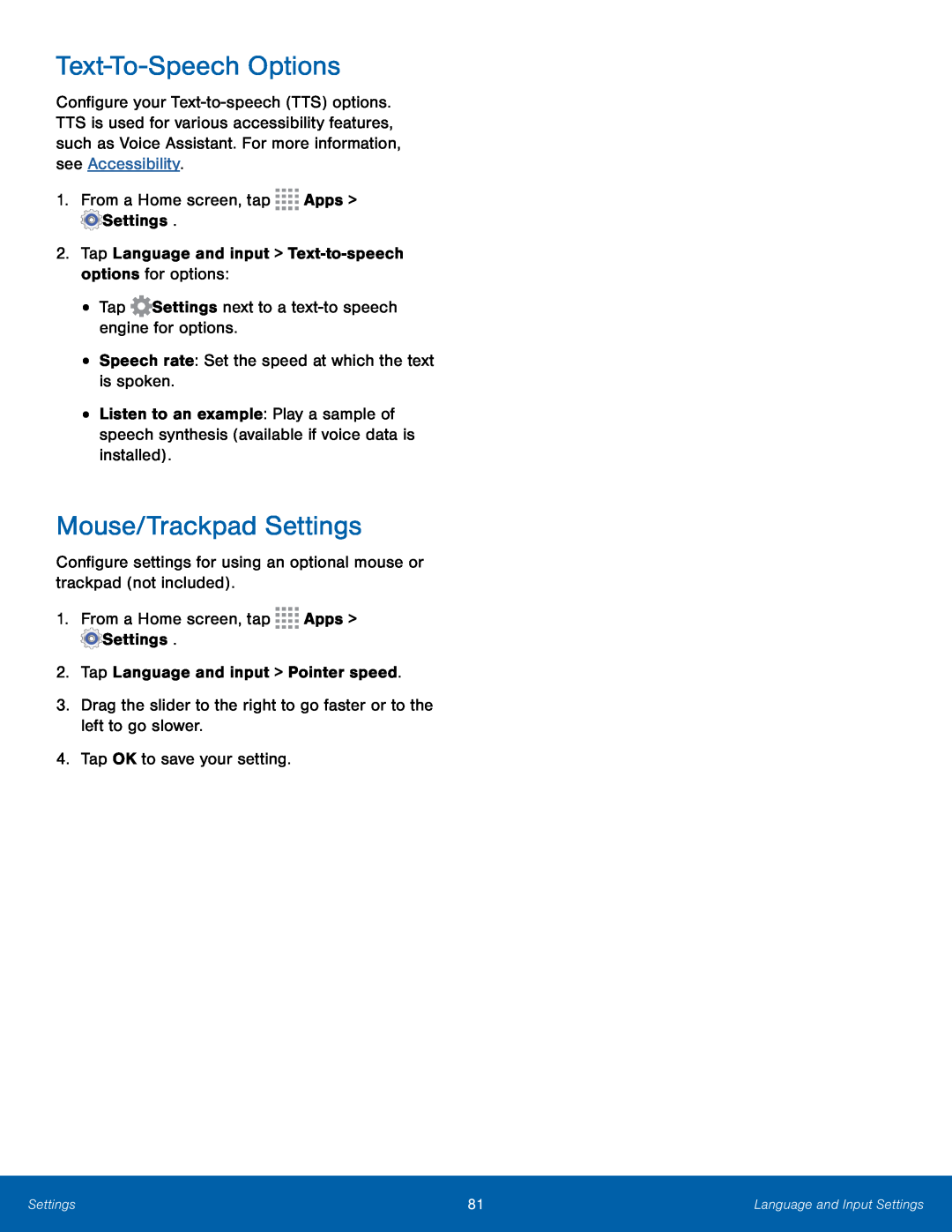 Text-To-SpeechOptions
Text-To-SpeechOptionsMouse/Trackpad Settings
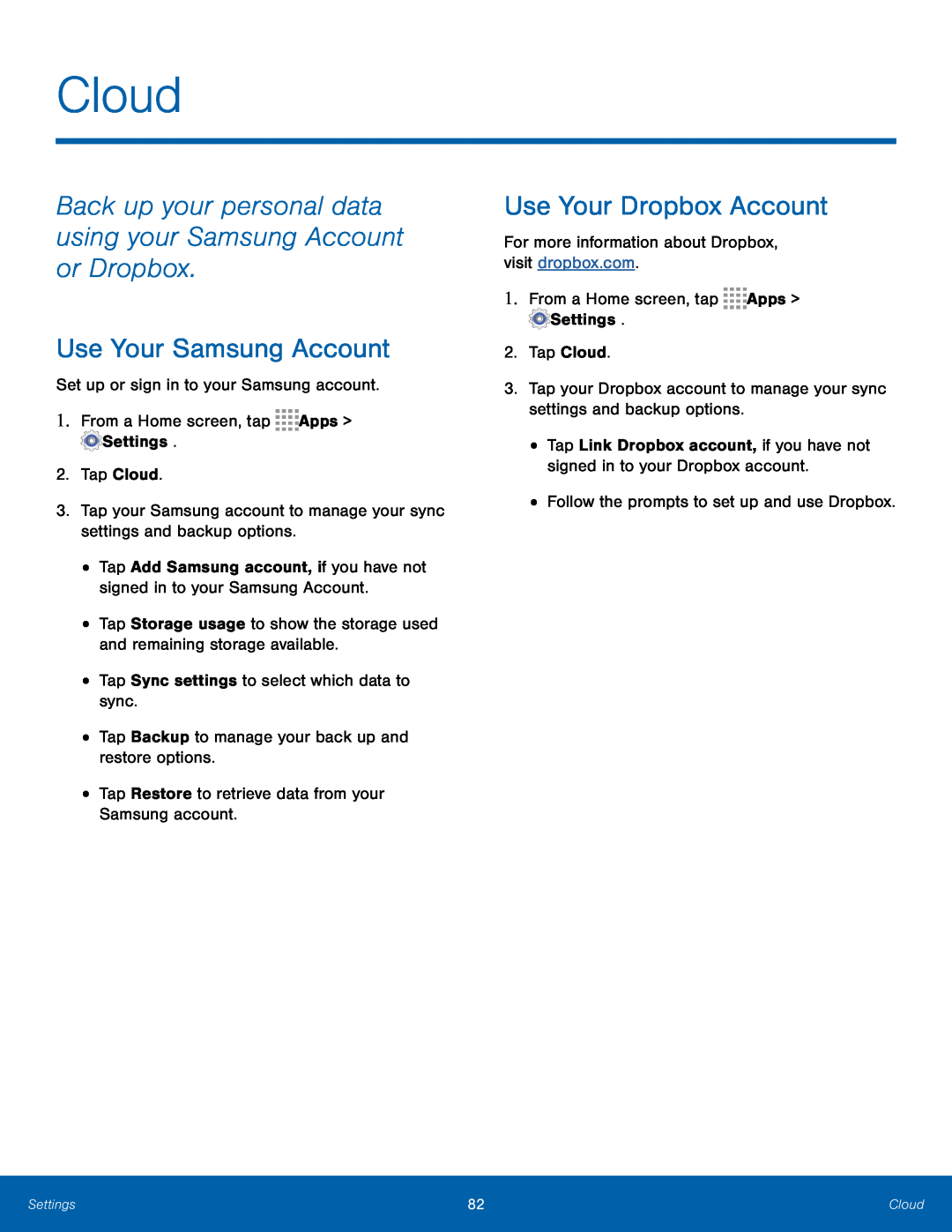 Cloud
CloudBack up your personal data using your Samsung Account or Dropbox
Use Your Samsung Account
Use Your Dropbox Account
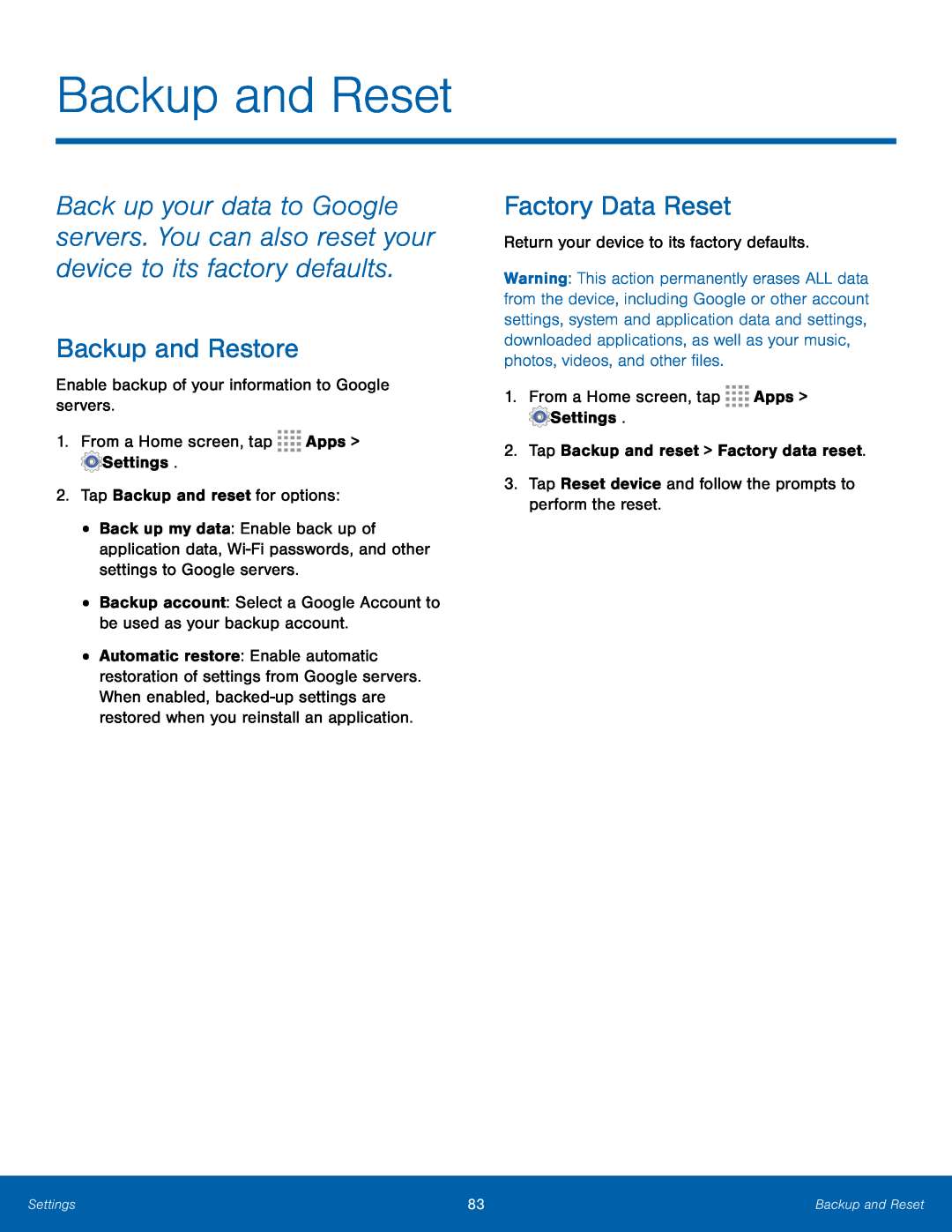 Backup and Reset
Backup and ResetBackup and Restore
Factory Data Reset
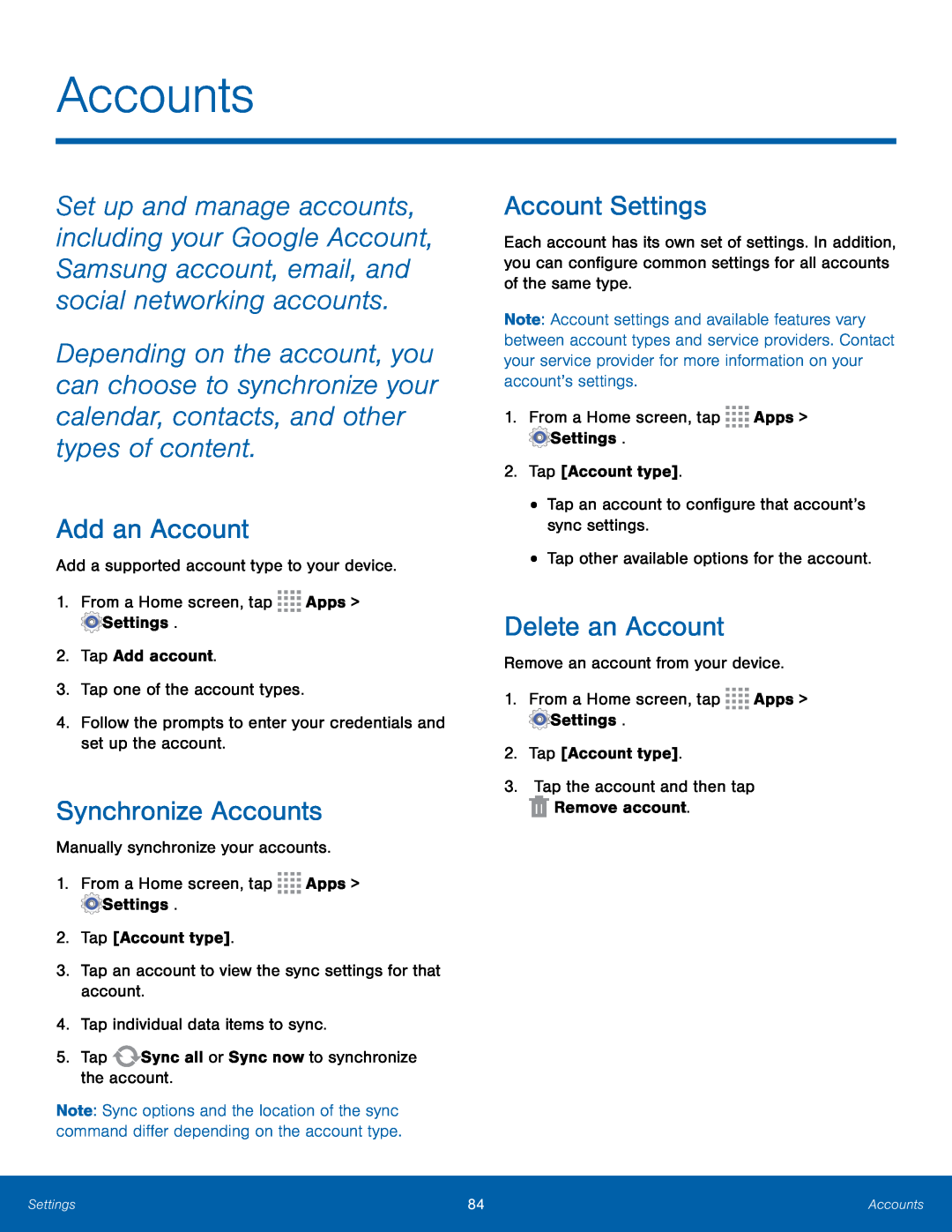 Accounts
AccountsAdd an Account
Synchronize Accounts
Account Settings
Delete an Account
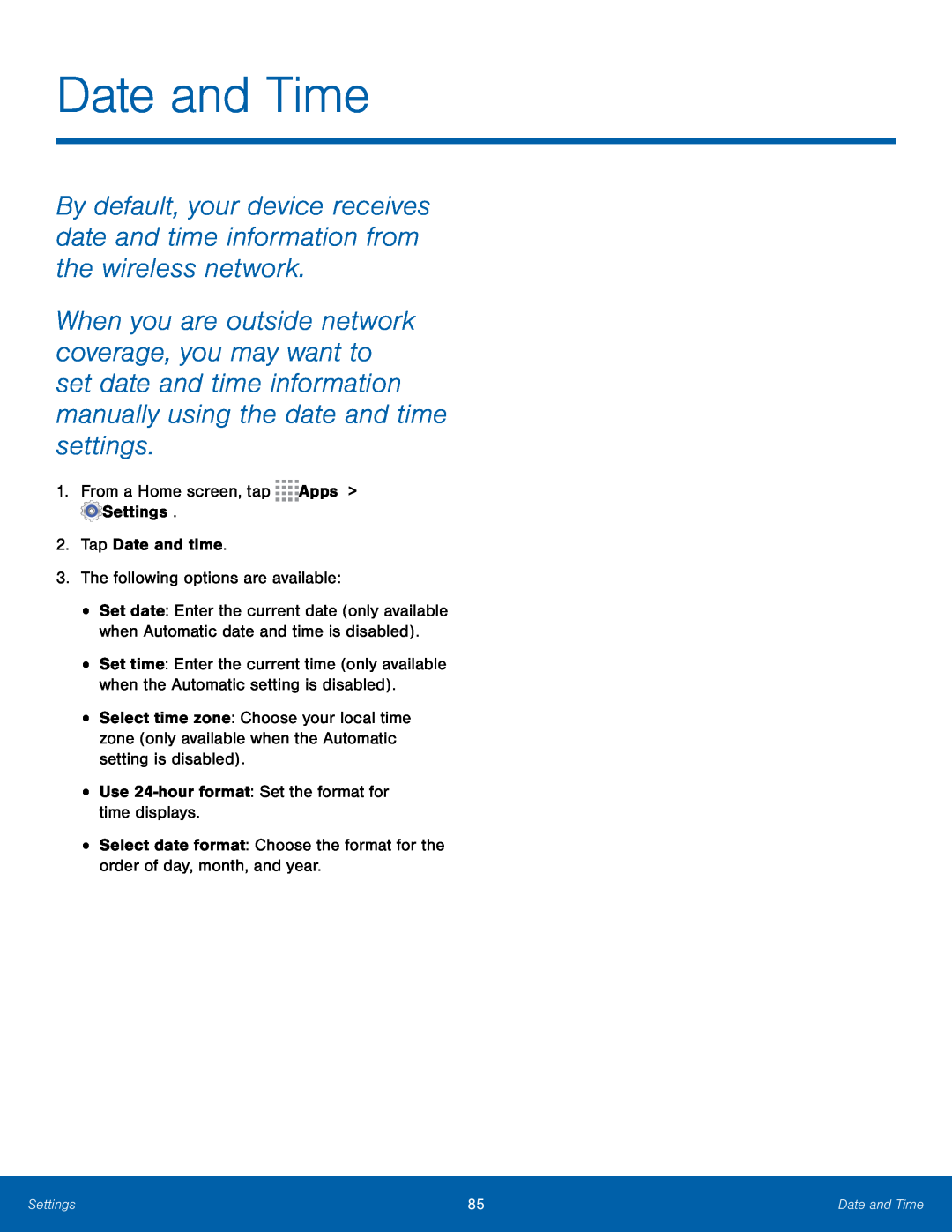 Date and Time
Date and Time1.From a Home screen, tap Apps > Settings
2.Tap Date and time
3.The following options are available:
Use 24-hourformat: Set the format for time displays
Select date format: Choose the format for the order of day, month, and year
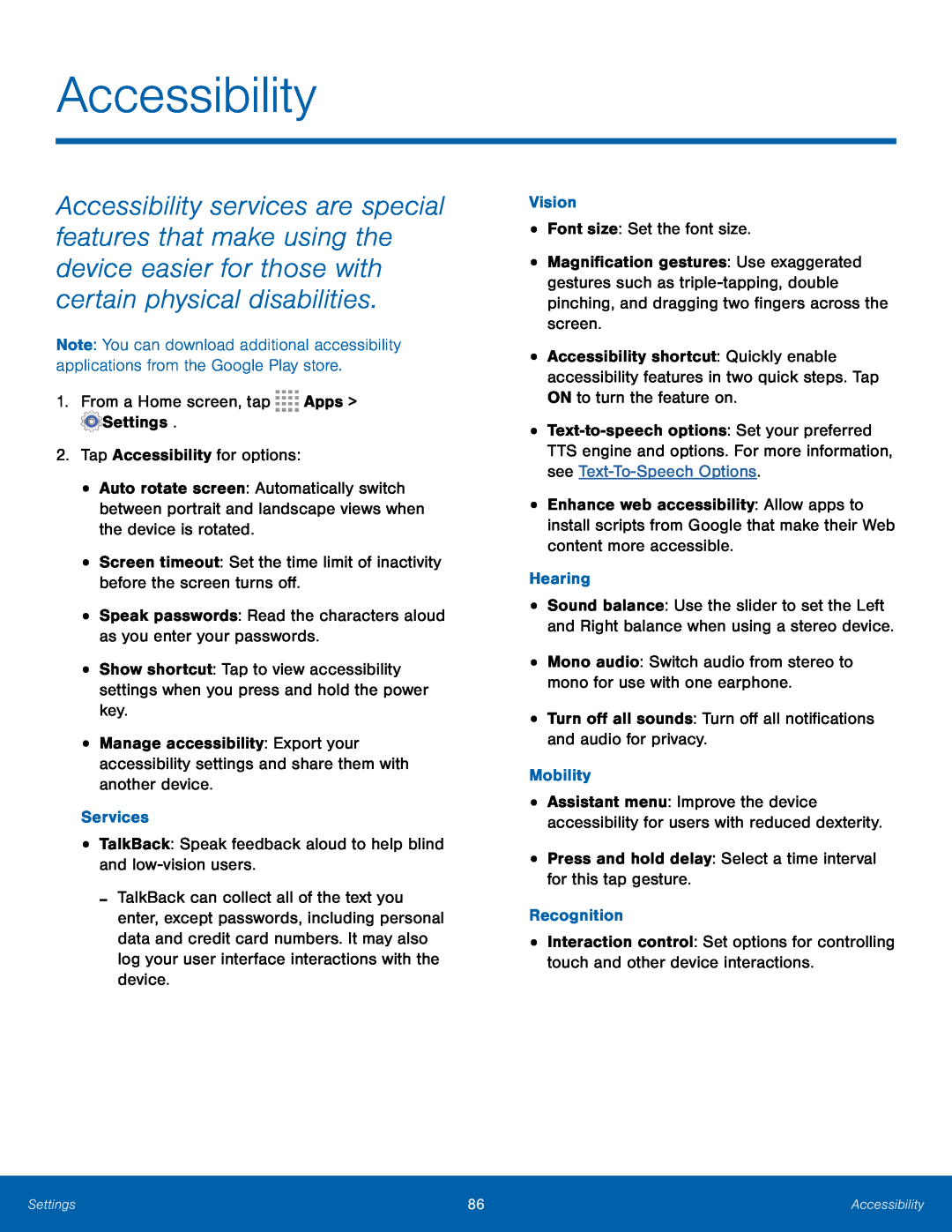 Accessibility
Accessibility
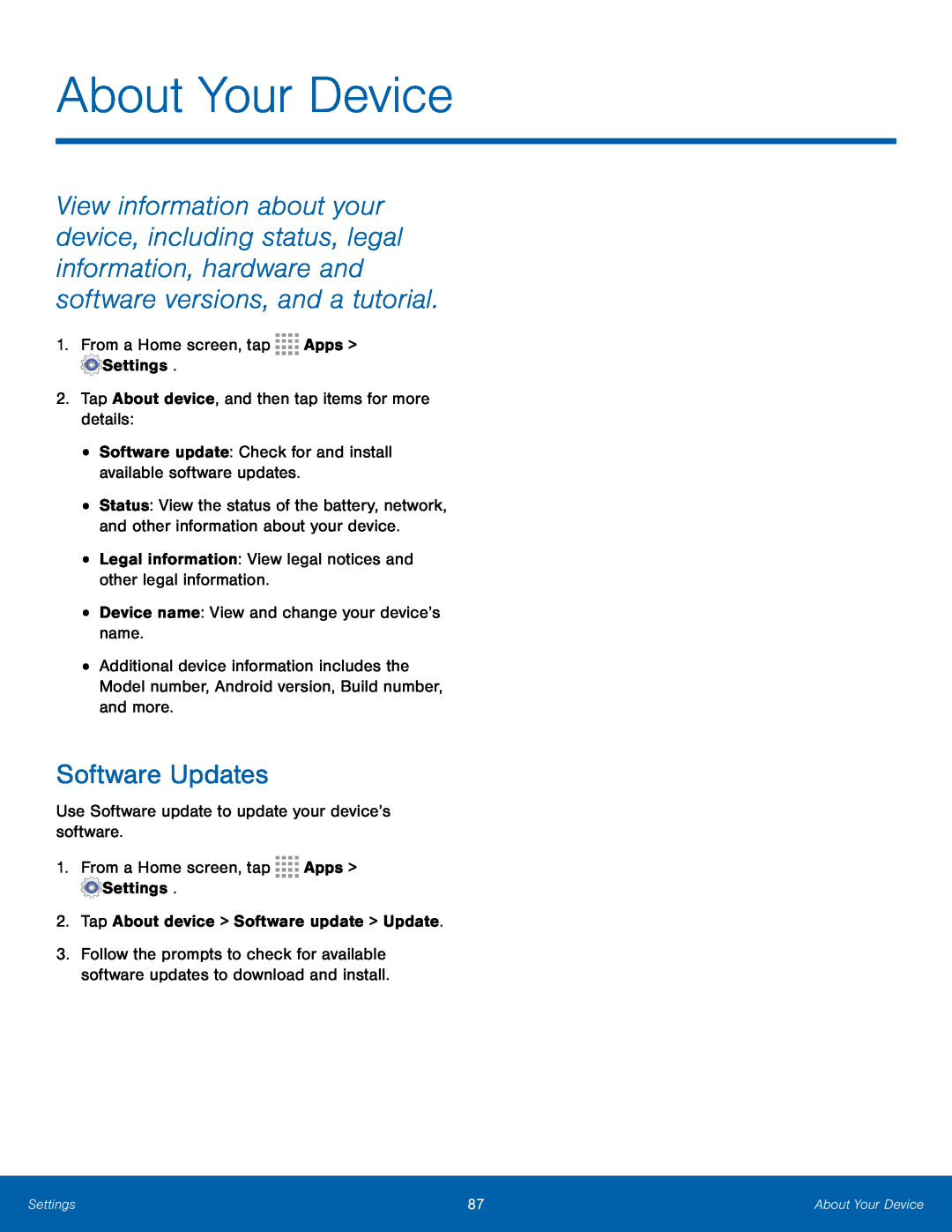 Software Updates
Software Updates