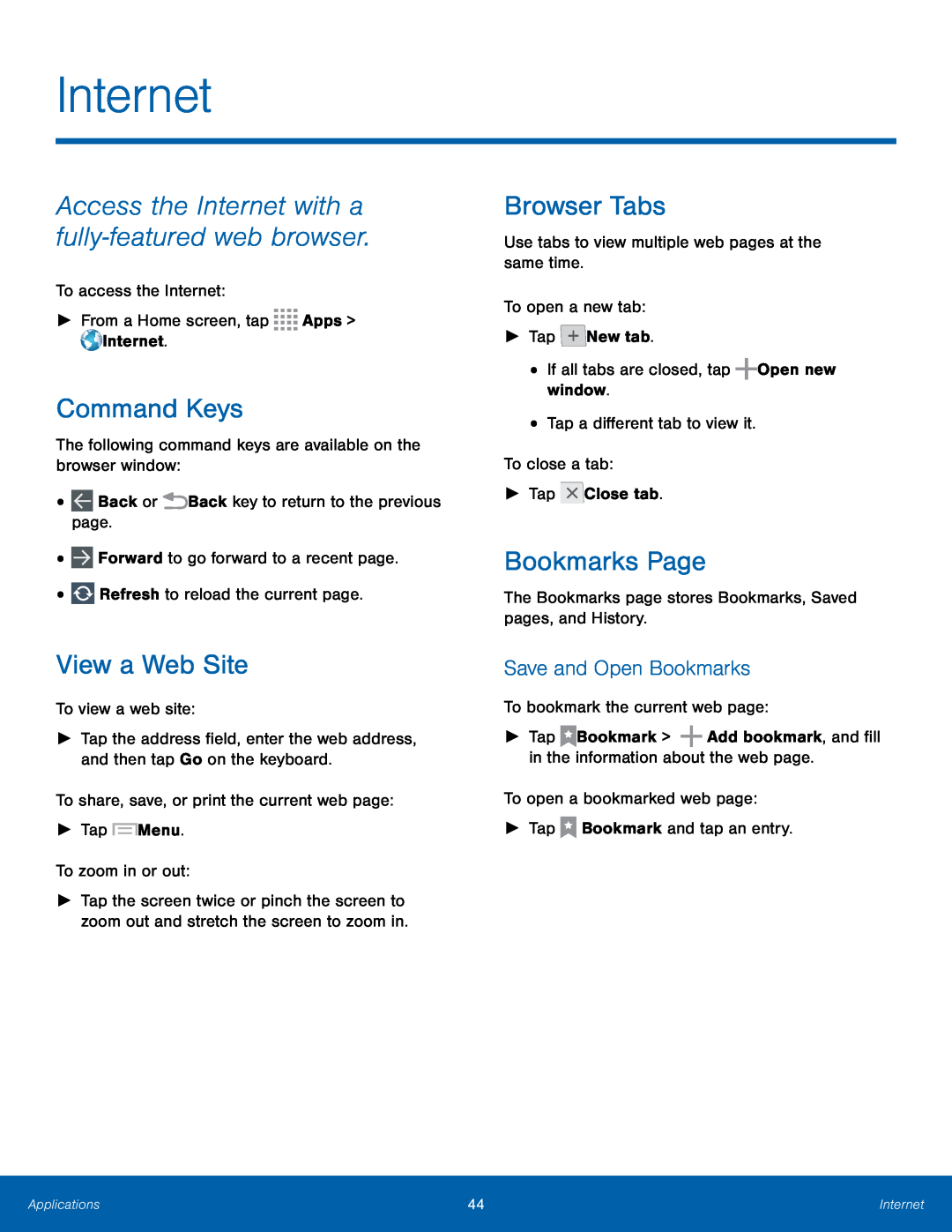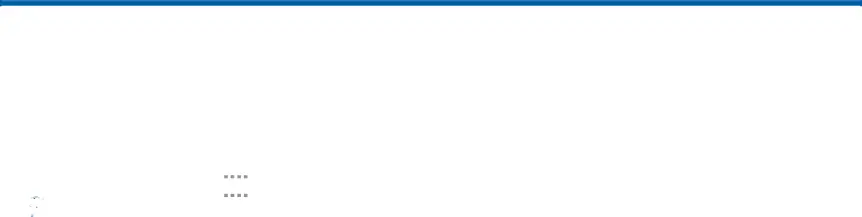
Internet
Access the Internet with a fully‑featured web browser.To access the Internet:►From a Home screen, tap 


 Apps >
Apps >  Internet.
Internet. Back or
Back or  Back key to return to the previous page.•
Back key to return to the previous page.• Forward to go forward to a recent page.•
Forward to go forward to a recent page.• Refresh to reload the current page.
Refresh to reload the current page. Menu.To zoom in or out:
Menu.To zoom in or out:
Command Keys
The following command keys are available on the browser window:•View a Web Site
To view a web site:►Tap the address field, enter the web address, and then tap Go on the keyboard.To share, save, or print the current web page:►Tap►Tap the screen twice or pinch the screen to zoom out and stretch the screen to zoom in.
Browser Tabs
Use tabs to view multiple web pages at the same time.To open a new tab:►TapBookmarks Page
The Bookmarks page stores Bookmarks, Saved pages, and History.Save and Open Bookmarks
To bookmark the current web page:►TapApplications | 44 | Internet |
|
|
|