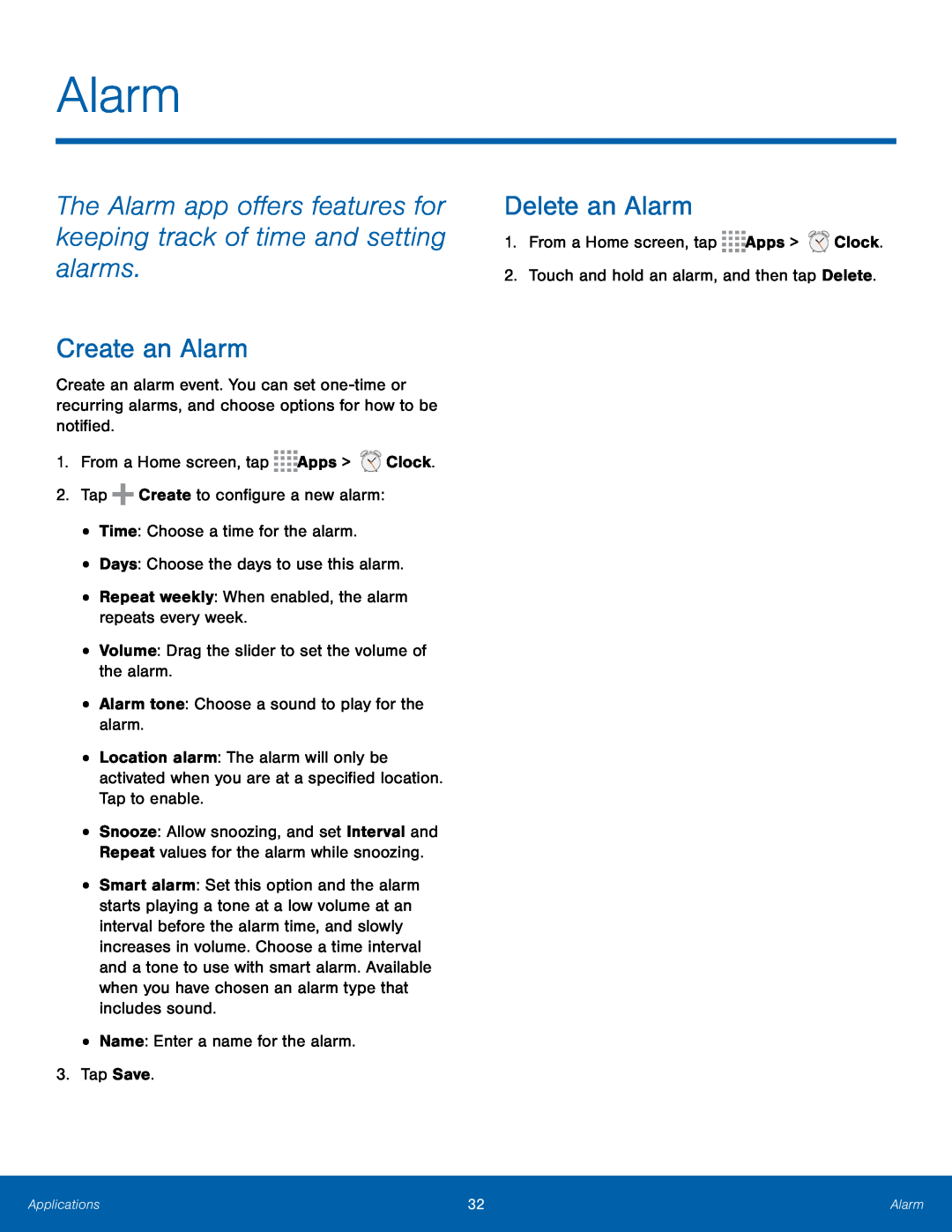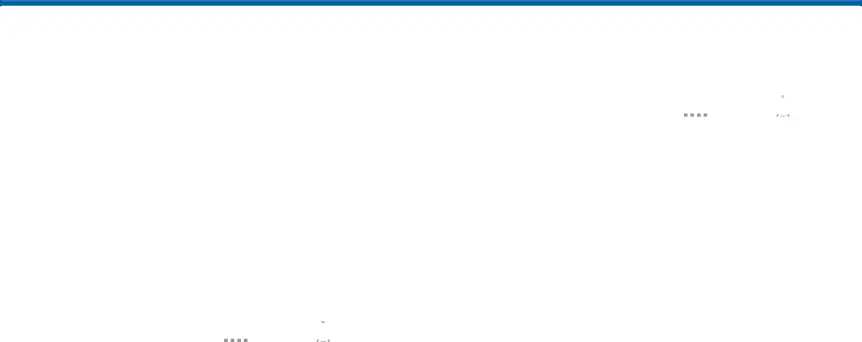
Alarm
The Alarm app offers features for keeping track of time and setting alarms.
Create an Alarm
Create an alarm event. You can set
•Location alarm: The alarm will only be activated when you are at a specified location. Tap to enable.
•Snooze: Allow snoozing, and set Interval and Repeat values for the alarm while snoozing.
•Smart alarm: Set this option and the alarm starts playing a tone at a low volume at an interval before the alarm time, and slowly increases in volume. Choose a time interval and a tone to use with smart alarm. Available when you have chosen an alarm type that includes sound.
•Name: Enter a name for the alarm.3.Tap Save.Delete an Alarm
1.From a Home screen, tapApplications | 32 | Alarm |
|
|
|