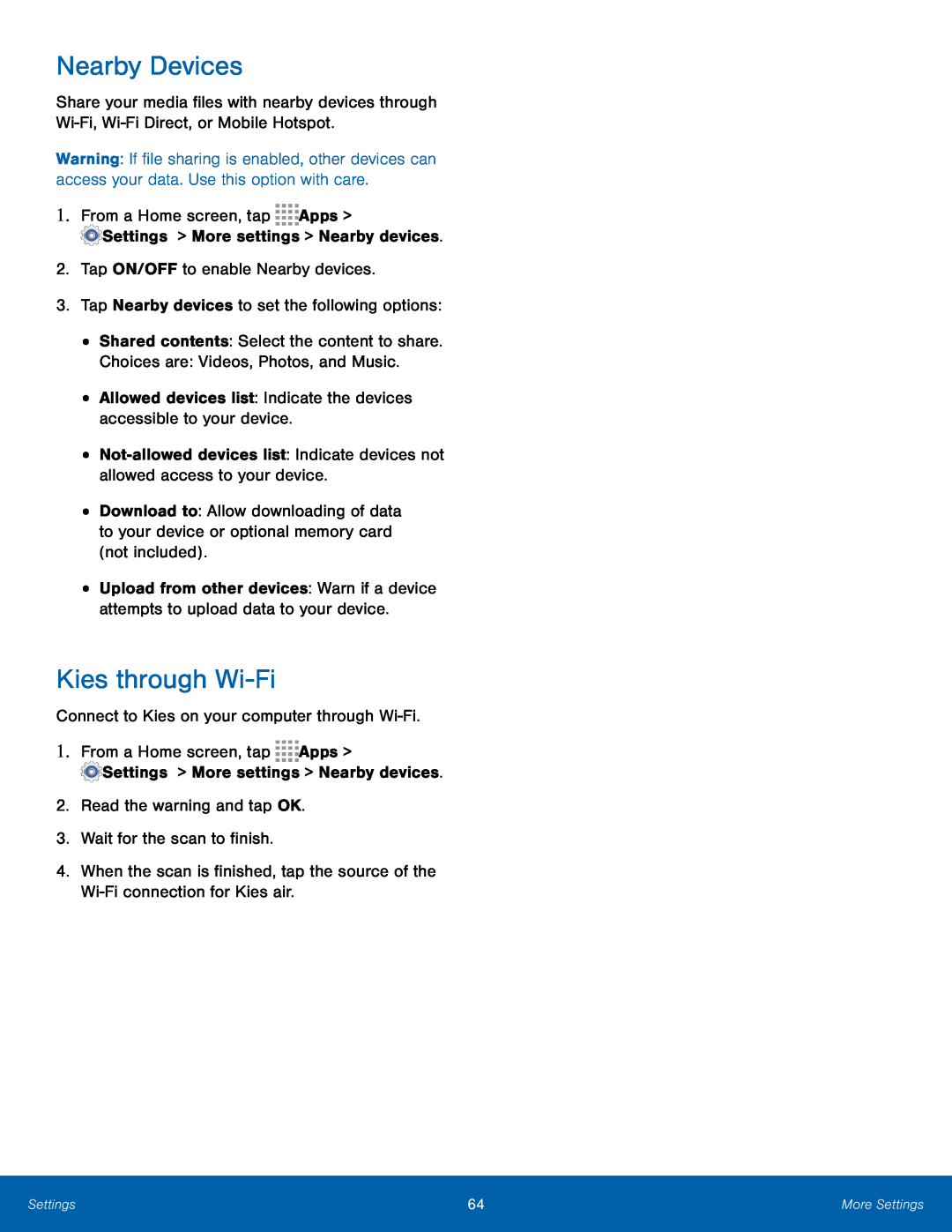Nearby Devices
Share your media files with nearby devices through
Warning: If file sharing is enabled, other devices can access your data. Use this option with care.
1.From a Home screen, tap ![]()
![]()
![]()
![]() Apps >
Apps >
![]() Settings > More settings > Nearby devices.
Settings > More settings > Nearby devices.
2.Tap ON/OFF to enable Nearby devices.
3.Tap Nearby devices to set the following options:
•
•
•
•
•
Shared contents: Select the content to share.
Choices are: Videos, Photos, and Music.
Allowed devices list: Indicate the devices accessible to your device.
Download to: Allow downloading of data to your device or optional memory card (not included).
Upload from other devices: Warn if a device attempts to upload data to your device.
Kies through Wi-Fi
Connect to Kies on your computer through
1.From a Home screen, tap ![]()
![]()
![]()
![]() Apps >
Apps >
![]() Settings > More settings > Nearby devices.
Settings > More settings > Nearby devices.
2.Read the warning and tap OK.
3.Wait for the scan to finish.
4.When the scan is finished, tap the source of the
Settings | 64 | More Settings |
|
|
|