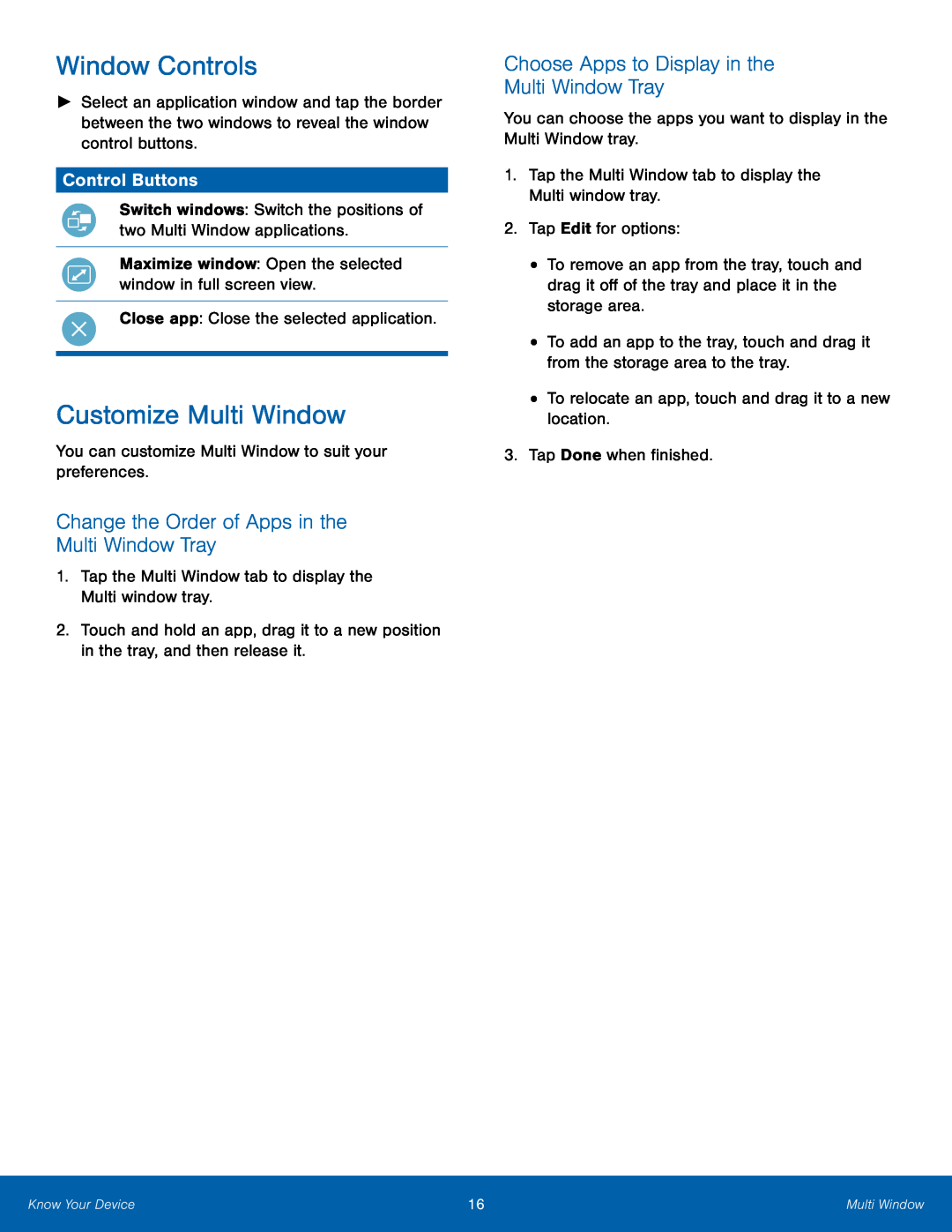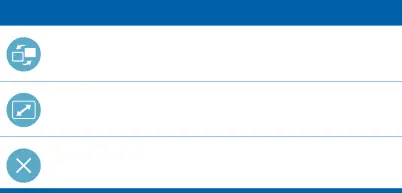
Window Controls
►Select an application window and tap the border between the two windows to reveal the window control buttons.
Control Buttons
Switch windows: Switch the positions of two Multi Window applications.
Maximize window: Open the selected window in full screen view.
Close app: Close the selected application.
Customize Multi Window
You can customize Multi Window to suit your preferences.
Change the Order of Apps in the Multi Window Tray
1.Tap the Multi Window tab to display the Multi window tray.
2.Touch and hold an app, drag it to a new position in the tray, and then release it.
Choose Apps to Display in the
Multi Window Tray
You can choose the apps you want to display in the Multi Window tray.
1.Tap the Multi Window tab to display the Multi window tray.
2.Tap Edit for options:
•To remove an app from the tray, touch and drag it off of the tray and place it in the storage area.
•To add an app to the tray, touch and drag it from the storage area to the tray.
•To relocate an app, touch and drag it to a new location.
3.Tap Done when finished.
Know Your Device | 16 | Multi Window |
|
|
|