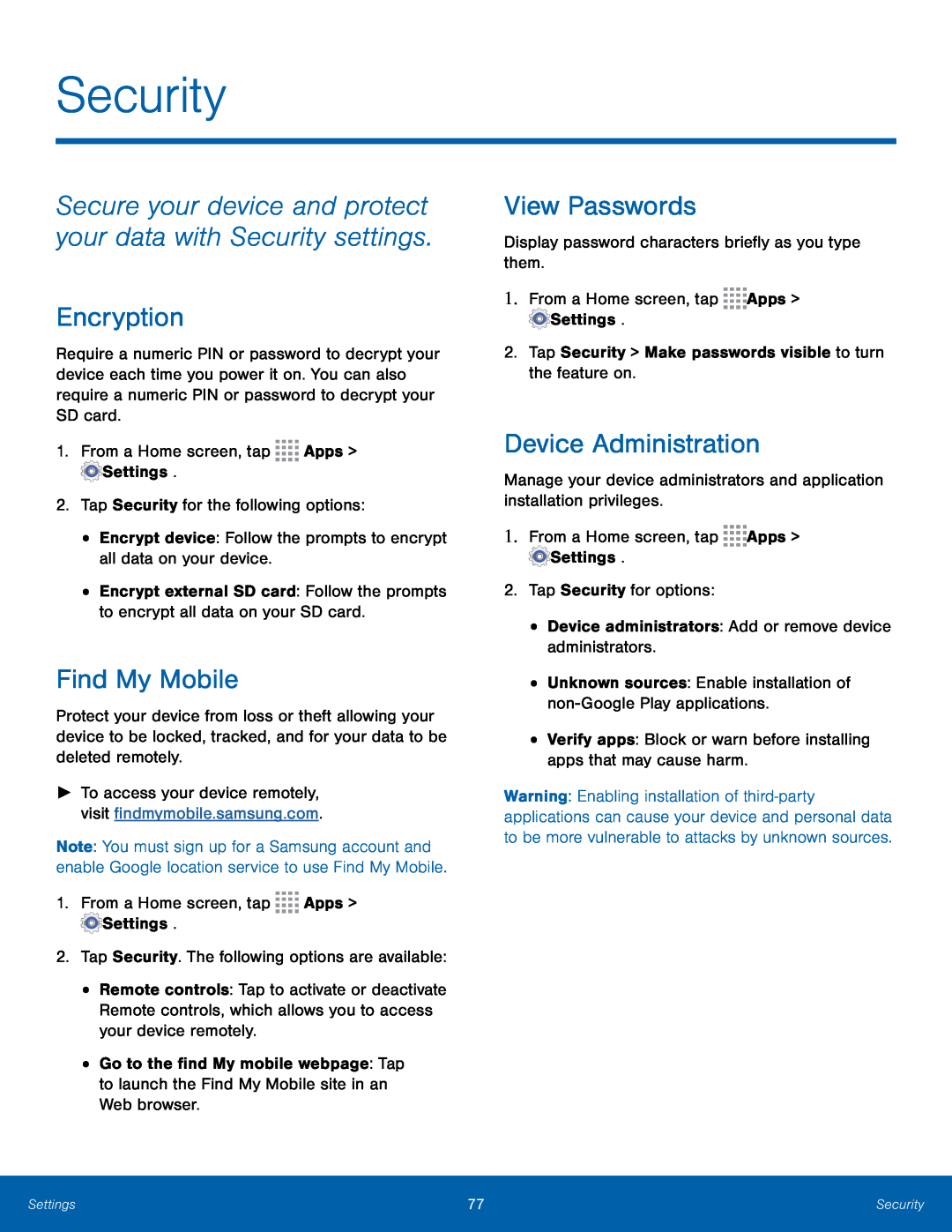
Security
Secure your device and protect your data with Security settings.
Encryption
Require a numeric PIN or password to decrypt your device each time you power it on. You can also require a numeric PIN or password to decrypt your SD card.
1.From a Home screen, tap•Encrypt external SD card: Follow the prompts to encrypt all data on your SD card.
Find My Mobile
Protect your device from loss or theft allowing your device to be locked, tracked, and for your data to be deleted remotely.
►To access your device remotely, visit findmymobile.samsung.com.
Note: You must sign up for a Samsung account and enable Google location service to use Find My Mobile.
1.From a Home screen, tap•Remote controls: Tap to activate or deactivate Remote controls, which allows you to access your device remotely.
•Go to the find My mobile webpage: Tap to launch the Find My Mobile site in an Web browser.
View Passwords
Display password characters briefly as you type them.1.From a Home screen, tapDevice Administration
Manage your device administrators and application installation privileges.1.From a Home screen, tapWarning: Enabling installation of
Settings | 77 | Security |
|
|
|