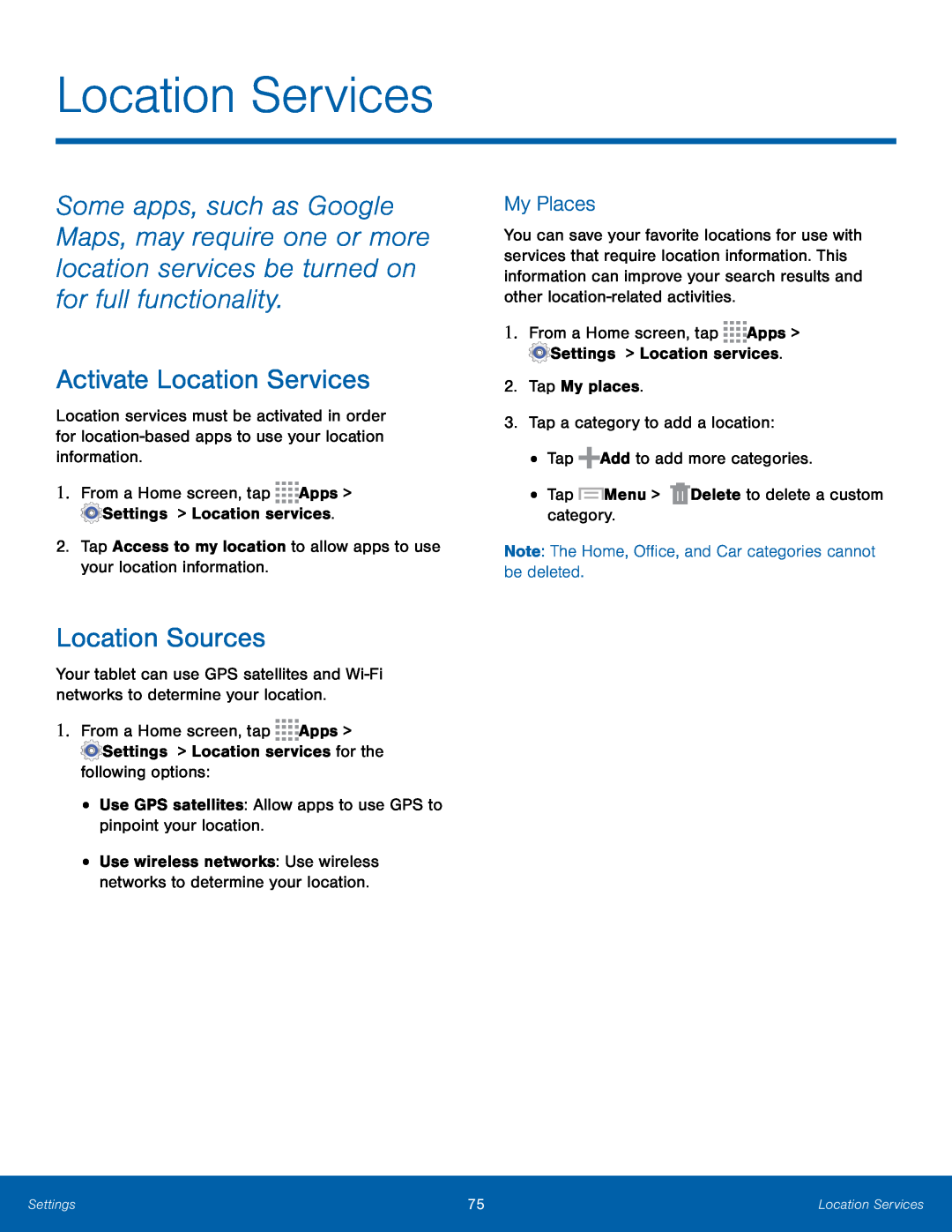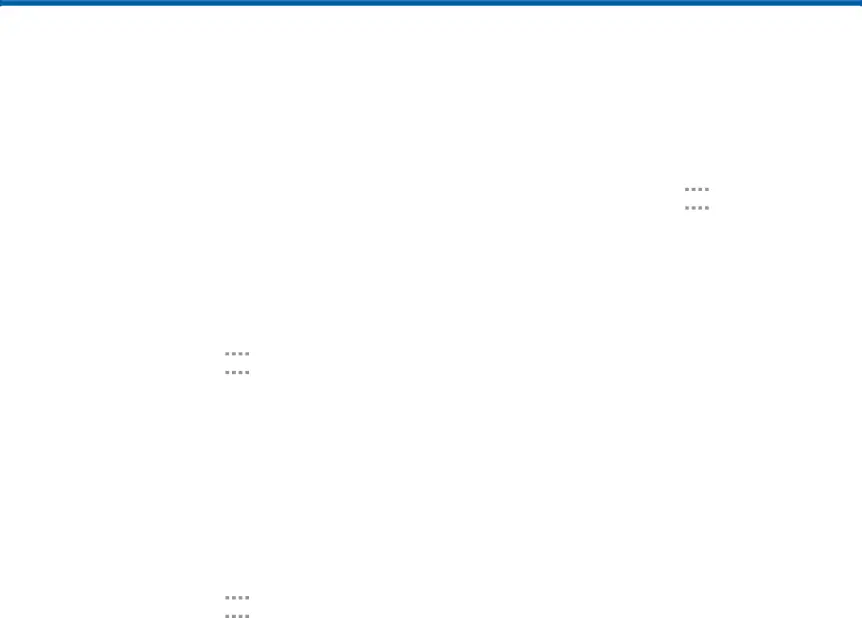
Location Services
Some apps, such as Google Maps, may require one or more location services be turned on for full functionality.
Activate Location Services
Location services must be activated in order for
1.From a Home screen, tap ![]()
![]()
![]()
![]() Apps >
Apps > ![]() Settings > Location services.
Settings > Location services.
2.Tap Access to my location to allow apps to use your location information.
Location Sources
Your tablet can use GPS satellites and
1.From a Home screen, tap ![]()
![]()
![]()
![]() Apps >
Apps >
![]() Settings > Location services for the following options:
Settings > Location services for the following options:
•Use GPS satellites: Allow apps to use GPS to pinpoint your location.
•Use wireless networks: Use wireless networks to determine your location.
My Places
You can save your favorite locations for use with services that require location information. This information can improve your search results and other
1.From a Home screen, tap ![]()
![]()
![]()
![]() Apps >
Apps > ![]() Settings > Location services.
Settings > Location services.
2.Tap My places.
3.Tap a category to add a location:
•Tap ![]() Add to add more categories.
Add to add more categories.
•Tap ![]() Menu >
Menu > ![]() Delete to delete a custom category.
Delete to delete a custom category.
Note: The Home, Office, and Car categories cannot be deleted.
Settings | 75 | Location Services |
|
|
|