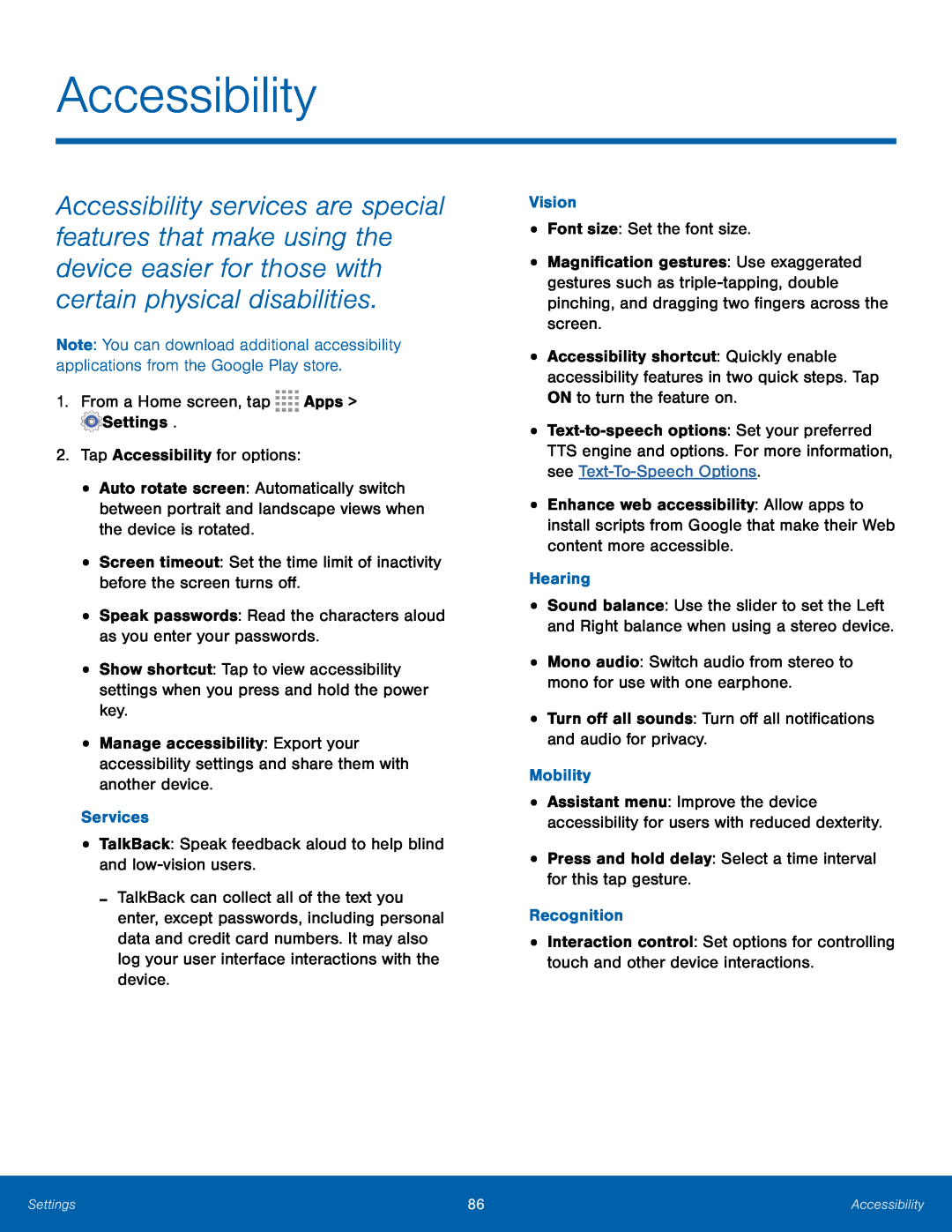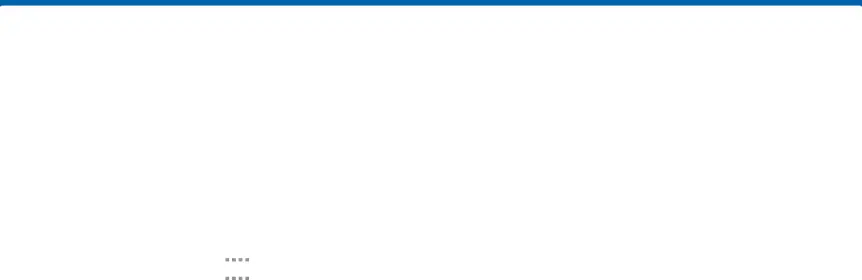
Accessibility
Accessibility services are special features that make using the device easier for those with certain physical disabilities.
Note: You can download additional accessibility applications from the Google Play store.
1.From a Home screen, tap•Auto rotate screen: Automatically switch between portrait and landscape views when the device is rotated.
•Screen timeout: Set the time limit of inactivity before the screen turns off.•Speak passwords: Read the characters aloud as you enter your passwords.•Show shortcut: Tap to view accessibility settings when you press and hold the power key.
•Manage accessibility: Export your accessibility settings and share them with another device.
Services•TalkBack: Speak feedback aloud to help blind and-TalkBack can collect all of the text you enter, except passwords, including personal data and credit card numbers. It may also log your user interface interactions with the device.
•Magnification gestures: Use exaggerated gestures such as
•Accessibility shortcut: Quickly enable accessibility features in two quick steps. Tap ON to turn the feature on.
•
•Enhance web accessibility: Allow apps to install scripts from Google that make their Web content more accessible.
Hearing•Sound balance: Use the slider to set the Left and Right balance when using a stereo device.
•Mono audio: Switch audio from stereo to mono for use with one earphone.•Turn off all sounds: Turn off all notifications and audio for privacy.Mobility•Assistant menu: Improve the device accessibility for users with reduced dexterity.
•Press and hold delay: Select a time interval for this tap gesture.Recognition•Interaction control: Set options for controlling touch and other device interactions.
Settings | 86 | Accessibility |
|
|
|