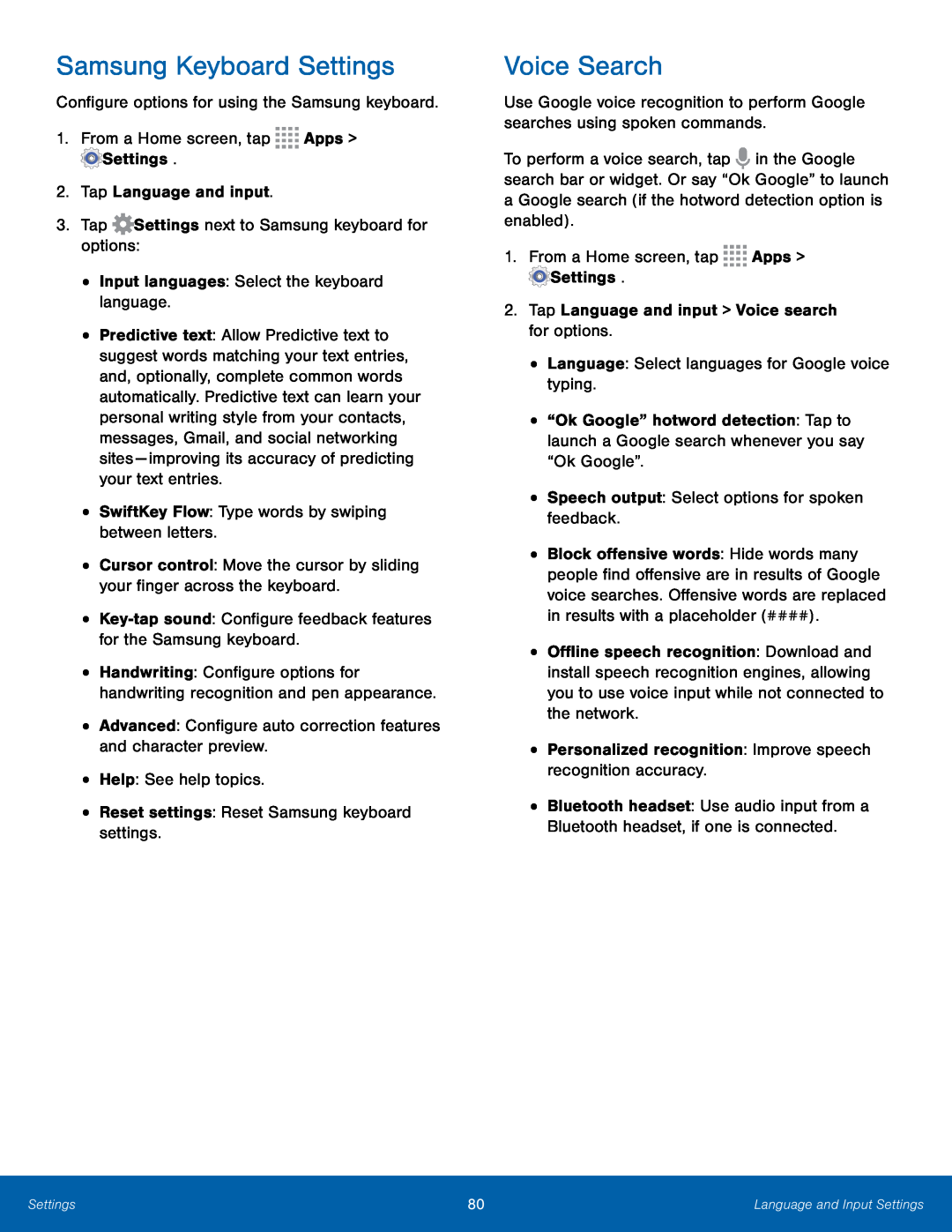
Samsung Keyboard Settings
Configure options for using the Samsung keyboard.1.From a Home screen, tap•Predictive text: Allow Predictive text to suggest words matching your text entries, and, optionally, complete common words automatically. Predictive text can learn your personal writing style from your contacts, messages, Gmail, and social networking sites — improving its accuracy of predicting your text entries.
•SwiftKey Flow: Type words by swiping between letters.•Cursor control: Move the cursor by sliding your finger across the keyboard.••Handwriting: Configure options for handwriting recognition and pen appearance.
•Advanced: Configure auto correction features and character preview.•Help: See help topics.•Reset settings: Reset Samsung keyboard settings.Voice Search
Use Google voice recognition to perform Google searches using spoken commands.To perform a voice search, tap ![]() in the Google search bar or widget. Or say “Ok Google” to launch a Google search (if the hotword detection option is enabled).
in the Google search bar or widget. Or say “Ok Google” to launch a Google search (if the hotword detection option is enabled).
•“Ok Google” hotword detection: Tap to launch a Google search whenever you say “Ok Google”.
•Speech output: Select options for spoken feedback.•Block offensive words: Hide words many people find offensive are in results of Google voice searches. Offensive words are replaced in results with a placeholder (####).
•Offline speech recognition: Download and install speech recognition engines, allowing you to use voice input while not connected to the network.
•Personalized recognition: Improve speech recognition accuracy.•Bluetooth headset: Use audio input from a Bluetooth headset, if one is connected.
Settings | 80 | Language and Input Settings |
|
|
|