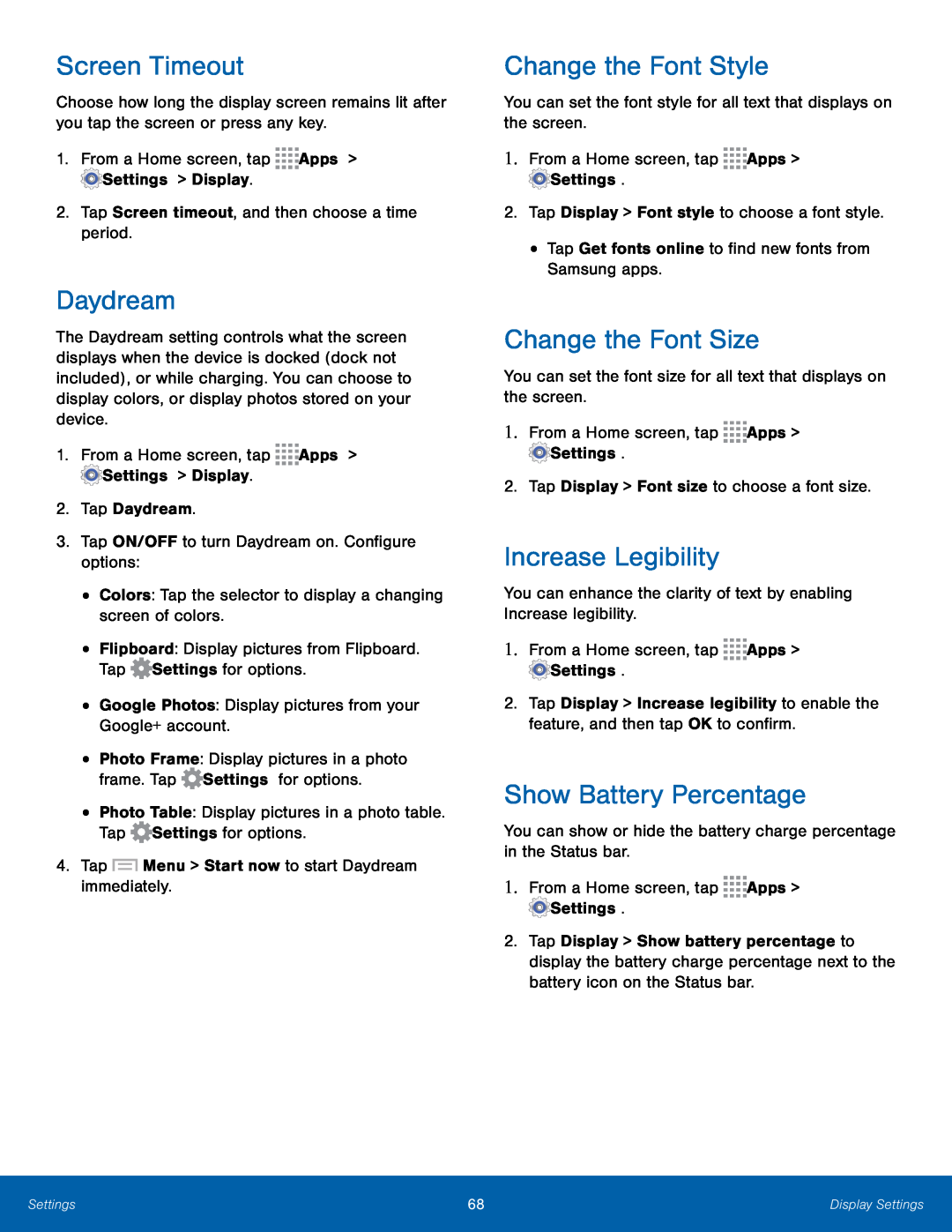
Screen Timeout
Choose how long the display screen remains lit after you tap the screen or press any key.
1.From a Home screen, tap ![]()
![]()
![]()
![]() Apps >
Apps > ![]() Settings > Display.
Settings > Display.
2.Tap Screen timeout, and then choose a time period.
Daydream
The Daydream setting controls what the screen displays when the device is docked (dock not included), or while charging. You can choose to display colors, or display photos stored on your device.
1.From a Home screen, tap ![]()
![]()
![]()
![]() Apps >
Apps > ![]() Settings > Display.
Settings > Display.
2.Tap Daydream.
3.Tap ON/OFF to turn Daydream on. Configure options:
•Colors: Tap the selector to display a changing screen of colors.
•Flipboard: Display pictures from Flipboard. Tap ![]() Settings for options.
Settings for options.
•Google Photos: Display pictures from your Google+ account.
•Photo Frame: Display pictures in a photo frame. Tap ![]() Settings for options.
Settings for options.
•Photo Table: Display pictures in a photo table. Tap ![]() Settings for options.
Settings for options.
4.Tap ![]() Menu > Start now to start Daydream immediately.
Menu > Start now to start Daydream immediately.
Change the Font Style
You can set the font style for all text that displays on the screen.
1.From a Home screen, tap ![]()
![]()
![]()
![]() Apps >
Apps > ![]() Settings.
Settings.
2.Tap Display > Font style to choose a font style.
•Tap Get fonts online to find new fonts from Samsung apps.
Change the Font Size
You can set the font size for all text that displays on the screen.
1.From a Home screen, tap ![]()
![]()
![]()
![]() Apps >
Apps > ![]() Settings.
Settings.
2.Tap Display > Font size to choose a font size.
Increase Legibility
You can enhance the clarity of text by enabling Increase legibility.
1.From a Home screen, tap ![]()
![]()
![]()
![]() Apps >
Apps > ![]() Settings.
Settings.
2.Tap Display > Increase legibility to enable the feature, and then tap OK to confirm.
Show Battery Percentage
You can show or hide the battery charge percentage in the Status bar.
1.From a Home screen, tap ![]()
![]()
![]()
![]() Apps >
Apps > ![]() Settings.
Settings.
2.Tap Display > Show battery percentage to display the battery charge percentage next to the battery icon on the Status bar.
Settings | 68 | Display Settings |
|
|
|