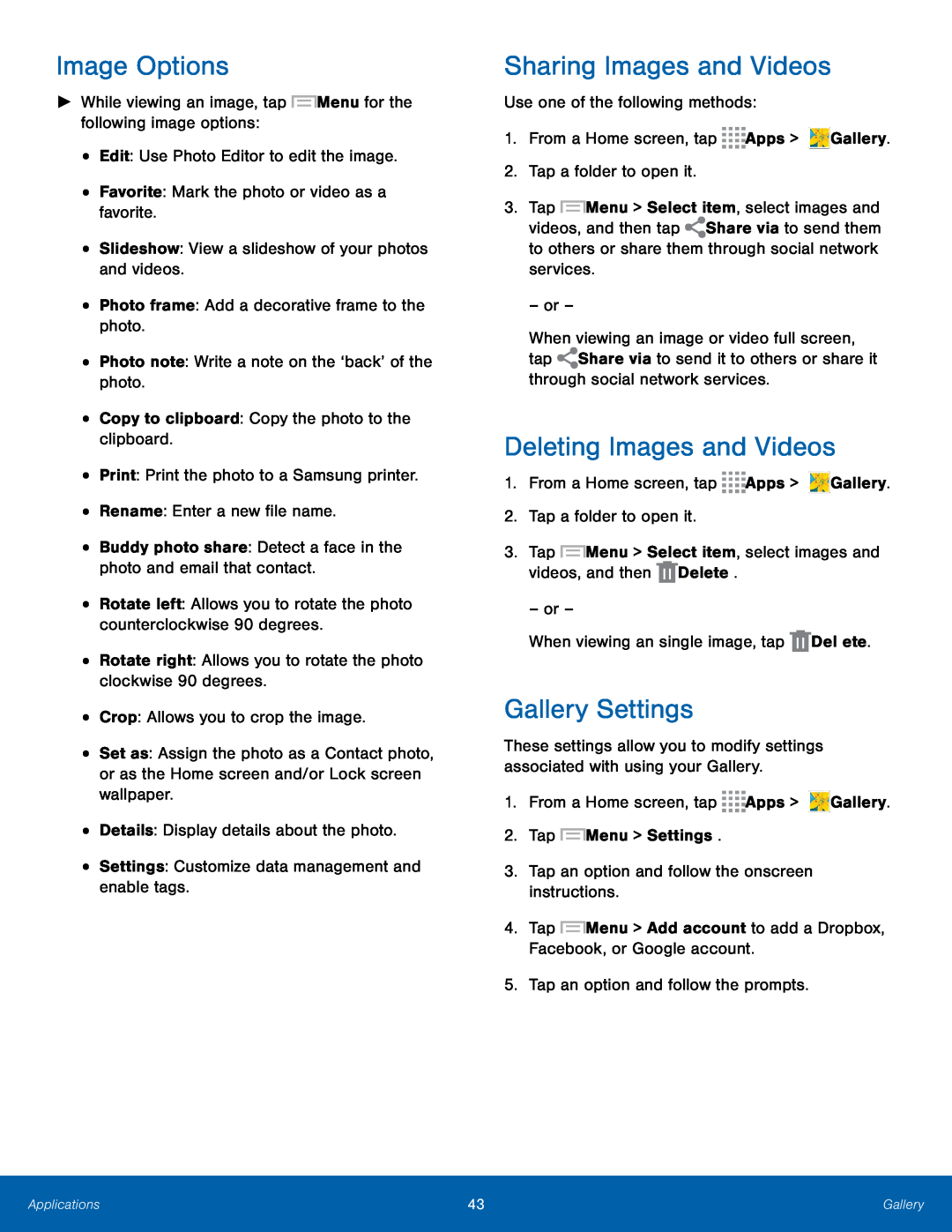Image Options
►While viewing an image, tap ![]() Menu for the following image options:
Menu for the following image options:
•Edit: Use Photo Editor to edit the image.
•Favorite: Mark the photo or video as a favorite.
•Slideshow: View a slideshow of your photos and videos.
•Photo frame: Add a decorative frame to the photo.
•Photo note: Write a note on the ‘back’ of the photo.
•Copy to clipboard: Copy the photo to the clipboard.
•Print: Print the photo to a Samsung printer.
•Rename: Enter a new file name.
•Buddy photo share: Detect a face in the photo and email that contact.
•Rotate left: Allows you to rotate the photo counterclockwise 90 degrees.
•Rotate right: Allows you to rotate the photo clockwise 90 degrees.
•Crop: Allows you to crop the image.
•Set as: Assign the photo as a Contact photo, or as the Home screen and/or Lock screen wallpaper.
•Details: Display details about the photo.
•Settings: Customize data management and enable tags.
Sharing Images and Videos
Use one of the following methods:
1.From a Home screen, tap ![]()
![]()
![]()
![]() Apps >
Apps > ![]() Gallery.
Gallery.
2.Tap a folder to open it.
3.Tap ![]() Menu > Select item, select images and
Menu > Select item, select images and
videos, and then tap ![]() Share via to send them to others or share them through social network services.
Share via to send them to others or share them through social network services.
– or –
When viewing an image or video full screen, tap ![]() Share via to send it to others or share it through social network services.
Share via to send it to others or share it through social network services.
Deleting Images and Videos
1.From a Home screen, tap ![]()
![]()
![]()
![]() Apps >
Apps > ![]() Gallery.
Gallery.
2.Tap a folder to open it.
3.Tap ![]() Menu > Select item, select images and videos, and then
Menu > Select item, select images and videos, and then ![]() Delete.
Delete.
– or –
When viewing an single image, tap ![]() Delete.
Delete.
Gallery Settings
These settings allow you to modify settings associated with using your Gallery.
1.From a Home screen, tap ![]()
![]()
![]()
![]() Apps >
Apps > ![]() Gallery.
Gallery.
2.Tap ![]() Menu > Settings.
Menu > Settings.
3.Tap an option and follow the onscreen instructions.
4.Tap ![]() Menu > Add account to add a Dropbox, Facebook, or Google account.
Menu > Add account to add a Dropbox, Facebook, or Google account.
5.Tap an option and follow the prompts.
Applications | 43 | Gallery |
|
|
|