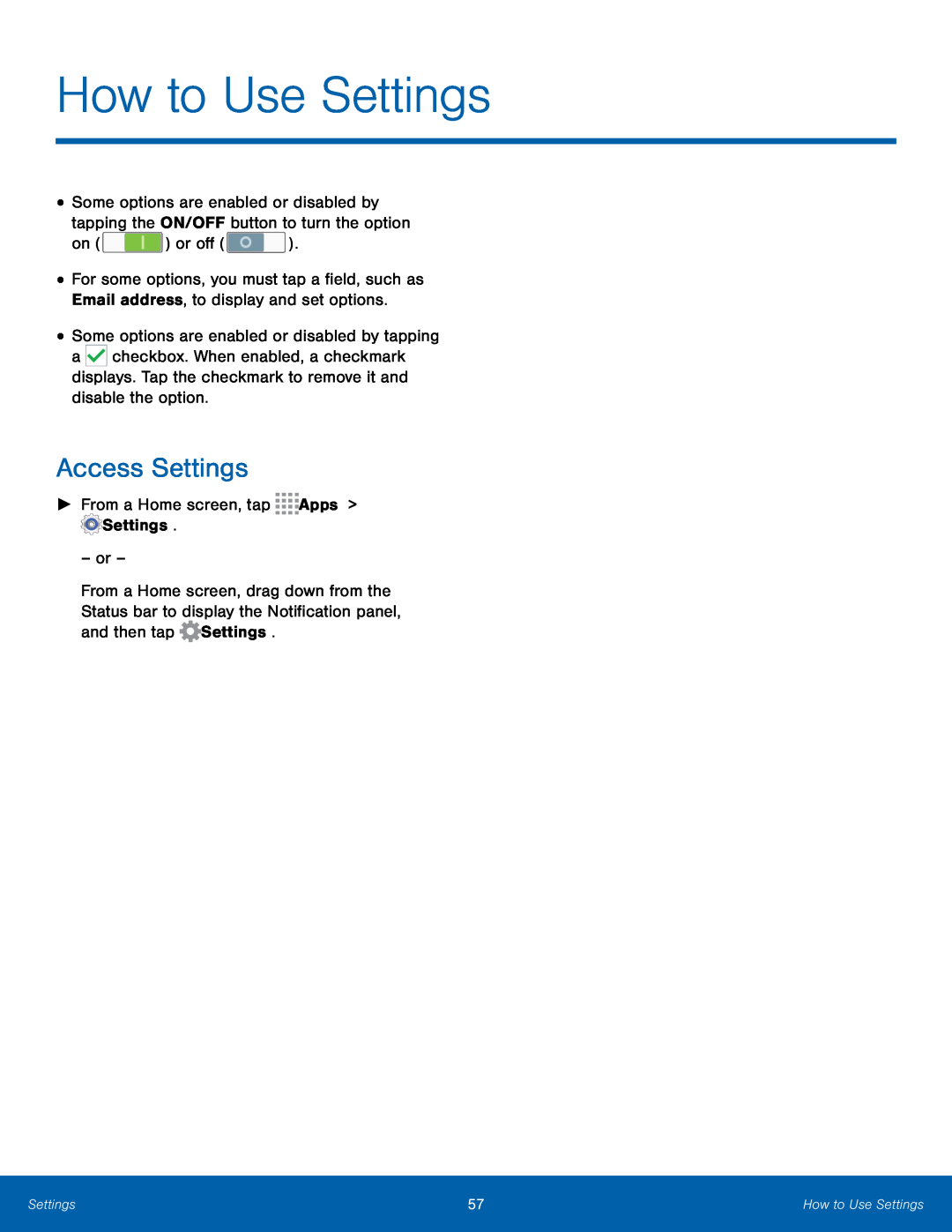
How to Use Settings
•
•
•
Some options are enabled or disabled by tapping the ON/OFF button to turn the option
on (For some options, you must tap a field, such as Email address, to display and set options.
Some options are enabled or disabled by tappinga![]()
![]()
![]() checkbox. When enabled, a checkmark displays. Tap the checkmark to remove it and disable the option.
checkbox. When enabled, a checkmark displays. Tap the checkmark to remove it and disable the option.
Access Settings
►From a Home screen, tapFrom a Home screen, drag down from the Status bar to display the Notification panel, and then tap ![]() Settings.
Settings.
Settings | 57 | How to Use Settings |
|
|
|