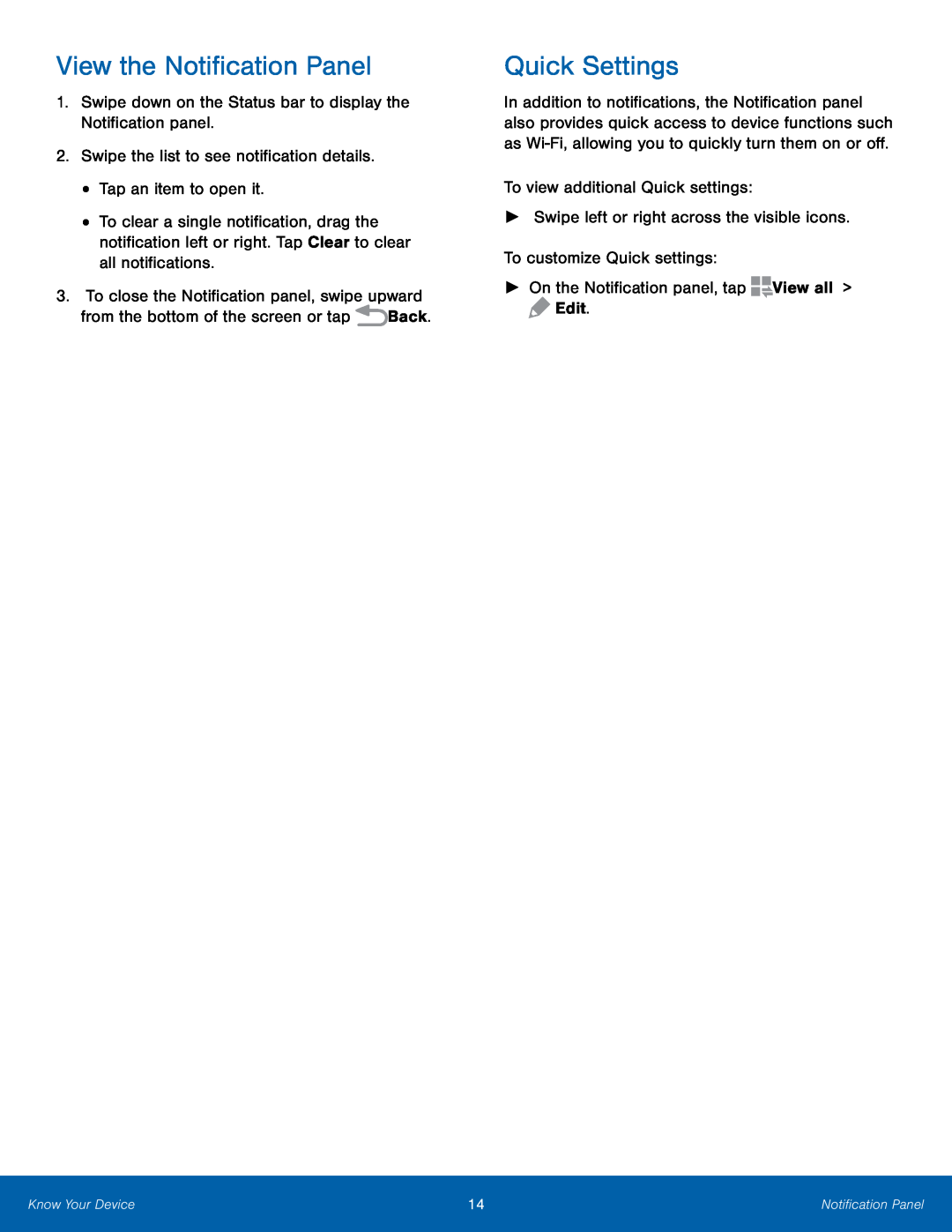View the Notification Panel
1.Swipe down on the Status bar to display the Notification panel.2.Swipe the list to see notification details.•Tap an item to open it.•To clear a single notification, drag the notification left or right. Tap Clear to clear all notifications.
3.To close the Notification panel, swipe upwardfrom the bottom of the screen or tapQuick Settings
In addition to notifications, the Notification panel also provides quick access to device functions such as
Know Your Device | 14 | Notification Panel |
|
|
|