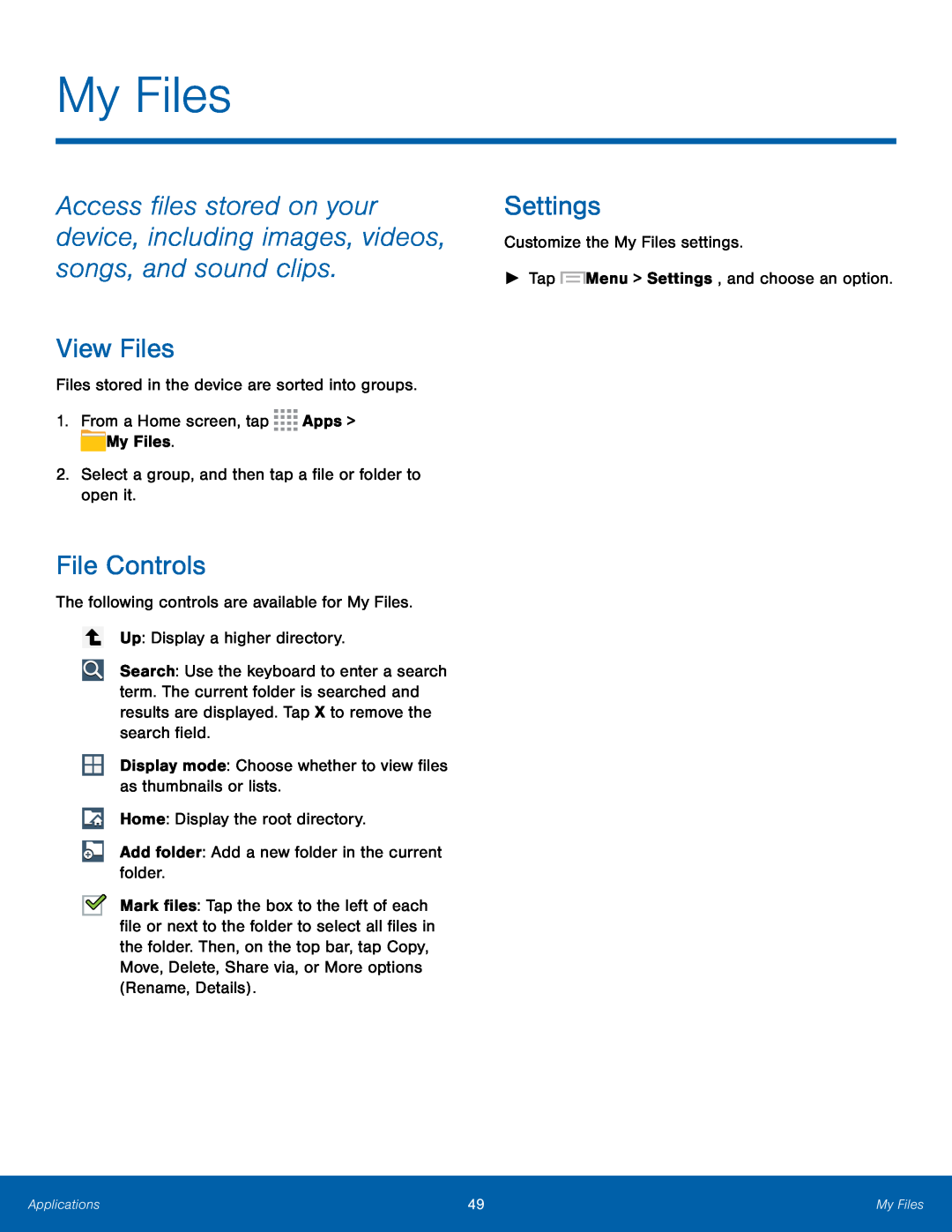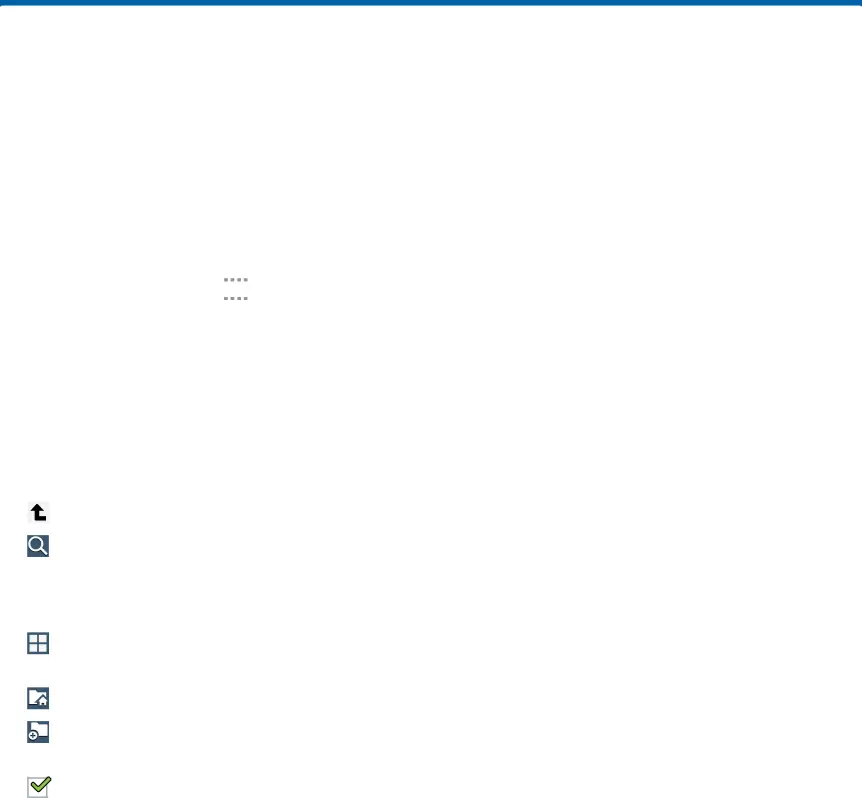
My Files
Access files stored on your device, including images, videos, songs, and sound clips.
View Files
Files stored in the device are sorted into groups.
1.From a Home screen, tap ![]()
![]()
![]()
![]() Apps >
Apps > ![]() My Files.
My Files.
2.Select a group, and then tap a file or folder to open it.
File Controls
The following controls are available for My Files.
Up: Display a higher directory.
Search: Use the keyboard to enter a search term. The current folder is searched and results are displayed. Tap X to remove the search field.
Display mode: Choose whether to view files as thumbnails or lists.
Home: Display the root directory.
Add folder: Add a new folder in the current folder.
Mark files: Tap the box to the left of each file or next to the folder to select all files in the folder. Then, on the top bar, tap Copy, Move, Delete, Share via, or More options (Rename, Details).
Settings
Customize the My Files settings.
►Tap ![]() Menu > Settings, and choose an option.
Menu > Settings, and choose an option.
Applications | 49 | My Files |
|
|
|