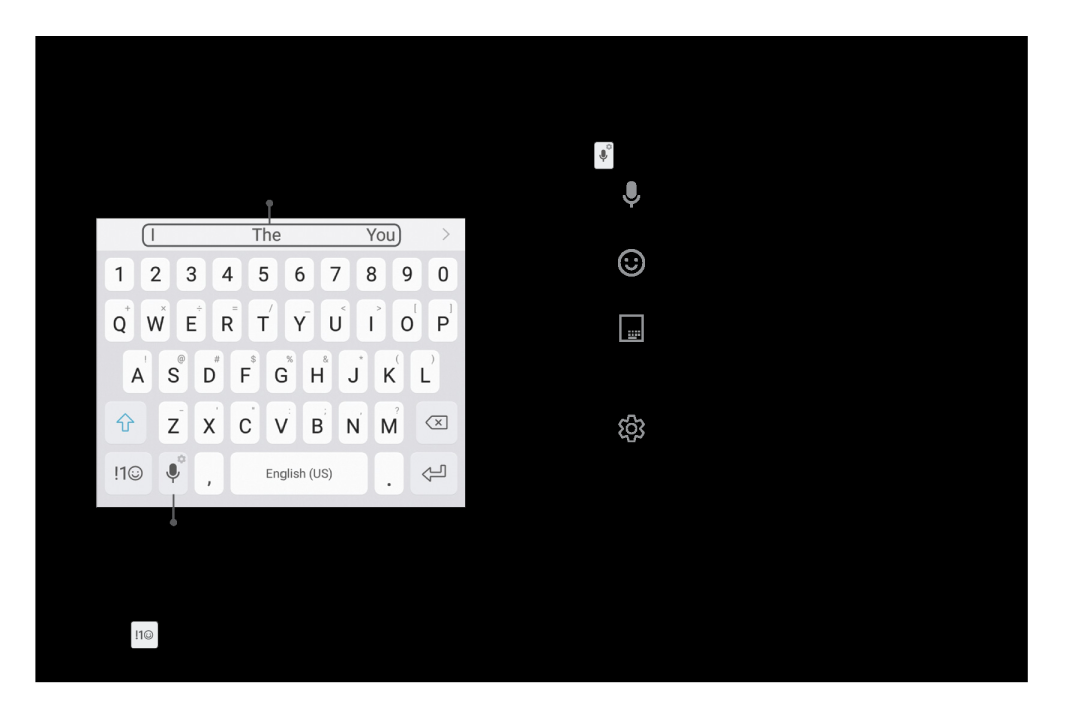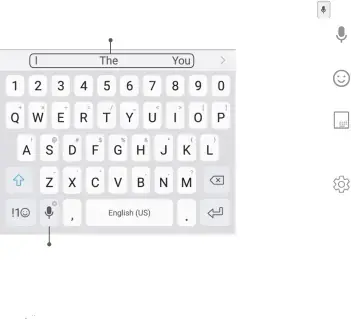
Enter Text
Text can be entered using either an
Predictive text
| [I |
|
| The' |
|
| You |
|
| ||||
|
|
|
|
|
|
| |||||||
| . | 2 |
| 3 | 4 | 5 | 6 | 7 |
| 8 | 9 | 0 | |
| w |
|
|
| I |
| u |
|
| I | I | ||
| Q | E | R | T | y |
|
| 0 | p | ||||
| A |
| • . | $ |
| • | • | J | ( |
| ) | ||
| s |
| D | F | G | H | K |
| L | ||||
| 'u" | z |
| X C V B N | M |
| 0 | ||||||
| !1Q | "' |
|
| English (US) |
|
|
| ~ | ||||
|
|
|
|
|
|
|
|
|
|
|
| ||
|
|
| I |
|
|
|
|
|
|
|
|
|
|
|
| ' |
|
|
|
|
|
|
|
|
|
| |
| Options |
|
|
|
|
|
|
|
| ||||
►Tap a text field to display the Samsung keyboard.
•Tap ![]() Symbol to insert symbols. Learn About Your Device
Symbol to insert symbols. Learn About Your Device
Option Keys
Use these special keys when entering text.
►From the Samsung keyboard, touch and hold the ~![]() Options key for the following:
Options key for the following:
•.,, Voice input: Enter text using Google Voice™ typing.
•© Emoticon: Insert an emoticon at the cursor position.
•[;]
Note: The Options key displays the last option used.
29