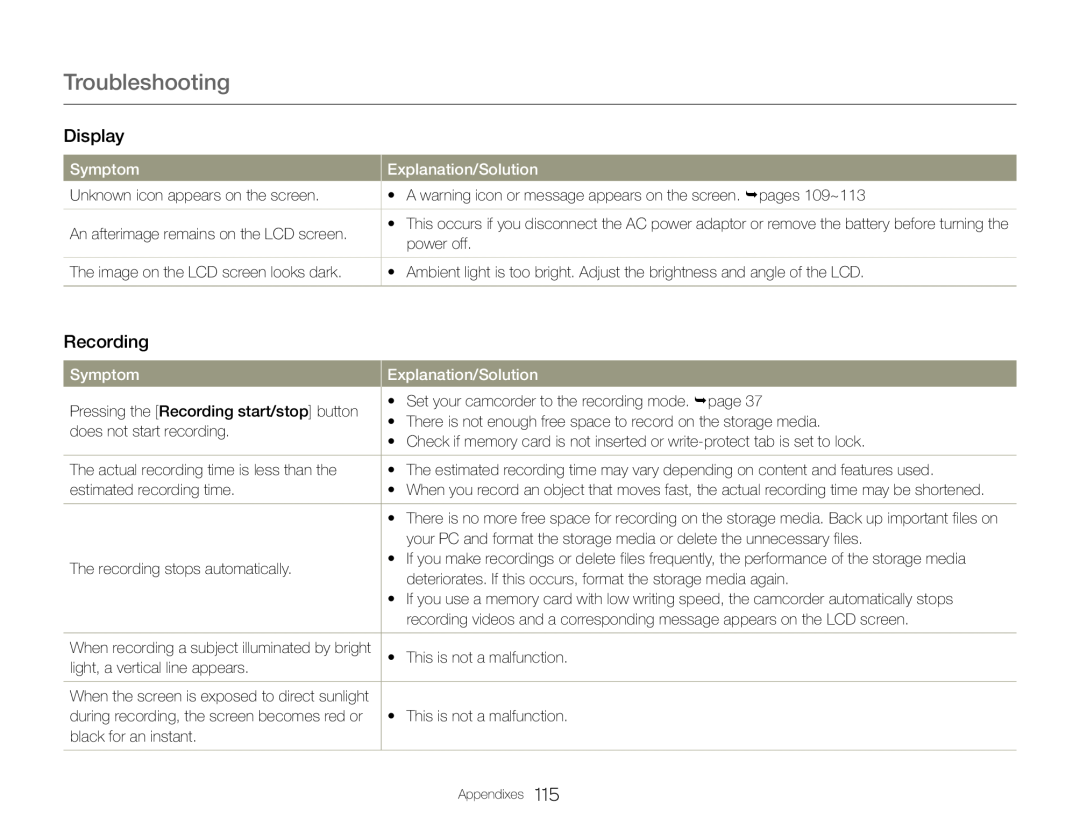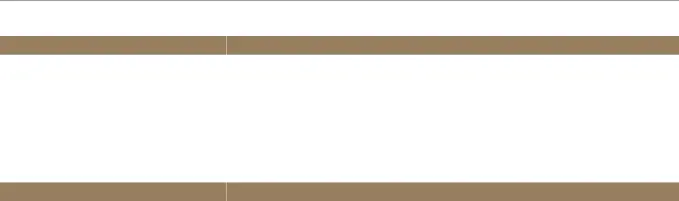
Troubleshooting
Display
| Symptom |
| Explanation/Solution |
| Unknown icon appears on the screen. |
| • A warning icon or message appears on the screen. pages 109~113 |
| ||
|
|
|
| An afterimage remains on the LCD screen. |
| • This occurs if you disconnect the AC power adaptor or remove the battery before turning the |
| power off. | |
|
| |
|
|
|
| The image on the LCD screen looks dark. |
| • Ambient light is too bright. Adjust the brightness and angle of the LCD. |
|
|
|
Recording
| Symptom |
| Explanation/Solution |
| Pressing the [Recording start/stop] button |
| • Set your camcorder to the recording mode. page 37 |
| ||
| • There is not enough free space to record on the storage media. | |
| does not start recording. |
| |
| • Check if memory card is not inserted or | |
|
| |
|
|
|
| The actual recording time is less than the |
| • The estimated recording time may vary depending on content and features used. |
| estimated recording time. |
| • When you record an object that moves fast, the actual recording time may be shortened. |
|
|
|
|
| • There is no more free space for recording on the storage media. Back up important files on |
|
| your PC and format the storage media or delete the unnecessary files. |
| The recording stops automatically. |
| • If you make recordings or delete files frequently, the performance of the storage media |
| deteriorates. If this occurs, format the storage media again. | |
|
| |
|
| • If you use a memory card with low writing speed, the camcorder automatically stops |
|
| recording videos and a corresponding message appears on the LCD screen. |
|
|
|
| When recording a subject illuminated by bright |
| • This is not a malfunction. |
| light, a vertical line appears. |
| |
|
| |
|
|
|
| When the screen is exposed to direct sunlight |
|
|
| during recording, the screen becomes red or |
| • This is not a malfunction. |
| black for an instant. |
|
|
|
|
|
Appendixes 115