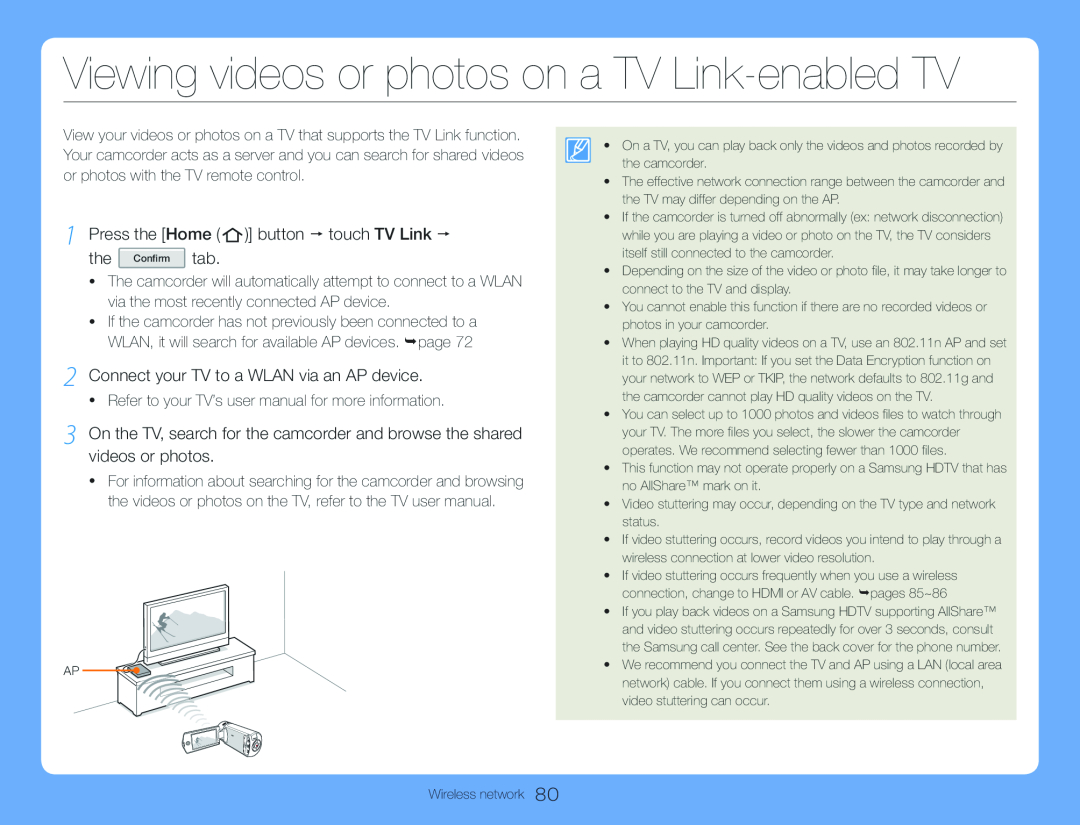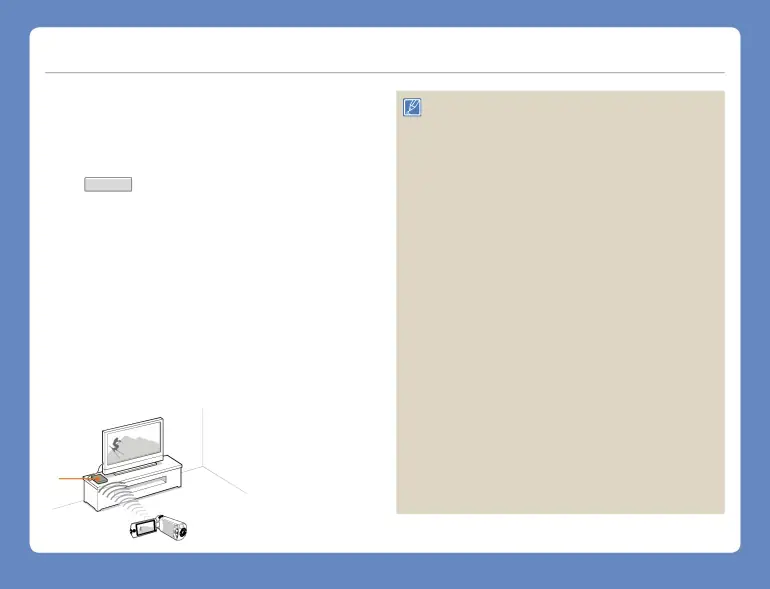
Viewing videos or photos on a TV Link-enabled TV
View your videos or photos on a TV that supports the TV Link function. Your camcorder acts as a server and you can search for shared videos or photos with the TV remote control.
1 Press the [Home ( ![1 Press the [Home ( )] button touch TV Link the Confirm tab.](/images/backgrounds/7709/7709167xi2.webp) )] button touch TV Link the Confirm tab.
)] button touch TV Link the Confirm tab.
•The camcorder will automatically attempt to connect to a WLAN via the most recently connected AP device.
•If the camcorder has not previously been connected to a WLAN, it will search for available AP devices. page 72
2 Connect your TV to a WLAN via an AP device.
•Refer to your TV’s user manual for more information.
3 On the TV, search for the camcorder and browse the shared videos or photos.
•For information about searching for the camcorder and browsing the videos or photos on the TV, refer to the TV user manual.
AP
•On a TV, you can play back only the videos and photos recorded by the camcorder.
•The effective network connection range between the camcorder and the TV may differ depending on the AP.
•If the camcorder is turned off abnormally (ex: network disconnection) while you are playing a video or photo on the TV, the TV considers itself still connected to the camcorder.
•Depending on the size of the video or photo file, it may take longer to connect to the TV and display.
•You cannot enable this function if there are no recorded videos or photos in your camcorder.
•When playing HD quality videos on a TV, use an 802.11n AP and set it to 802.11n. Important: If you set the Data Encryption function on your network to WEP or TKIP, the network defaults to 802.11g and the camcorder cannot play HD quality videos on the TV.
•You can select up to 1000 photos and videos files to watch through your TV. The more files you select, the slower the camcorder operates. We recommend selecting fewer than 1000 files.
•This function may not operate properly on a Samsung HDTV that has no AllShare™ mark on it.
•Video stuttering may occur, depending on the TV type and network status.
•If video stuttering occurs, record videos you intend to play through a wireless connection at lower video resolution.
•If video stuttering occurs frequently when you use a wireless connection, change to HDMI or AV cable. pages 85~86
•If you play back videos on a Samsung HDTV supporting AllShare™ and video stuttering occurs repeatedly for over 3 seconds, consult the Samsung call center. See the back cover for the phone number.
•We recommend you connect the TV and AP using a LAN (local area network) cable. If you connect them using a wireless connection, video stuttering can occur.