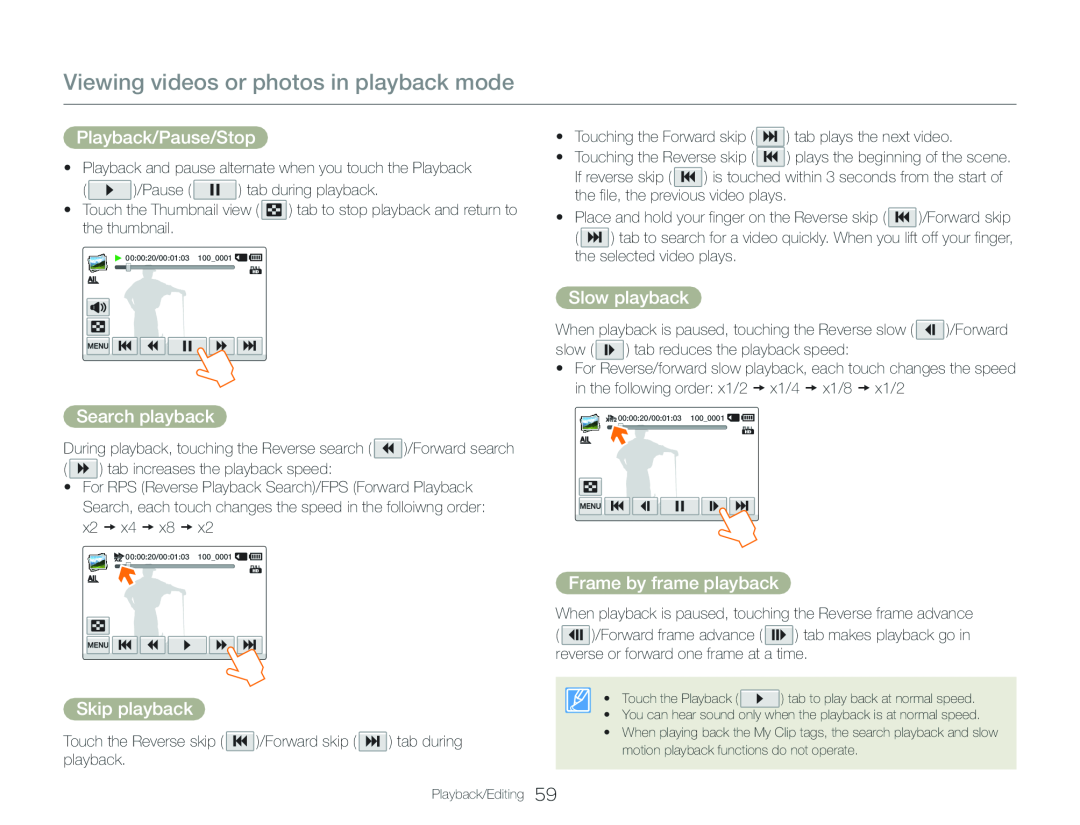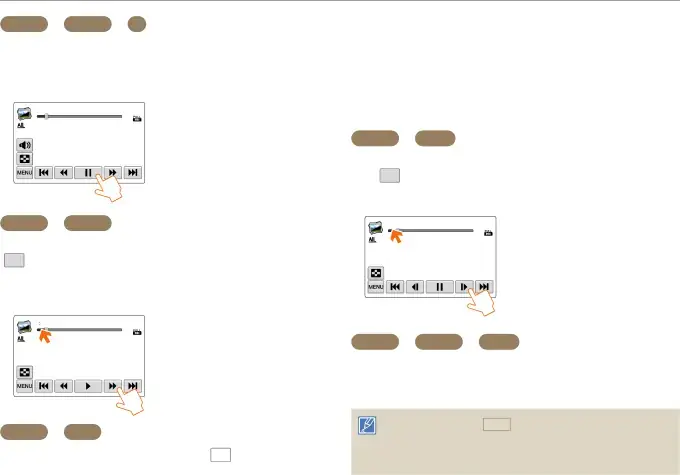
Viewing videos or photos in playback mode
Playback/Pause/Stop
•Playback and pause alternate when you touch the Playback(![]() 00:00:20/00:01:03 100_0001
00:00:20/00:01:03 100_0001 ![]()
![]()
Search playback
During playback, touching the Reverse search ( ![]() )/Forward search (
)/Forward search ( ![]() ) tab increases the playback speed:
) tab increases the playback speed:
•For RPS (Reverse Playback Search)/FPS (Forward Playback Search, each touch changes the speed in the folloiwng order: x2 x4 x8 x2
![]() 00:00:20/00:01:03 100_0001
00:00:20/00:01:03 100_0001 ![]()
![]()
Skip playback
Touch the Reverse skip (•Touching the Reverse skip ( ![]() ) plays the beginning of the scene. If reverse skip (
) plays the beginning of the scene. If reverse skip ( ![]() ) is touched within 3 seconds from the start of the file, the previous video plays.
) is touched within 3 seconds from the start of the file, the previous video plays.
•Place and hold your finger on the Reverse skip ( ![]() )/Forward skip (
)/Forward skip ( ![]() ) tab to search for a video quickly. When you lift off your finger, the selected video plays.
) tab to search for a video quickly. When you lift off your finger, the selected video plays.
Slow playback
When playback is paused, touching the Reverse slow ( ![]() )/Forward slow (
)/Forward slow ( ![]() ) tab reduces the playback speed:
) tab reduces the playback speed:
•For Reverse/forward slow playback, each touch changes the speed in the following order: x1/2 x1/4 x1/8 x1/2
![]()
![]() 00:00:20/00:01:03 100_0001
00:00:20/00:01:03 100_0001 ![]()
![]()
Frame by frame playback
When playback is paused, touching the Reverse frame advance( ![]() )/Forward frame advance (
)/Forward frame advance ( ![]() ) tab makes playback go in reverse or forward one frame at a time.
) tab makes playback go in reverse or forward one frame at a time.
• Touch the Playback ( ![]() ) tab to play back at normal speed.
) tab to play back at normal speed.
• You can hear sound only when the playback is at normal speed.
•When playing back the My Clip tags, the search playback and slow motion playback functions do not operate.
Playback/Editing 59