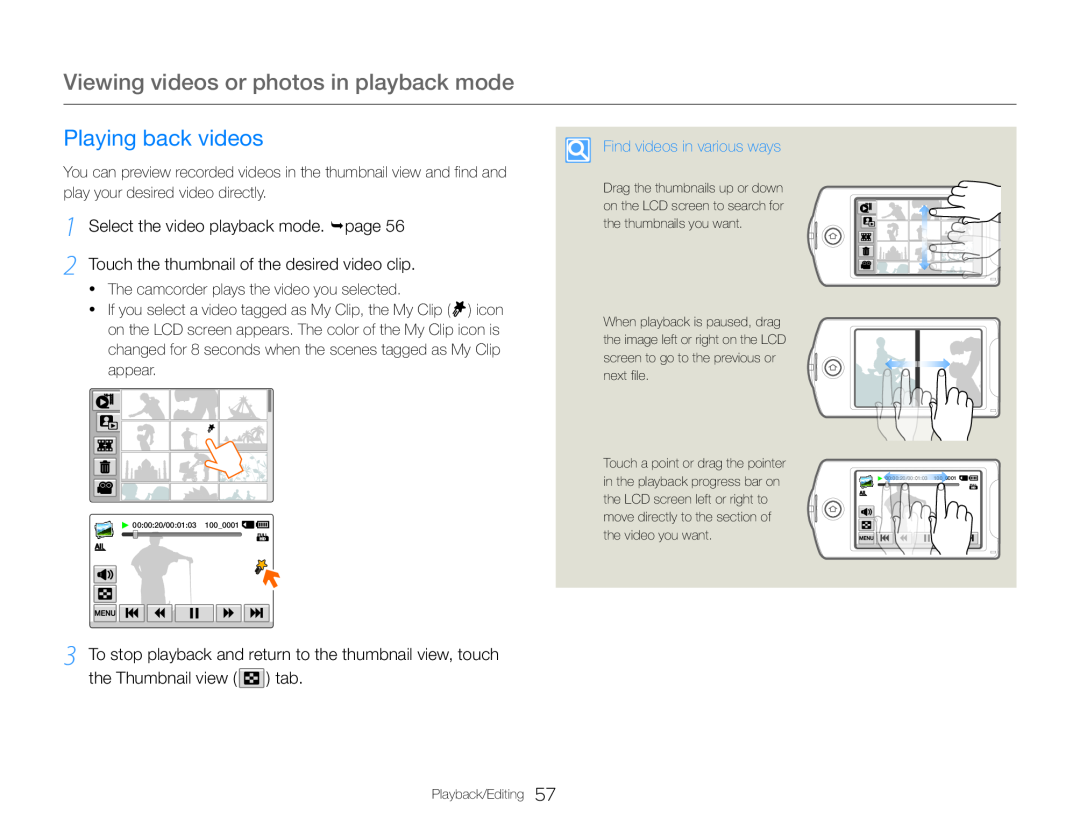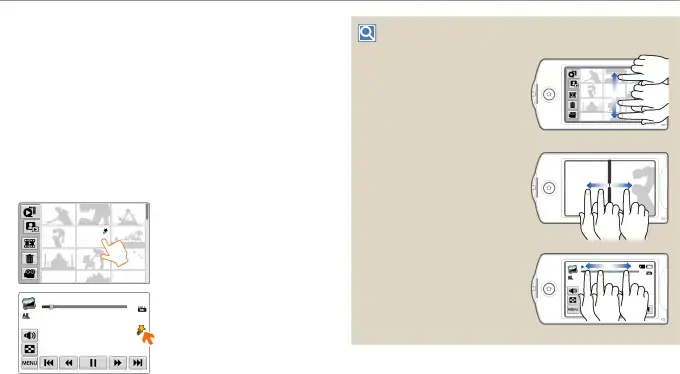
Viewing videos or photos in playback mode
Playing back videos
You can preview recorded videos in the thumbnail view and find and play your desired video directly.
1 Select the video playback mode. page 56
2 Touch the thumbnail of the desired video clip.
•The camcorder plays the video you selected.
•If you select a video tagged as My Clip, the My Clip ( ![]() ) icon on the LCD screen appears. The color of the My Clip icon is changed for 8 seconds when the scenes tagged as My Clip appear.
) icon on the LCD screen appears. The color of the My Clip icon is changed for 8 seconds when the scenes tagged as My Clip appear.
![]() 00:00:20/00:01:03 100_0001
00:00:20/00:01:03 100_0001 ![]()
![]()
Find videos in various ways
Drag the thumbnails up or down on the LCD screen to search for the thumbnails you want.
When playback is paused, drag the image left or right on the LCD screen to go to the previous or next file.
Touch a point or drag the pointer |
|
in the playback progress bar on | 00:00:20/00:01:03 100_0001 |
the LCD screen left or right to |
|
move directly to the section of |
|
the video you want. |
|
3 To stop playback and return to the thumbnail view, touch the Thumbnail view ( ![]() ) tab.
) tab.