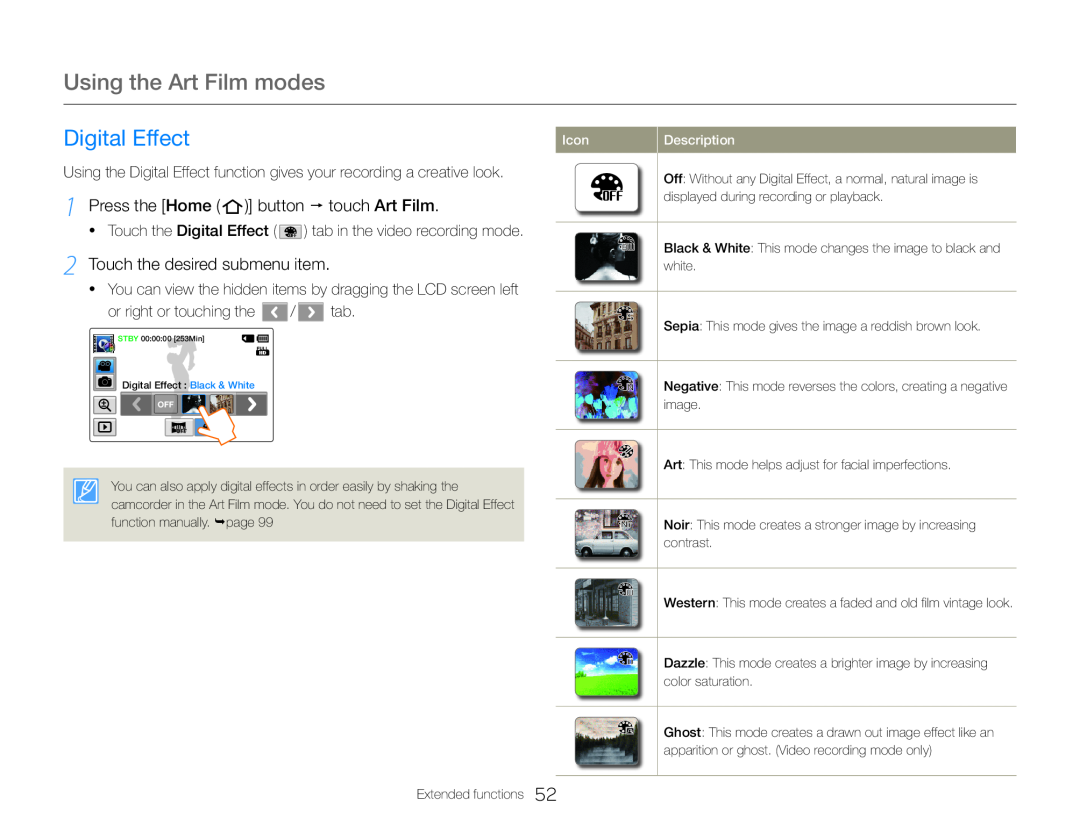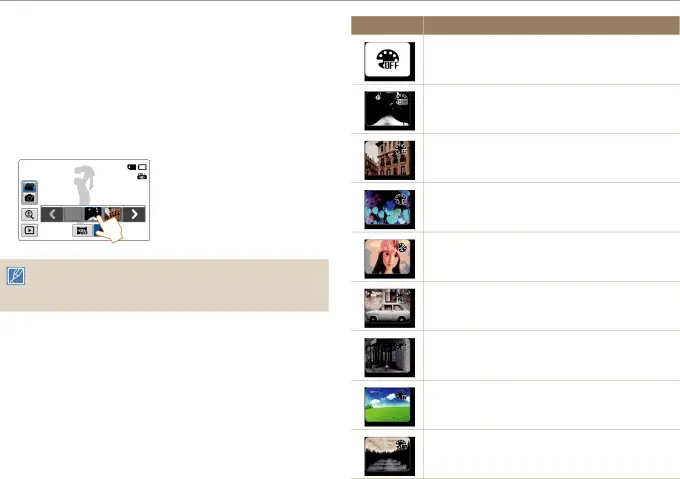
Using the Art Film modes
Digital Effect | Icon |
Using the Digital Effect function gives your recording a creative look.
1 Press the [Home (  )] button touch Art Film.
)] button touch Art Film.
•Touch the Digital Effect (  ) tab in the video recording mode.
) tab in the video recording mode.
2 Touch the desired submenu item.
•You can view the hidden items by dragging the LCD screen left
or right or touching the ![1 Press the [Home ( )] button touch Art Film.](/images/backgrounds/7709/7709111xi4.webp) /
/  tab.
tab.
![]() STBY 00:00:00 [253Min]
STBY 00:00:00 [253Min]
Digital Effect : Black & White
OFF
You can also apply digital effects in order easily by shaking the camcorder in the Art Film mode. You do not need to set the Digital Effect function manually. page 99
Description
Off: Without any Digital Effect, a normal, natural image is displayed during recording or playback.
Black & White: This mode changes the image to black and white.
Sepia: This mode gives the image a reddish brown look.
Negative: This mode reverses the colors, creating a negative image.
Art: This mode helps adjust for facial imperfections.
Noir: This mode creates a stronger image by increasing contrast.
Western: This mode creates a faded and old film vintage look.
Dazzle: This mode creates a brighter image by increasing color saturation.
Ghost: This mode creates a drawn out image effect like an apparition or ghost. (Video recording mode only)