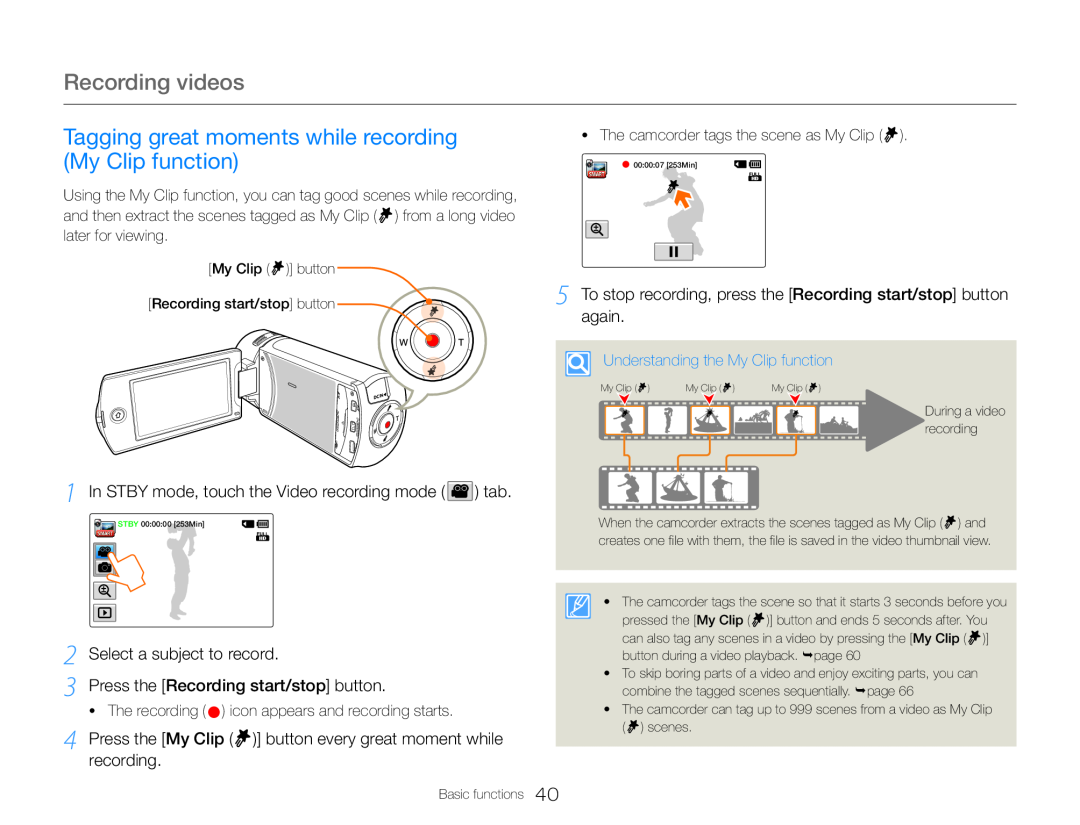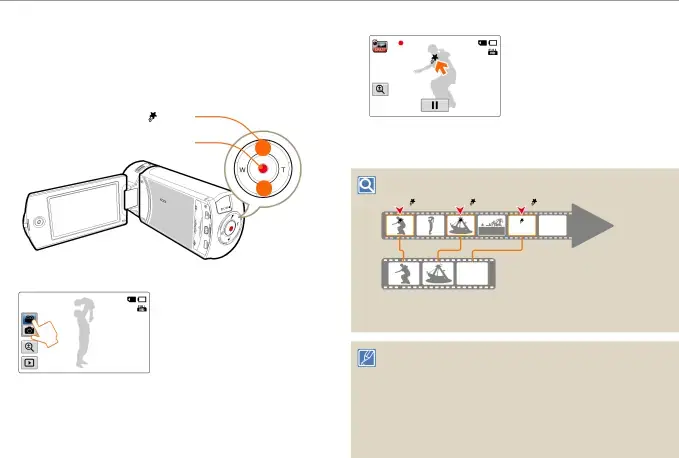
Recording videos
Tagging great moments while recording (My Clip function)
Using the My Clip function, you can tag good scenes while recording, and then extract the scenes tagged as My Clip ( ![]() ) from a long video later for viewing.
) from a long video later for viewing.
•The camcorder tags the scene as My Clip (  ).
).
00:00:07 [253Min]
[My Clip ( )] button |
|
|
|
[Recording start/stop] button | 5 To stop recording, press the [Recording start/stop] button | ||
| again. |
|
|
| Understanding the My Clip function | ||
| My Clip ( ) | My Clip ( ) | My Clip ( ) |
|
|
| During a video |
|
|
| recording |
1 In STBY mode, touch the Video recording mode ( ![[My Clip ( )] button](/images/backgrounds/7709/770987xi4.webp) ) tab.
) tab.
![]() STBY 00:00:00 [253Min]
STBY 00:00:00 [253Min]
2 Select a subject to record.
3 Press the [Recording start/stop] button.
•The recording ( ![5 To stop recording, press the [Recording start/stop] button](/images/backgrounds/7709/770987xi6.webp) ) icon appears and recording starts.
) icon appears and recording starts.
4 Press the [My Clip (  )] button every great moment while recording.
)] button every great moment while recording.
When the camcorder extracts the scenes tagged as My Clip ( ![]() ) and creates one file with them, the file is saved in the video thumbnail view.
) and creates one file with them, the file is saved in the video thumbnail view.
•The camcorder tags the scene so that it starts 3 seconds before you
pressed the [My Clip ( ![]() )] button and ends 5 seconds after. You can also tag any scenes in a video by pressing the [My Clip (
)] button and ends 5 seconds after. You can also tag any scenes in a video by pressing the [My Clip ( ![]() )] button during a video playback. page 60
)] button during a video playback. page 60
•To skip boring parts of a video and enjoy exciting parts, you can combine the tagged scenes sequentially. page 66