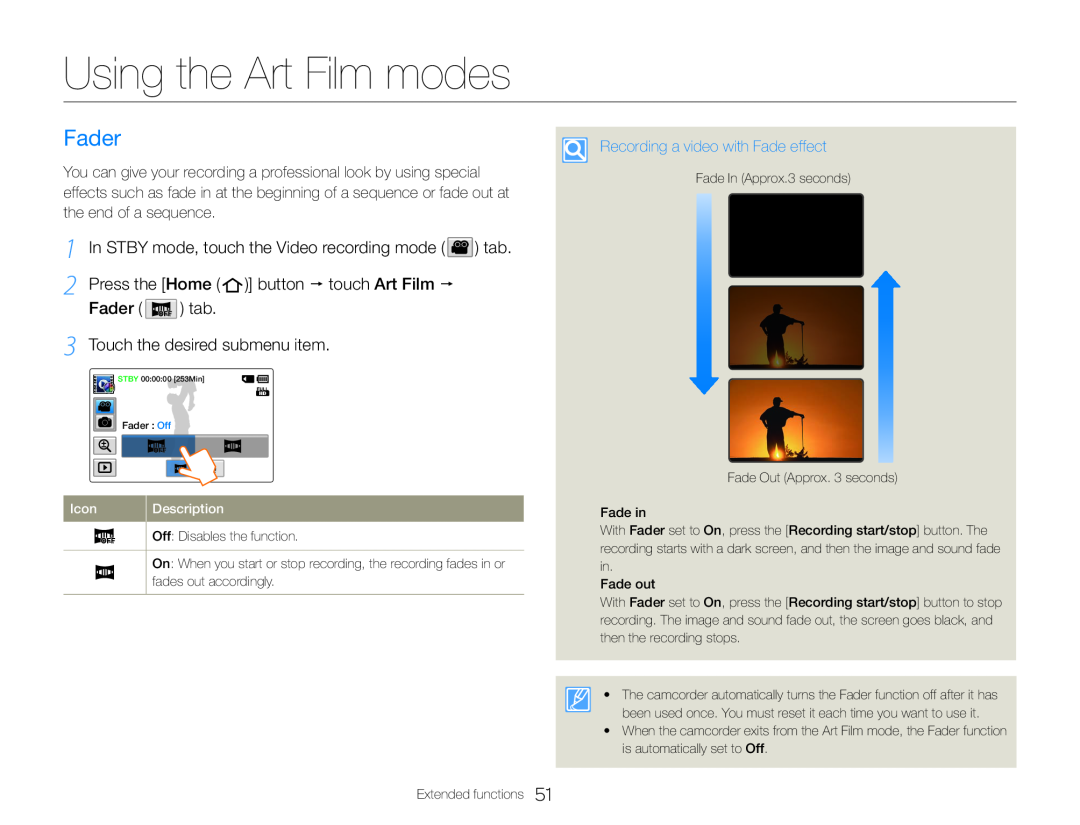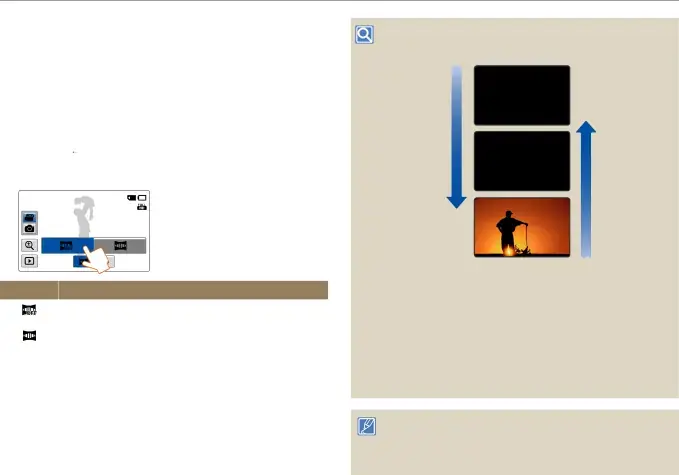
Using the Art Film modes
Fader
You can give your recording a professional look by using special effects such as fade in at the beginning of a sequence or fade out at the end of a sequence.
1 In STBY mode, touch the Video recording mode (  ) tab.
) tab.
2 Press the [Home (  )] button touch Art Film Fader (
)] button touch Art Film Fader ( ![2 Press the [Home ( )] button touch Art Film Fader ( ) tab.](/images/backgrounds/7709/7709109xi4.webp) ) tab.
) tab.
3 Touch the desired submenu item.
![]() STBY 00:00:00 [253Min]
STBY 00:00:00 [253Min]
Fader : Off
Recording a video with Fade effect
Fade In (Approx.3 seconds)
Icon | Description |
| Off: Disables the function. |
| |
|
|
| On: When you start or stop recording, the recording fades in or |
| fades out accordingly. |
|
|
Extended functions 51
Fade Out (Approx. 3 seconds)
Fade in
With Fader set to On, press the [Recording start/stop] button. The recording starts with a dark screen, and then the image and sound fade in.
Fade out
With Fader set to On, press the [Recording start/stop] button to stop recording. The image and sound fade out, the screen goes black, and then the recording stops.
•The camcorder automatically turns the Fader function off after it has been used once. You must reset it each time you want to use it.
•When the camcorder exits from the Art Film mode, the Fader function is automatically set to Off.