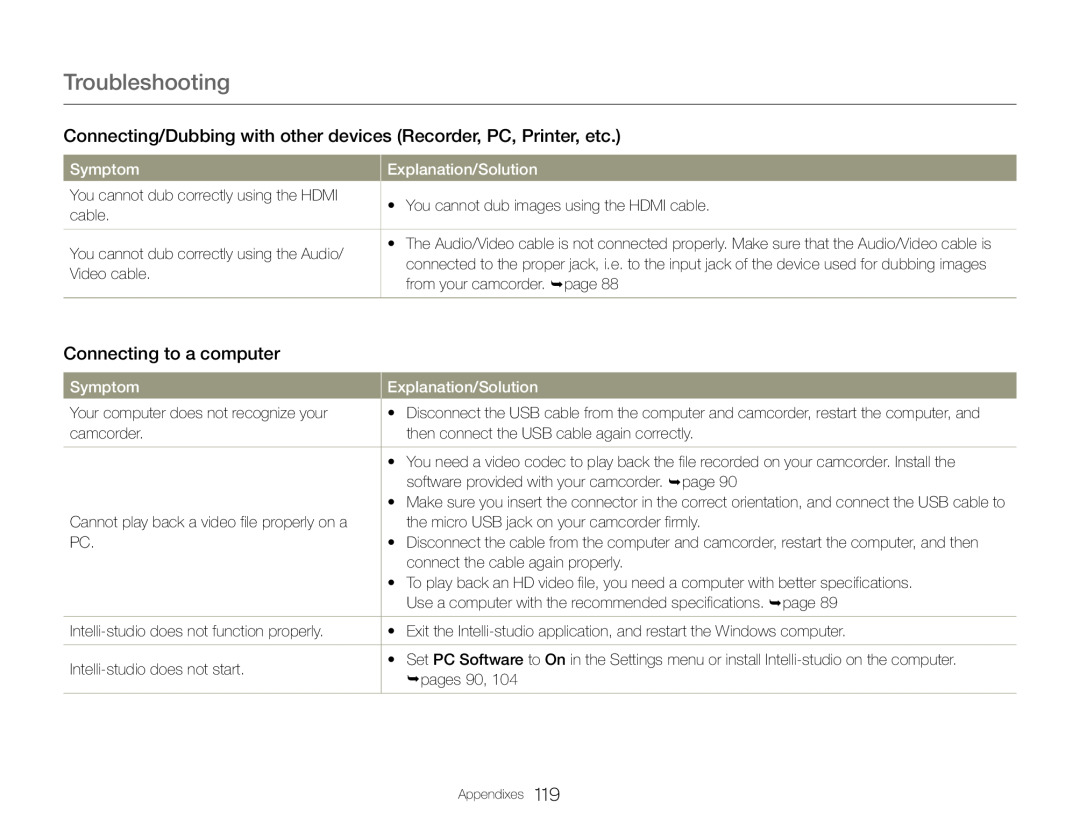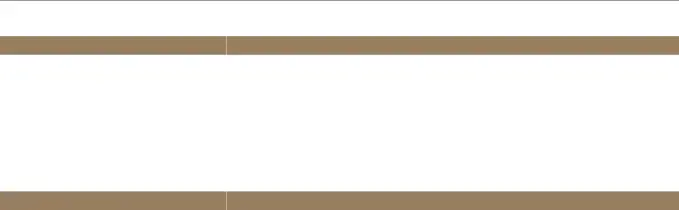
Troubleshooting
Connecting/Dubbing with other devices (Recorder, PC, Printer, etc.)
Symptom |
| Explanation/Solution |
You cannot dub correctly using the HDMI |
| • You cannot dub images using the HDMI cable. |
| ||
cable. |
| |
|
| |
|
|
|
You cannot dub correctly using the Audio/ |
| • The Audio/Video cable is not connected properly. Make sure that the Audio/Video cable is |
| connected to the proper jack, i.e. to the input jack of the device used for dubbing images | |
Video cable. |
| |
| from your camcorder. page 88 | |
|
| |
|
|
|
Connecting to a computer
Symptom |
| Explanation/Solution |
Your computer does not recognize your |
| • Disconnect the USB cable from the computer and camcorder, restart the computer, and |
| ||
camcorder. |
| then connect the USB cable again correctly. |
|
|
|
|
| • You need a video codec to play back the file recorded on your camcorder. Install the |
|
| software provided with your camcorder. page 90 |
|
| • Make sure you insert the connector in the correct orientation, and connect the USB cable to |
Cannot play back a video file properly on a |
| the micro USB jack on your camcorder firmly. |
PC. |
| • Disconnect the cable from the computer and camcorder, restart the computer, and then |
|
| connect the cable again properly. |
|
| • To play back an HD video file, you need a computer with better specifications. |
|
| Use a computer with the recommended specifications. page 89 |
|
|
|
| • Exit the | |
|
|
|
| • Set PC Software to On in the Settings menu or install | |
| pages 90, 104 | |
|
| |
|
|
|
Appendixes 119