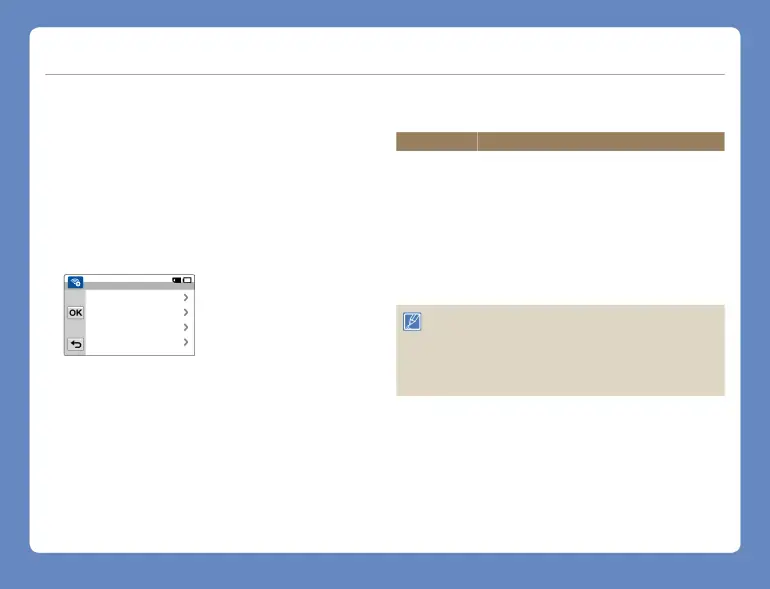
Connecting to a WLAN and configuring network settings
Manually setting the IP address
By entering the IP address, you can connect to a WLAN via an AP (access point) in the wireless network service area.
1 Press the [Home ( ![]() )] button touch Social Sharing. 2 Touch the MENU (
)] button touch Social Sharing. 2 Touch the MENU ( ![]() ) tab
) tab
•The camcorder automatically searches for available AP devices.
3 Touch the  tab next to an AP. 4 Touch IP Setting Manual.
tab next to an AP. 4 Touch IP Setting Manual.
IP Setting |
|
IP | 0. 0. 0. 0 |
|
|
Subnet Mask | 0. 0. 0. 0 |
|
|
Gateway | 0. 0. 0. 0 |
|
|
DNS Server | 0. 0. 0. 0 |
|
|
5 Touch each submenu item and then enter the required value using the virtual keyboard. page 75
Item |
| Description |
IP |
| Enter the static IP address. |
| ||
|
|
|
Subnet Mask |
| Enter the subnet mask. |
|
|
|
Gateway |
| Enter the gateway. |
|
|
|
DNS Server |
| Enter the DNS address. |
|
|
|
6 Touch the  tab.
tab.
•The camcorder connects to the network via the selected AP.
• For more information about the network settings, contact the network administrator or the service provider.
•The network settings may differ, depending on network conditions.
•Do not try to connect to a network that you have no permission to access.
•Use a fully charged battery while you are using network services.
Wireless network 74
