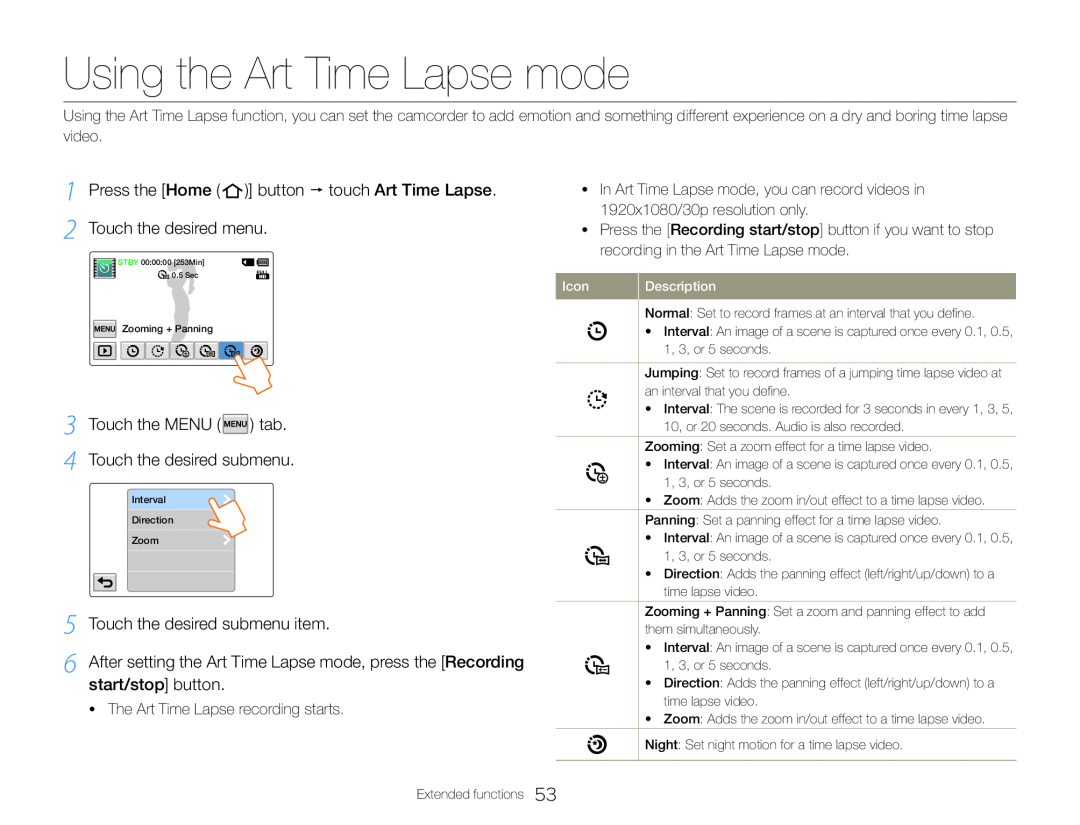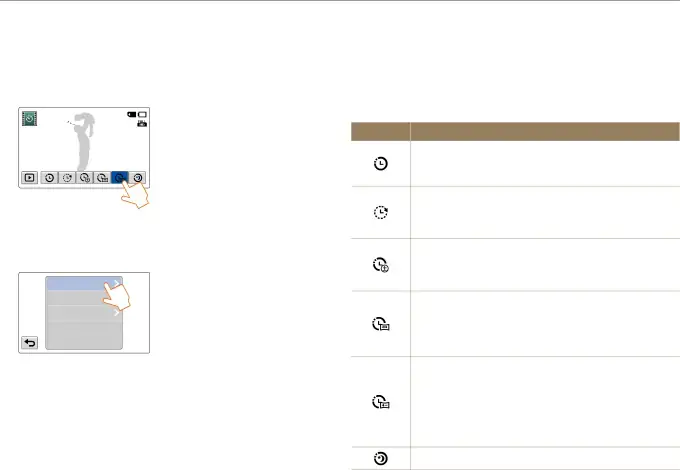
Using the Art Time Lapse mode
Using the Art Time Lapse function, you can set the camcorder to add emotion and something different experience on a dry and boring time lapse video.
1 Press the [Home ( ![1 Press the [Home ( )] button touch Art Time Lapse. 2 Touch the desired menu.](/images/backgrounds/7709/7709113xi2.webp) )] button touch Art Time Lapse. 2 Touch the desired menu.
)] button touch Art Time Lapse. 2 Touch the desired menu.
STBY 00:00:00 [253Min]
![]()
![]() 0.5 Sec
0.5 Sec
![]() Zooming + Panning
Zooming + Panning
3 Touch the MENU (  ) tab. 4 Touch the desired submenu.
) tab. 4 Touch the desired submenu.
Interval
Direction
Zoom
5 Touch the desired submenu item.
6 After setting the Art Time Lapse mode, press the [Recording start/stop] button.
•The Art Time Lapse recording starts.
Extended functions
•In Art Time Lapse mode, you can record videos in 1920x1080/30p resolution only.
•Press the [Recording start/stop] button if you want to stop recording in the Art Time Lapse mode.
Icon | Description |
| Normal: Set to record frames at an interval that you define. |
| • Interval: An image of a scene is captured once every 0.1, 0.5, |
| 1, 3, or 5 seconds. |
Jumping: Set to record frames of a jumping time lapse video at an interval that you define.
•Interval: The scene is recorded for 3 seconds in every 1, 3, 5, 10, or 20 seconds. Audio is also recorded.
Zooming: Set a zoom effect for a time lapse video.
• Interval: An image of a scene is captured once every 0.1, 0.5, 1, 3, or 5 seconds.
•Zoom: Adds the zoom in/out effect to a time lapse video. Panning: Set a panning effect for a time lapse video.
•Interval: An image of a scene is captured once every 0.1, 0.5,
1, 3, or 5 seconds.
•Direction: Adds the panning effect (left/right/up/down) to a time lapse video.
Zooming + Panning: Set a zoom and panning effect to add them simultaneously.
•Interval: An image of a scene is captured once every 0.1, 0.5,
1, 3, or 5 seconds.
•Direction: Adds the panning effect (left/right/up/down) to a time lapse video.
•Zoom: Adds the zoom in/out effect to a time lapse video.
Night: Set night motion for a time lapse video.
53