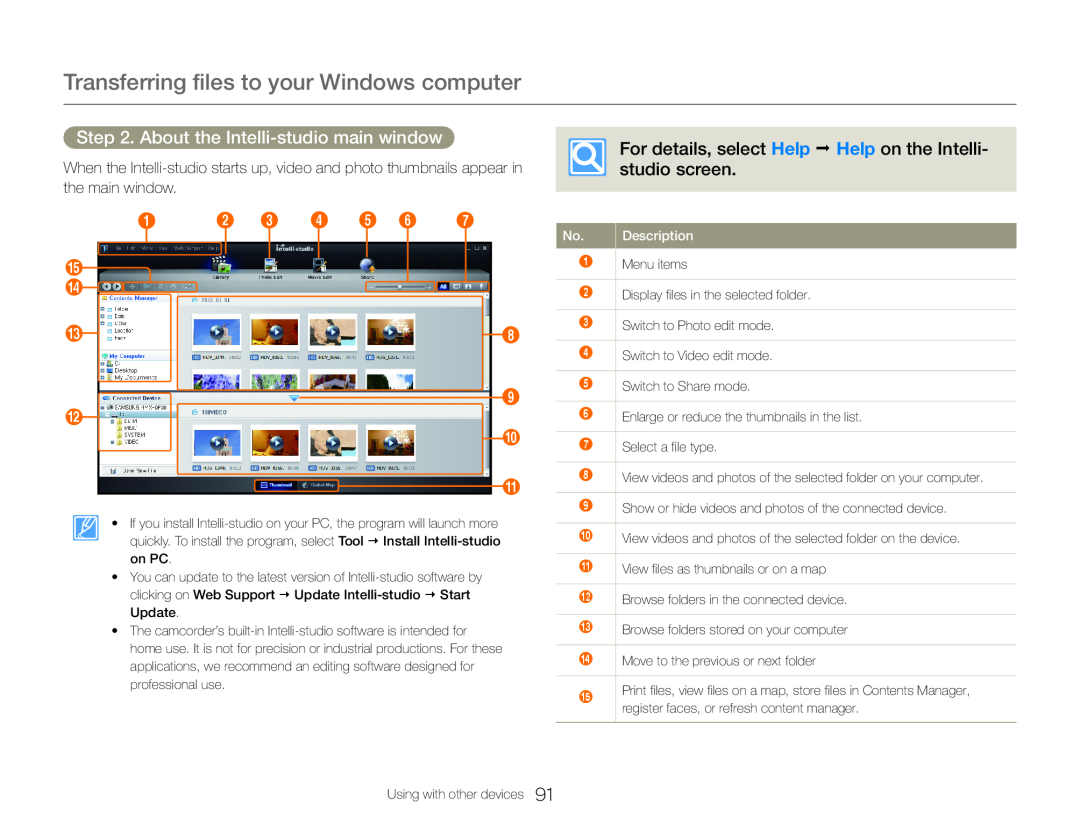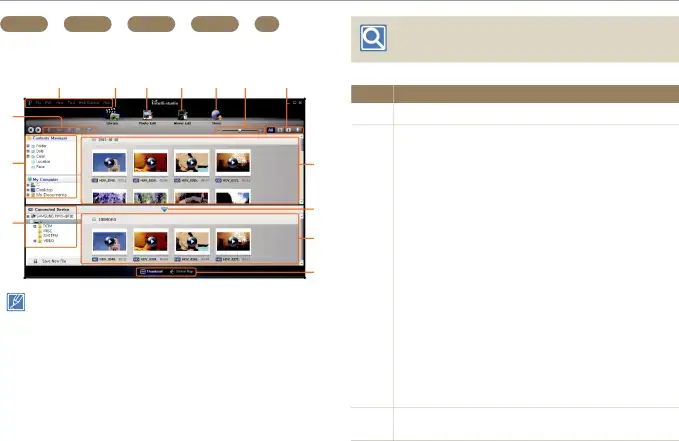
Transferring files to your Windows computer
Step 2. About the Intelli-studio main window
When the
1 2 3 4 5 6 7
%
$![]()
# | 8 |
| 9 |
@ |
|
| 0 |
| ! |
• If you install
•You can update to the latest version of
•The camcorder’s
For details, select Help Help on the Intelli- studio screen.
No. | Description |
1Menu items
2 | Display files in the selected folder. |
|
|
3 | Switch to Photo edit mode. |
|
|
4 | Switch to Video edit mode. |
|
|
5 | Switch to Share mode. |
|
|
6 | Enlarge or reduce the thumbnails in the list. |
|
|
7 | Select a file type. |
|
|
8 | View videos and photos of the selected folder on your computer. |
|
|
9 | Show or hide videos and photos of the connected device. |
|
|
0 | View videos and photos of the selected folder on the device. |
|
|
! | View files as thumbnails or on a map |
|
|
@ | Browse folders in the connected device. |
|
|
# | Browse folders stored on your computer |
|
|
$ | Move to the previous or next folder |
%Print files, view files on a map, store files in Contents Manager, register faces, or refresh content manager.
Using with other devices 91