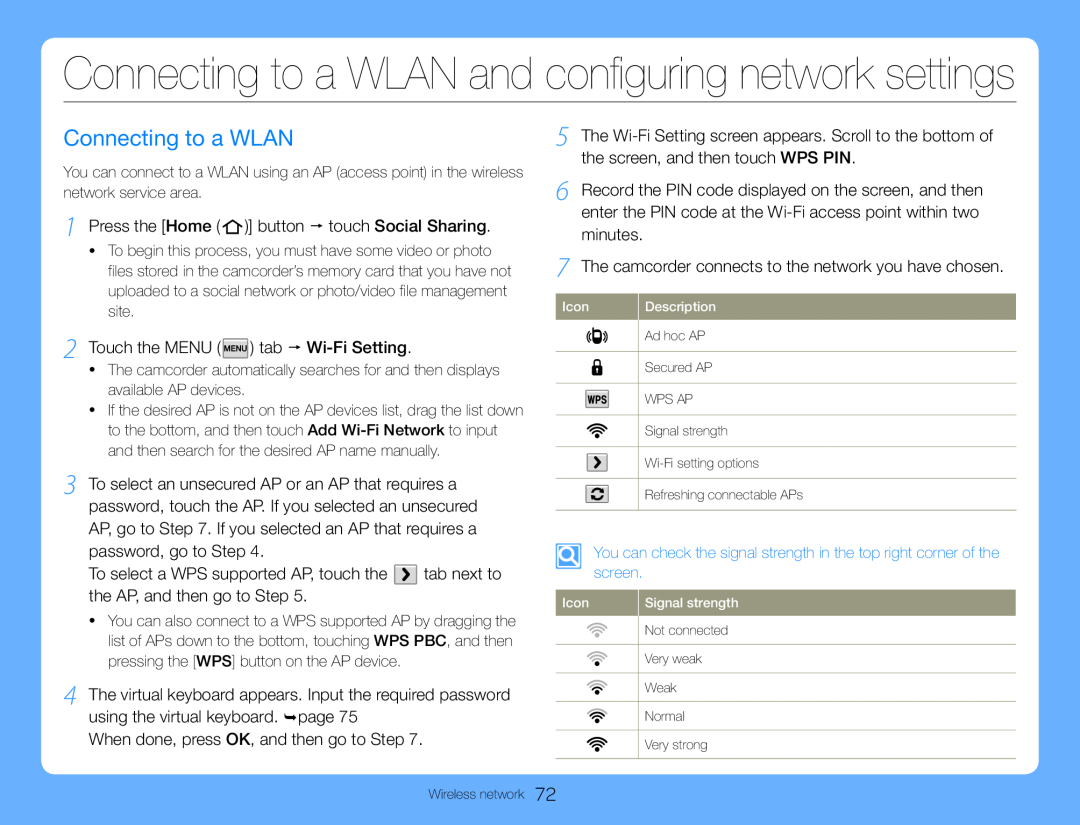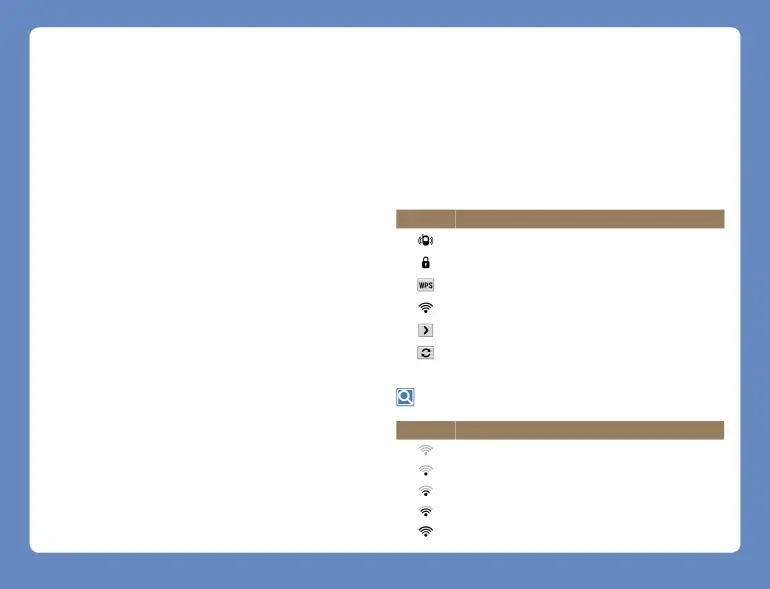
Connecting to a WLAN
You can connect to a WLAN using an AP (access point) in the wireless network service area.
1 Press the [Home (  )] button touch Social Sharing.
)] button touch Social Sharing.
•To begin this process, you must have some video or photo files stored in the camcorder’s memory card that you have not uploaded to a social network or photo/video file management site.
2 Touch the MENU ( ![1 Press the [Home ( )] button touch Social Sharing.](/images/backgrounds/7709/7709151xi3.webp) ) tab
) tab Wi-Fi Setting.
•The camcorder automatically searches for and then displays available AP devices.
•If the desired AP is not on the AP devices list, drag the list down to the bottom, and then touch Add
3 To select an unsecured AP or an AP that requires a password, touch the AP. If you selected an unsecured AP, go to Step 7. If you selected an AP that requires a password, go to Step 4.
To select a WPS supported AP, touch the  tab next to the AP, and then go to Step 5.
tab next to the AP, and then go to Step 5.
•You can also connect to a WPS supported AP by dragging the list of APs down to the bottom, touching WPS PBC, and then pressing the [WPS] button on the AP device.
4 The virtual keyboard appears. Input the required password using the virtual keyboard. page 75
When done, press OK, and then go to Step 7.
Wireless network
5 The
6 Record the PIN code displayed on the screen, and then enter the PIN code at the
7 The camcorder connects to the network you have chosen.
Icon | Description |
| Ad hoc AP |
| |
|
|
| Secured AP |
|
|
| WPS AP |
|
|
| Signal strength |
|
|
| |
|
|
| Refreshing connectable APs |
|
|
You can check the signal strength in the top right corner of the screen.
Icon | Signal strength |
| Not connected |
| |
|
|
| Very weak |
|
|
| Weak |
|
|
| Normal |
|
|
| Very strong |
|
|
72