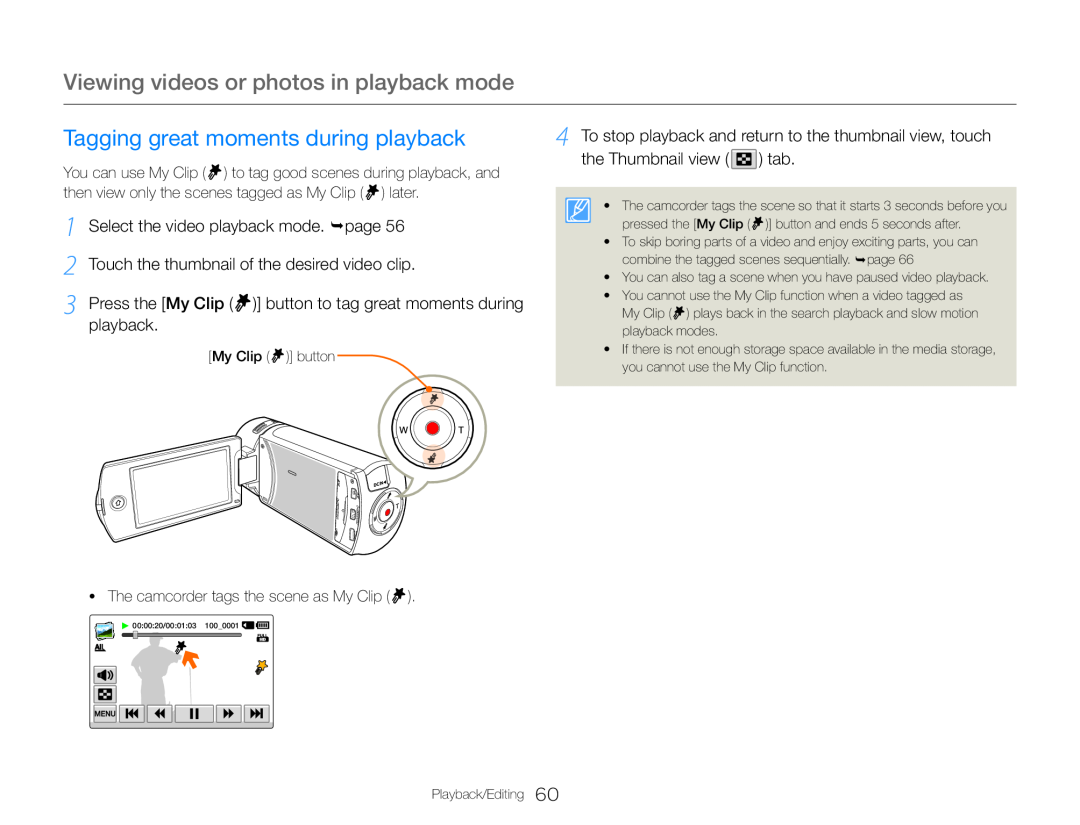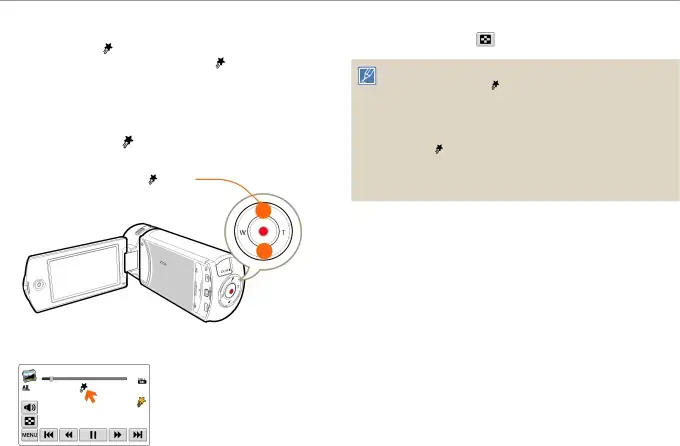
Viewing videos or photos in playback mode
Tagging great moments during playback | 4 To stop playback and return to the thumbnail view, touch | |||
You can use My Clip ( ) to tag good scenes during playback, and | the Thumbnail view ( | ) tab. | ||
|
| |||
then view only the scenes tagged as My Clip ( ) later. | • The camcorder tags the scene so that it starts 3 seconds before you | |||
1 | Select the video playback mode. page 56 | |||
pressed the [My Clip ( | )] button and ends 5 seconds after. | |||
|
| |||
2 |
| • To skip boring parts of a video and enjoy exciting parts, you can | ||
Touch the thumbnail of the desired video clip. | combine the tagged scenes sequentially. page 66 | |||
• You can also tag a scene when you have paused video playback. | ||||
3 | Press the [My Clip ( )] button to tag great moments during | • You cannot use the My Clip function when a video tagged as | ||
My Clip ( ) plays back in the search playback and slow motion | ||||
| playback. | playback modes. |
| |
|
|
| ||
[My Clip ( )] button | • If there is not enough storage space available in the media storage, | |
you cannot use the My Clip function. | ||
|
•The camcorder tags the scene as My Clip (  ).
).
![]() 00:00:20/00:01:03 100_0001
00:00:20/00:01:03 100_0001 ![]()
![]()