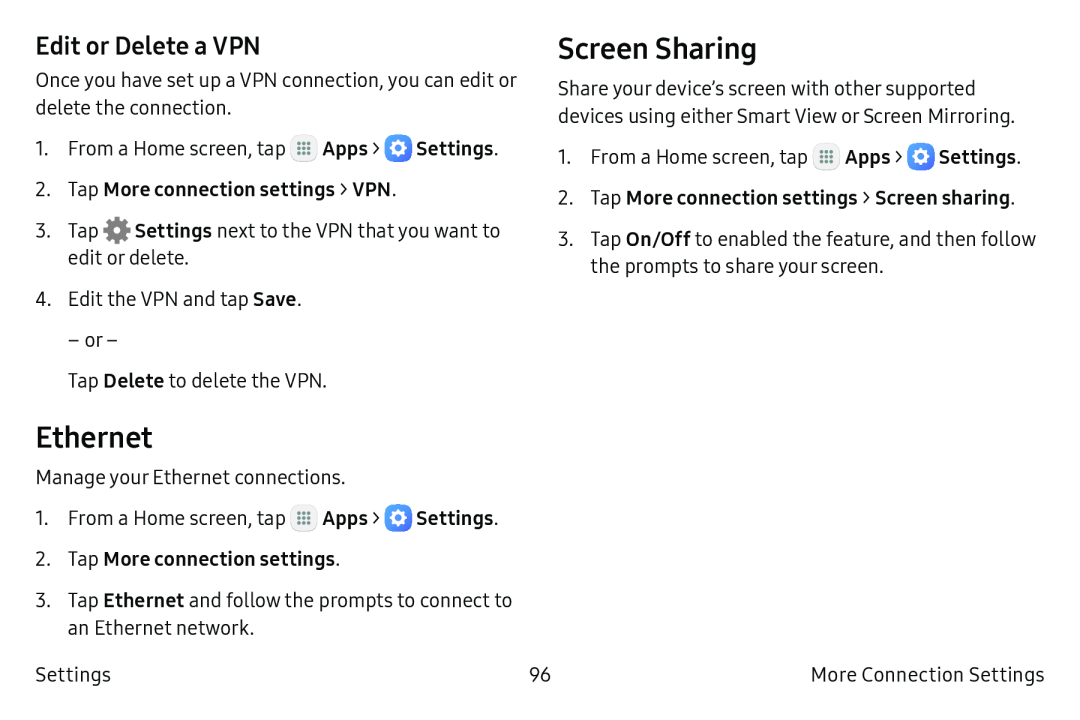Edit or Delete a VPN
Once you have set up a VPN connection, you can edit or delete the connection.
1.From a Home screen, tap ![]() Apps >
Apps > ![]() Settings.
Settings.
2.Tap More connection settings > VPN.
3.Tap ![]() Settings next to the VPN that you want to edit or delete.
Settings next to the VPN that you want to edit or delete.
4.Edit the VPN and tap Save.
– or –
Tap Delete to delete the VPN.
Screen Sharing
Share your device’s screen with other supported devices using either Smart View or Screen Mirroring.
1.From a Home screen, tap ![]() Apps >
Apps > ![]() Settings.
Settings.
2.Tap More connection settings > Screen sharing.
3.Tap On/Off to enabled the feature, and then follow the prompts to share your screen.
Ethernet
Manage your Ethernet connections.
1.From a Home screen, tap ![]() Apps >
Apps > ![]() Settings.
Settings.
2.Tap More connection settings.
3.Tap Ethernet and follow the prompts to connect to an Ethernet network.
Settings | 96 | More Connection Settings |