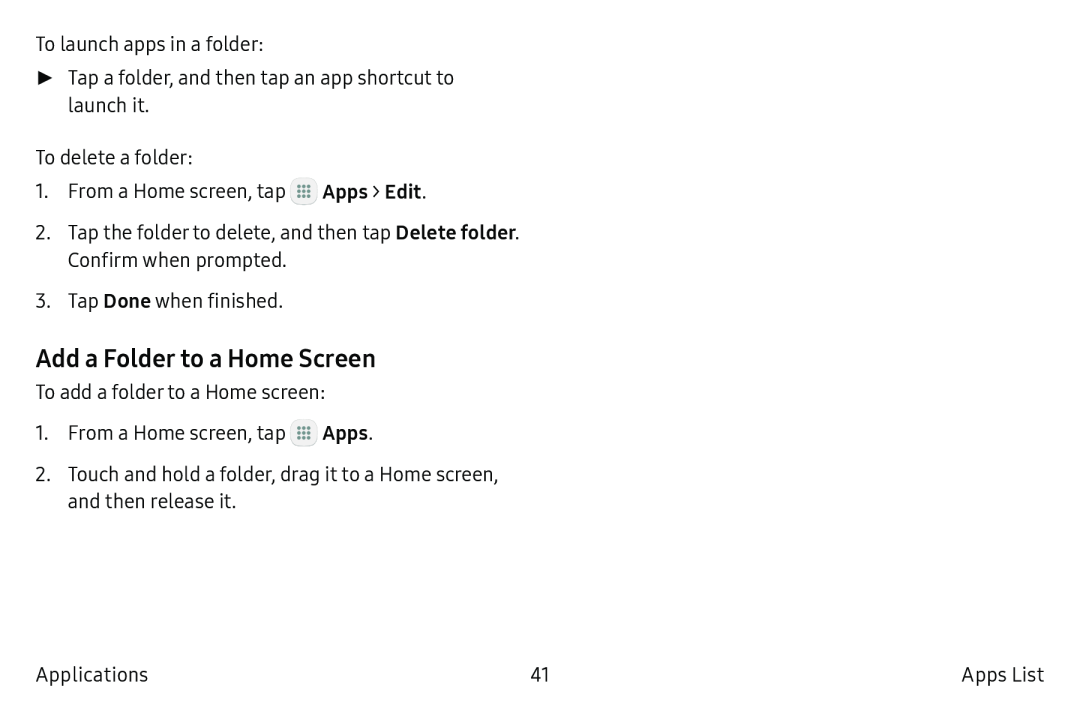To launch apps in a folder:
►Tap a folder, and then tap an app shortcut to launch it.
To delete a folder:
1.From a Home screen, tap ![]() Apps > Edit.
Apps > Edit.
2.Tap the folder to delete, and then tap Delete folder.
Confirm when prompted.
3.Tap Done when finished.
Add a Folder to a Home Screen
To add a folder to a Home screen:
1.From a Home screen, tap ![]() Apps.
Apps.
2.Touch and hold a folder, drag it to a Home screen, and then release it.
Applications | 41 | Apps List |