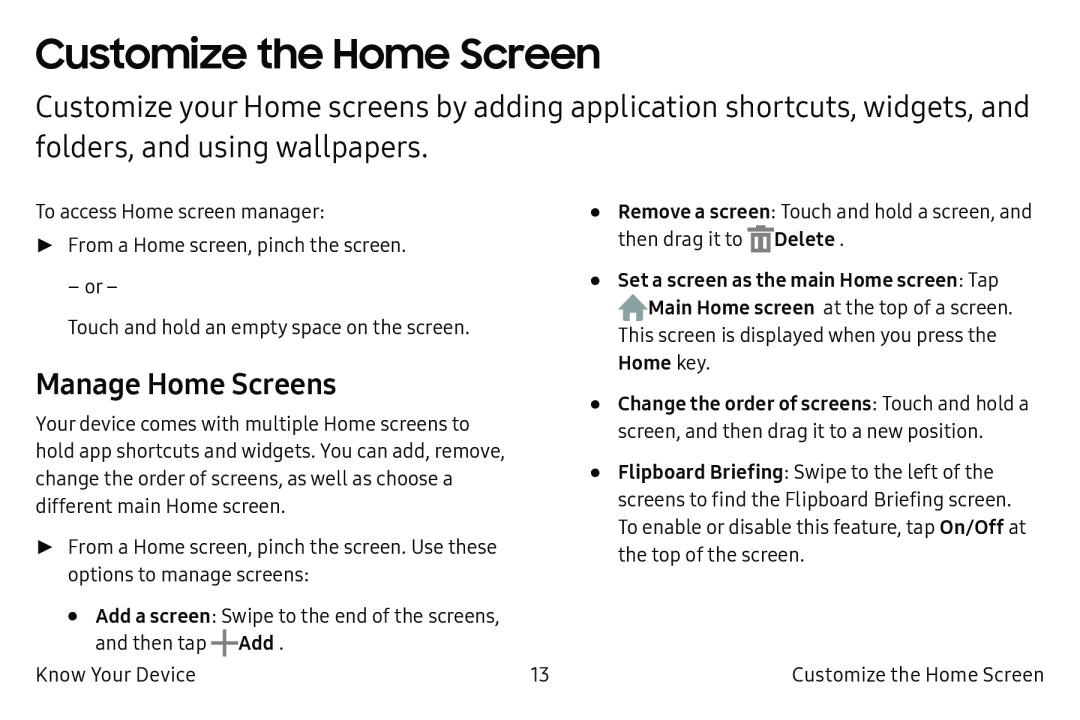Customize the Home Screen
Customize your Home screens by adding application shortcuts, widgets, and folders, and using wallpapers.
To access Home screen manager: | • | |
► From a Home screen, pinch the screen. | • | |
– or – | ||
Touch and hold an empty space on the screen. |
| |
Manage Home Screens | • | |
Your device comes with multiple Home screens to | ||
| ||
hold app shortcuts and widgets. You can add, remove, | • | |
change the order of screens, as well as choose a | ||
different main Home screen. |
|
►From a Home screen, pinch the screen. Use these options to manage screens:
•Add a screen: Swipe to the end of the screens, and then tap ![]() Add.
Add.
Know Your Device | 13 |
Remove a screen: Touch and hold a screen, and then drag it to ![]() Delete.
Delete.
Set a screen as the main Home screen: Tap ![]() Main Home screen at the top of a screen.
Main Home screen at the top of a screen.
This screen is displayed when you press the Home key.
Change the order of screens: Touch and hold a screen, and then drag it to a new position.
Flipboard Briefing: Swipe to the left of the screens to find the Flipboard Briefing screen. To enable or disable this feature, tap On/Off at the top of the screen.
Customize the Home Screen