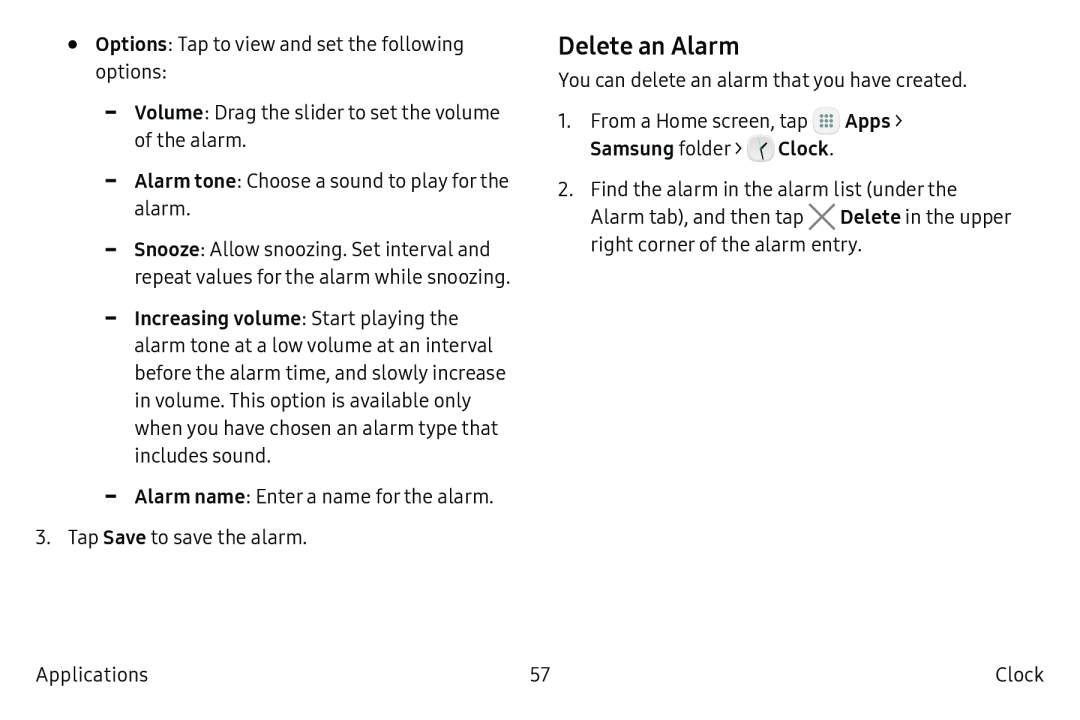•Options: Tap to view and set the following options:
-Volume: Drag the slider to set the volume of the alarm.
-Alarm tone: Choose a sound to play for the alarm.
-Snooze: Allow snoozing. Set interval and repeat values for the alarm while snoozing.
-Increasing volume: Start playing the alarm tone at a low volume at an interval before the alarm time, and slowly increase in volume. This option is available only when you have chosen an alarm type that includes sound.
-Alarm name: Enter a name for the alarm.
3.Tap Save to save the alarm.
Delete an Alarm
You can delete an alarm that you have created.
1.From a Home screen, tap ![]() Apps > Samsung folder >
Apps > Samsung folder > ![]() Clock.
Clock.
2.Find the alarm in the alarm list (under the
Alarm tab), and then tap ![]() Delete in the upper right corner of the alarm entry.
Delete in the upper right corner of the alarm entry.
Applications | 57 | Clock |