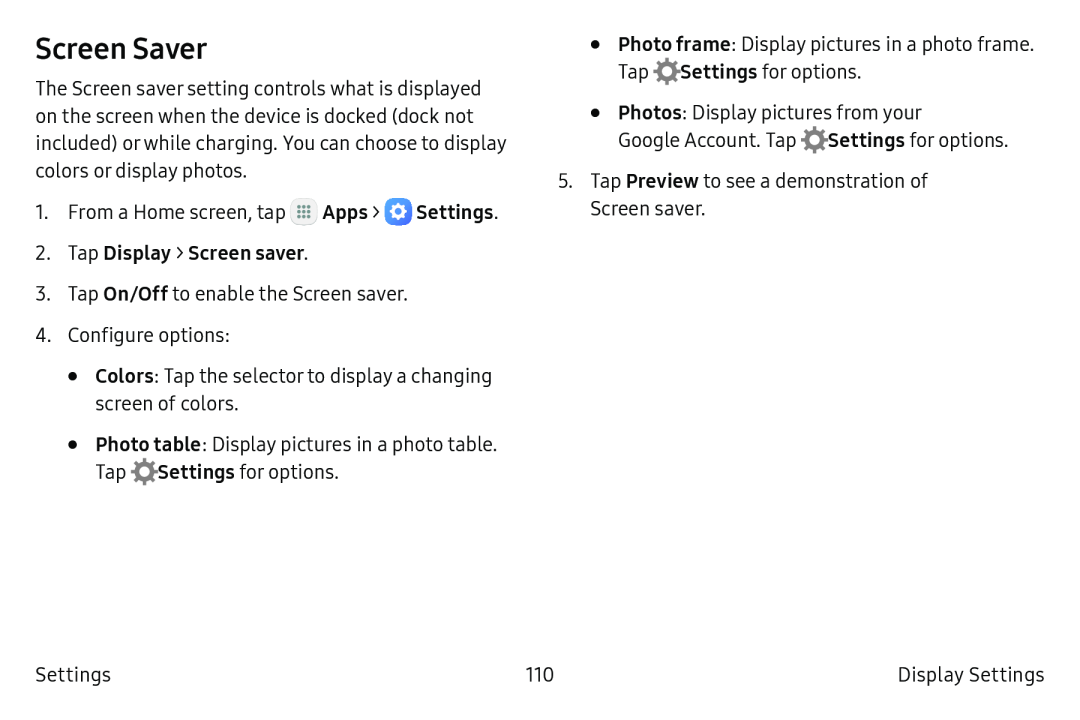Screen Saver
The Screen saver setting controls what is displayed on the screen when the device is docked (dock not included) or while charging. You can choose to display colors or display photos.
1.From a Home screen, tap ![]() Apps >
Apps > ![]() Settings.
Settings.
3.Tap On/Off to enable the Screen saver.
4.Configure options:
•Colors: Tap the selector to display a changing screen of colors.
•Photo table: Display pictures in a photo table. Tap ![]() Settings for options.
Settings for options.
•Photo frame: Display pictures in a photo frame. Tap ![]() Settings for options.
Settings for options.
•Photos: Display pictures from your
Google Account. Tap ![]() Settings for options.
Settings for options.
5.Tap Preview to see a demonstration of
Screen saver.
Settings | 110 | Display Settings |