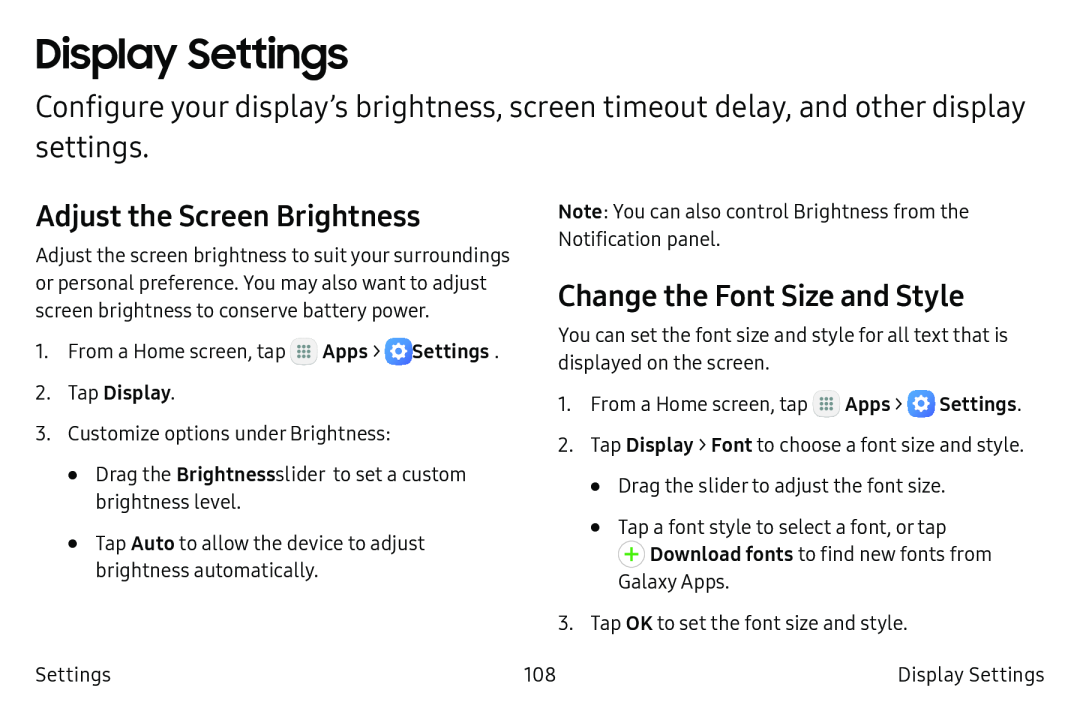Display Settings
Configure your display’s brightness, screen timeout delay, and other display settings.
Adjust the Screen Brightness
Adjust the screen brightness to suit your surroundings or personal preference. You may also want to adjust screen brightness to conserve battery power.
1.From a Home screen, tap ![]() Apps >
Apps > ![]() Settings.
Settings.
3.Customize options under Brightness:
•Drag the Brightness slider to set a custom brightness level.
•Tap Auto to allow the device to adjust brightness automatically.
Settings
Note: You can also control Brightness from the Notification panel.
Change the Font Size and Style
You can set the font size and style for all text that is displayed on the screen.
1.From a Home screen, tap ![]() Apps >
Apps > ![]() Settings.
Settings.
2.Tap Display > Font to choose a font size and style.
•Drag the slider to adjust the font size.
•Tap a font style to select a font, or tap ![]() Download fonts to find new fonts from
Download fonts to find new fonts from
Galaxy Apps.
3.Tap OK to set the font size and style.
108 | Display Settings |