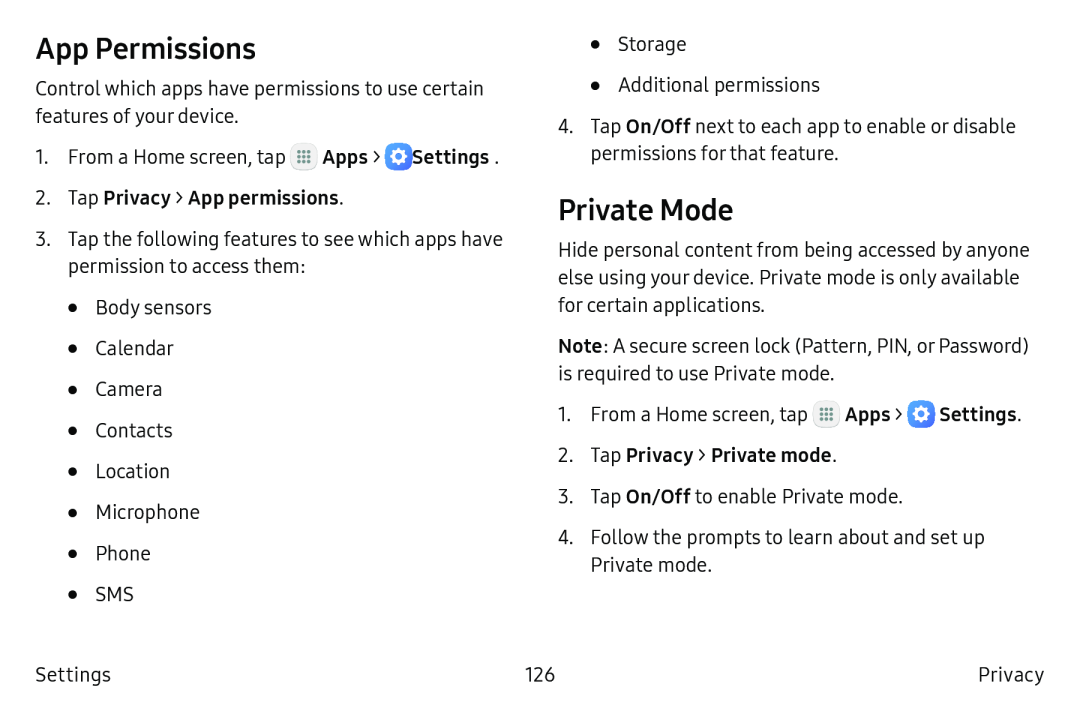App Permissions
Control which apps have permissions to use certain features of your device.
1.From a Home screen, tap ![]() Apps >
Apps > ![]() Settings.
Settings.
3.Tap the following features to see which apps have permission to access them:
•Body sensors
•Calendar
•Camera
•Contacts
•Location
•Microphone
•Phone
•SMS
•Storage
•Additional permissions
4.Tap On/Off next to each app to enable or disable permissions for that feature.
Private Mode
Hide personal content from being accessed by anyone else using your device. Private mode is only available for certain applications.
Note: A secure screen lock (Pattern, PIN, or Password) is required to use Private mode.
1.From a Home screen, tap ![]() Apps >
Apps > ![]() Settings.
Settings.
3.Tap On/Off to enable Private mode.
4.Follow the prompts to learn about and set up Private mode.
Settings | 126 | Privacy |