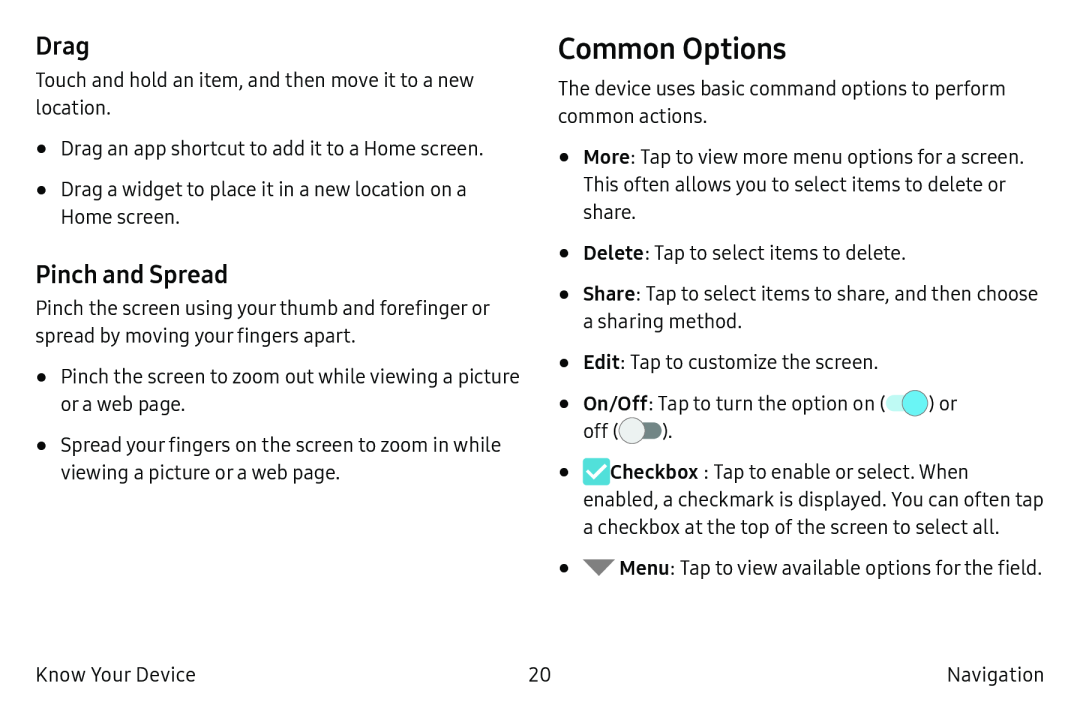Drag
Touch and hold an item, and then move it to a new location.
•Drag an app shortcut to add it to a Home screen.
•Drag a widget to place it in a new location on a
Home screen.
Pinch and Spread
Pinch the screen using your thumb and forefinger or spread by moving your fingers apart.
•Pinch the screen to zoom out while viewing a picture or a web page.
•Spread your fingers on the screen to zoom in while viewing a picture or a web page.
Common Options
The device uses basic command options to perform common actions.
•More: Tap to view more menu options for a screen. This often allows you to select items to delete or share.
•Delete: Tap to select items to delete.
•Share: Tap to select items to share, and then choose a sharing method.
•Edit: Tap to customize the screen.
•On/Off: Tap to turn the option on (![]() ) or
) or
off (![]() ).
).
•![]() Checkbox: Tap to enable or select. When enabled, a checkmark is displayed. You can often tap a checkbox at the top of the screen to select all.
Checkbox: Tap to enable or select. When enabled, a checkmark is displayed. You can often tap a checkbox at the top of the screen to select all.
•![]() Menu: Tap to view available options for the field.
Menu: Tap to view available options for the field.
Know Your Device | 20 | Navigation |