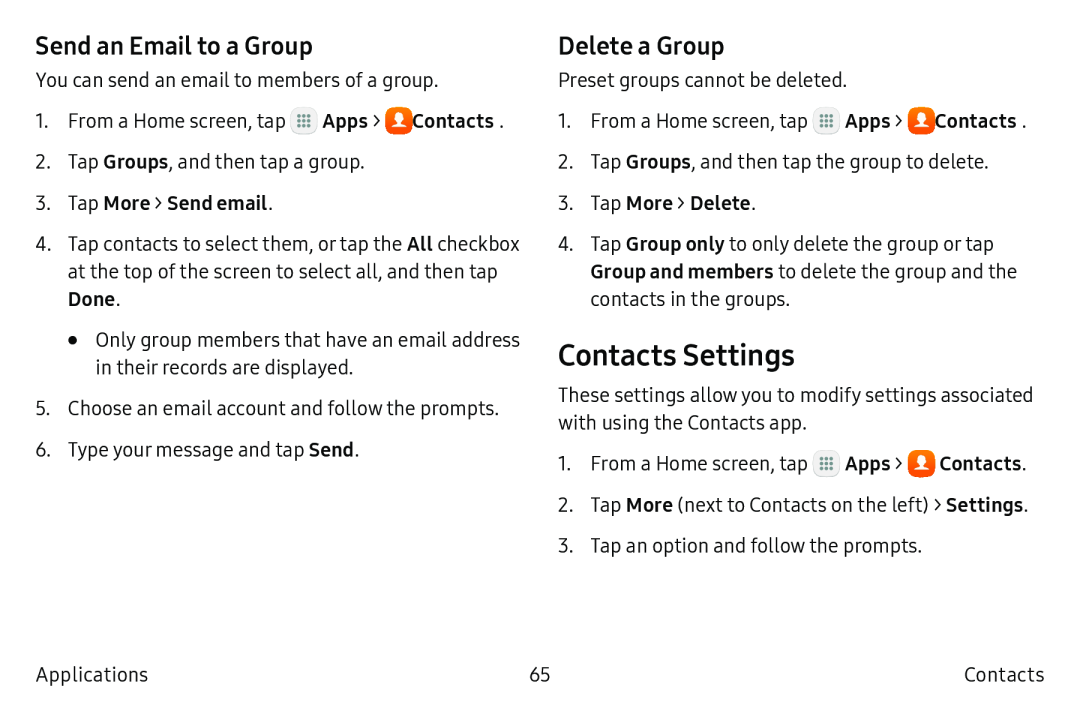Send an Email to a Group
You can send an email to members of a group.
1.From a Home screen, tap ![]() Apps >
Apps > ![]() Contacts.
Contacts.
2.Tap Groups, and then tap a group.
3.Tap More > Send email.
4.Tap contacts to select them, or tap the All checkbox at the top of the screen to select all, and then tap
Done.
•Only group members that have an email address in their records are displayed.
5.Choose an email account and follow the prompts.
6.Type your message and tap Send.
Delete a Group
Preset groups cannot be deleted.
1.From a Home screen, tap ![]() Apps >
Apps > ![]() Contacts.
Contacts.
2.Tap Groups, and then tap the group to delete.
3.Tap More > Delete.
4.Tap Group only to only delete the group or tap Group and members to delete the group and the contacts in the groups.
Contacts Settings
These settings allow you to modify settings associated with using the Contacts app.
1.From a Home screen, tap ![]() Apps >
Apps > ![]() Contacts.
Contacts.
2.Tap More (next to Contacts on the left) > Settings.
3.Tap an option and follow the prompts.
Applications | 65 | Contacts |