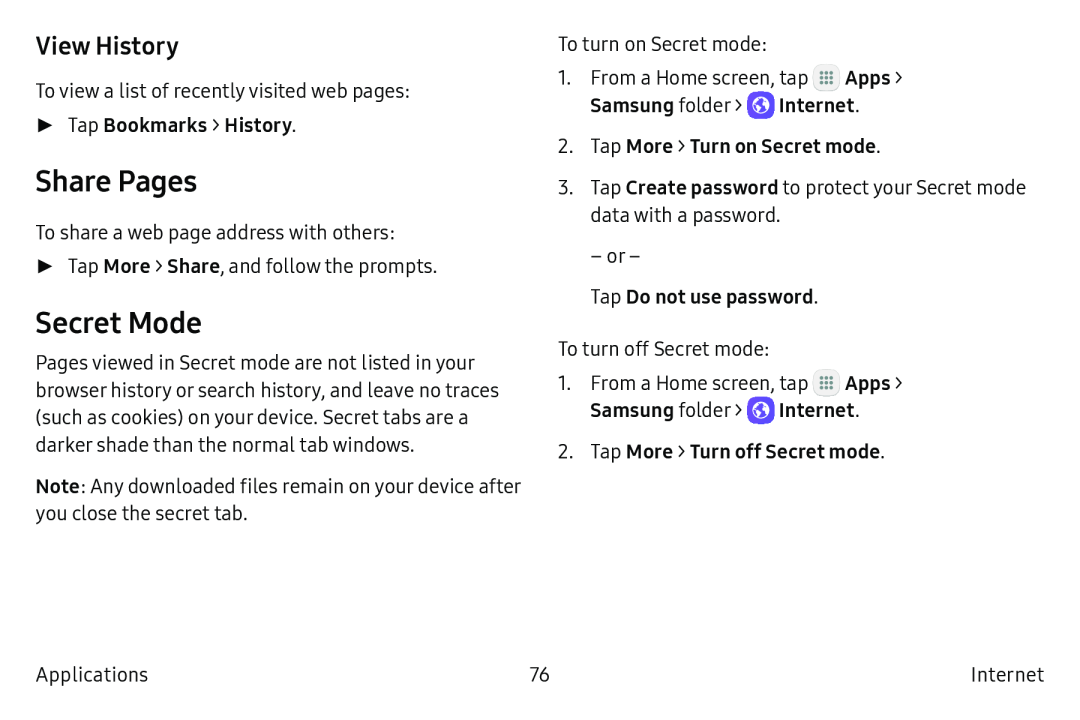View History
To view a list of recently visited web pages:
►Tap Bookmarks > History.
Share Pages
To share a web page address with others:
►Tap More > Share, and follow the prompts.
Secret Mode
Pages viewed in Secret mode are not listed in your browser history or search history, and leave no traces (such as cookies) on your device. Secret tabs are a darker shade than the normal tab windows.
Note: Any downloaded files remain on your device after you close the secret tab.
To turn on Secret mode:
1.From a Home screen, tap ![]() Apps > Samsung folder >
Apps > Samsung folder > ![]() Internet.
Internet.
2.Tap More > Turn on Secret mode.
3.Tap Create password to protect your Secret mode data with a password.
– or –
Tap Do not use password.
To turn off Secret mode:
1.From a Home screen, tap ![]() Apps > Samsung folder >
Apps > Samsung folder > ![]() Internet.
Internet.
2.Tap More > Turn off Secret mode.
Applications | 76 | Internet |