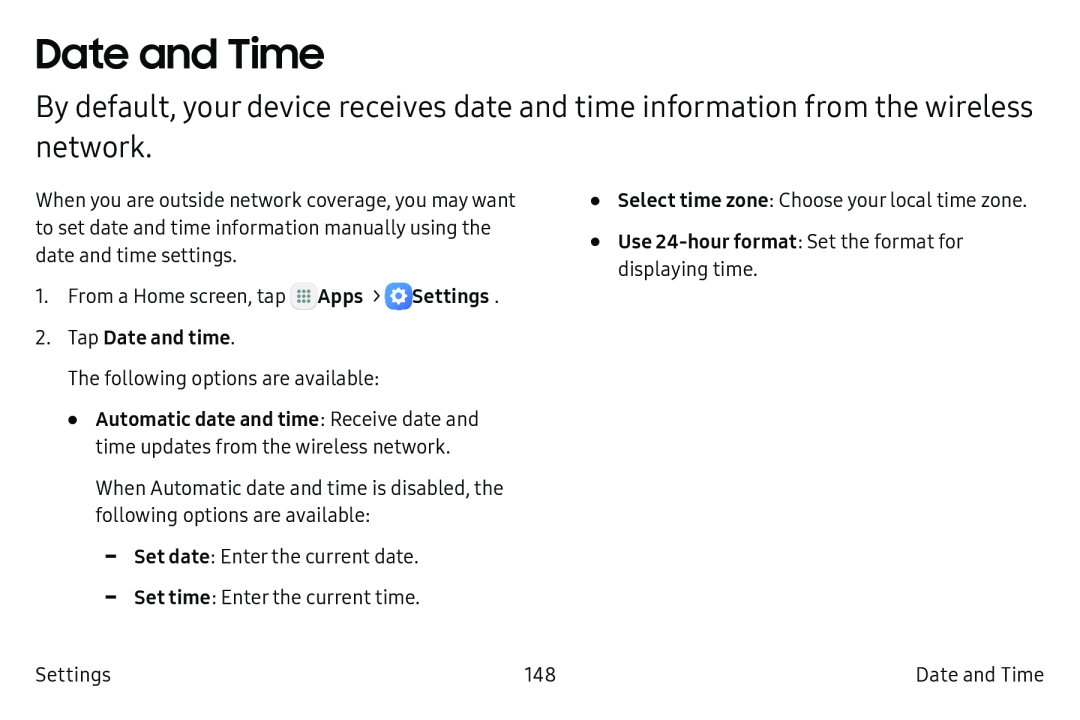Date and Time
By default, your device receives date and time information from the wireless network.
When you are outside network coverage, you may want to set date and time information manually using the date and time settings.
1.From a Home screen, tap ![]() Apps >
Apps > ![]() Settings.
Settings.
The following options are available:
•Automatic date and time: Receive date and time updates from the wireless network.
When Automatic date and time is disabled, the following options are available:
-Set date: Enter the current date.
-Set time: Enter the current time.
•Select time zone: Choose your local time zone.
•Use 24‑hour format: Set the format for displaying time.Settings | 148 | Date and Time |