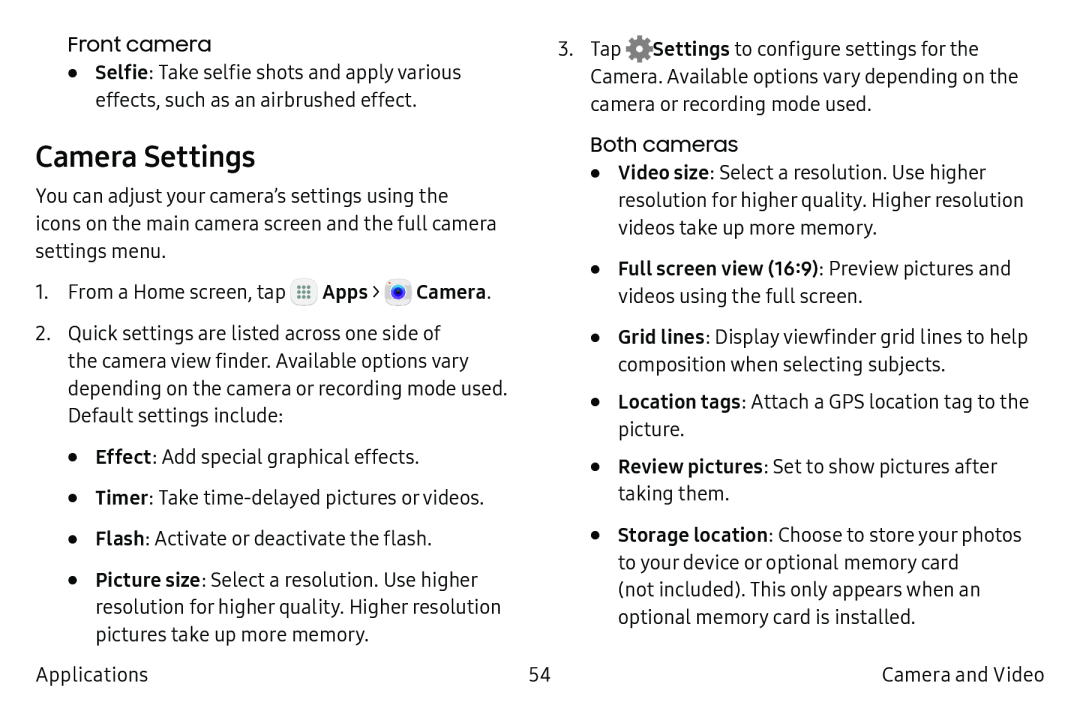•Selfie: Take selfie shots and apply various effects, such as an airbrushed effect.
Camera Settings
You can adjust your camera’s settings using the icons on the main camera screen and the full camera settings menu.
1.From a Home screen, tap ![]() Apps >
Apps > ![]() Camera.
Camera.
2.Quick settings are listed across one side of the camera view finder. Available options vary depending on the camera or recording mode used.
Default settings include:
•Effect: Add special graphical effects.
•Timer: Take
•Flash: Activate or deactivate the flash.
•Picture size: Select a resolution. Use higher resolution for higher quality. Higher resolution pictures take up more memory.
Applications
3.Tap ![]() Settings to configure settings for the
Settings to configure settings for the
Camera. Available options vary depending on the camera or recording mode used.
Both cameras•Video size: Select a resolution. Use higher resolution for higher quality. Higher resolution videos take up more memory.
•Full screen view (16:9): Preview pictures and videos using the full screen.•Grid lines: Display viewfinder grid lines to help composition when selecting subjects.
•Location tags: Attach a GPS location tag to the picture.
•Review pictures: Set to show pictures after taking them.
•Storage location: Choose to store your photos to your device or optional memory card
(not included). This only appears when an optional memory card is installed.
54 | Camera and Video |