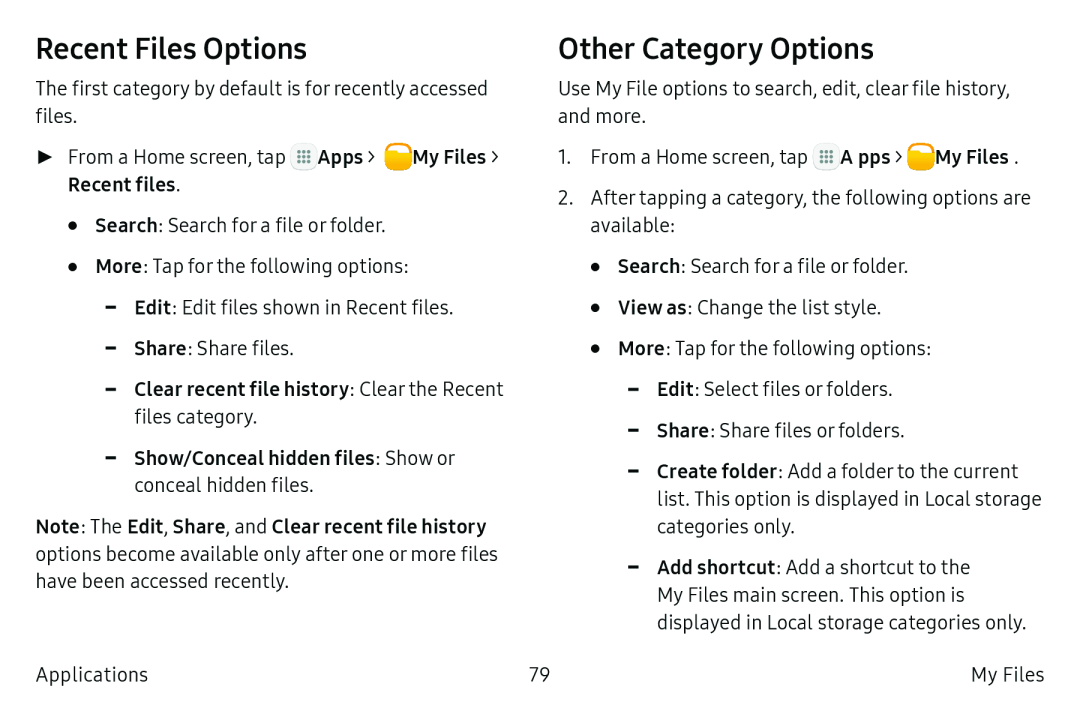Recent Files Options
The first category by default is for recently accessed files.
►From a Home screen, tap ![]() Apps >
Apps > ![]() My Files > Recent files.
My Files > Recent files.
•Search: Search for a file or folder.
•More: Tap for the following options:
-Edit: Edit files shown in Recent files.
-Share: Share files.
-Clear recent file history: Clear the Recent files category.-Show/Conceal hidden files: Show or conceal hidden files.Note: The Edit, Share, and Clear recent file history options become available only after one or more files have been accessed recently.
Other Category Options
Use My File options to search, edit, clear file history, and more.
1.From a Home screen, tap ![]() Apps >
Apps > ![]() My Files.
My Files.
2.After tapping a category, the following options are available:
•Search: Search for a file or folder.
•View as: Change the list style.
•More: Tap for the following options:
-Edit: Select files or folders.
-Share: Share files or folders.
-Create folder: Add a folder to the current list. This option is displayed in Local storage categories only.
-Add shortcut: Add a shortcut to the
My Files main screen. This option is displayed in Local storage categories only.
Applications | 79 | My Files |