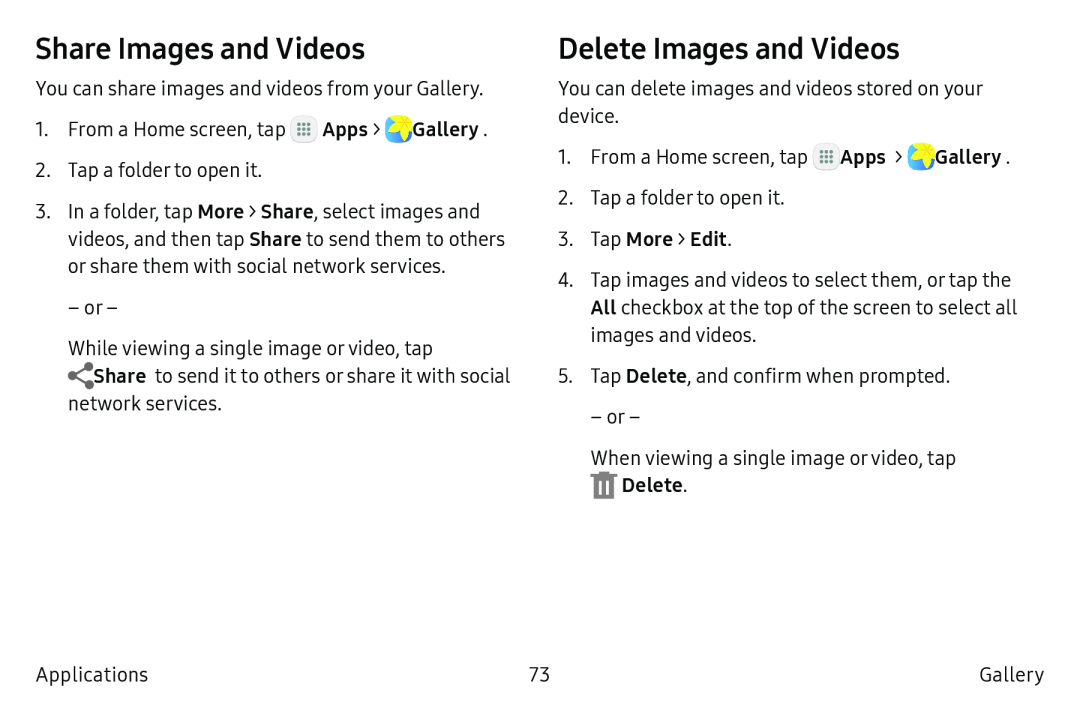Share Images and Videos
You can share images and videos from your Gallery.
1.From a Home screen, tap ![]() Apps >
Apps > ![]() Gallery.
Gallery.
2.Tap a folder to open it.
3.In a folder, tap More > Share, select images and videos, and then tap Share to send them to others or share them with social network services.
– or –
While viewing a single image or video, tap
![]() Share to send it to others or share it with social network services.
Share to send it to others or share it with social network services.
Delete Images and Videos
You can delete images and videos stored on your device.
1.From a Home screen, tap ![]() Apps >
Apps > ![]() Gallery.
Gallery.
2.Tap a folder to open it.
3.Tap More > Edit.4.Tap images and videos to select them, or tap the All checkbox at the top of the screen to select all images and videos.
5.Tap Delete, and confirm when prompted.
– or –
When viewing a single image or video, tap
Applications | 73 | Gallery |