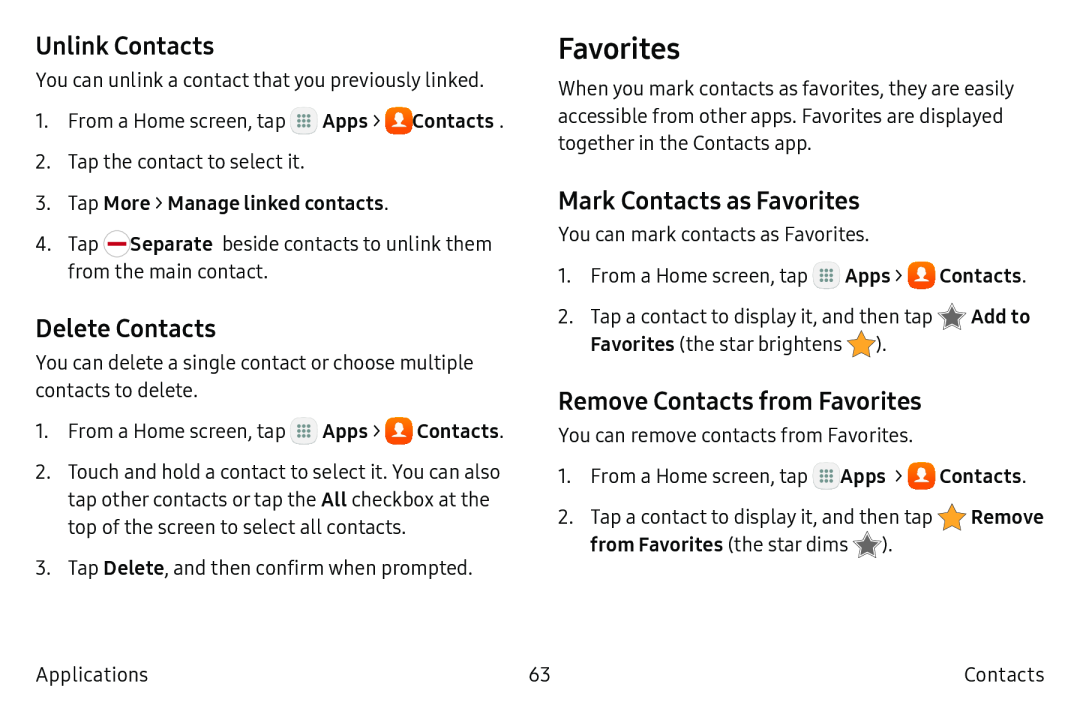Unlink Contacts
You can unlink a contact that you previously linked.
1.From a Home screen, tap ![]() Apps >
Apps > ![]() Contacts.
Contacts.
2.Tap the contact to select it.
3.Tap More > Manage linked contacts.
4.Tap ![]() Separate beside contacts to unlink them from the main contact.
Separate beside contacts to unlink them from the main contact.
Delete Contacts
You can delete a single contact or choose multiple contacts to delete.
1.From a Home screen, tap ![]() Apps >
Apps > ![]() Contacts.
Contacts.
2.Touch and hold a contact to select it. You can also tap other contacts or tap the All checkbox at the top of the screen to select all contacts.
3.Tap Delete, and then confirm when prompted.
Favorites
When you mark contacts as favorites, they are easily accessible from other apps. Favorites are displayed together in the Contacts app.
Mark Contacts as Favorites
You can mark contacts as Favorites.
1.From a Home screen, tap ![]() Apps >
Apps > ![]() Contacts.
Contacts.
2.Tap a contact to display it, and then tap ![]() Add to Favorites (the star brightens
Add to Favorites (the star brightens ![]() ).
).
Remove Contacts from Favorites
You can remove contacts from Favorites.
1.From a Home screen, tap ![]() Apps >
Apps > ![]() Contacts.
Contacts.
2.Tap a contact to display it, and then tap ![]() Remove from Favorites (the star dims
Remove from Favorites (the star dims ![]() ).
).
Applications | 63 | Contacts |