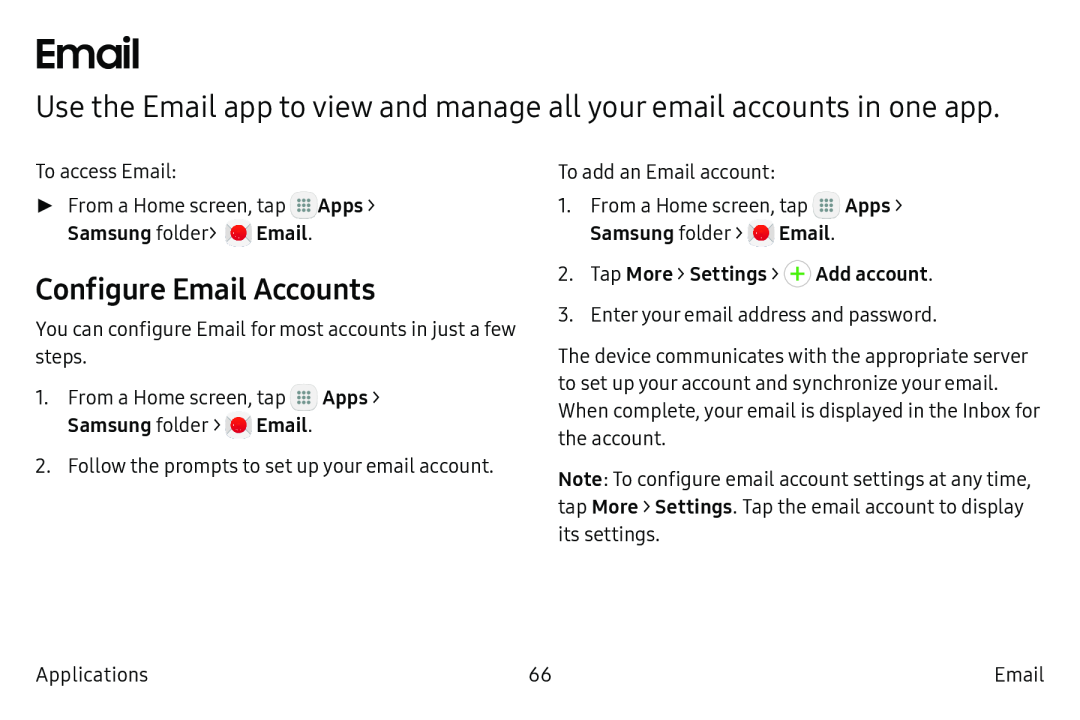Use the Email app to view and manage all your email accounts in one app.
To access Email:
►From a Home screen, tap ![]() Apps > Samsung folder >
Apps > Samsung folder > ![]() Email.
Email.
Configure Email Accounts
You can configure Email for most accounts in just a few steps.
1.From a Home screen, tap ![]() Apps > Samsung folder >
Apps > Samsung folder > ![]() Email.
Email.
2.Follow the prompts to set up your email account.
To add an Email account:
1.From a Home screen, tap ![]() Apps > Samsung folder >
Apps > Samsung folder > ![]() Email.
Email.
3.Enter your email address and password.
The device communicates with the appropriate server to set up your account and synchronize your email. When complete, your email is displayed in the Inbox for the account.
Note: To configure email account settings at any time, tap More > Settings. Tap the email account to display its settings.
Applications | 66 |