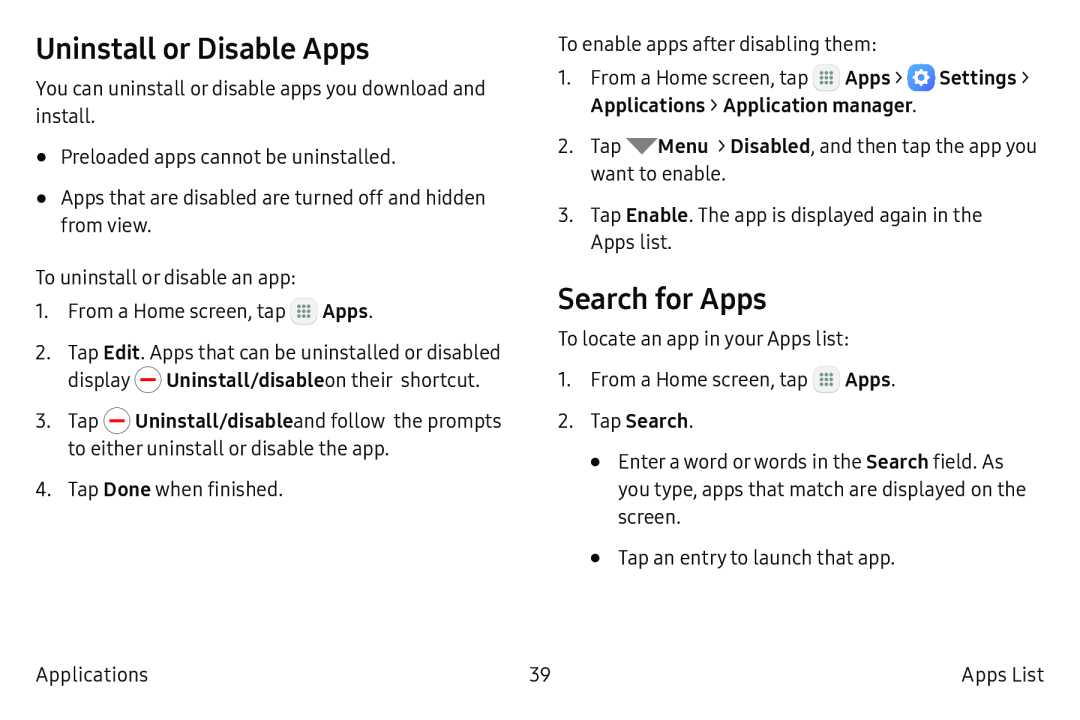Uninstall or Disable Apps
You can uninstall or disable apps you download and install.
•Preloaded apps cannot be uninstalled.
•Apps that are disabled are turned off and hidden from view.
To uninstall or disable an app:
1.From a Home screen, tap ![]() Apps.
Apps.
2.Tap Edit. Apps that can be uninstalled or disabled display ![]() Uninstall/disable on their shortcut.
Uninstall/disable on their shortcut.
3.Tap ![]() Uninstall/disable and follow the prompts to either uninstall or disable the app.
Uninstall/disable and follow the prompts to either uninstall or disable the app.
4.Tap Done when finished.
To enable apps after disabling them:
1.From a Home screen, tap ![]() Apps >
Apps > ![]() Settings > Applications > Application manager.
Settings > Applications > Application manager.
2.Tap ![]() Menu > Disabled, and then tap the app you want to enable.
Menu > Disabled, and then tap the app you want to enable.
3.Tap Enable. The app is displayed again in the
Apps list.
Search for Apps
To locate an app in your Apps list:
1.From a Home screen, tap ![]() Apps.
Apps.
•Enter a word or words in the Search field. As you type, apps that match are displayed on the screen.
•Tap an entry to launch that app.
Applications | 39 | Apps List |