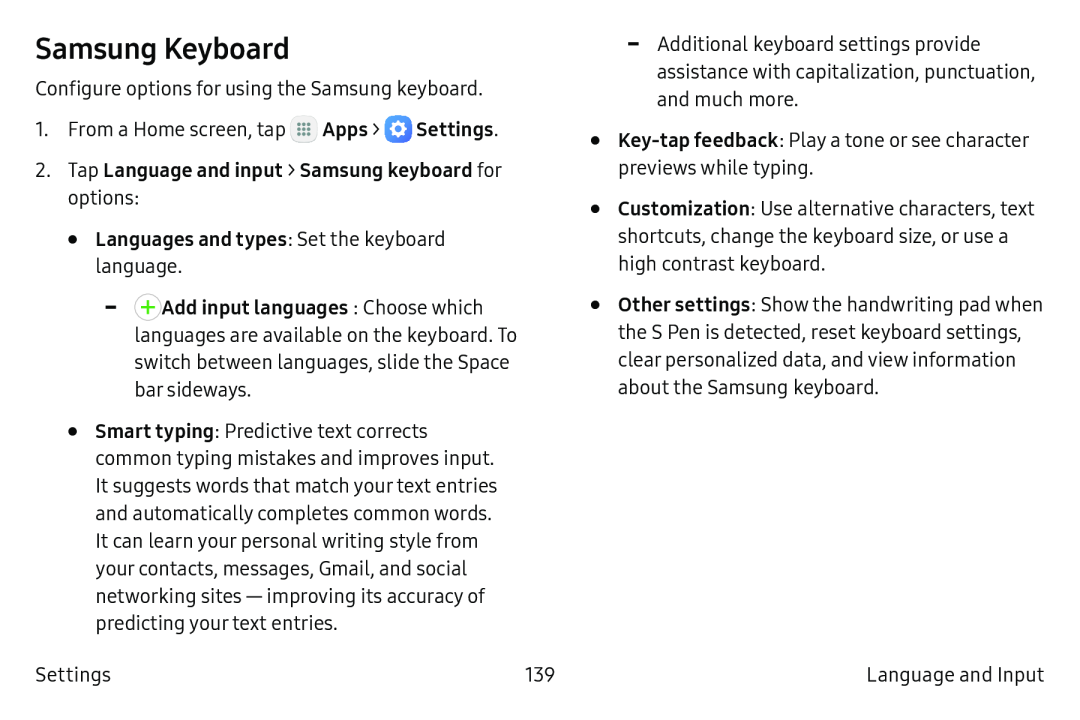Samsung Keyboard
Configure options for using the Samsung keyboard.
1.From a Home screen, tap ![]() Apps >
Apps > ![]() Settings.
Settings.
-![]() Add input languages: Choose which languages are available on the keyboard. To switch between languages, slide the Space bar sideways.
Add input languages: Choose which languages are available on the keyboard. To switch between languages, slide the Space bar sideways.
•Smart typing: Predictive text corrects common typing mistakes and improves input.
It suggests words that match your text entries and automatically completes common words.
It can learn your personal writing style from your contacts, messages, Gmail, and social networking
Settings | 139 |
-Additional keyboard settings provide assistance with capitalization, punctuation, and much more.
•Key‑tap feedback: Play a tone or see character previews while typing.
•Customization: Use alternative characters, text shortcuts, change the keyboard size, or use a high contrast keyboard.
•Other settings: Show the handwriting pad when the S Pen is detected, reset keyboard settings, clear personalized data, and view information about the Samsung keyboard.
Language and Input