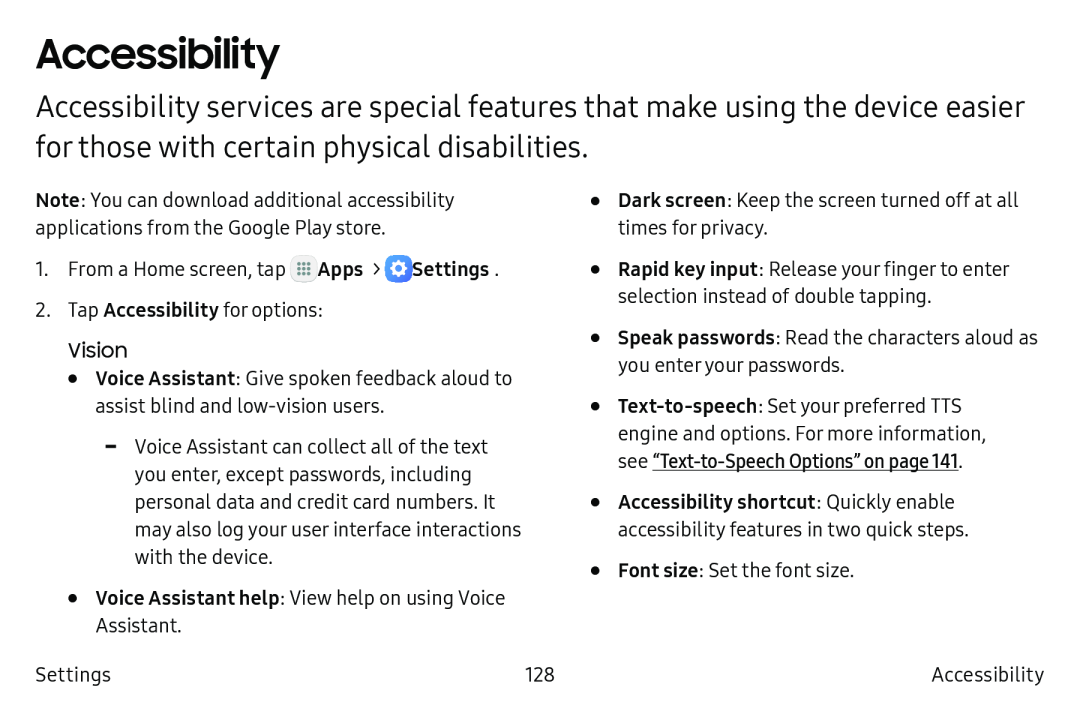Accessibility
Accessibility services are special features that make using the device easier for those with certain physical disabilities.
Note: You can download additional accessibility applications from the Google Play store.
1.From a Home screen, tap ![]() Apps >
Apps > ![]() Settings.
Settings.
2.Tap Accessibility for options:
Vision•Voice Assistant: Give spoken feedback aloud to assist blind and
-Voice Assistant can collect all of the text you enter, except passwords, including personal data and credit card numbers. It may also log your user interface interactions with the device.
•Voice Assistant help: View help on using Voice
Assistant.
Settings | 128 |
•
•
•
•
•
•
Dark screen: Keep the screen turned off at all times for privacy.
Rapid key input: Release your finger to enter selection instead of double tapping.
Speak passwords: Read the characters aloud as you enter your passwords.
Text‑to‑speech: Set your preferred TTS engine and options. For more information, see “Text‑to‑Speech Options” on page 141.
Accessibility shortcut: Quickly enable accessibility features in two quick steps.
Font size: Set the font size.
Accessibility