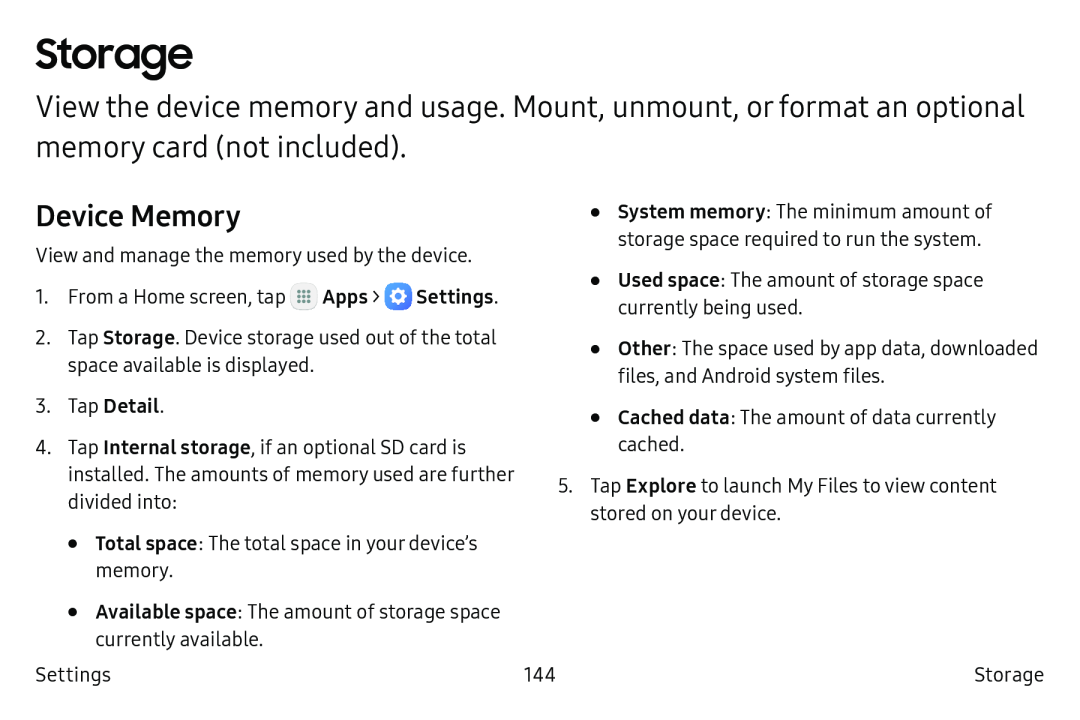Storage
View the device memory and usage. Mount, unmount, or format an optional memory card (not included).
Device Memory
View and manage the memory used by the device.
1.From a Home screen, tap ![]() Apps >
Apps > ![]() Settings.
Settings.
2.Tap Storage. Device storage used out of the total space available is displayed.
•
•
•
System memory: The minimum amount of storage space required to run the system.
Used space: The amount of storage space currently being used.
Other: The space used by app data, downloaded files, and Android system files.
4.Tap Internal storage, if an optional SD card is installed. The amounts of memory used are further divided into:
•Total space: The total space in your device’s memory.
•Available space: The amount of storage space currently available.
Settings
•Cached data: The amount of data currently cached.
5.Tap Explore to launch My Files to view content stored on your device.
144 | Storage |